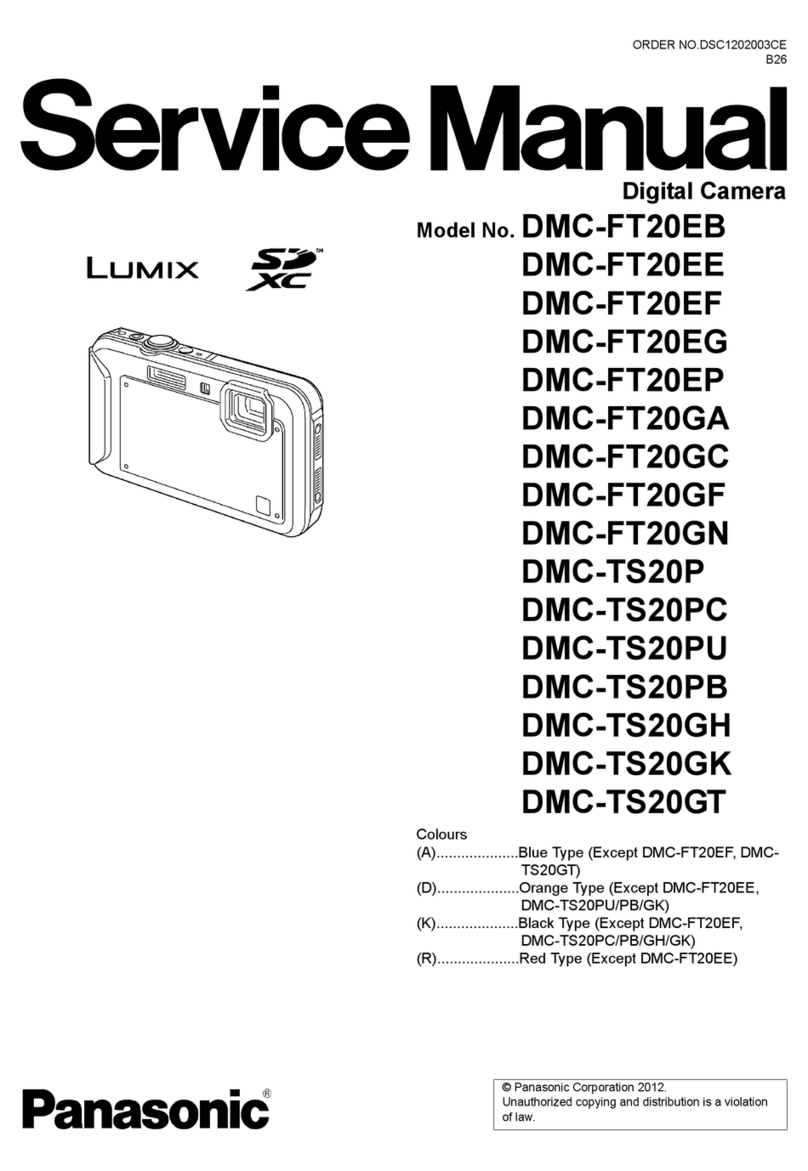Panasonic Lumix DMC-ZS7 Owner's manual
Other Panasonic Digital Camera manuals
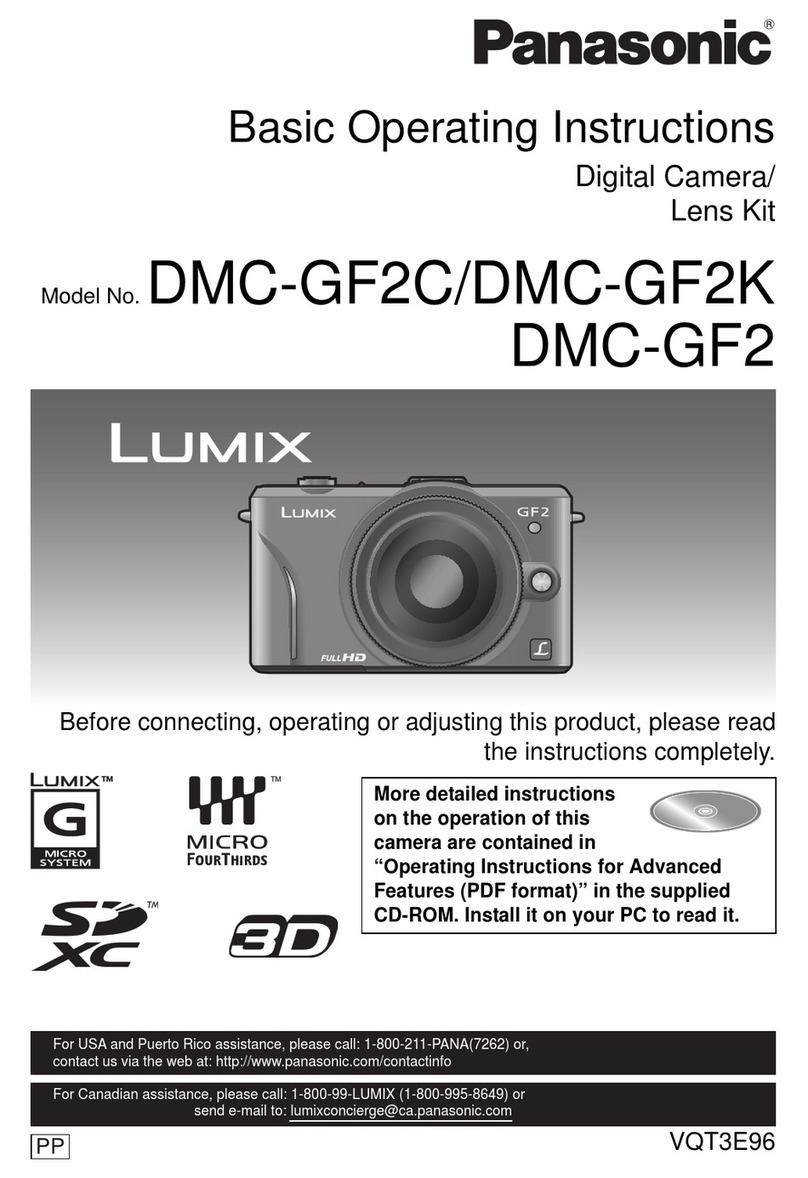
Panasonic
Panasonic LUMIX DMC-GF2C Technical specifications

Panasonic
Panasonic LUMIX DMC-LF1 Technical specifications

Panasonic
Panasonic LUMIX DMC-LX100GN Technical specifications
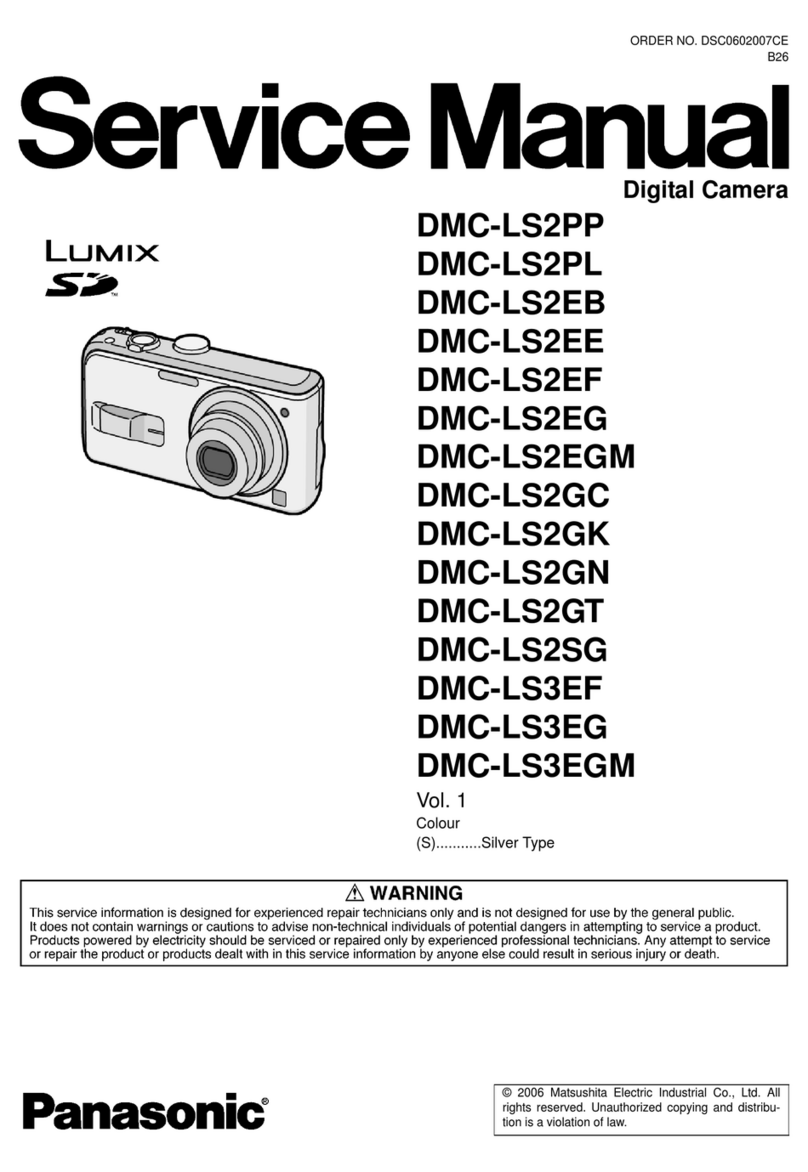
Panasonic
Panasonic LUMIX DMC-LS2PP User manual

Panasonic
Panasonic Lumix DMC-FX80EB Owner's manual

Panasonic
Panasonic Lumix DMC-L10 Instruction Manual

Panasonic
Panasonic Lumix DMC-LC40 User manual

Panasonic
Panasonic Lumix DMC-ZS7 User manual

Panasonic
Panasonic AG-NAMS7W User manual

Panasonic
Panasonic Lumix DMC-TZ25 User manual

Panasonic
Panasonic LUXIM DC-G90 Technical specifications

Panasonic
Panasonic Lumix DMC-FT25 Technical specifications

Panasonic
Panasonic LUMIX DMC-ZX1 Owner's manual

Panasonic
Panasonic DMC-GF6K User manual

Panasonic
Panasonic Lumix DMC-TZ10 User manual

Panasonic
Panasonic LUMIX DMC-FS6 User manual
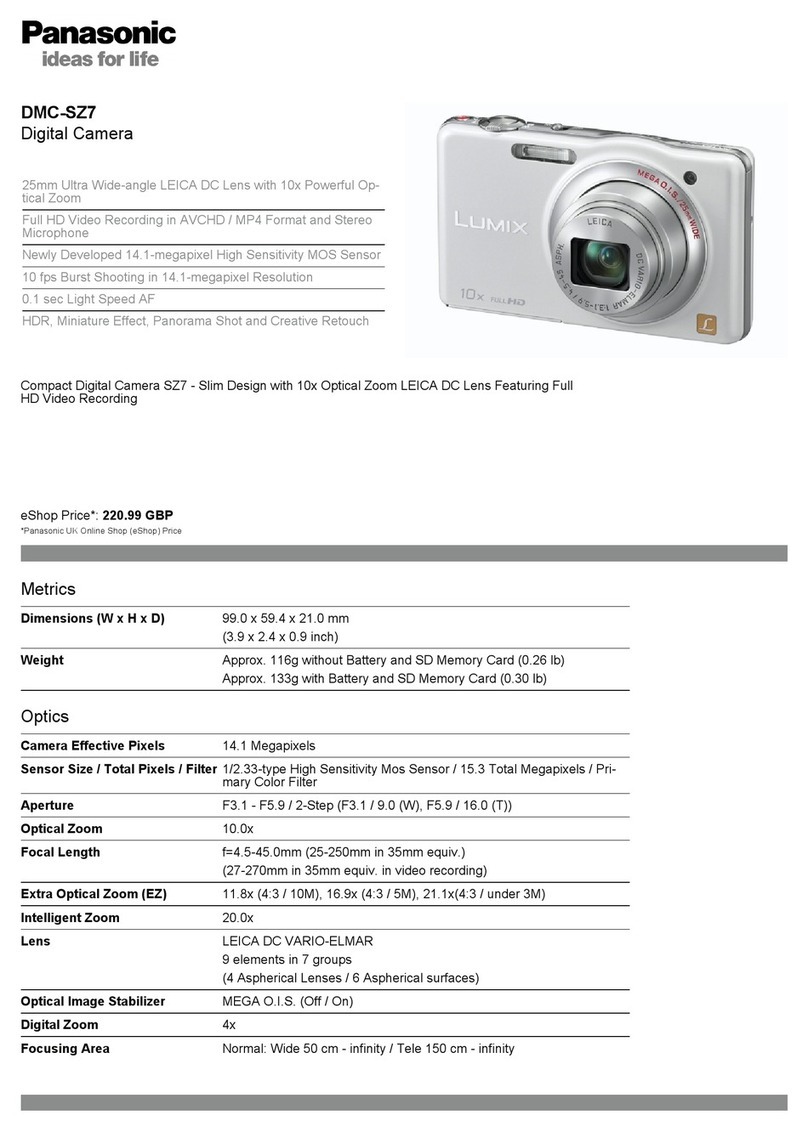
Panasonic
Panasonic DMC-SZ7K User manual

Panasonic
Panasonic Lumix DMC-GX85 User manual

Panasonic
Panasonic LUMIX DMC-FX33 User manual
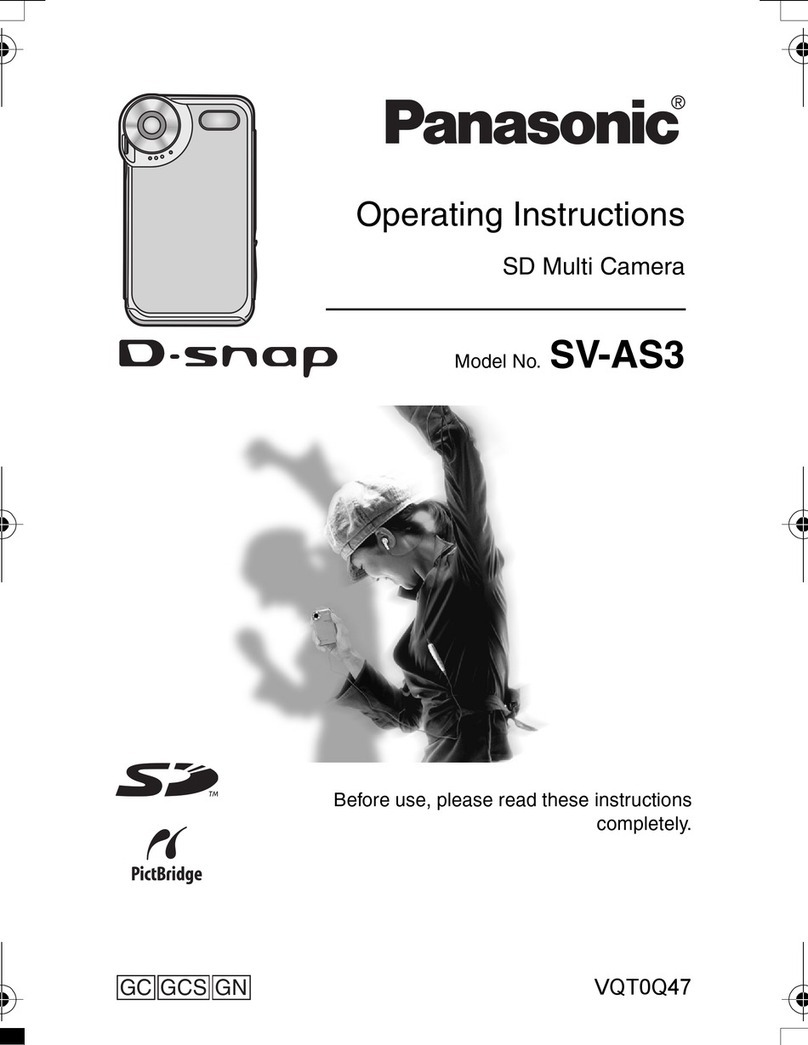
Panasonic
Panasonic D-Snap SV-AS3 User manual