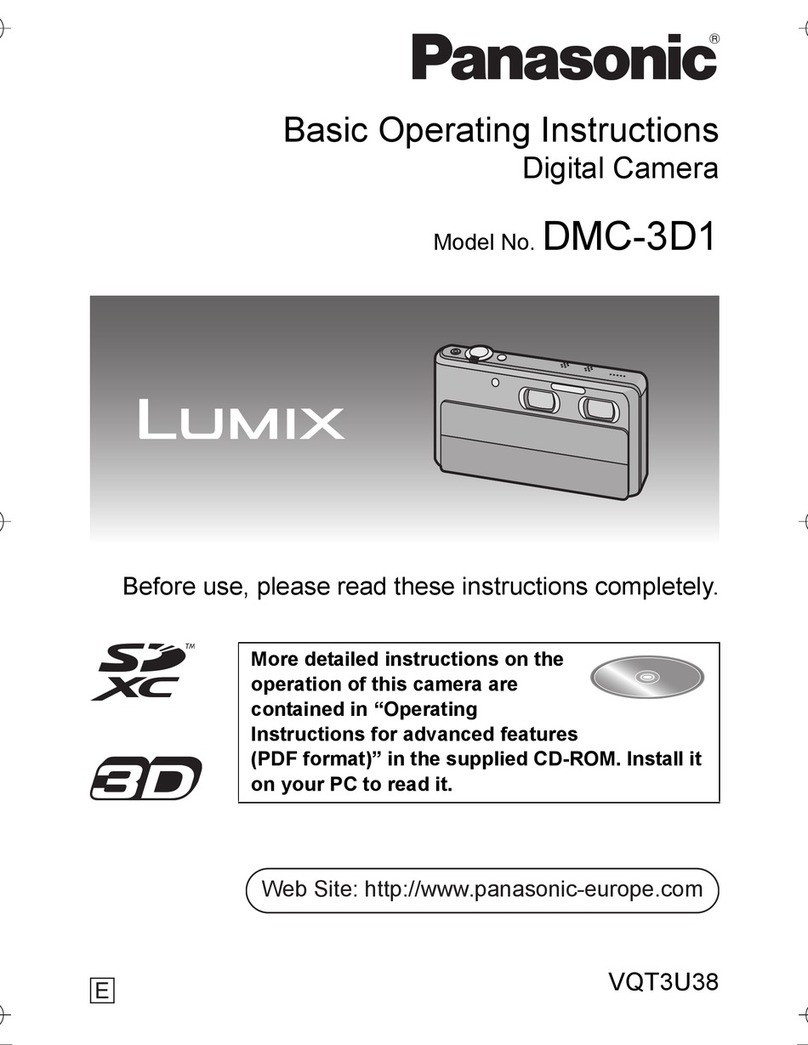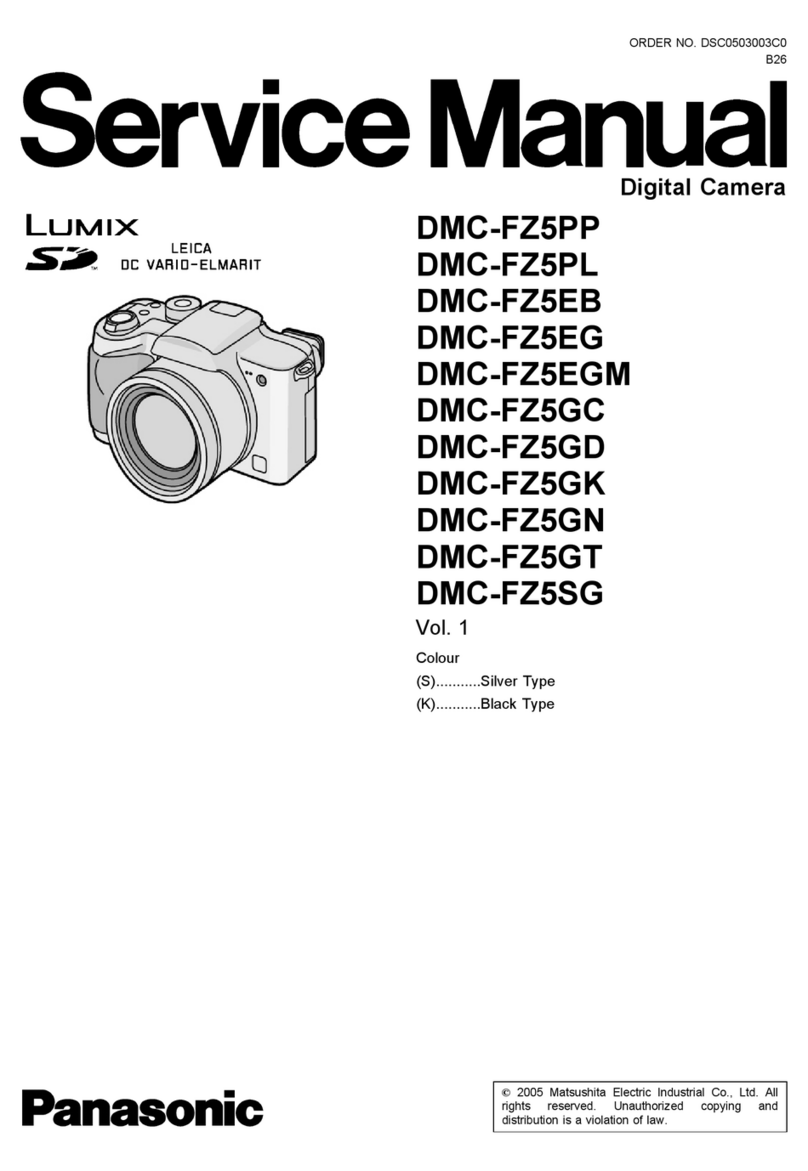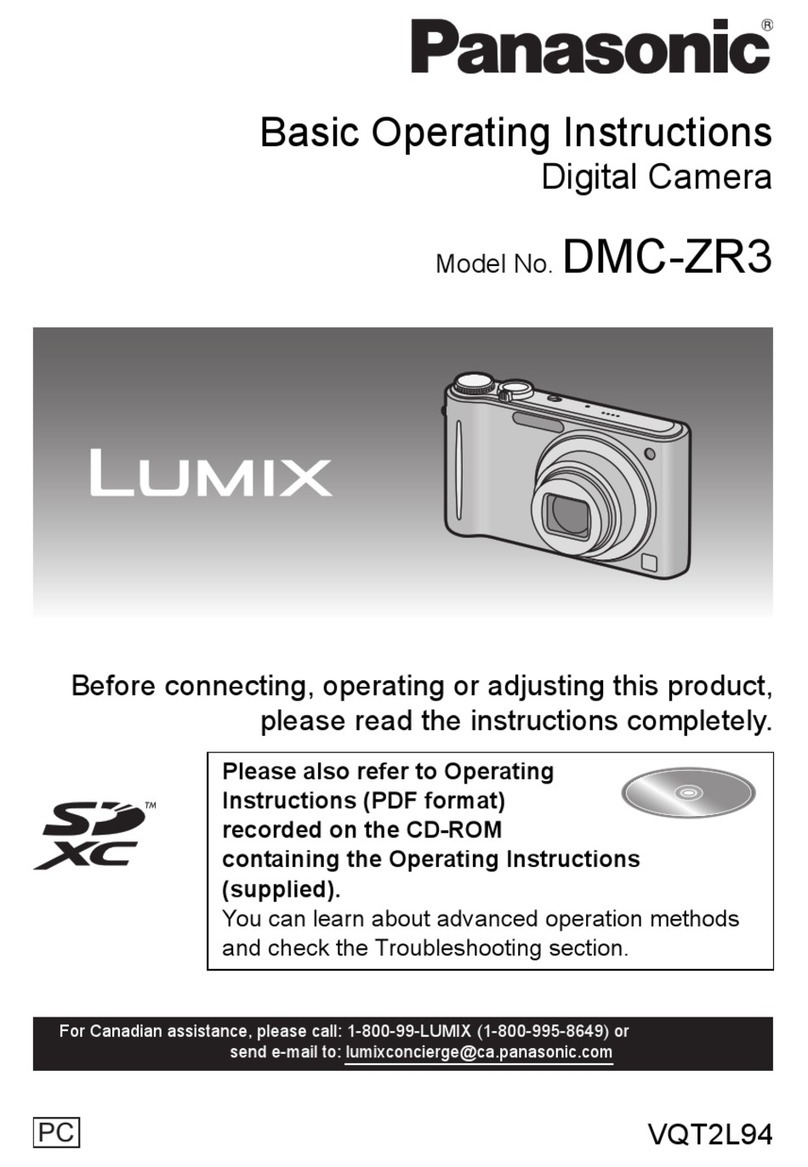Recording
• Aperture value
-Set the aperture value to a higher number when you want a sharp focus background. Set the
aperture value to a lower number when you want a soft focus background.
• Shutter speed
-When you want to take a sharp picture of a fast moving subject, set with a faster shutter
speed. When you want to create a trail effect, set to a slower shutter speed.
-Manually setting a higher shutter speed may increase the noise on-screen due to the higher sensitivity.
- Color or brightness of the image may change, or you may see horizontal bars on the sides of
the image when the subject is recorded in an extremely bright place or under fluorescent
light, mercury light, sodium light, etc. in this case, record in another recording mode or
manually adjust the shutter speed to 1/60 or 1/100.
• Refer to "Recording Motion Picture" on P43 for other settings and operations for recording motion pictures.
[REC] Mode_ _[_][_(_[__
Recording still pictures while recording motion [
pictures
Still pictures can be recorded even while recording a motion picture. (simultaneous recording)
During motion picture recording, press the
shutter button fully to record a still picture. l
• Simultaneous recording indicator (Z) is displayed while f__,,
recording still pictures.
• You can also take pictures using the Touch Shutter function
(P38).
•Setting motion picture and still picture priorities
| Select [PICTURE MODE] from the [MOTION PICTURE] Mode menu. (P55)
2 Press &IT to select the item and then press [MENU/SET].
Item I Settings
(Motion picture
priorities)
(Still picture
priorities)
• Pictures will be recorded with a picture size of [S] (2 M). The
picture quality may be different to [S] (2 M) of standard pictures.
• Only JPEG images are recorded when [QUALITY] is set to
[RAW=*"'], [RAW=_-] or [RAW]. (When set to [RAW], still pictures will
be recorded in [QUALITY] of [=|=].)
• Up to 30 still pictures can be recorded during recording of the
motion picture.
• Pictures will be recorded with the set picture size and quality.
• The screen will go dark while recording pictures. A still picture
will be recorded in the motion picture during that period, and
audio is not recorded.
• Up to 8 still pictures can be recorded during recording of the
motion picture.
• The picture aspect ratio will be fixed to [i_1_].
• Simultaneous recording is disabled during the following:
-When [MOTION JPEG] is set to [ VGA] or [QVGA]
-When [EX. TELE CONV.] is used [only when [_] (still picture priorities) is set]
VQT3A36107