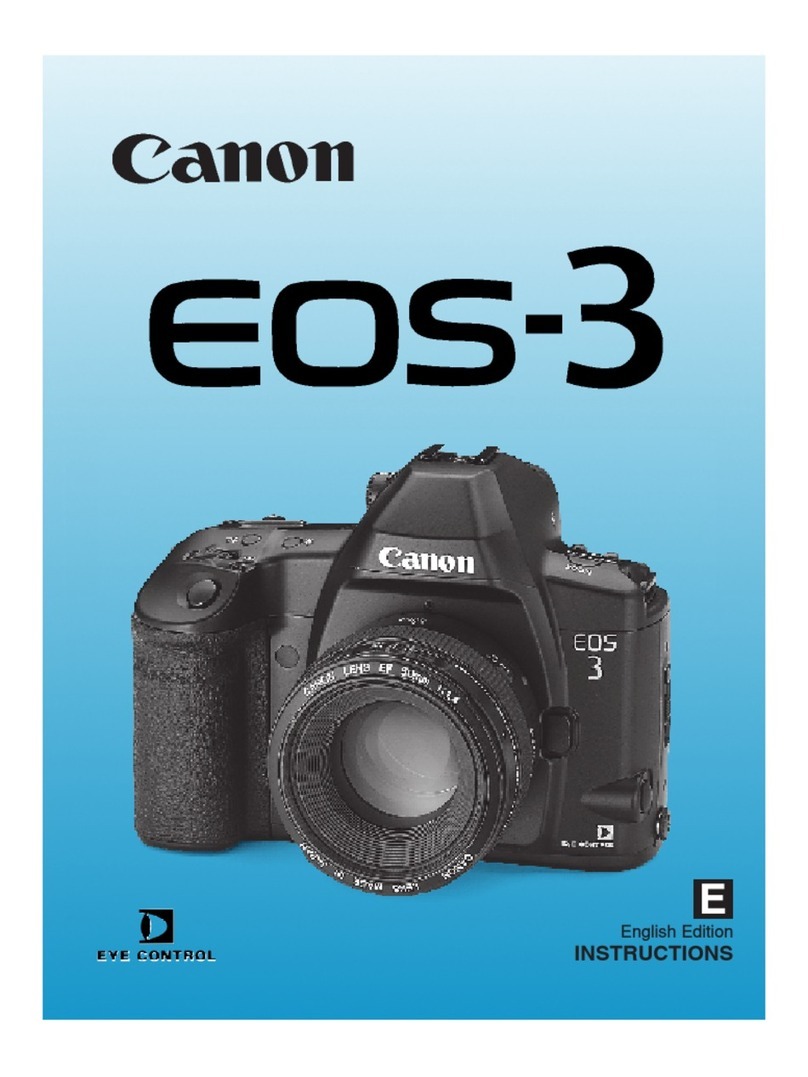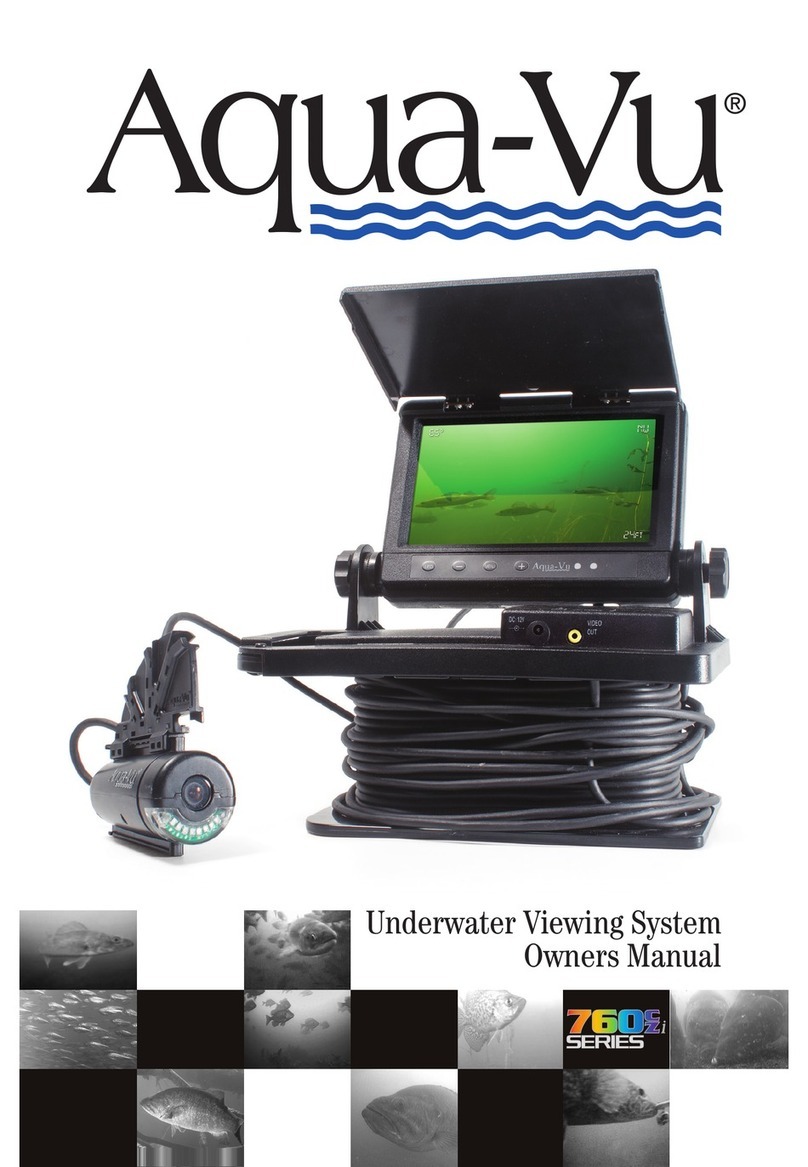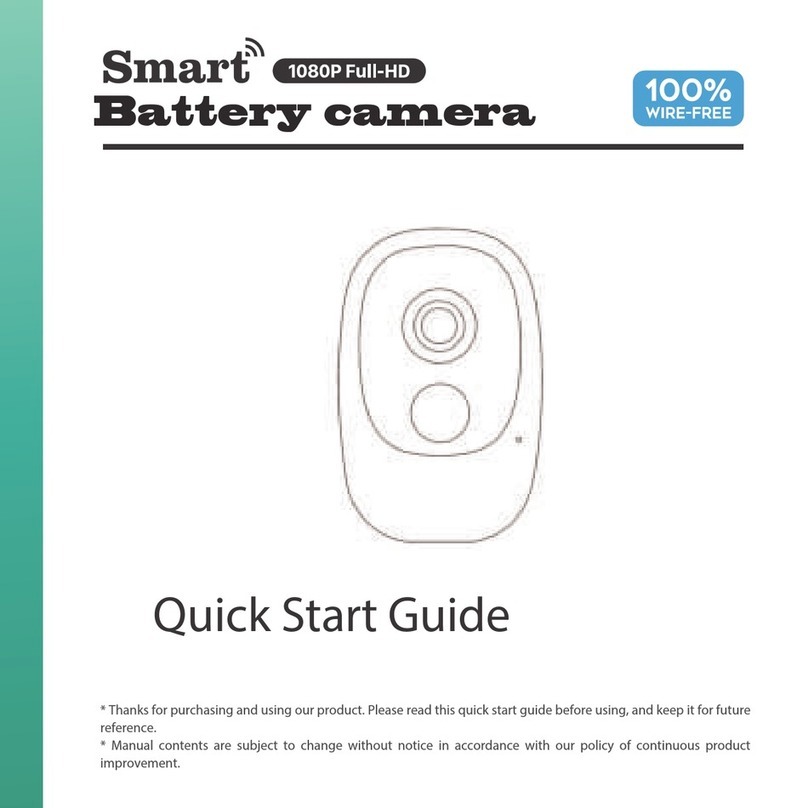SHARE PSDK 102S V2 User manual

PSDK 102S V2 - 5 Lens Oblique Camera
User Manual V1.3.2
2021.09
深圳赛尔智控科技有限公司
SHENZHEN SHARE UAV TECHNOLOGY Co., Ltd.

Disclaimer and Warning
Please read this entire document carefully to ensure proper configuration before use. The
copyright of this document and all other collateral documents belong to SHENZHEN SHARE
UAV TECHNOLOGY CO., LTD. (abbreviated as “SHARE UAV”). SHARE UAV has the final
interpretation right of this document and all other collateral documents.
SHAR EUAV has right to update, modify or terminate the content of this document without
prior notice. For update information, visit website http://www.shareuavtec.com/en/ and click
on the product page for this product.
Do not allow people under the age of 18 to use the PSDK 102S V2.
Do not modify or disassemble the PSDK 102S V2. SHARE UAV accepts no liability for damage,
injury or any legal responsibility incurred directly or indirectly from the use of this product.
The user shall observe safe and lawful practices including, but not limited to, those set forth in
this manual.
By using SHARE UAV products, you hereby signify that you have read this disclaimer and
warning carefully and that you understand and agree to abide by the terms and condition
herein.
You agree that you are solely responsible for your own conduct while using this product, and
for any consequences thereof. You agree to use this product only for purposes that are proper
and in accordance with all applicable laws, rules, and regulations.

Contents
1. Product Overview............................................................................................................................1
1.1 PSDK 102S V2 Introduction................................................................................................... 1
1.2 Features................................................................................................................................. 1
1.3 In the box...............................................................................................................................2
1.4 Parameter..............................................................................................................................2
2. Installation....................................................................................................................................... 3
2.1 Camera Introduction............................................................................................................. 3
2.2 Payload Installation/Removal................................................................................................3
3. Camera Operation........................................................................................................................... 4
3.1 Powering On.......................................................................................................................... 4
3.2 Taking Photos........................................................................................................................ 6
3.3 DJI Pilot Setting......................................................................................................................7
3.3.1 DJI Pilot Mission Planning - PSDK 102S V2................................................................ 7
3.3.2 PSDK 102S V2 parameter...........................................................................................8
3.3.3 Payload setting........................................................................................................... 8
3.4 Repair...................................................................................................................................10
4. Share Data Manager......................................................................................................................10
4.1 Introduction.........................................................................................................................10
4.2 Operation environment.......................................................................................................10
4.3 Workflow............................................................................................................................. 10
4.4 Software Installation........................................................................................................... 11
4.5 Software interface...............................................................................................................12
4.6 Functions............................................................................................................................. 14
4.6.1 Copy Flights.............................................................................................................. 14
4.6.2 Clean Flights............................................................................................................. 17
4.6.3 Firmware Upgrade................................................................................................... 21
4.6.4 Camera Information.................................................................................................21
5.Camera Maintenance..................................................................................................................... 22
6. After sales......................................................................................................................................23
6.1 Delivery................................................................................................................................23
6.2 After-sales Service...............................................................................................................24
Feedback............................................................................................................................................24

1
1. Product Overview
The Share UAV PSDK 102S aerial oblique camera is equipped with five individual
24.3-megapixel sensors, which can break through the limitations of single-angle images on
traditional mapping camera.
By mounting multiple camera sensors on the same flying platform, it will acquire imagery
with more spatial information from multiple angles, vertical and tilt providing more details
and textures of captured features.
The 3D data of obtained from the PSDK 102S can realistically reflect the appearance, position,
height and other attributes of ground features. Enhancing immersion and makes up for the
shortcomings of low artificial simulation of traditional modeling.
It can bring revolutionary efficiency improvements to the mapping field by using UAV and
automatic modeling systems.
1.1 PSDK 102S V2 Introduction
Manufacturer:
SHARE UAV
Camera Type:
Oblique Camera
Model No.:
PSDK 102S V2
Material:
Aluminium alloy
Size:
140 x140 x 85 mm
N.W.:
≈660 g
Power Supply:
SkyPort integrated
Exposure Interval:
≥0.8s
Sensor Size:
23.5*15.6mm
Storage:
1280GB
The PSDK 102S V2 features five professional mapping sensors with a total pixel count of
120 million. It uses an advanced and professional integrally-formed structure in this industry.
Through excellent shape and structural design and manufacturing, it creates a
professional 5 sensor oblique camera. The body of the camera uses both aluminium alloy
and composite material, which is strong structurally while being light weight. The camera
only 660 g and has an operating temperature range of -10 ~50℃.
The camera has the best performance in electromagnetic interference resistance, heat
resistance and dissipation, water resistance, drop resistance, UV resistance and dust
resistance.
USB Type-C interface for fast data transfer without requiring the camera to be powered
on greatly improves workflow efficiency.
1.2 Features
* Mounting via DJI SkyPort, compatible with DJI M210 RTK V2 & M300 RTK drones
* No modifications are required when mounted with DJI SkyPort

2
* DJI Terra supports high-precision POS file import without laying ground control points
* Camera firmware is automatically upgraded online through Share UAV Data Manager
* SHARE UAV Data Manager software provides flight data management of captured imagery
* Real-time image transmission and telemetry data can be viewed on the DJI RC/App
* Five fully closed-loop intelligent detection system
* USB Type-C interface for fast data transfer of captured imagery
* Professional mapping system provides a high capture rate of imagery
1.3 In the box
Items
Oblique
Camera
Protection
Case
Data
Cable
Lens
Cover
SkyPort
Cover
Wipe
Cloth
User
Manual
QTY
1pc
1pc
1pc
1pc
1pc
2pcs
1pc
1.4 Parameter
PSDK 102S V2
Aerial Oblique Camera Parameters
Sensor parameters
QTY of Lens
5 pcs
Power on/off
Auto on/off
Electrical
parameters
Power supply
SkyPort integrated
Endurance
Power supply by drone
Data Transfer
USB Type-C
Camera parameters
Effective pixels
24.3 million (total 120 million pixels)
Sensor size
APS-C (23.5*15.6mmm)
Pixel size
3.9um
Image resolution
6000 x 4000
Tilt degree
45°
Storage
1280 GB
Exposure mode
Autopilot trigger
Exposure time
≥0.8s
Focal length
Ortho 25mm, tilt 35 mm
Working
environment
Working temperature
-10℃~50℃
Humidity
≤95%
Dimensions
Size
140 x140 x 85 mm
Weight
≈660 g

3
2. Installation
2.1 Camera Introduction
The PSDK 102S V2 has an OLED display on the front. When installing the camera, ensure that
the display is aligned with the aircraft nose. The lens near the front of the camera is the
back-view, and the drive letter is named after the lens Angle orientation, which is opposite to
the lens mounting position.
The top of the camera is equipped with DJI SkyPort interface, which is compatible with DJI
M300 RTK. Through one interface, it integrates power supply, data transmission, RTK signal,
graph transmission, mounting and other functions.
The integrated DJI SkyPort has been designed with a slope that compensates for the angle of
the aircraft while in forward flight to improve data capture.
2.2 Payload Installation/Removal
Interface of PSDK 102S V2
Installation steps:
(1) To remove SkyPort cover of the drone, press and hold the release button and turn the cover
so it can be removed.
(2) Remove SkyPort cover of the camera, align the white point of the camera with the red point
of the drone, and embed it in the installation position.
(3) Rotate the camera to the lock position, align the red dots, the camera is installed.

4
Camera installation
Removal steps:
(1) To remove camera, press and hold the release button, rotate the camera in the opposite
direction until the red point is aligned with the white point, then remove the camera;
(2) Replace the SkyPort covers and lens cover.
3. Camera Operation
3.1 Powering On
The camera is powered directly from the craft and is switched on and off automatically. Taking
the installation of DJI M300 RTK as an example, steps of power on:
(1)Mount the PSDK 102S on the DJI drone, and make sure the camera is secured;
(2)Turn on the drone, the camera will start automatically and enter the self-test. The total
startup duration of the camera will be ~35s, the camera will beep once the startup is completed.
【During the startup process, the camera display successively displays: LOGO and firmware
version → initialization → starting up → startup completed】
(3)After the camera is turned on, the OLED display interface is shown below:
Camera display
OLED Display
Meaning
Remark
ON
The camera is power on
When powered off, it will show OFF
50
RTK status
RTK has 4 display modes
0- No solution
16 - Single point solution
34 - Floating point solution

5
50 - Fixed solution
For accurate imagery geolocation, RTK
mode should be used with a RTK flag of
50
30℃
Camera temperature
Current camera temperature
P
The number of times the
trigger been received
The trigger times camera has received
F, R, D, B, L
Number of photos taken
on each lens
F - Lens facing to the back
R - Lens facing to the left
D - Lens facing to the downward
B - Lens facing to the front
L - Lens facing to the right
(Will initialize after the camera restart)
(4)During the camera start up process, the real-time data window of the Pilot screen
shows the photo-unavailable state, and displays the photo-capable state after normal
booting.
Camera status window
(5)During the camera start up process, the time setting or camera setting interface
will appear on the image transmission interface. At this time, the camera initialization will
automatically switch the interface. After the camera is turned on and self-test has been
completed, the image transmission display will show the camera interface.

6
3.2 Taking Photos
Pic 5 Pilot screen(indoor)
Take working with DJI M300RTK for example, camera is on. The left bottom window shows the
real-time image of the down view lens. In this example the indoor light is insufficient and
the left bottom image is black.

7
3.3 DJI Pilot Setting
Take working with DJI M300RTK for example,Using DJI Pilot for route planning and set
flight parameters.
Pic 6 Pilot App
3.3.1 DJI Pilot Mission Planning - PSDK 102S V2
1) Open DJI Pilot
2) Select Mission Flight
3) Create a route
4) Mapping Mission
5) Select Camera
6) Select PSDK 102S
7) Input mission parameters
a) Flight Height
b) Speed
c) Overlap
d) Margin
e) Photo Capture Mode
f) Other parameters as required
8) Plan flight area
9) Fly mission

8
3.3.2 PSDK 102S V2 parameter
If using a third party app, camera parameters may need to be set manually.
PSDK 102S V2
Photo resolution (W)
Sensor size (W)
Focus
6000px
23.5mm
25.0mm
Photo resolution (H)
Sensor size (H)
Minimum interval
4000px
15.6mm
1.0s
Click save after setting done。
Pic 7 Create new camera PSDK 102S V2 parameter
3.3.3 Payload setting
Enter the payload setting menu, which has those functions:
Items
Functions
Real-time data ON/OFF
Real-time data window hide/show 【default: show】
ENTER
Enter button, using when the camera reports an error
ON/FF
Control camera on/off 【default: off】
Shutter
Change shutter speed (640/800/1000/1250)【default: last set】
Test
Control camera 1/s shooting【default: off】

9
Pic 8 Payload setting
Pic 9 Display of Pilot when working
As shown in Pic 9, the working environment has relatively weak light intensity. The user can

10
adjust the camera's shutter speed according to the actual situation to meet the camera's
sufficient amount of light to ensure the quality of the photo. The camera saves the shutter
speed used last time by default.
3.4 Repair
1) Common problems might happen when using oblique camera PSDK 102S V2.
A. Payload cannot find the image database file
B. Image database file error
C. Payload cannot write in the storage card correctly
2) When the above errors happen, there are two methods to repair resolve the issue.
A. Automatic repair: user can restart the device, and the camera will automatically initiate
the repair.
B. Manual repair: Click the ENTER button in the payload settings and confirm the selection
according to the instructions.
4. Share Data Manager
4.1 Introduction
Share Data Manager is a data processing auxiliary software designed for oblique
photography camera, designed to improve the efficiency of oblique photography in the industry,
simplify the data pretreatment operation. The main functions include flight management,
copy/clean photo data, write geographic location information to photos, generate engineering
files, upgrade camera firmware, etc. The use of Share Data Manager can help users more
convenient management of camera information, camera firmware maintenance.
4.2 Operation environment
Recommend Min Specs
Items
Specs
CPU
Intel Core i7
RAM
8GB
Hard Drive Space
512GB
Operation System
Windows 7/10
4.3 Workflow
The main operation of Share Data Manager is to copy photo data from camera and write

11
shooting information and geographic information. The operation process of copying photos is as
follows:
4.4 Software Installation
1) Once the Share UAV Data Manager has been downloaded, open the file and follow the
prompts to complete the installation. All installation settings will be set to the default.

12
Once the installation is complete, Share Data Manager creates two shortcuts on the desktop:
"Share Data Manager" and "Share Toolbox".
2) Please log in to the website below to view the latest online tutorial of Share Data Manager:
http://bbs.shareuavtec.com/upload/software/ShareElfInstaller.exe
4.5 Software interface
Open Share Data Manager, select the camera model as PSDK 102S V2, and select the UAV
that was used to conduct the flight with. Connect the camera and computer with USB Type-C
data cable. The camera does not need to be powered on during data transfer. The first time the
camera is connected to the computer It will automatically install drivers to allow data transfer
and communication, please wait patiently.
After the camera software is connected, the device details screen is automatically displayed.
The home screen consists of three parts: The function list is displayed on the left. The upper part
of the right side shows the connection state and capacity of the memory of each lens; The lower
right side shows the flight sorties, and when the mouse is placed over the sorties it shows the
number of POS and photos contained in the sorties.
There is also a "Disconnect" button in the lower left corner. Click this button to Disconnect
the camera from your computer after data transfer has been completed, and then unplug the
CAMERA USB. Removing the CAMERA USB without using the disconnect button may cause
camera failure.

13
As shown in the image above, flights are sorted by shot time and all are displayed on the
Share Data Manager. We can see the name of the flight (corresponding to the POS file on the GPS
disk) and the time of shot
There is a “detail” button for each flight. Click to go to the individual flight details
screen.

14
In the flight details, you can see the total number of photos and POS from all angles of the
flight, as well as the details of the included photo location data. Click on a row of photo data to
see a thumbnail of the photo and detailed data on the right
In the camera, the photos and POS data are stored separately. Through the Share Data
Manager, the photos can be associated with the corresponding POS, and the POS can be written
into the photos when copying data
4.6 Functions
4.6.1 Copy Flights
Copying flight is the copying of POS data and photo data from one or more flights from the
camera to the computer and preprocessing for modeling. The process for copying flights is as
follows:
(1)Select flights to be copied, for example, 100_0001, 100_0002, 100_0003;
(2)Click the copy button to enter the copy setting interface

15
(3)Copy Settings complete, click Start Copy to enter the copy process interface. The
current copy progress and remaining time are displayed on the page.
(4)Under normal circumstances, the copy is completed when the copy progress reaches
100%. At this point, all the images have been copied to the save folder and the stand project files

16
have been generated.
(5)Open folder and view the copied imagery data. There are several flight folders and an
Excel file that can be imported into ContextCapture as a block file.
(6)Under each flight folder there are 5 folders and a text file, the text file is the original
POS file, the five folders are named with the first letter of "front, back, left, right and down",
storing photos from five perspectives.

17
Each parameter in the copy setting screen must be set correctly to obtain the photos that
meet the requirements. The specific meanings of setting parameters are shown in the following
table:
Parameter
Meaning
Mandatory/Enable
Target folder
The target location of images to be copied
Yes
Generate CC project
file
Whether to generate excel files imported
into CC
Enable when use CC
modeling
CC Project file
coordinate system
The coordinate system used to import CC
project files
Enable when use CC
modeling
Do not copy ground
photos
Photos that are low relative to the ground
are not copied
No
Write POS into
photo
Write longitude and latitude information
into the photo
Enable when use DJI Terra
modeling
KML file
KML files are used to filter the photos of
the aligned modeling area
No
4.6.2 Clean Flights
Clearing flights is the function of clearing old, captured imagery from the camera. The
cleaning process is as follows:
(1)Select “Clean Flight”;
Table of contents
Other SHARE Digital Camera manuals
Popular Digital Camera manuals by other brands

Bosch
Bosch EX36N installation instructions

Kodak
Kodak LS743 - EASYSHARE Digital Camera user guide
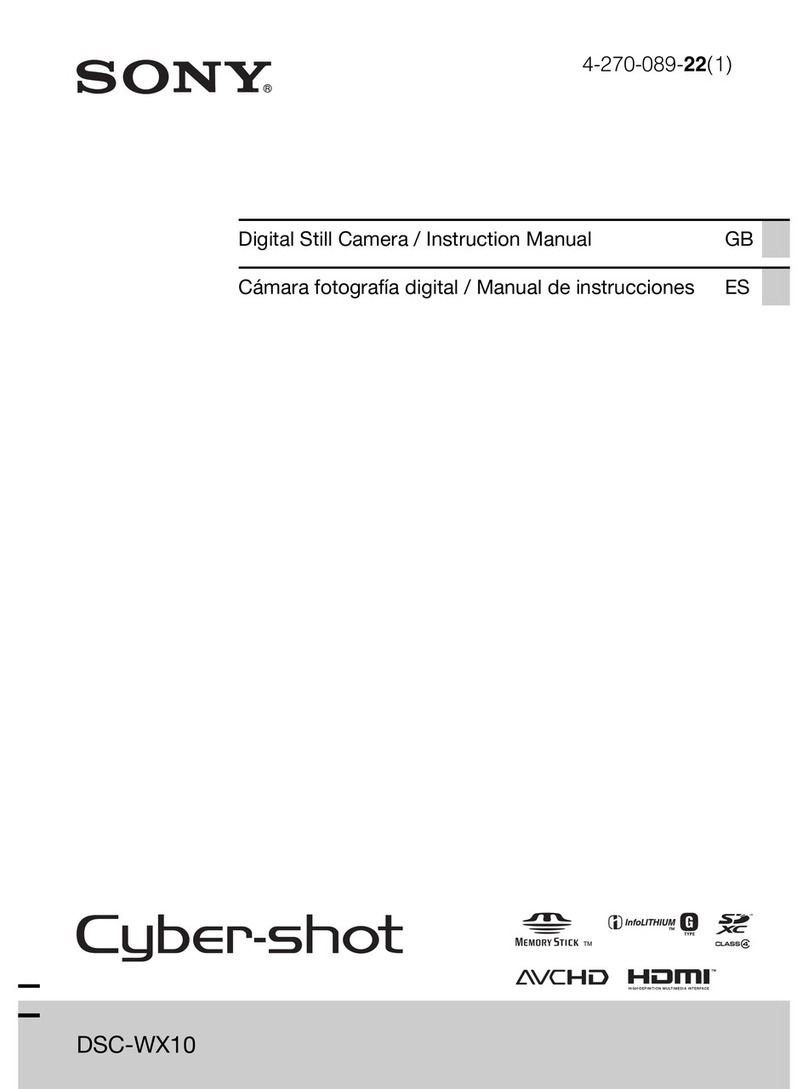
Sony
Sony Cyber-shot DSC-WX10 instruction manual

Insignia
Insignia NS-DSC10B - Digital Camera - Compact Guía De Instalación Rápida

Canon
Canon EOS 500N QD instructions

Kodak
Kodak 66 Model III instruction manual