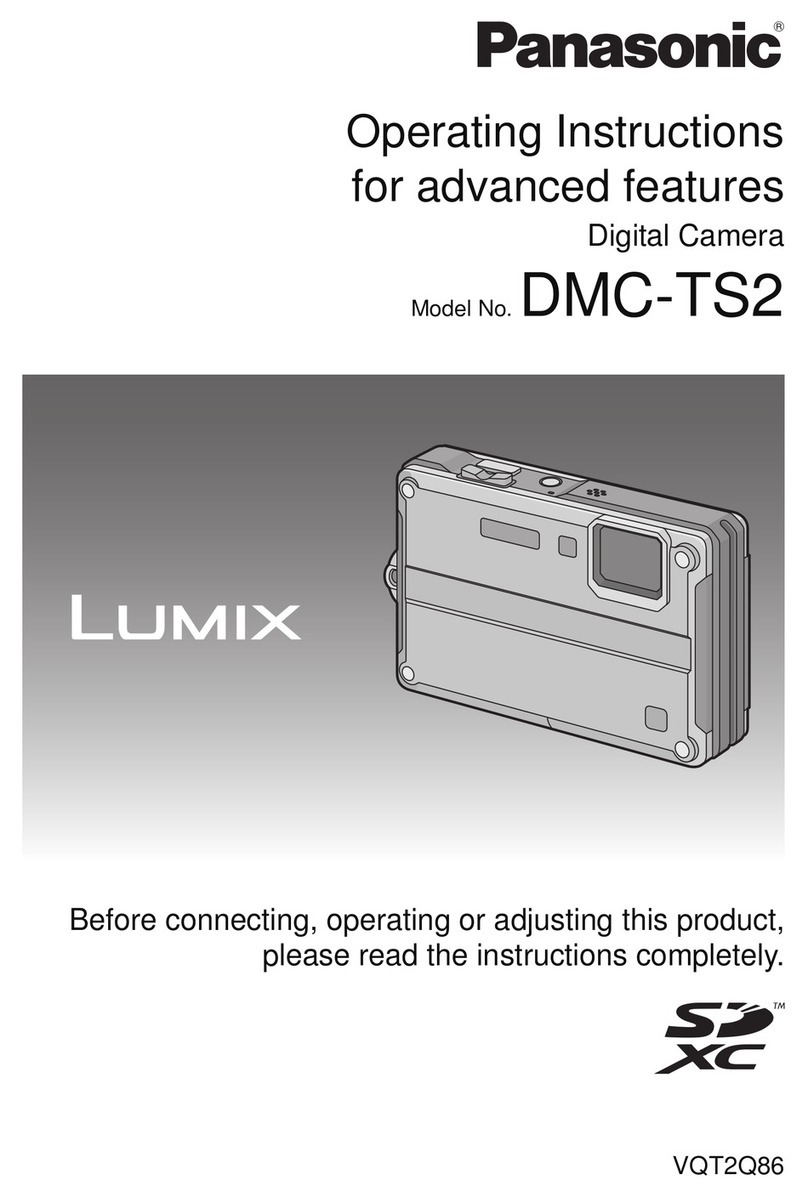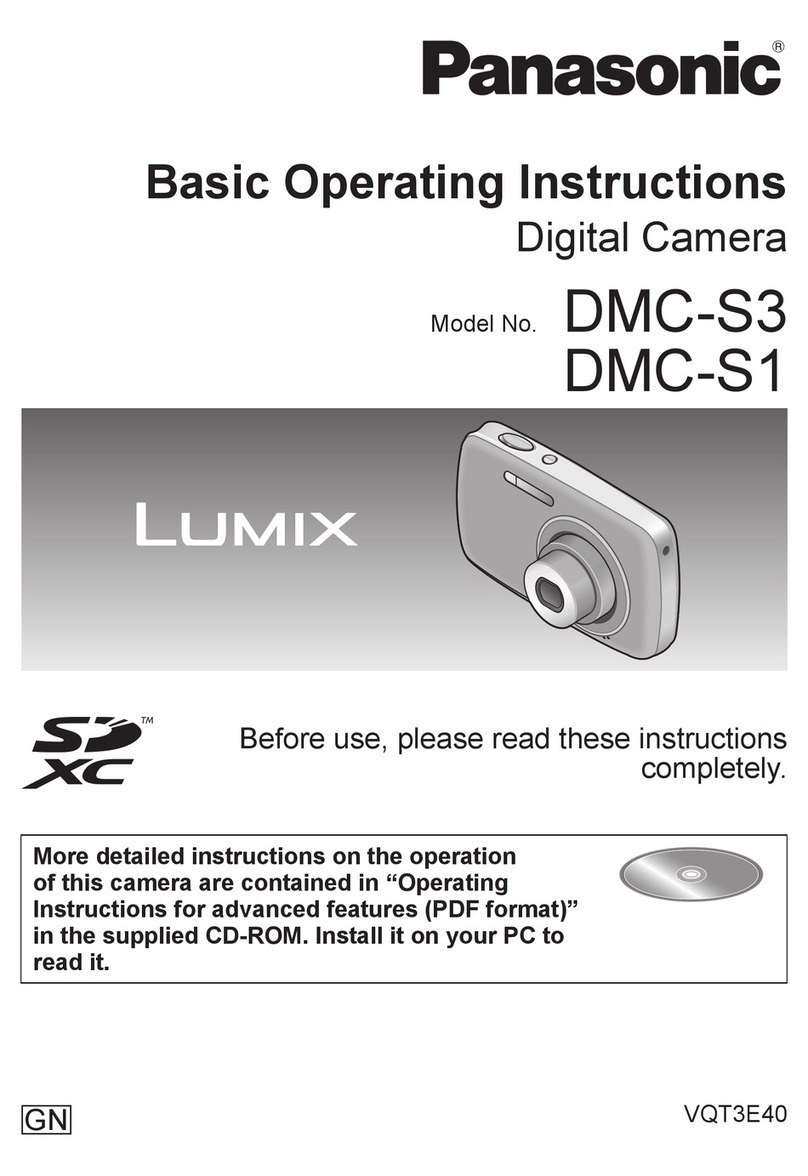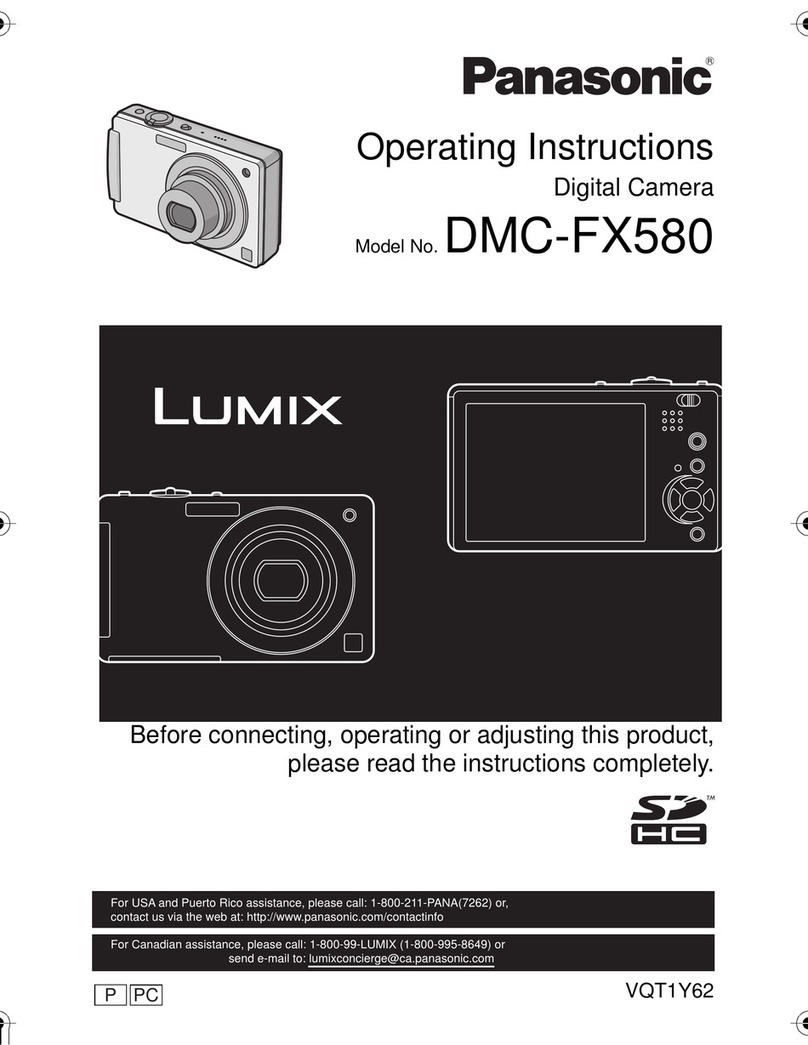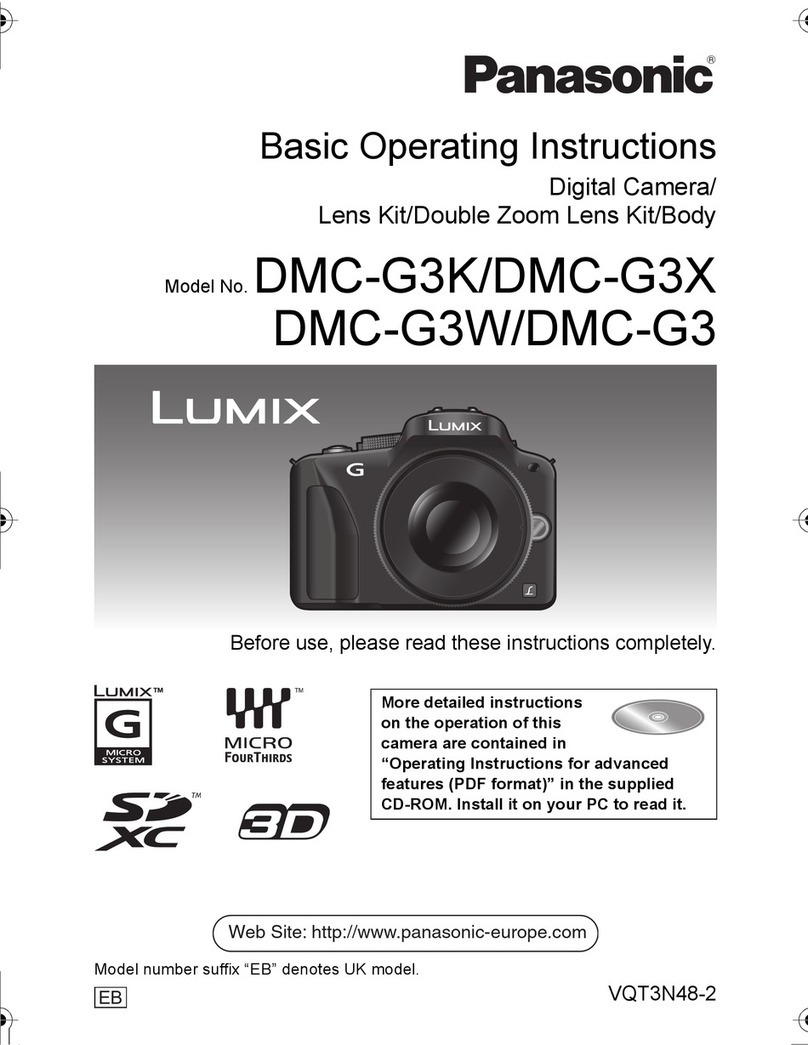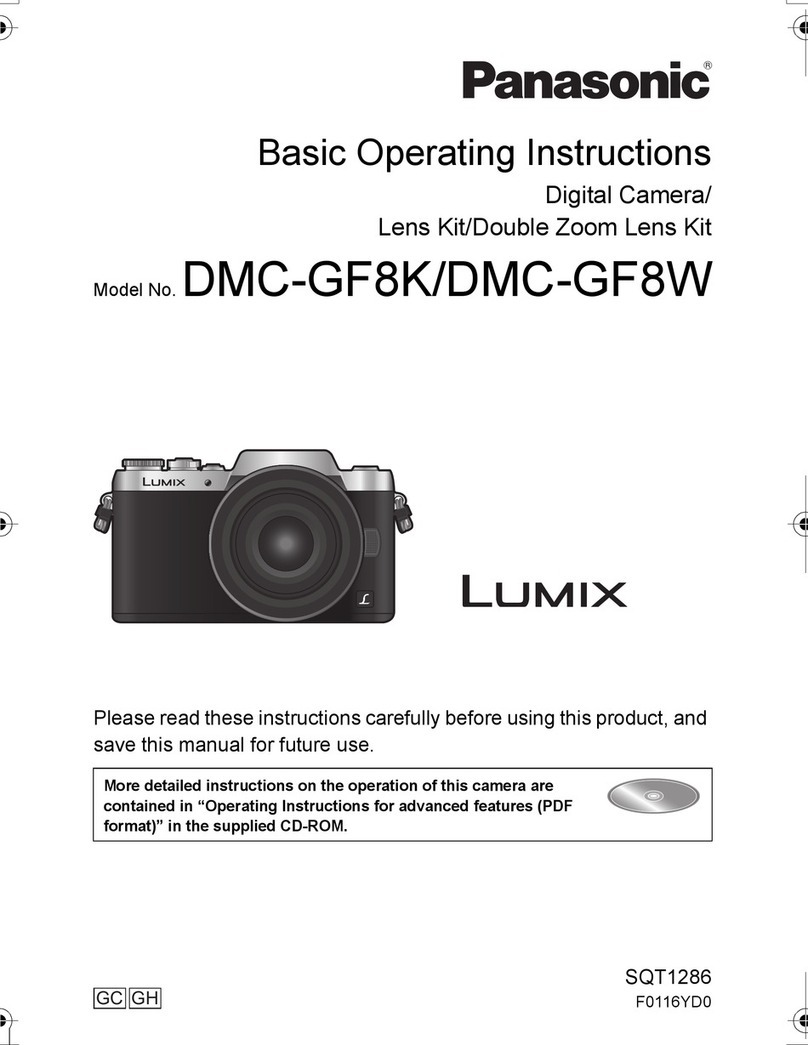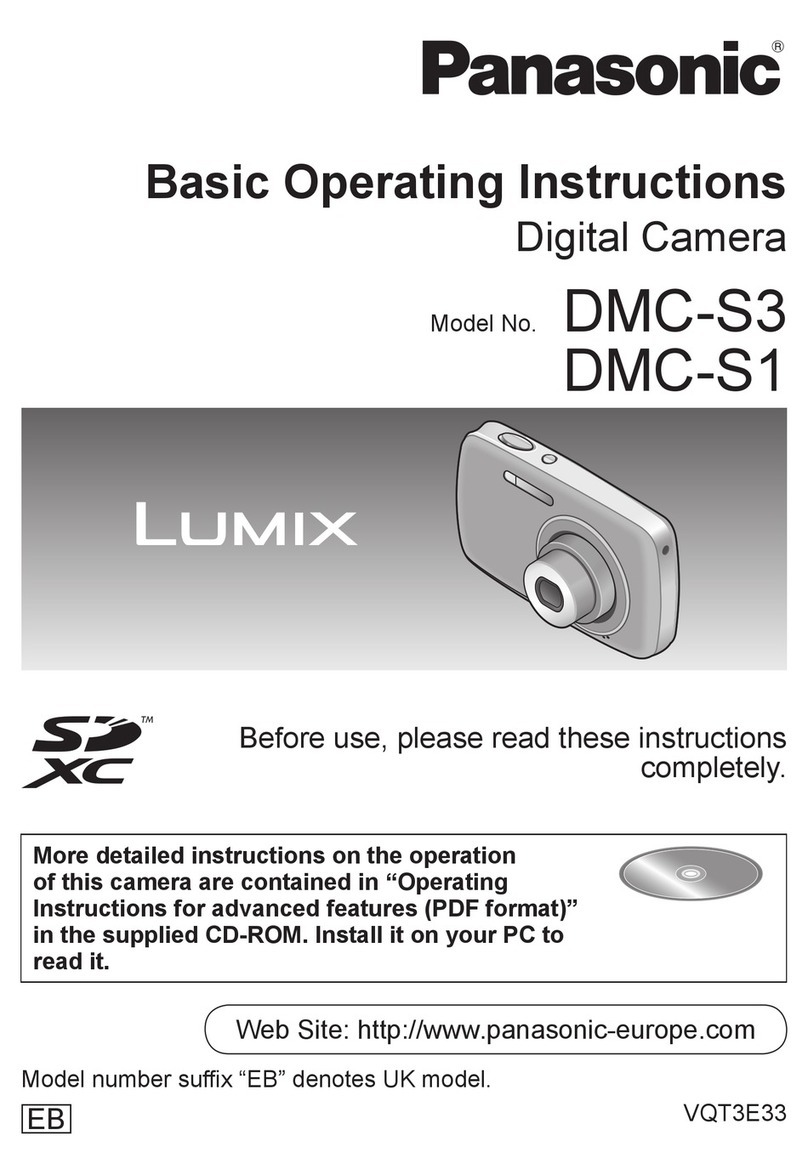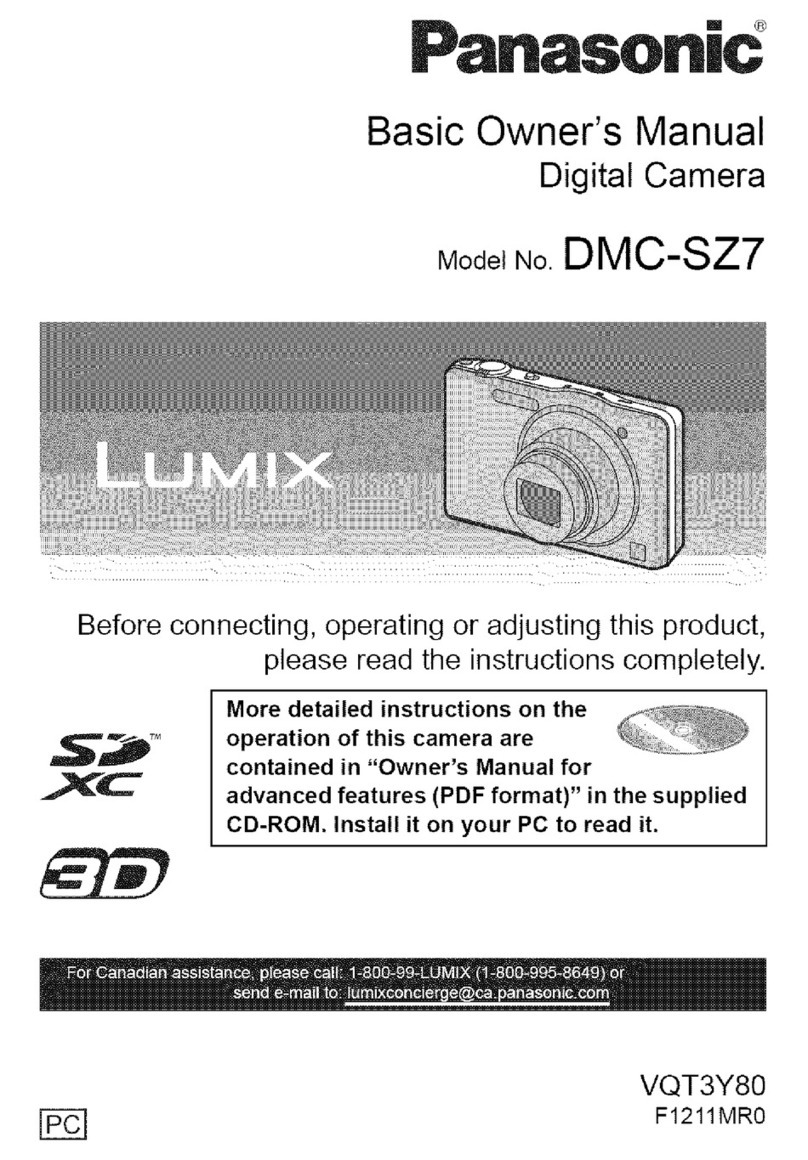theaperturevalue,shutterspeedandotherphotosettings.Thereardialcanonlybe
usedtocarryoutthesefunctionsifthedeviceisintheP,S,A,Mmodes.In‘P’
mode,thedialallowstheusertomodifytheProgrammeShift,in‘A’mode,thedial
adjustschangestotheApertureValue,in‘S’modechangescanbemadetothe
ShutterSpeedandinthe‘M’modetheuserisabletorotatethereardialtomodify
bothaperturevalueandshutterspeed.
32.SwitchingtheRoleoftheSideDial
Toalterthefunctionofthesidedial,pressthe‘MENU/SET’buttontotherearofthe
cameraandenterthe‘MENU’settings.Fromtheavailableoptions,selectthe
‘Custom’icon followedbytheoptionfor‘SideButtonSetting’andthe‘F/SS’
option.Theusershouldthenpressthesidebuttonandrotatethesidedialtoalternate
function.
33.SideButton
ThisfeatureoftheFZ300kcameraislocatedtotherightsideofthelens,justbelow
thesidedial.Whenpressed,thebuttonallowsuserstocarryoutoneoftwo
functions.Itcanalterthefunctionofthesidedialaswellasrequestingthefocus
operationduringaphotoshoot.
34.Wi-FiConnectionLamp
Thisfeaturecanbefoundtothetoprightofthecamera.Itwilllightuptoconfirm
thatthedeviceisconnectedtoawirelessnetwork.
35.Wi-FiControl
ThecameraisWi-FicertifiedandisdesignedtoallowuserstousethePanasonic
ImageAppfromaWi-FiactivateddevicetoremotelycontroltheFZ300k.Theuser
canenjoyviewing,transferofphotosrightfromthemobiledevice.Thefocusofan
intendedsubjectmaybeadjustedandtheshutterbuttonreleasedtocapturethe
image;allusingtheWi-Ficonnection.
36.ActivatingWi-Fi
ToenabletheWi-Fifunction,pressthefunctionbuttontowhichthefeaturehasbeen
assignedandtouchthe icon.TheWi-Fiiconwillbedisplayedthereafter.
37.ElectronicViewfinder
TheLumixFZ300kcameraisoutfittedwithanOLEDViewfinderthatboasts1,440k
dotofresolution,0.7timesmagnificationcapabilitiesandenhancedvisibilitydueto
the10,000:1ratio.Theviewfinderisdesignedasasubjectviewingoptionforthe
deviceandcanbefoundtothetopcenterrearofcamera.
38.LVFButton
Thebuttoncanbefoundonthetopleftofthedevice,nexttotheViewfinder.Itis