Canon PowerShot SX530 HS Instruction Manual
Other Canon Digital Camera manuals

Canon
Canon EOS 70D User manual

Canon
Canon Powershot SD3500 IS User manual

Canon
Canon EOS-1D Mounting instructions

Canon
Canon PowerShot S110 Digital ELPH User manual

Canon
Canon EOS 60D User manual

Canon
Canon EOS 90D Assembly instructions
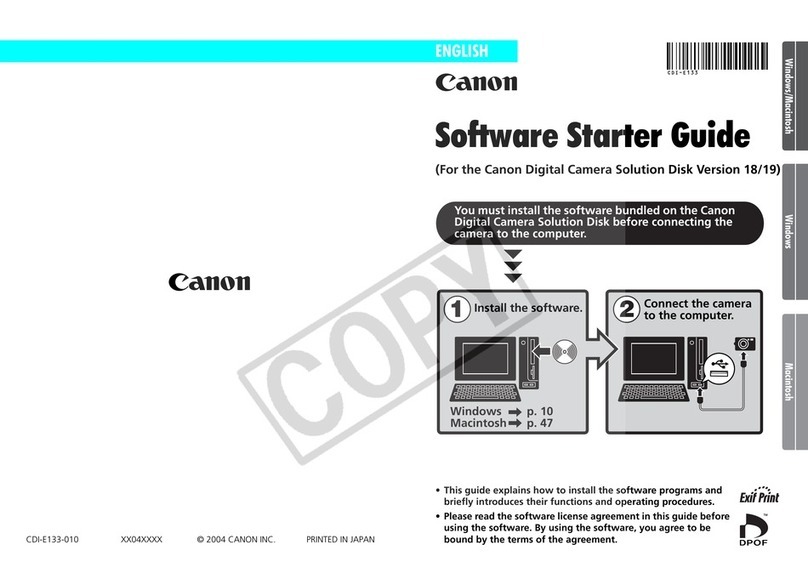
Canon
Canon Powershot S60 Mounting instructions
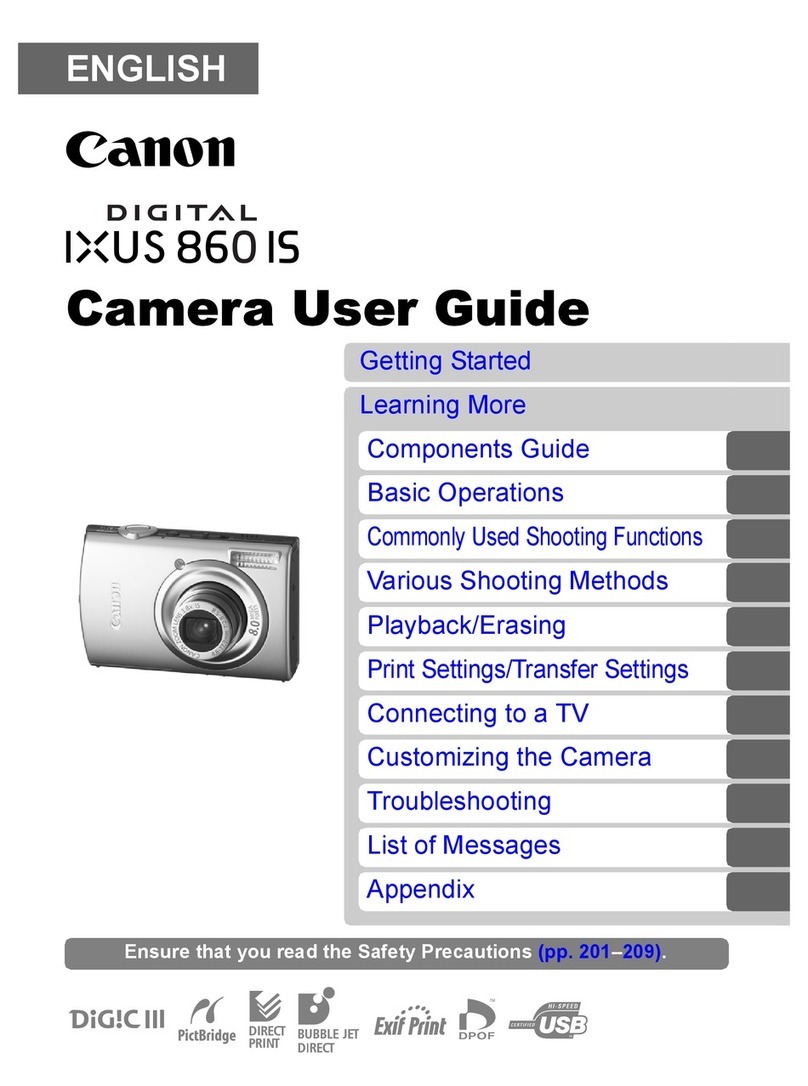
Canon
Canon IXUS 860 IS User manual

Canon
Canon EOS EOS 300D User manual
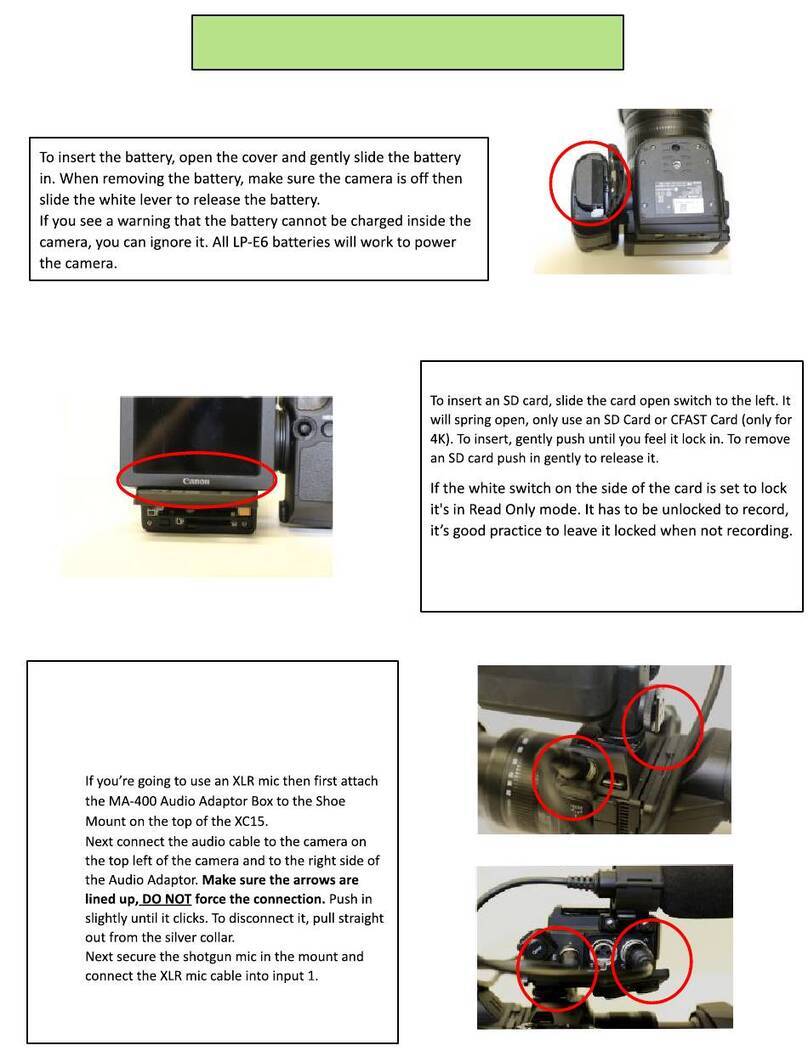
Canon
Canon XC15 User manual
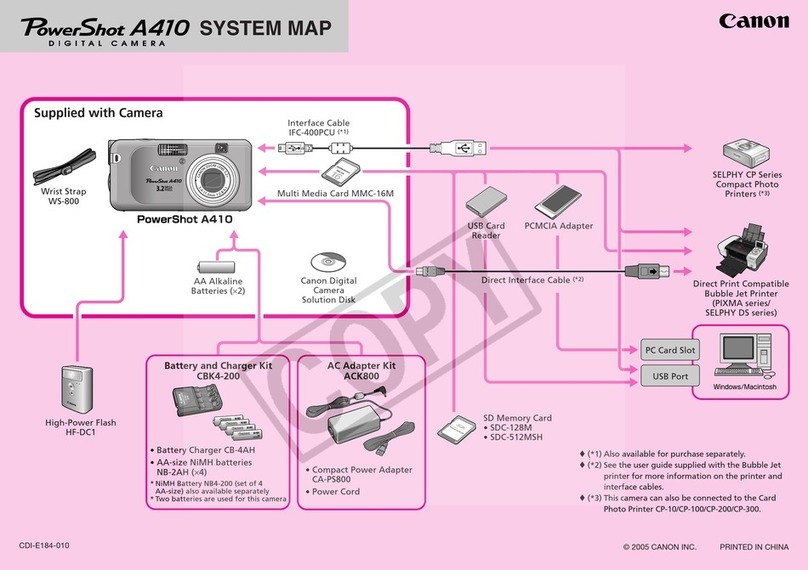
Canon
Canon PowerShot A410 User guide

Canon
Canon PowerShot A420 User manual

Canon
Canon Sure Shot 115U User manual

Canon
Canon EOS 760DW User manual

Canon
Canon 4460B003 User manual
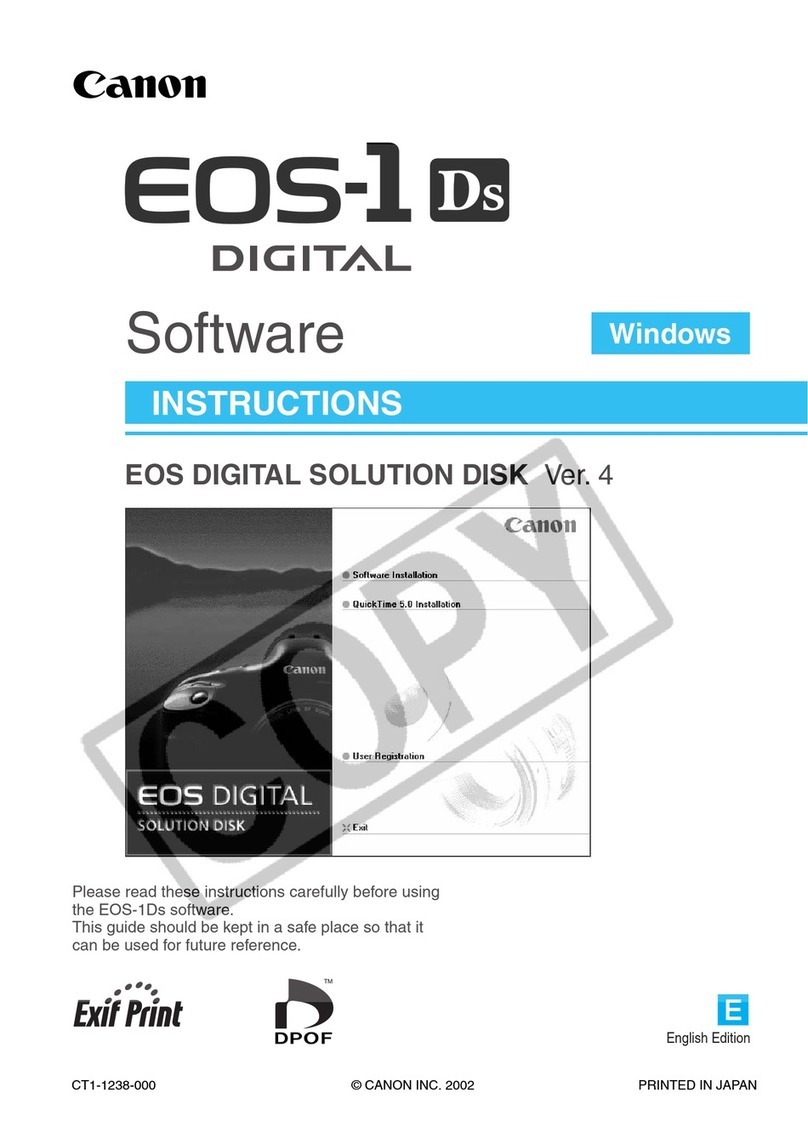
Canon
Canon EOS-1Ds Mark III Quick start guide

Canon
Canon EOS M50 User manual
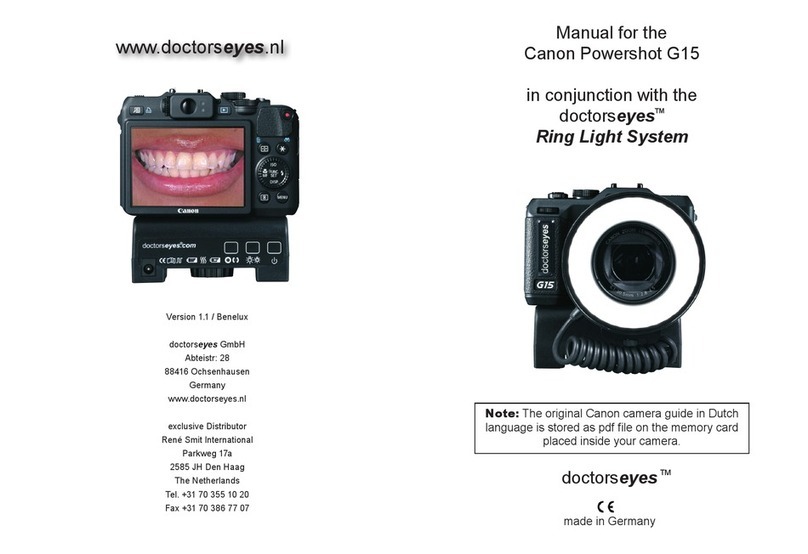
Canon
Canon PowerShot G15 User manual

Canon
Canon XA25 Manual
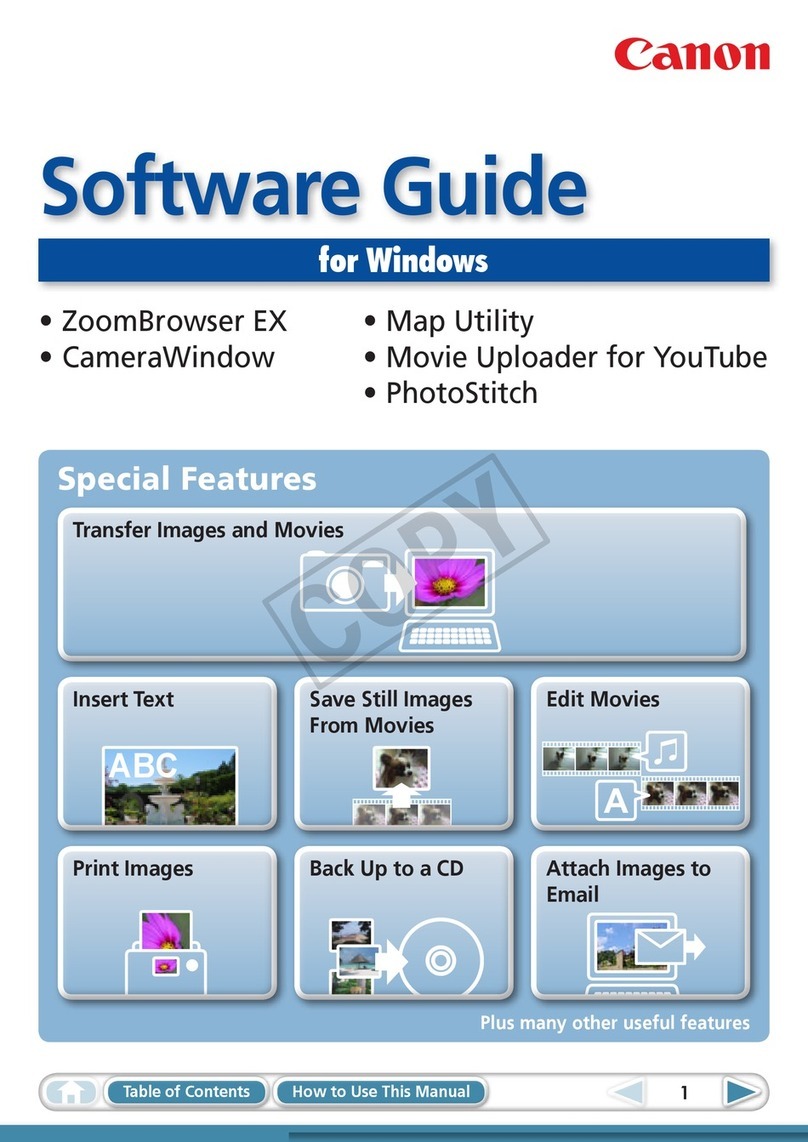
Canon
Canon PowerShot ELPH 310 HS Quick start guide































