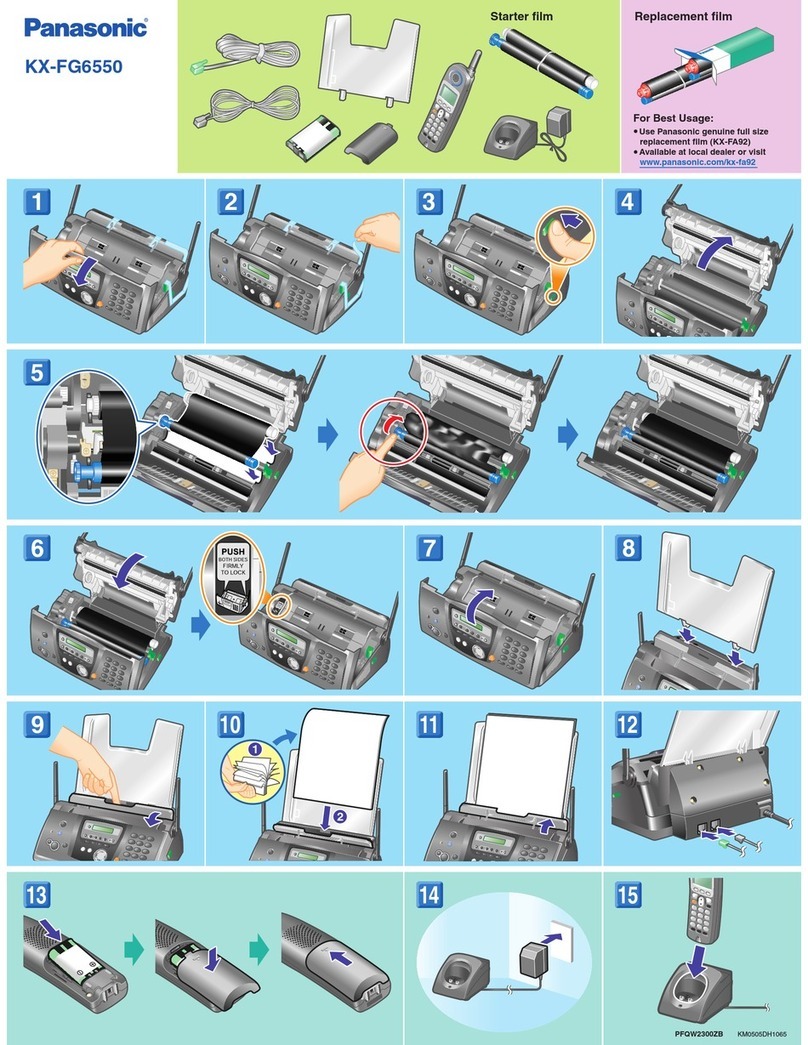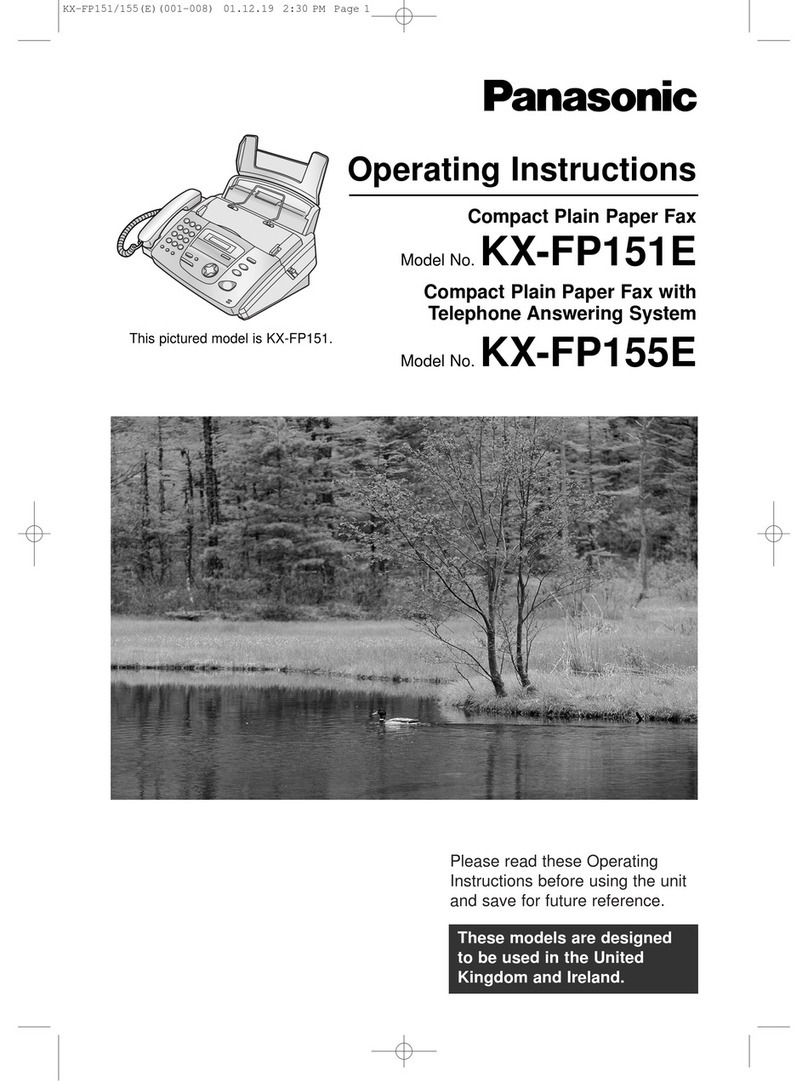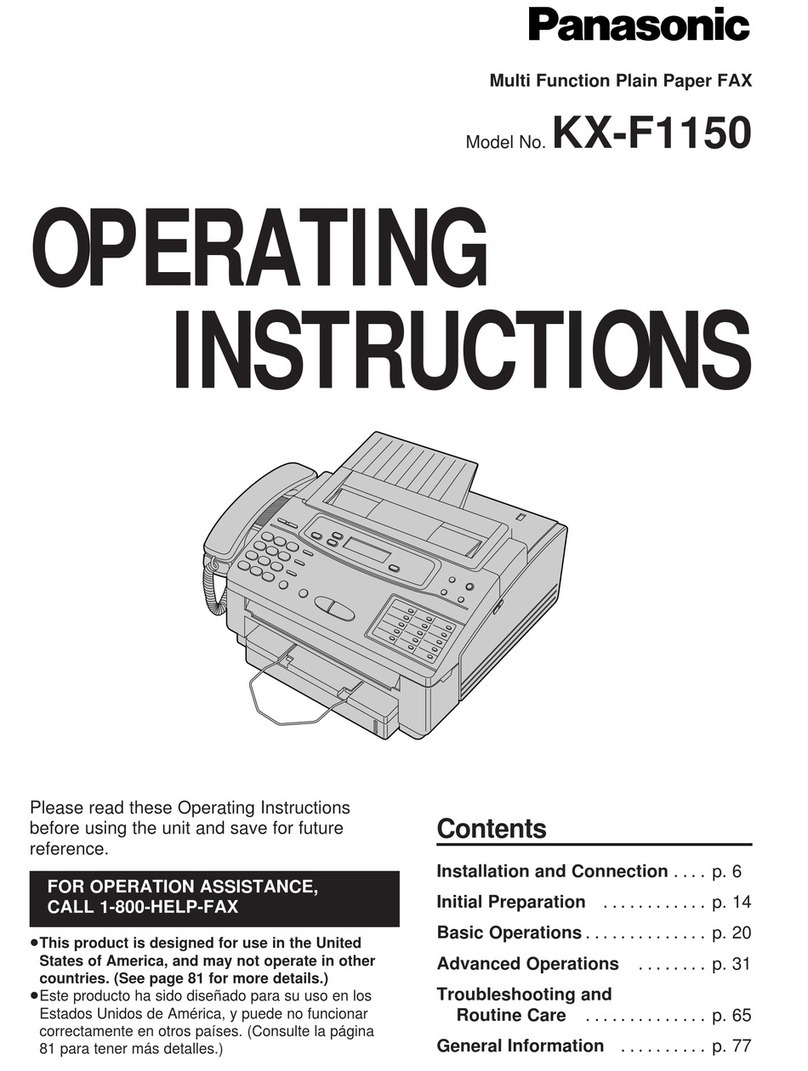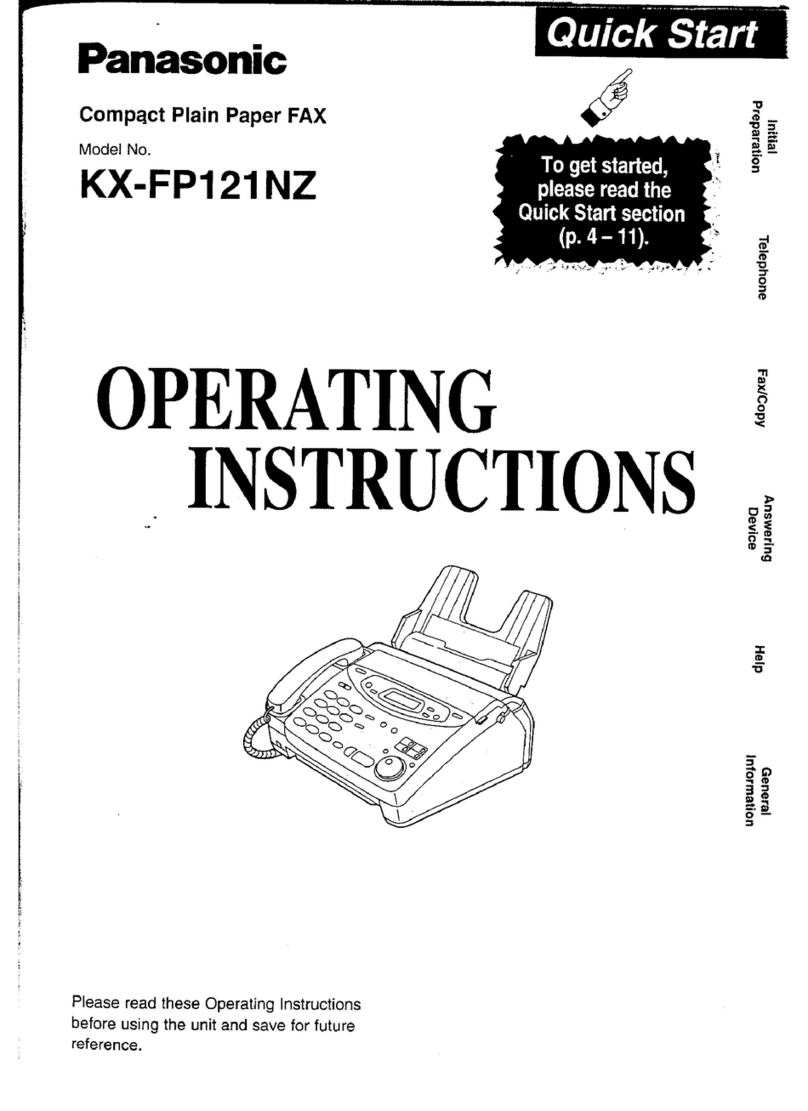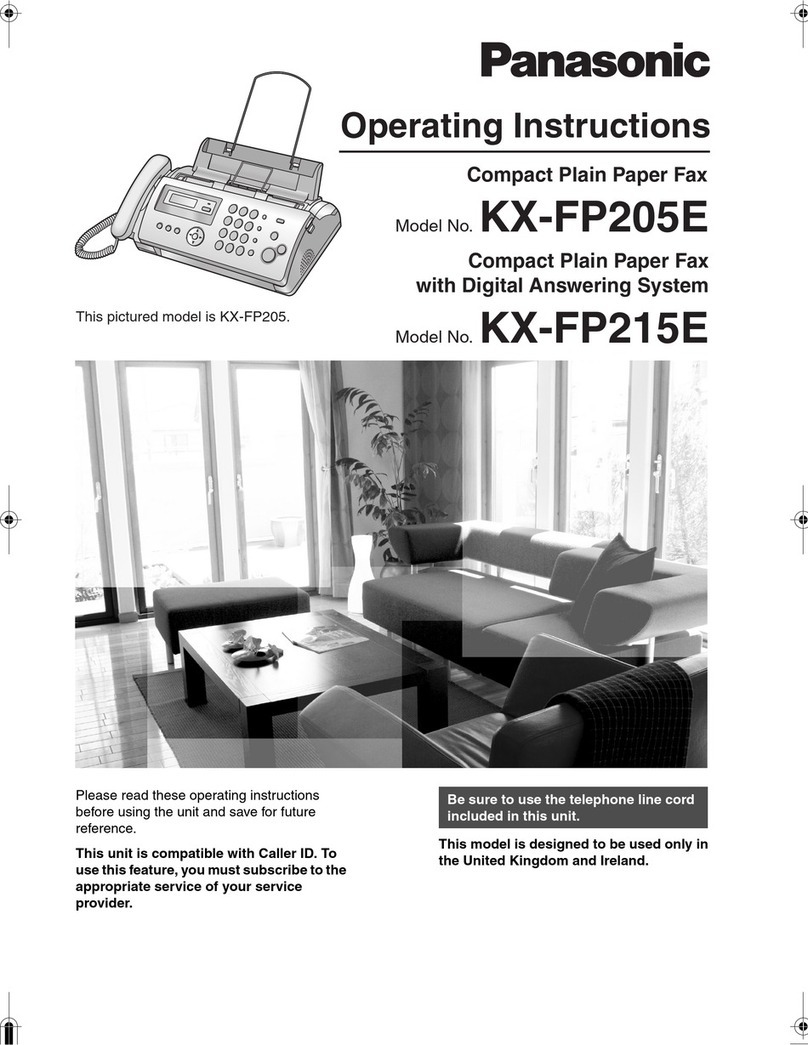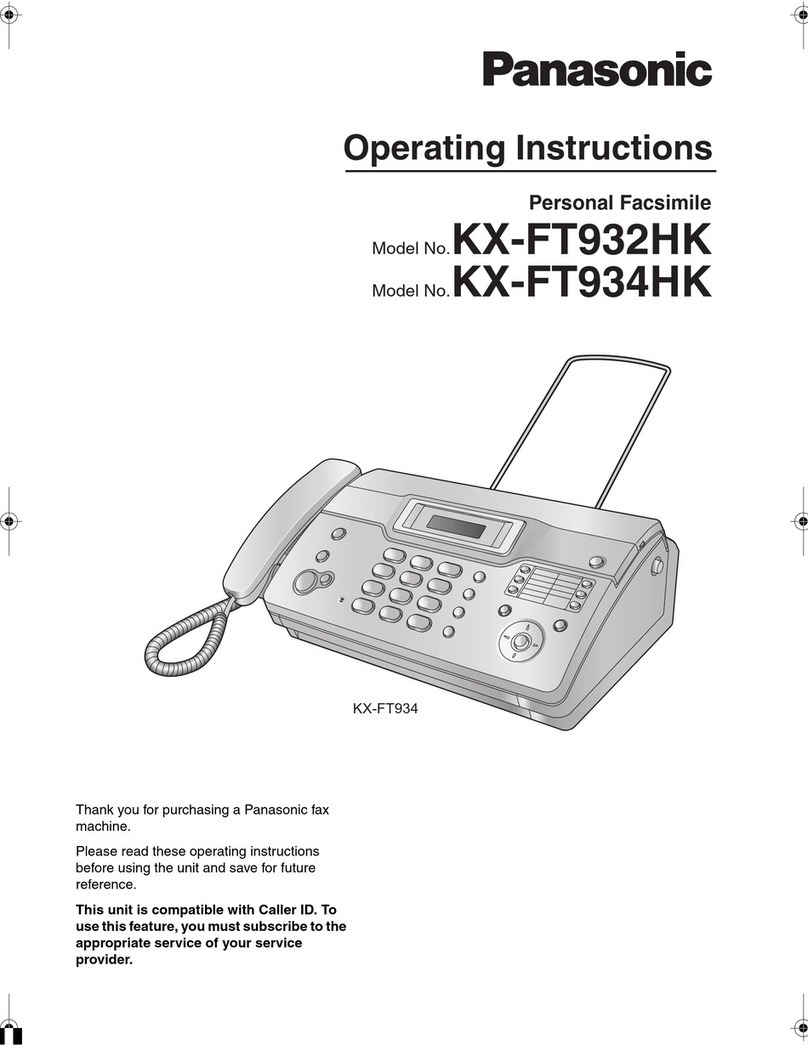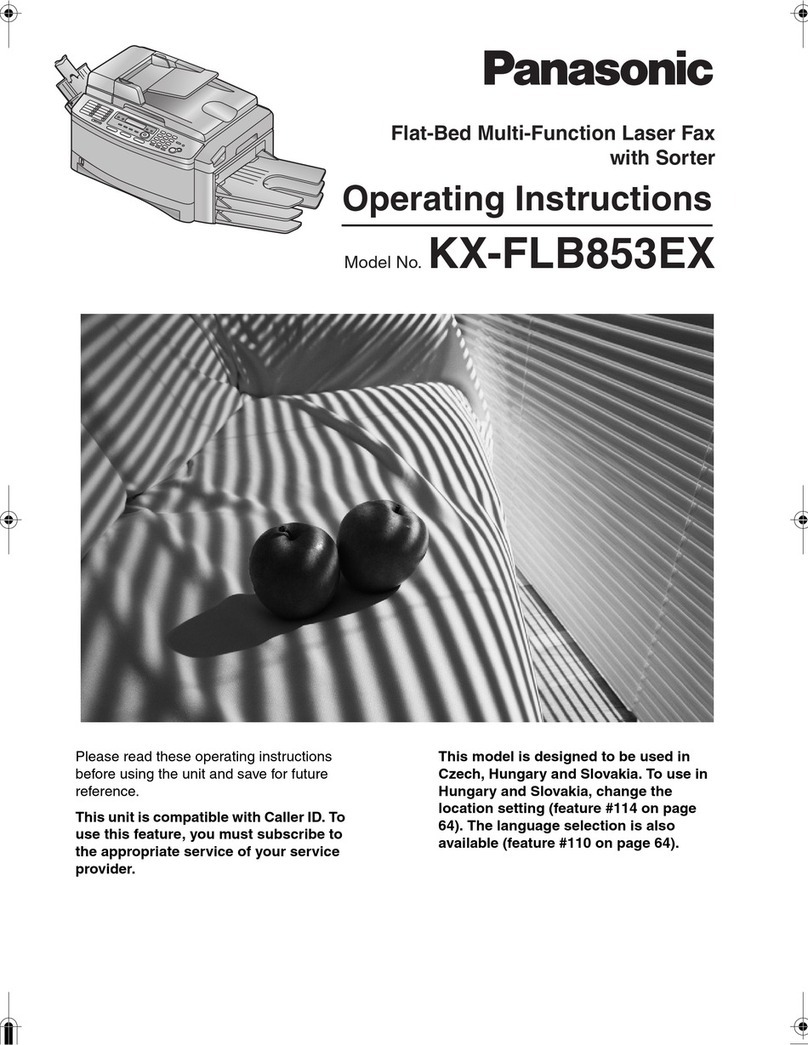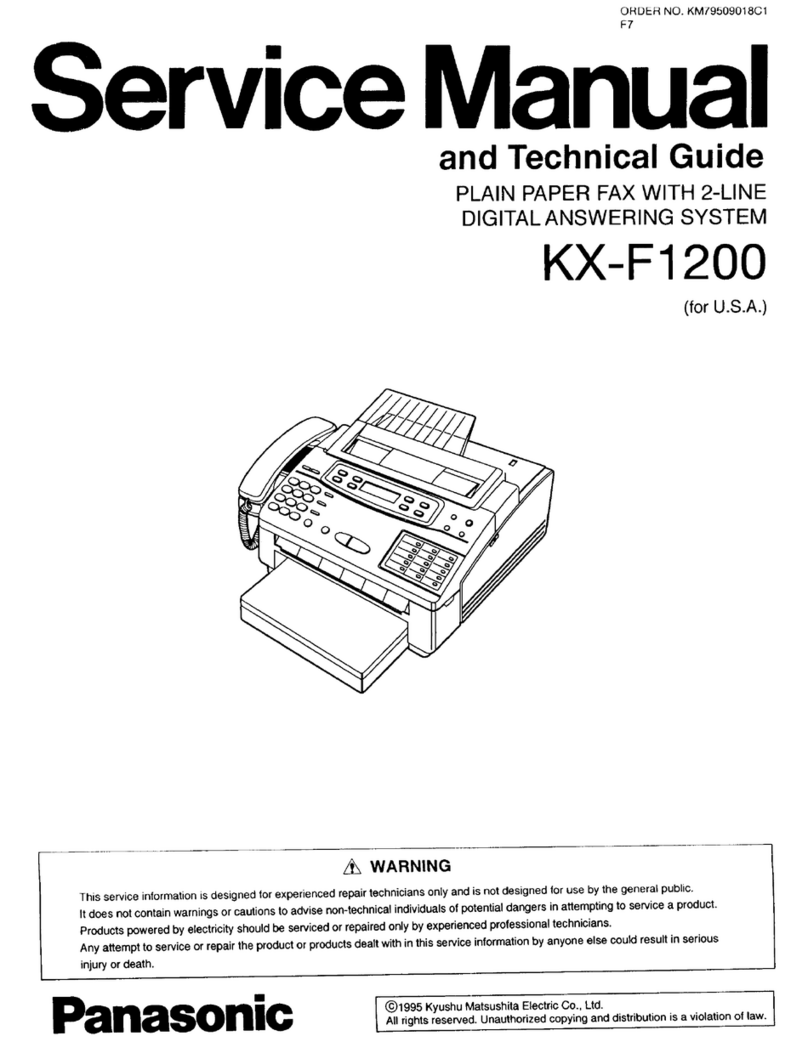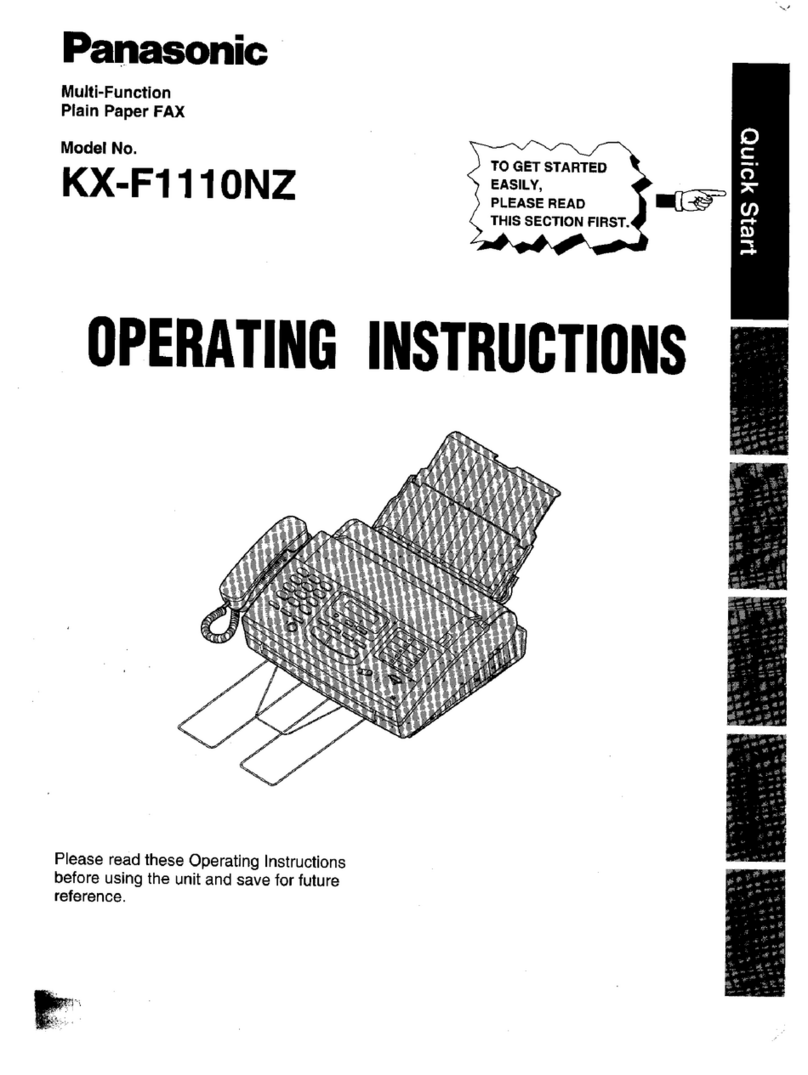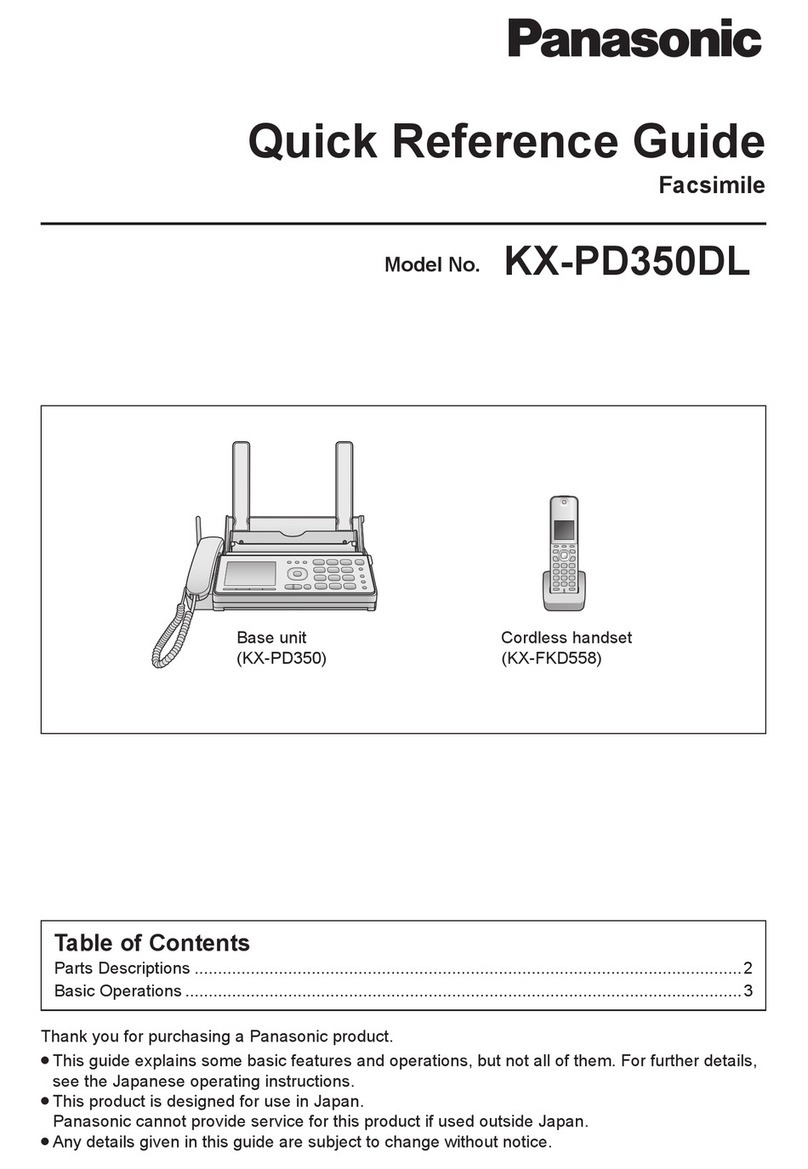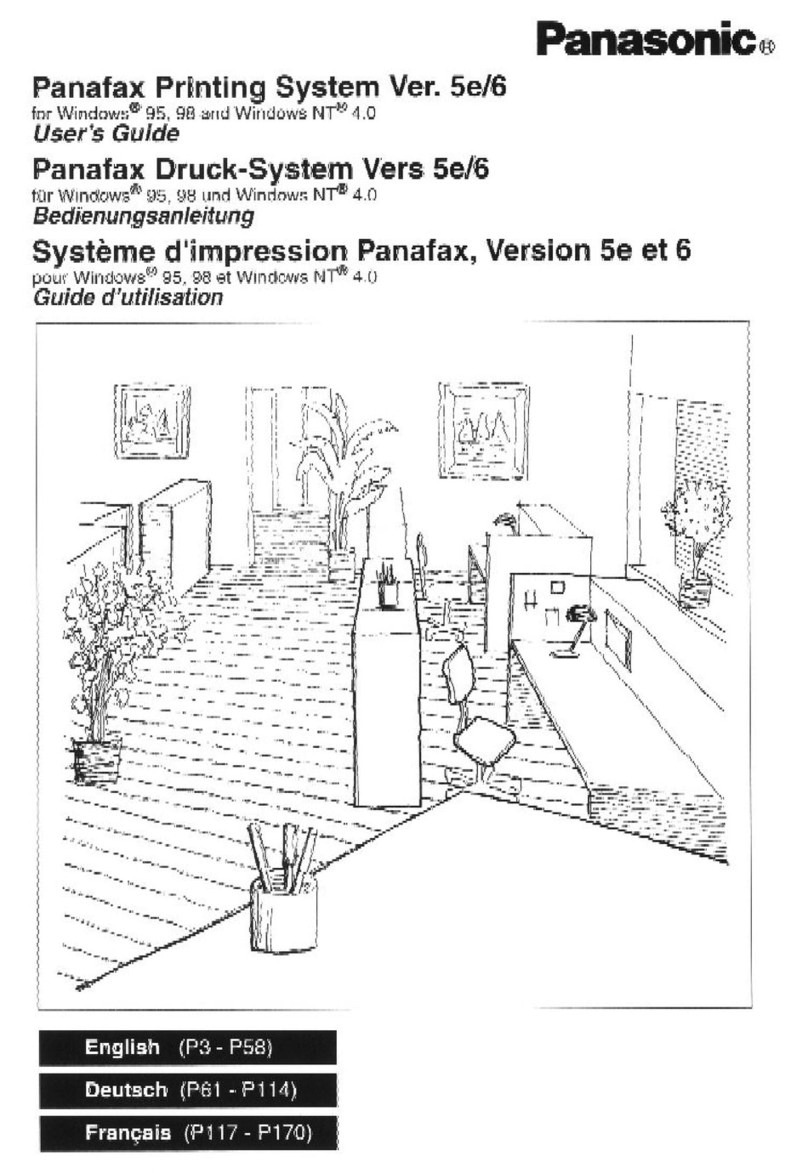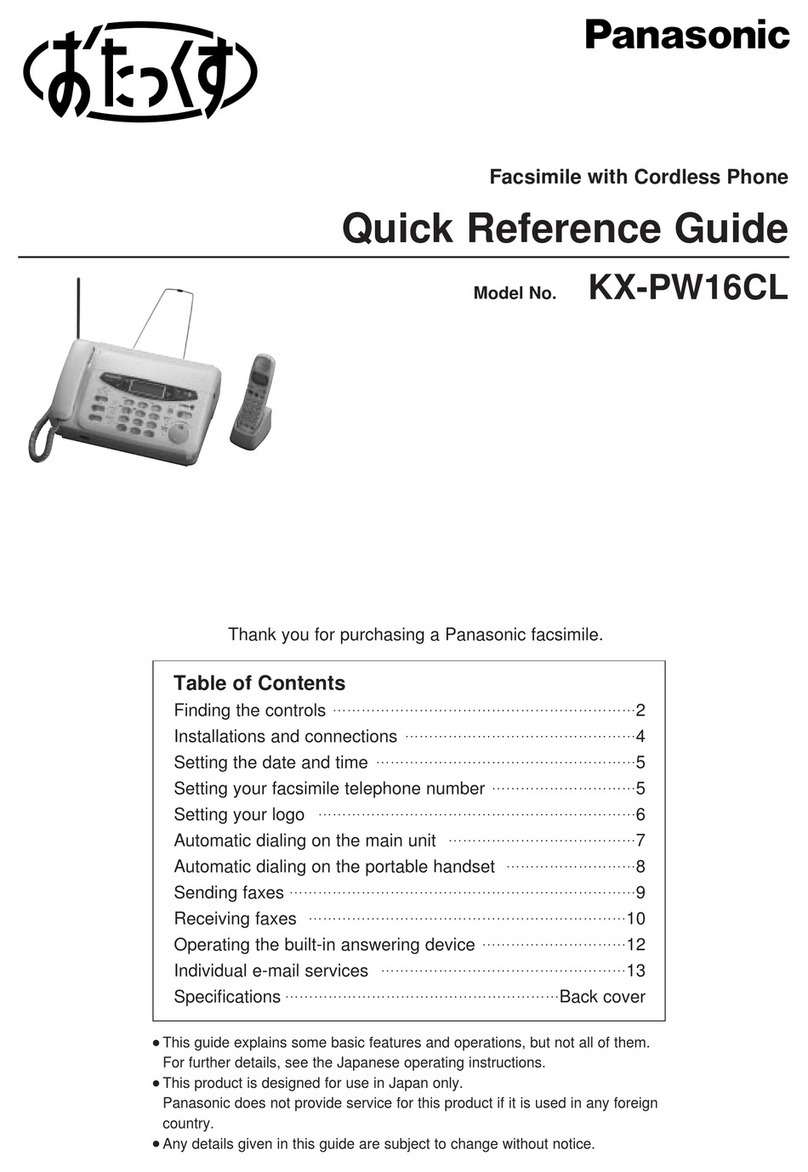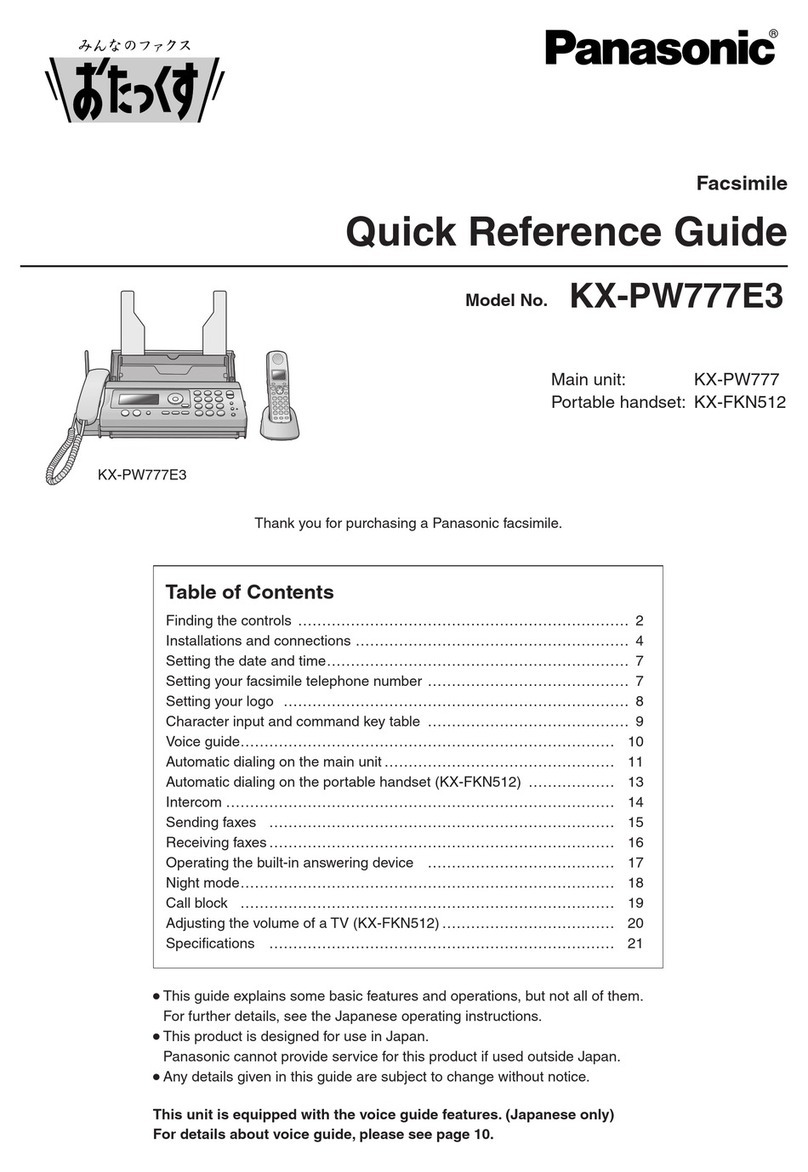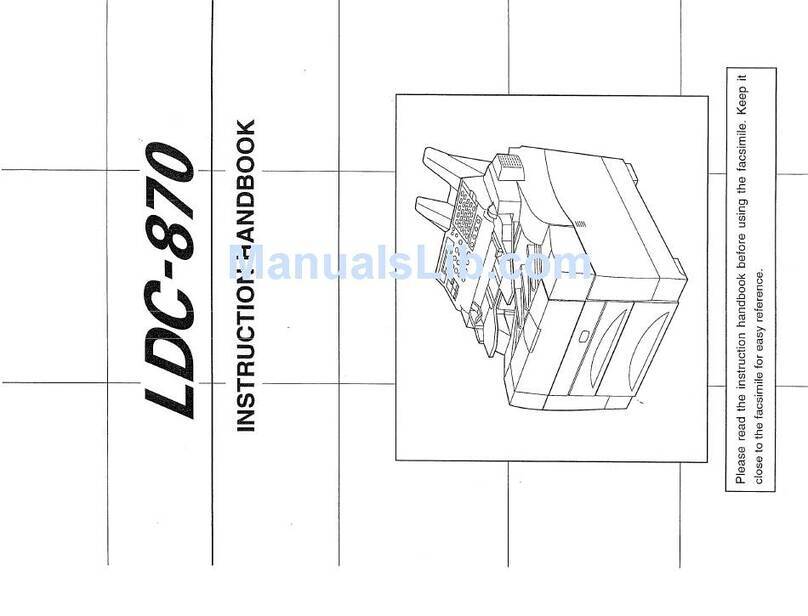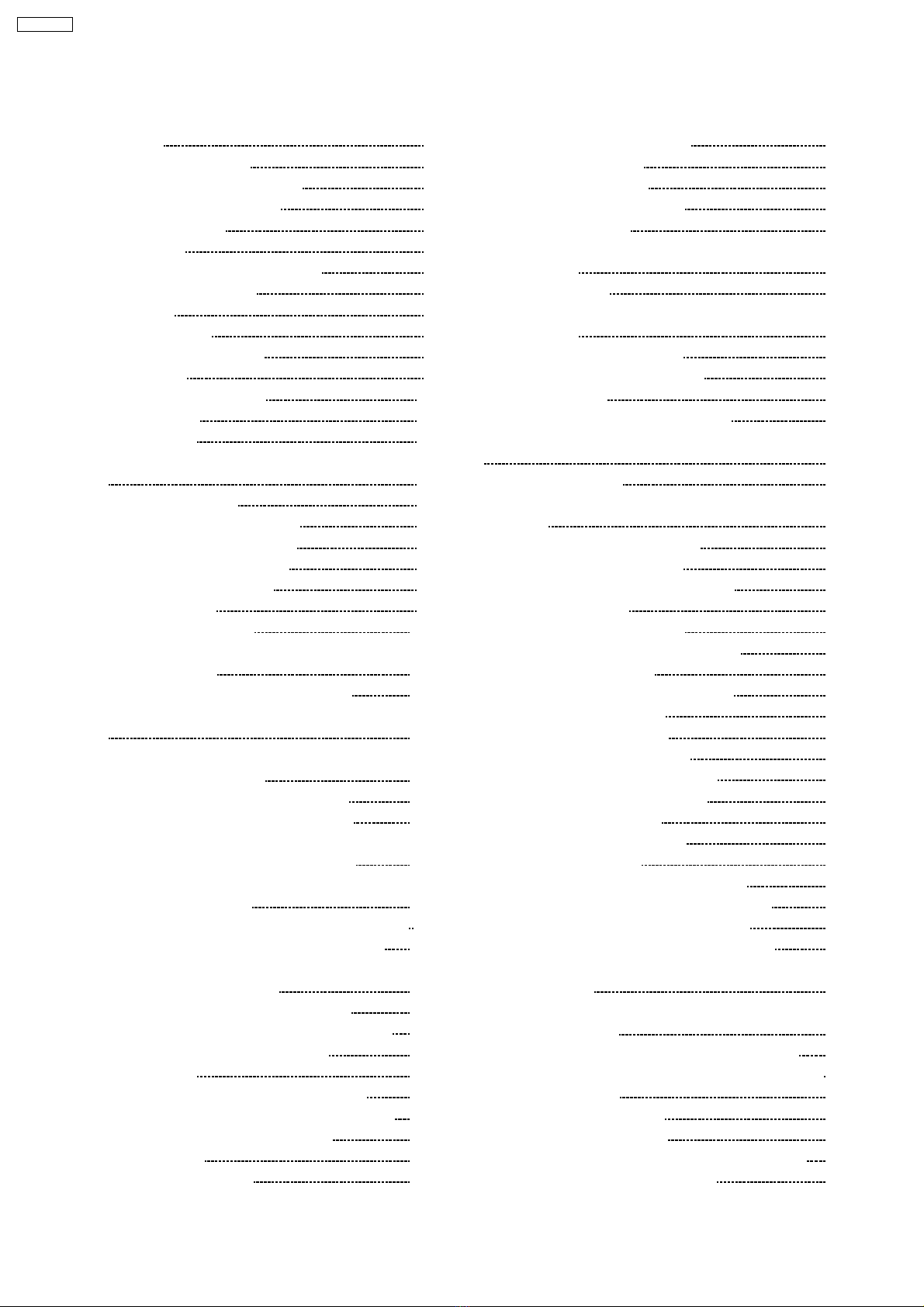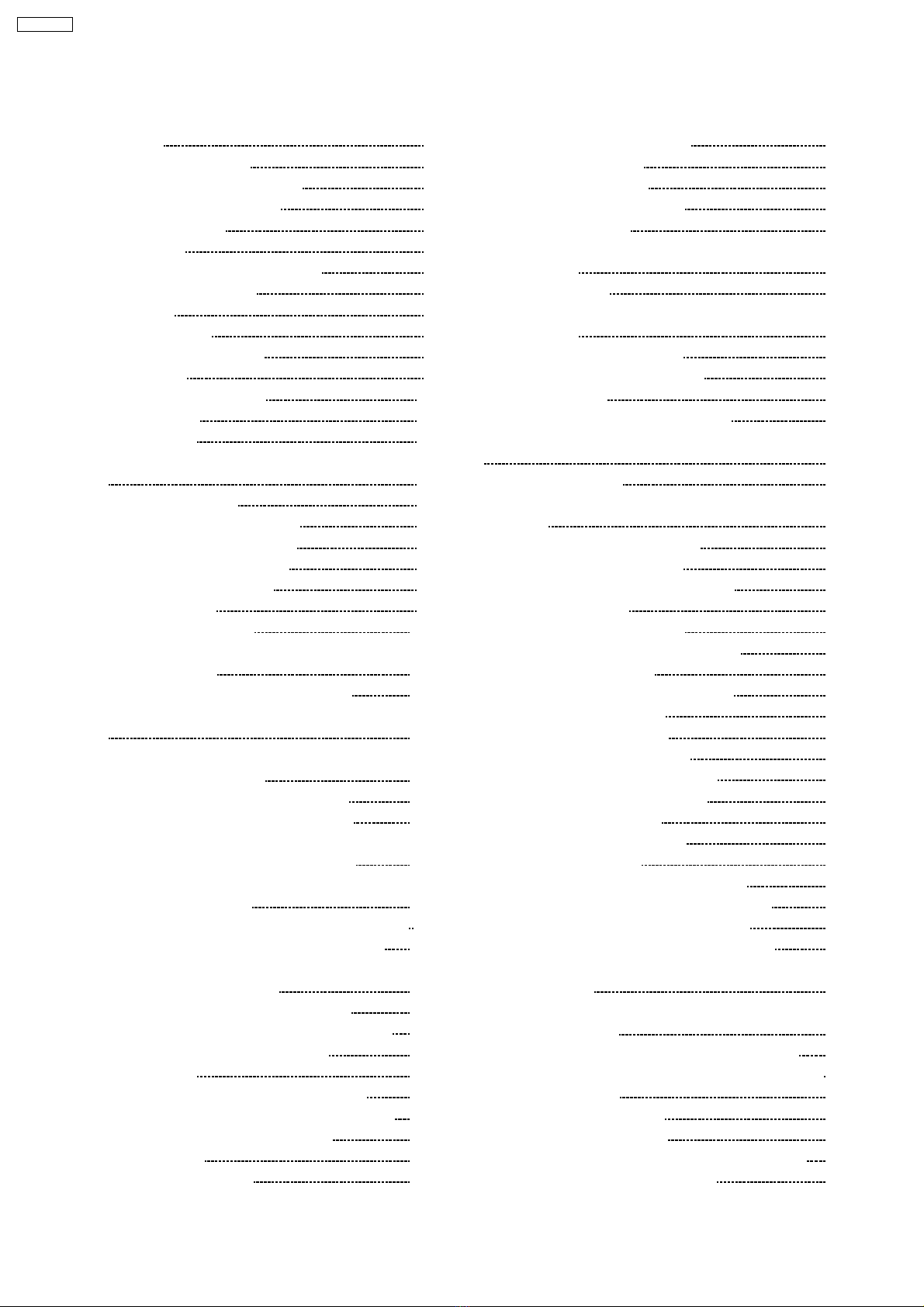
1 INTRODUCTION 3
1.1. SAFETY PRECAUTIONS 3
1.2. INSULATION RESISTANCE TEST 3
1.3. FOR SERVICE TECHNICIANS 3
1.4. BATTERY CAUTION 3
1.5. AC CAUTION 4
1.6. PERSONAL SAFETY PRECAUTIONS 4
1.7. SERVICE PRECAUTIONS 5
1.8. FEATURES 6
1.9. SPECIFICATIONS 7
1.10. OPTIONAL ACCESSORIES 7
1.11. TEST CHART 8
1.12. LOCATION OF CONTROLS 10
1.13. CONNECTIONS 12
1.14. INSTALLATION 13
1.15. MAINTENANCE ITEMS AND COMPONENT LOCATIONS
22
2 TROUBLESHOOTING GUIDE 26
2.1. TROUBLESHOOTING SUMMARY 26
2.2. USER RECOVERABLE ERRORS 27
2.3. TROUBLESHOOTING DETAILS 31
2.4. PROGRAMMING AND LISTS 87
2.5. TEST FUNCTIONS 99
3 DISASSEMBLY INSTRUCTIONS 105
3.1. HOW TO REMOVE THE PAPER TRAY AND
DOCUMENT TRAY 105
3.2. HOW TO REMOVE THE BOTTOM FRAME 106
3.3. HOW TO REMOVE THE OPERATION PANEL BLOCK
107
3.4. HOW TO REMOVE THE OPERATION BOARD, HOOK
SWITCH BOARD AND LCD 108
3.5. HOW TO REMOVE THE THERMAL HEAD 110
3.6. HOW TO REMOVE THE PLATEN ROLLER 111
3.7. HOW TO REMOVE THE ANALOG, DIGITAL AND
POWER SUPPLY BOARDS AND AC INLET 112
3.8. HOW TO REMOVE THE MOTOR BLOCK AND THE
WIND GEAR ASSEMBLY 113
3.9. HOW TO REMOVE THE GEARS OF MOTOR BLOCK
114
3.10. HOW TO REMOVE THE SEPARATION ROLLER 115
3.11. HOW TO REMOVE THE IMAGE SENSOR (CIS) AND
DOCUMENT FEED ROLLERS 116
3.12. HOW TO REMOVE THE PICKUP ROLLER 117
3.13. INSTALLATION POSITION OF THE LEAD WIRES 118
4 HOW TO REPLACE THE FLAT PACKAGE IC 119
4.1. PREPARATION 119
4.2. FLAT PACKAGE IC REMOVAL PROCEDURE 119
4.3. FLAT PACKAGE IC INSTALLATION PROCEDURE 120
4.4. BRIDGE MODIFICATION PROCEDURE 120
5 CIRCUIT OPERATIONS 121
5.1. CONNECTION DIAGRAM 121
5.2. GENERAL BLOCK DIAGRAM 122
5.3. CONTROL SECTION 124
5.4. FACSIMILE SECTION 132
5.5. SENSORS AND SWITCHES 146
5.6. MODEM SECTION 151
5.7. DESCRIPTION OF BLOCK DIAGRAM IN ANALOG
SECTION 158
5.8. NCU SECTION 160
5.9. ITS (Integrated Telephone System) AND MONITOR
SECTION 164
5.10. TAM INTERFACE SECTION 165
5.11. OPERATION BOARD SECTION 167
5.12. LCD SECTION 168
5.13. POWER SUPPLY BOARD SECTION 169
6 TERMINAL GUIDE OF THE ICs TRANSISTORS AND DIODES
172
7 FIXTURES AND TOOLS 173
8 CABINET, MECHANICAL AND ELECTRICAL PARTS
LOCATION 174
8.1. OPERATION PANEL SECTION 174
8.2. UPPER CABINET SECTION 175
8.3. LOWER CABINET / P.C.B. SECTION 177
8.4. MOTOR SECTION 178
8.5. ACTUAL SIZE OF SCREWS 179
9 ACCESSORIES AND PACKING MATERIALS 180
10 REPLACEMENT PARTS LIST 181
10.1. CABINET AND ELECTRICAL PARTS 181
10.2. DIGITAL BOARD PARTS 182
10.3. ANALOG BOARD PARTS 185
10.4. OPERATION BOARD PARTS 186
10.5. POWER SUPPLY BOARD PARTS 186
10.6. HOOK SWITCH BOARD PARTS 187
10.7. FIXTURES AND TOOLS 187
11 FOR THE SCHEMATIC DIAGRAMS 187
12 PRINTED CIRCUIT BOARD 188
12.1. DIGITAL BOARD (PCB1) : Bottom View 188
12.2. DIGITAL BOARD (PCB1) : Component View 189
12.3. ANALOG BOARD (PCB2) : Bottom View 190
12.4. ANALOG BOARD (PCB2) : Component View 191
12.5. OPERATION (PCB3) / HOOK SW (PCB5) BOARD:
Bottom View 192
12.6. OPERATION (PCB3) / HOOK SW (PCB5) BOARD:
Component View 193
12.7. POWER SUPPLY BOARD (PCB4) : Bottom View 194
12.8. POWER SUPPLY BOARD (PCB4) : Component View 195
13 SCHEMATIC DIAGRAM 196
13.1. DIGITAL BOARD (PCB1) 196
13.2. ANALOG BOARD (PCB2) 198
13.3. OPERATION (PCB3) / HOOK SW (PCB5) BOARD 199
13.4. POWER SUPPLY BOARD (PCB4) 200
CONTENTS
Page Page
2
KX-FHD301