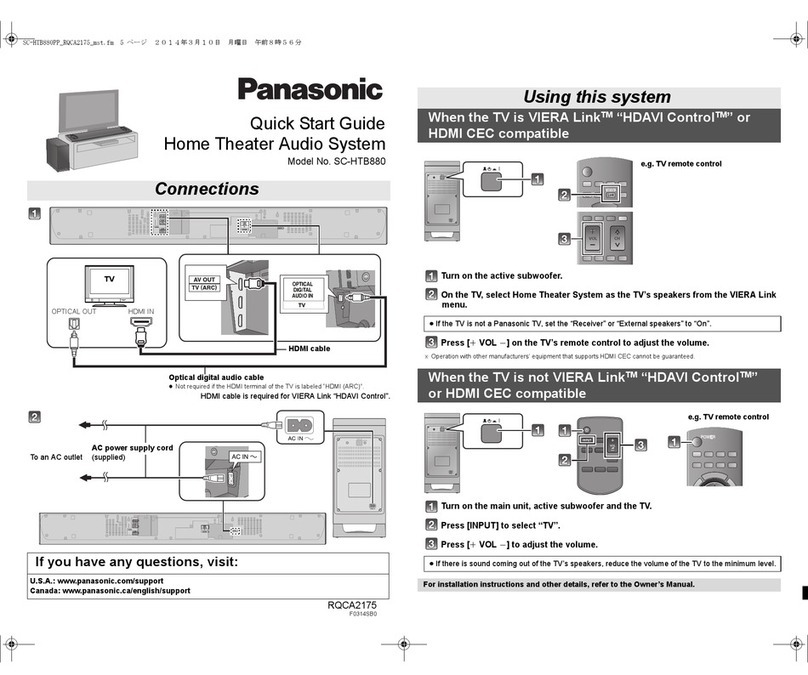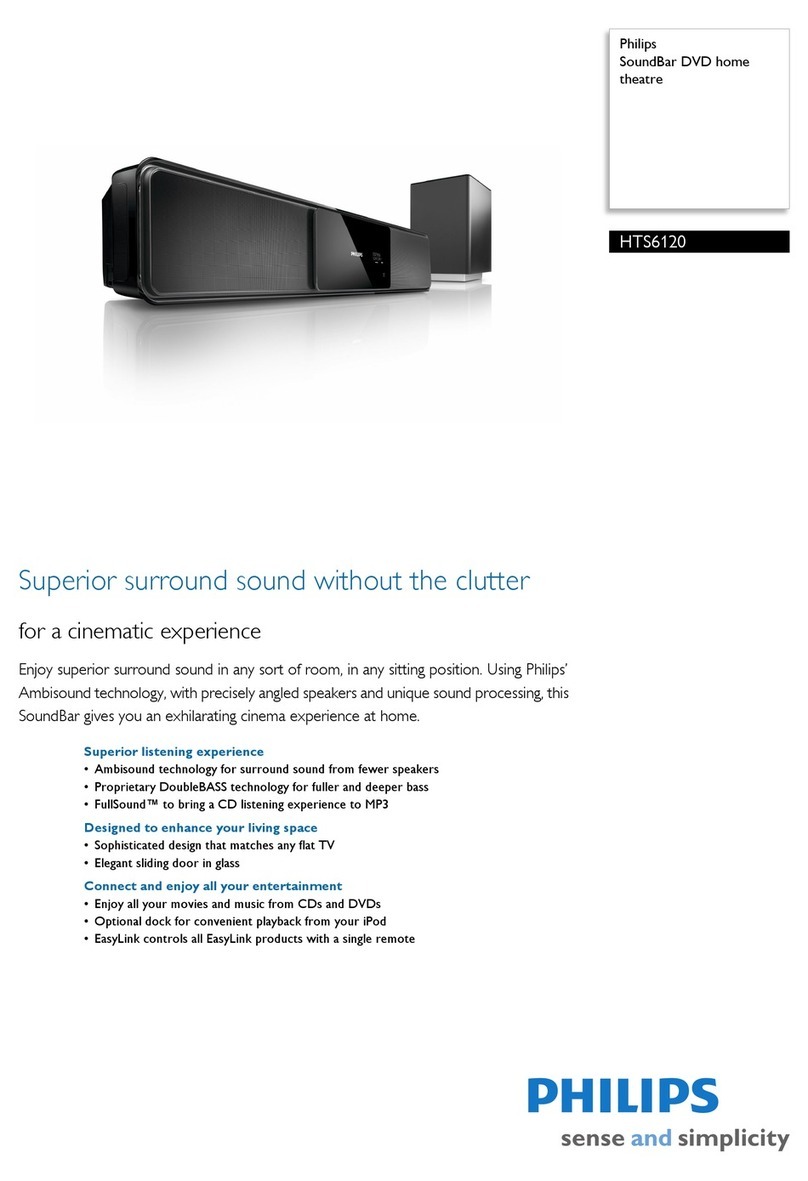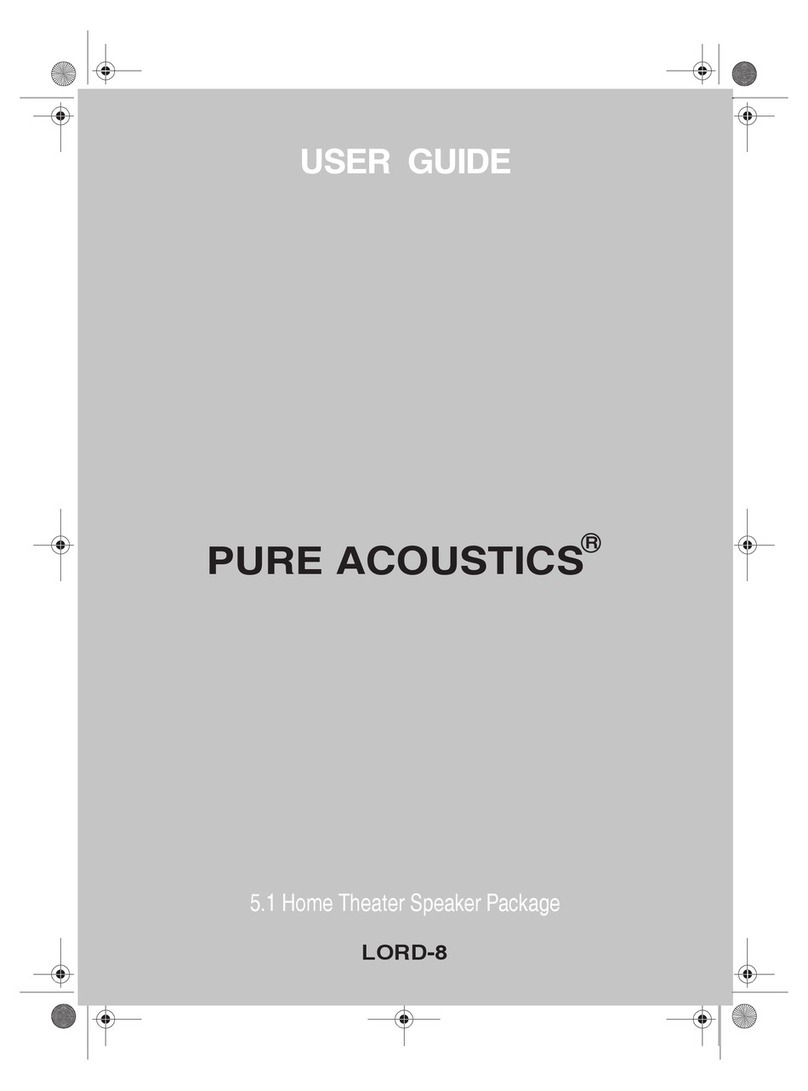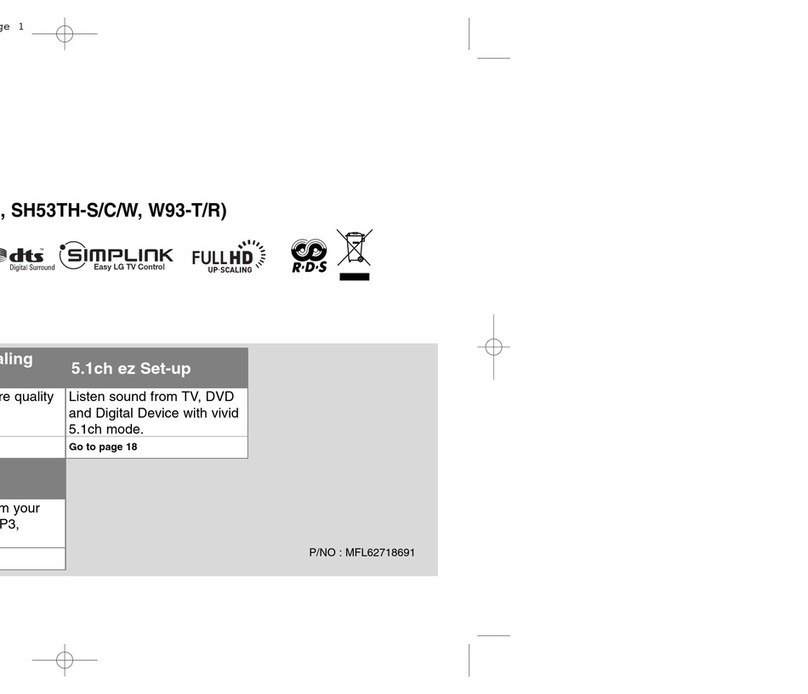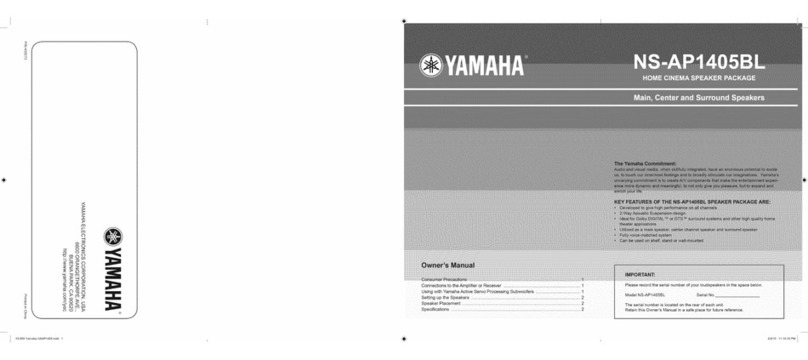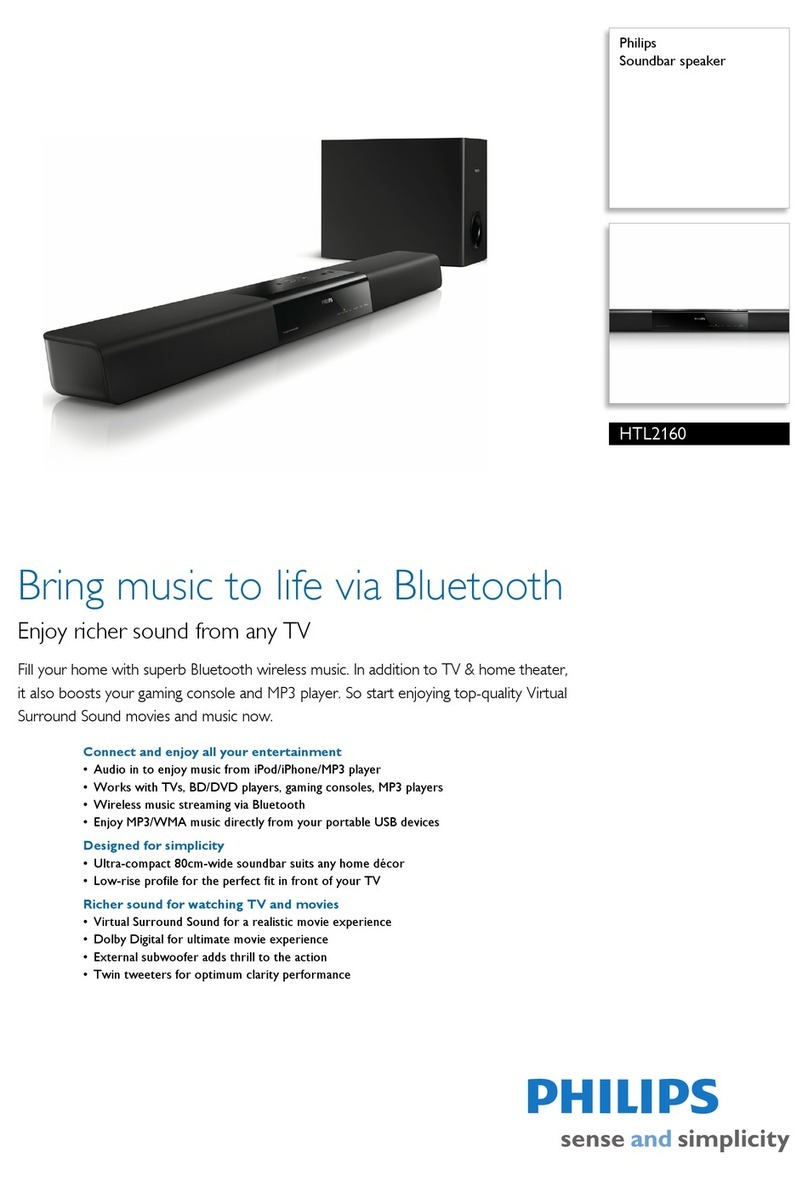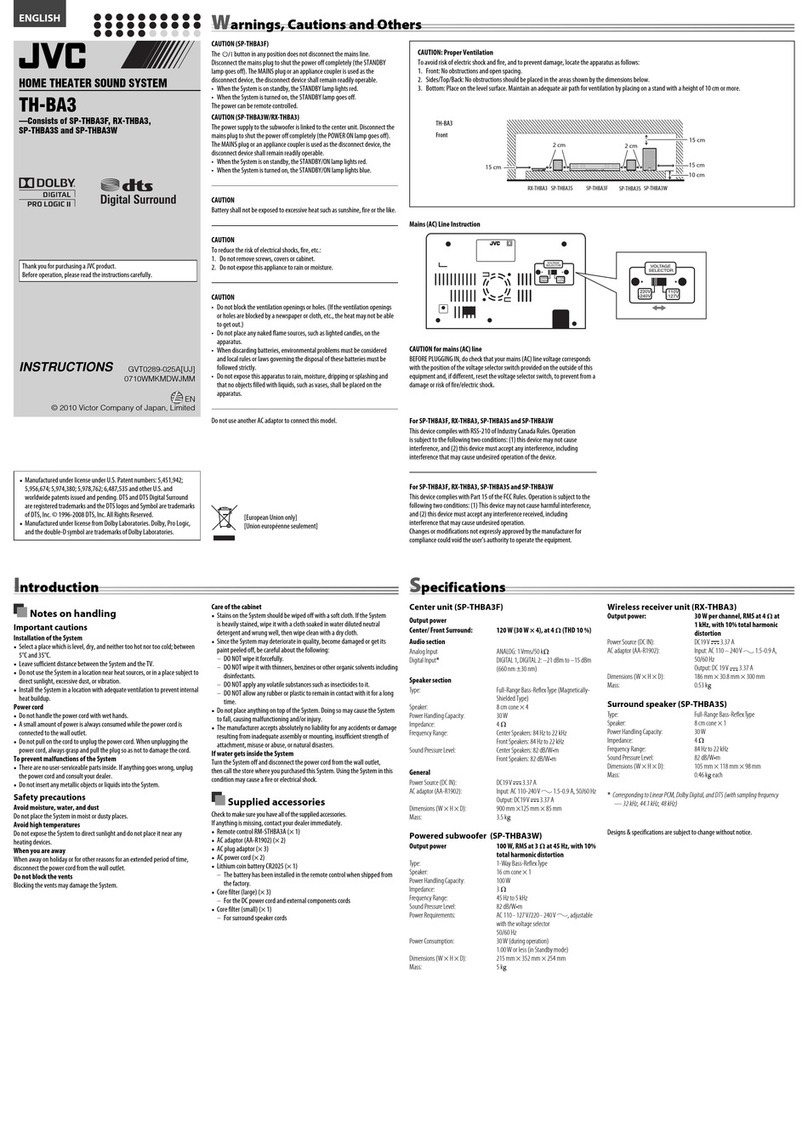Panasonic SC-BTT270 User instructions
Other Panasonic Home Cinema Speakers manuals

Panasonic
Panasonic SA-PT150GCP User manual
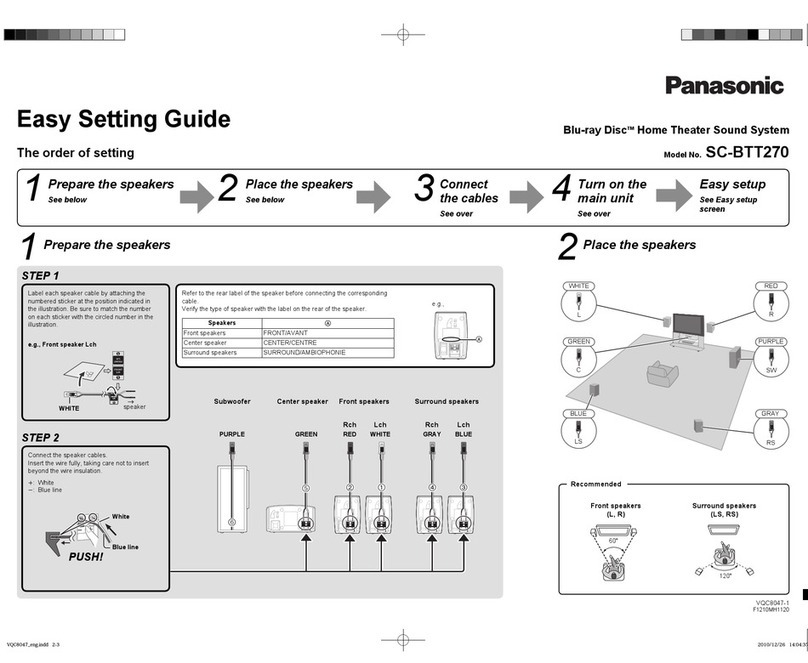
Panasonic
Panasonic SC-BTT270 User instructions
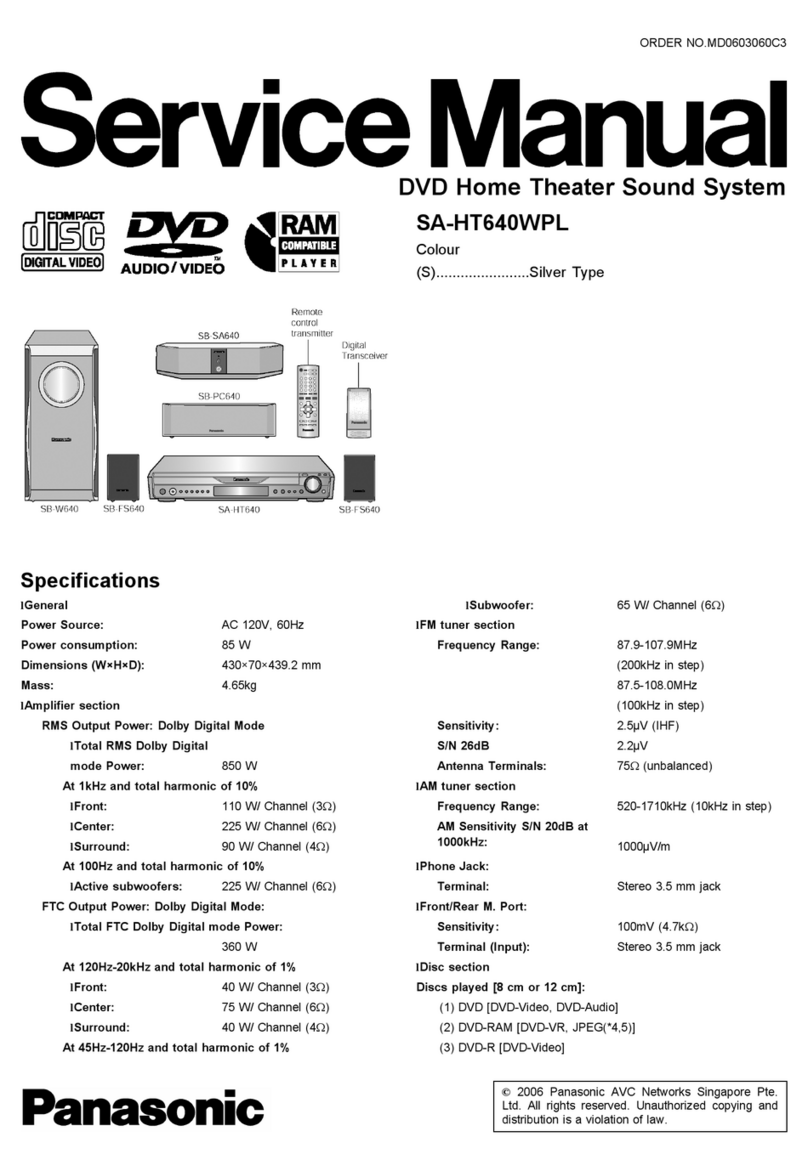
Panasonic
Panasonic SA-HT640WPL User manual

Panasonic
Panasonic SC-BTT196 User manual

Panasonic
Panasonic SC-HTB685 User manual

Panasonic
Panasonic SC-HTE180 User manual

Panasonic
Panasonic VieraLink SC-ALL30T User manual

Panasonic
Panasonic SCHT733 - DVD THEATER RECEIVER User manual
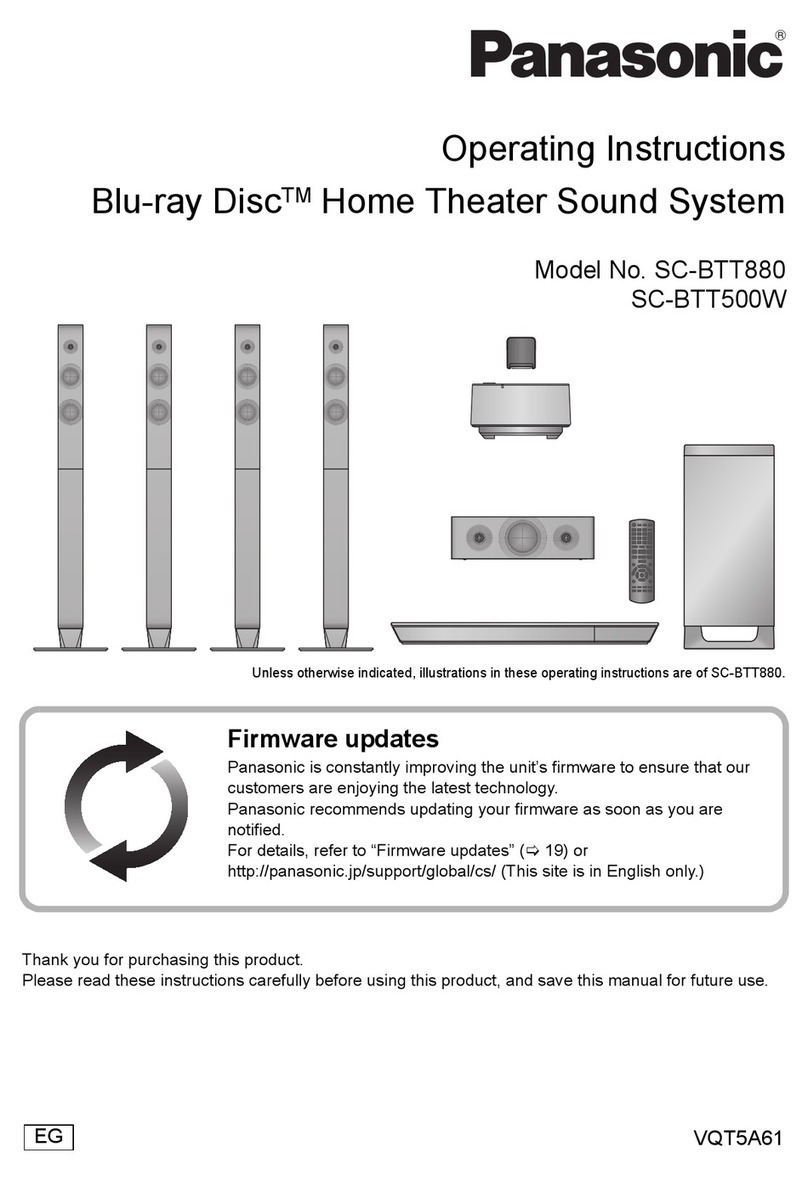
Panasonic
Panasonic SC-BTT500W User manual
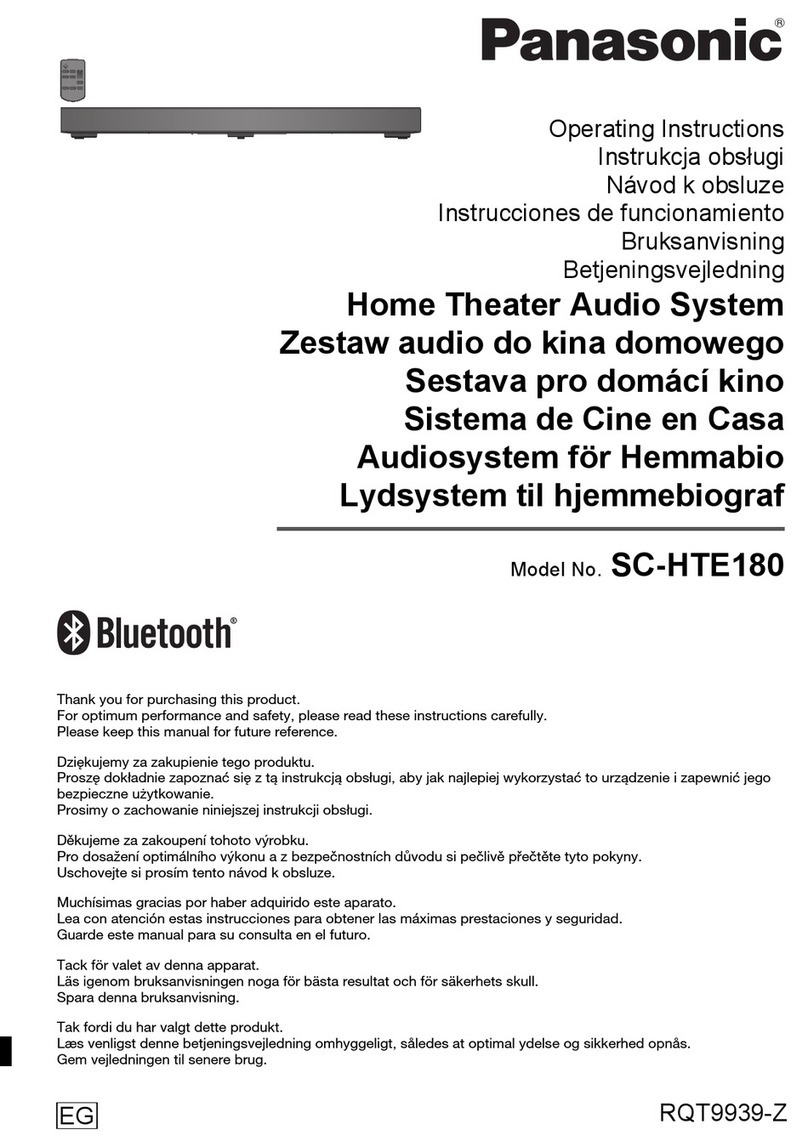
Panasonic
Panasonic SC-HTE180 User manual
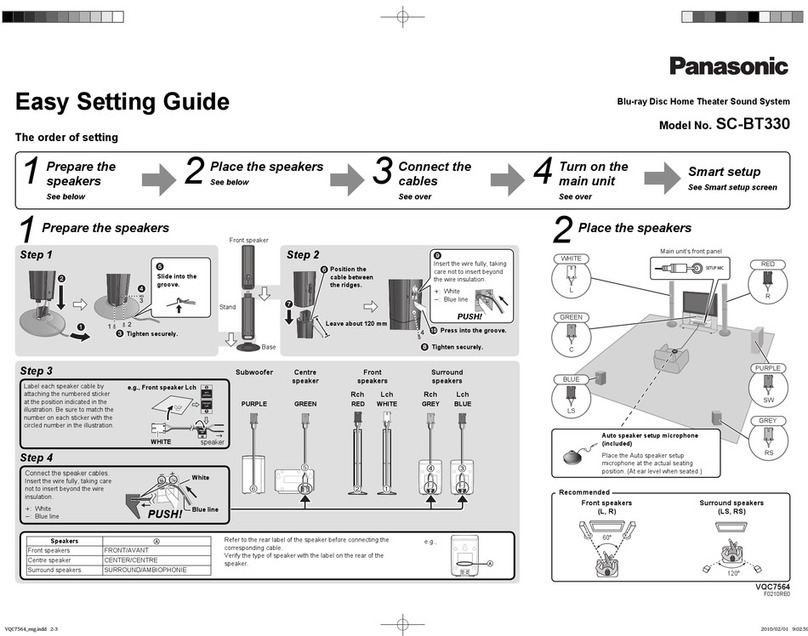
Panasonic
Panasonic SCBT330 - BLU RAY HOME THEATER SYSTEM User instructions

Panasonic
Panasonic SC-HTB400 User manual

Panasonic
Panasonic SC-BT205 User instructions
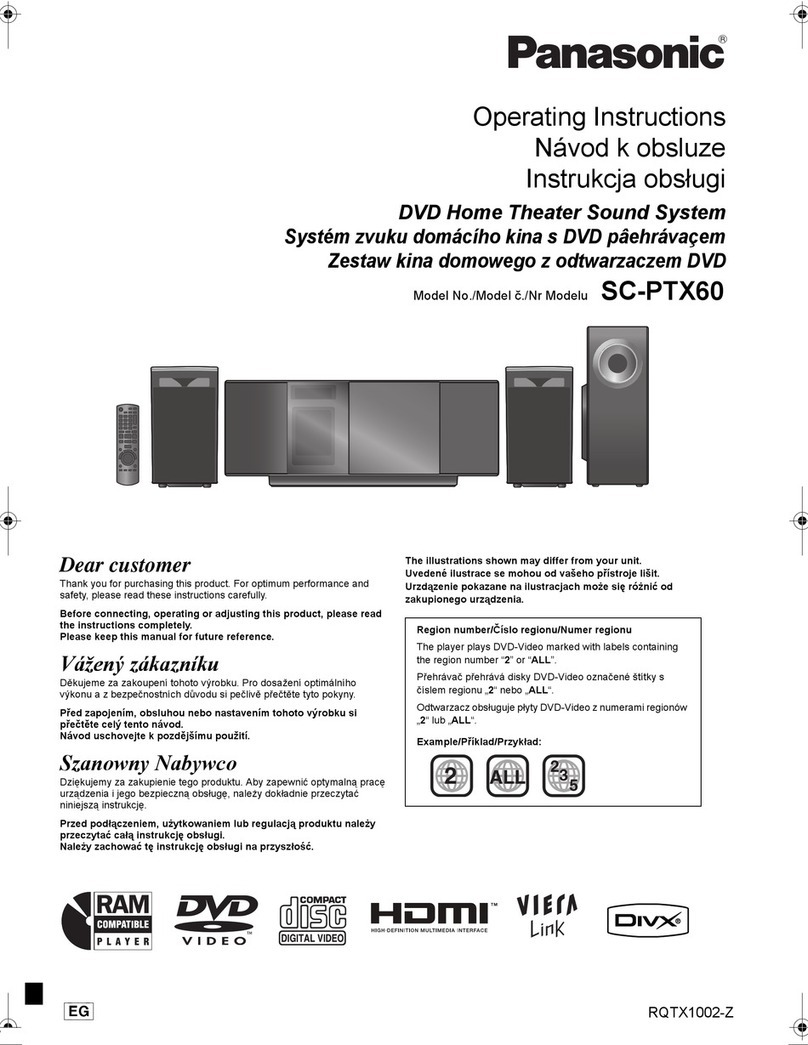
Panasonic
Panasonic SC-PTX60 User manual

Panasonic
Panasonic SC-HT70 User manual

Panasonic
Panasonic Viera Link SC-ALL30T User manual
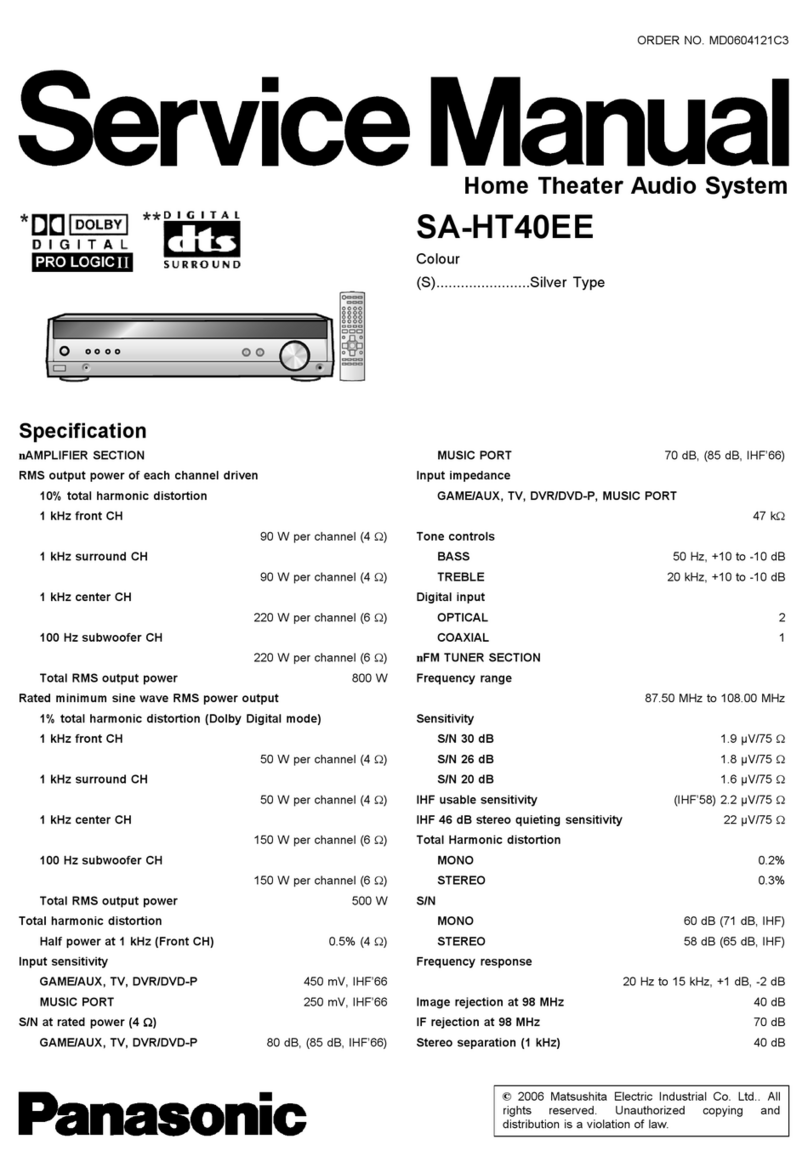
Panasonic
Panasonic SA-HT40EE User manual

Panasonic
Panasonic SC-HTB550 User manual

Panasonic
Panasonic SC-HTB8 User manual

Panasonic
Panasonic SC-HT70 User manual