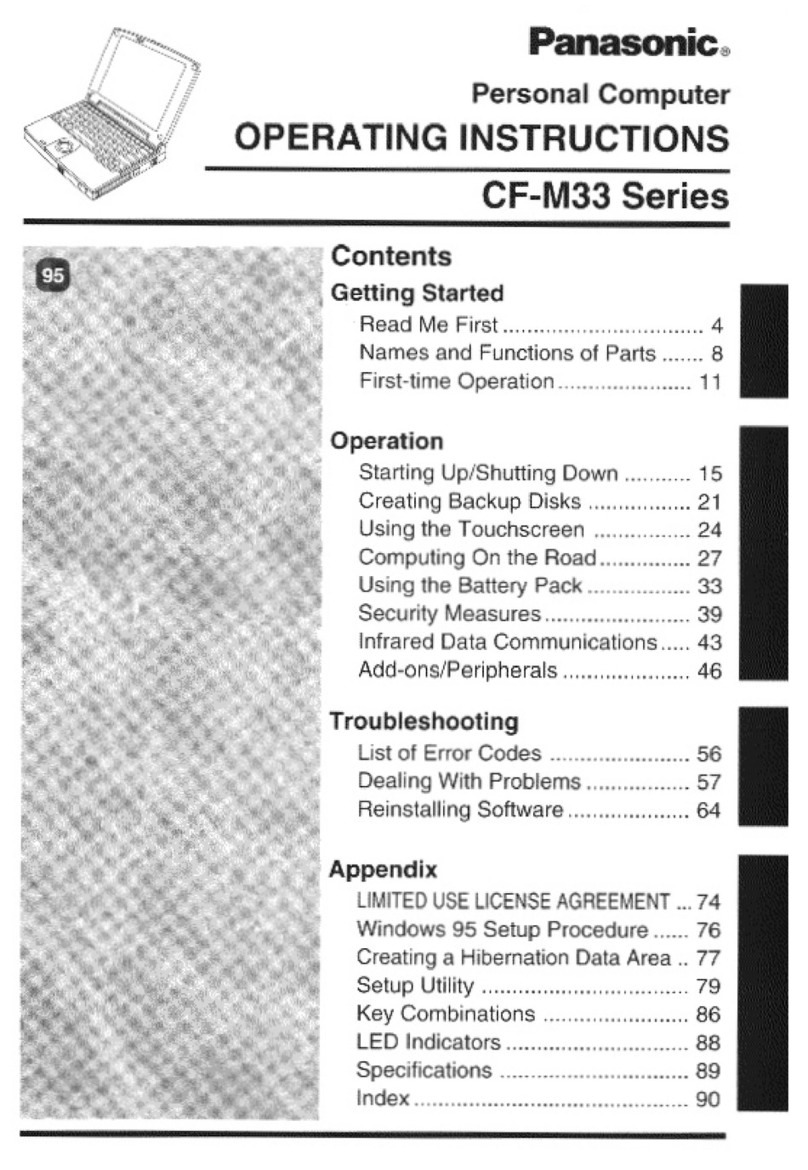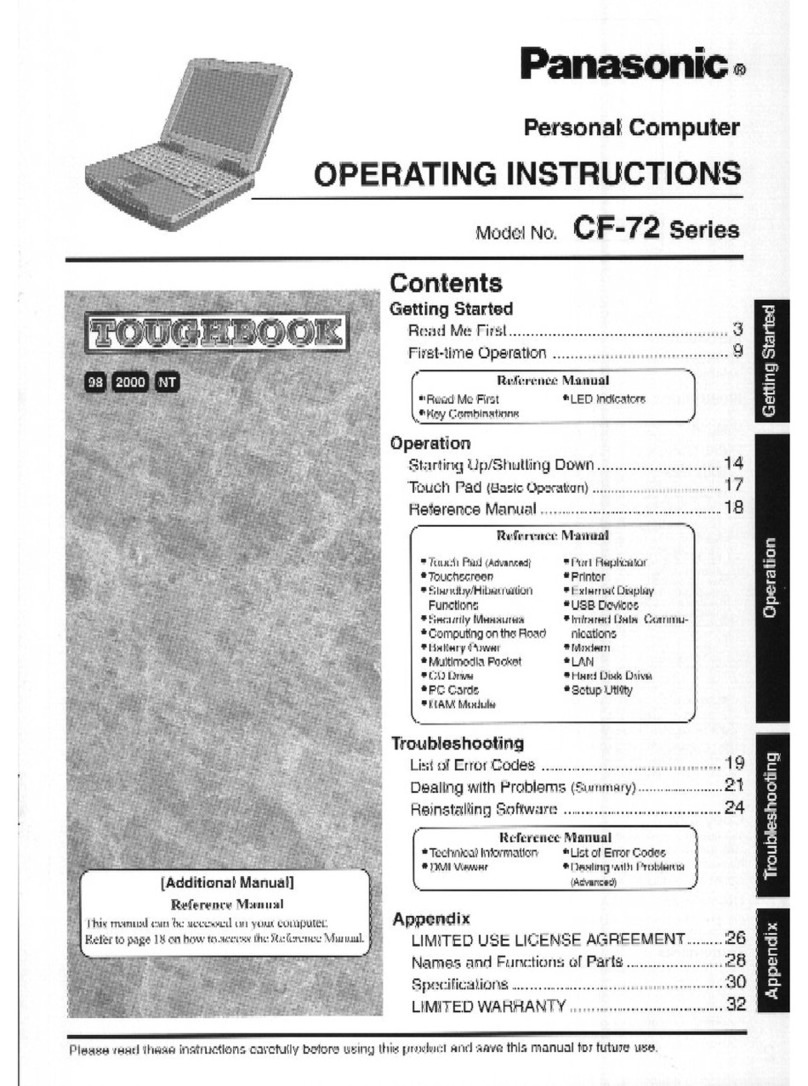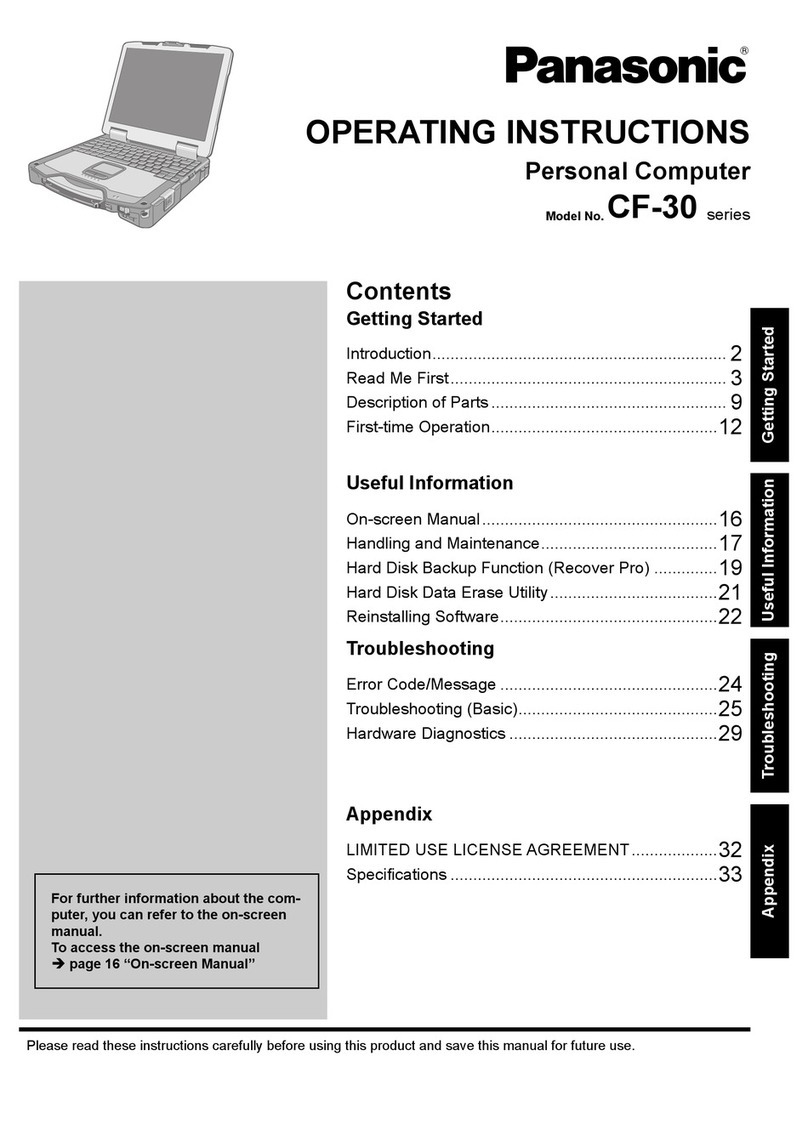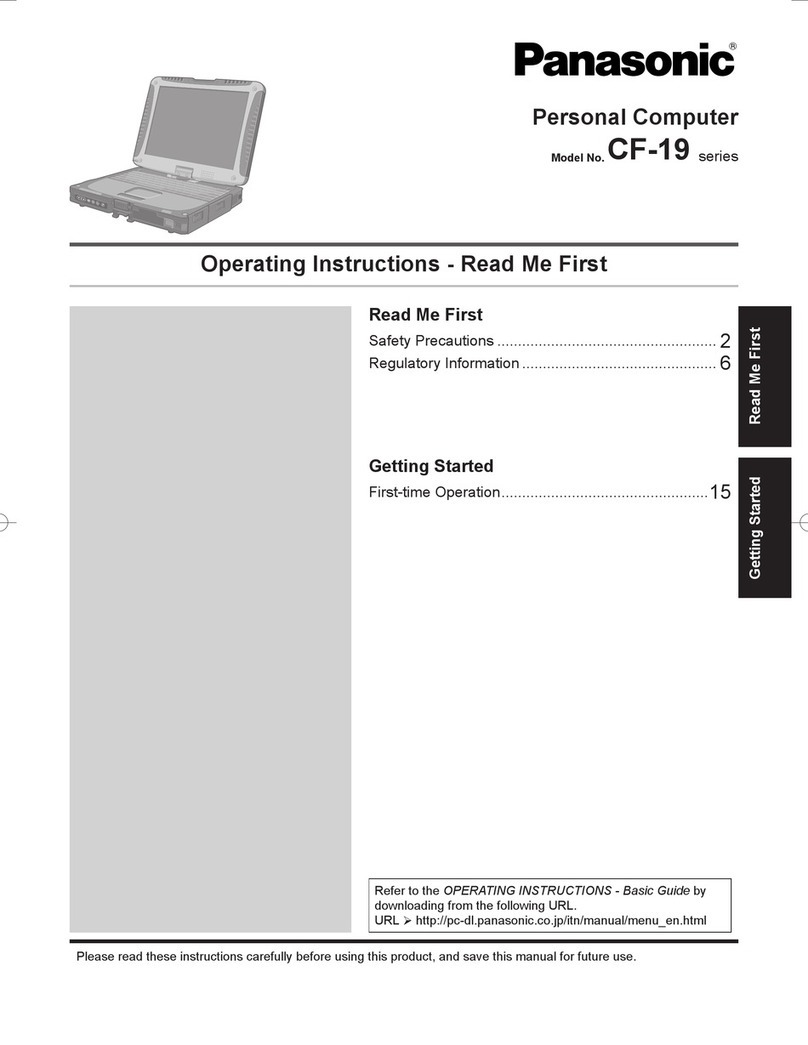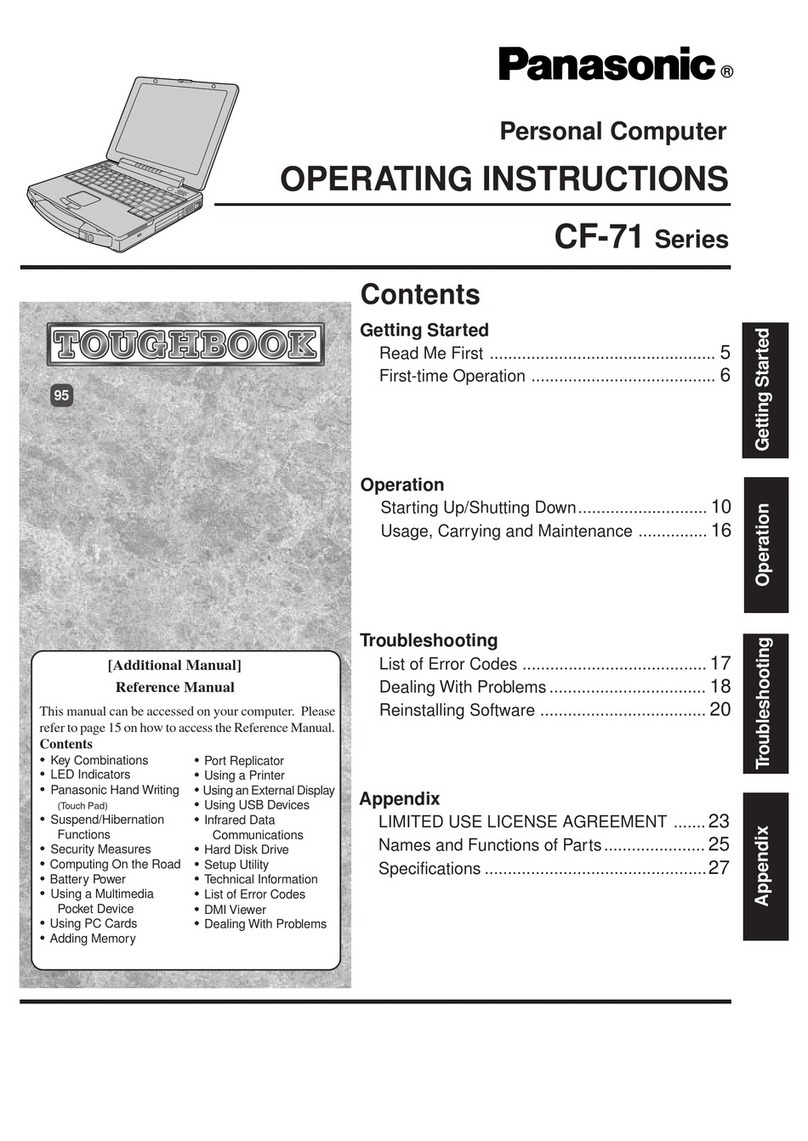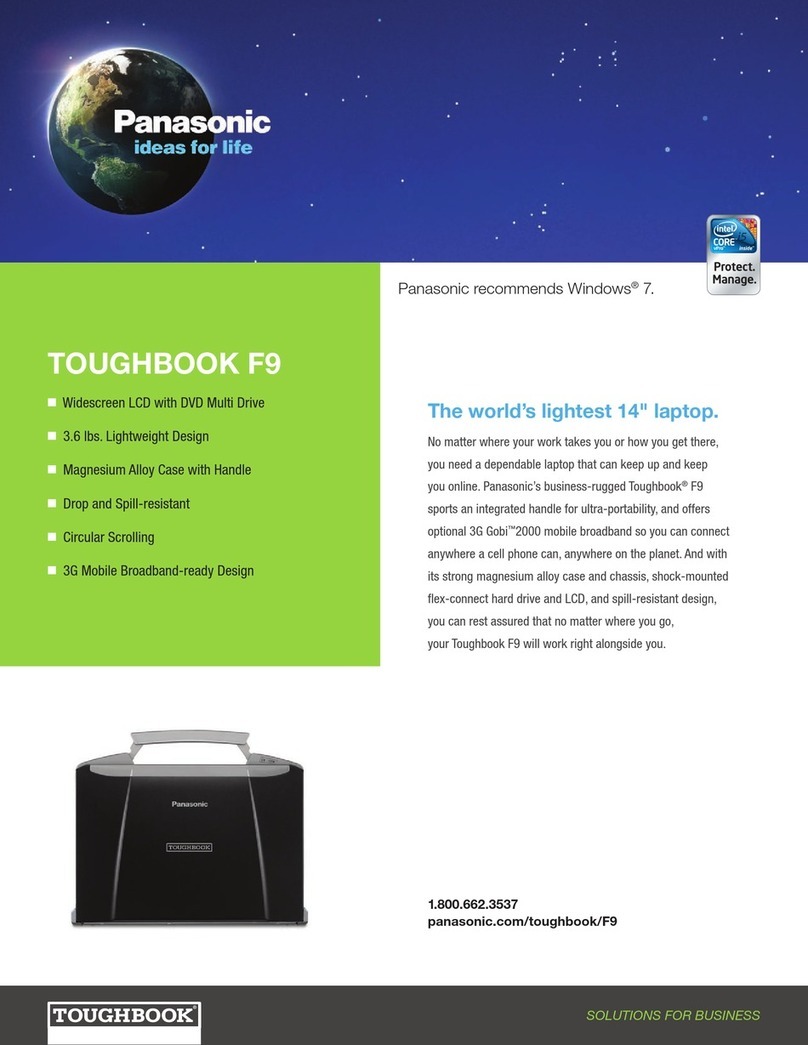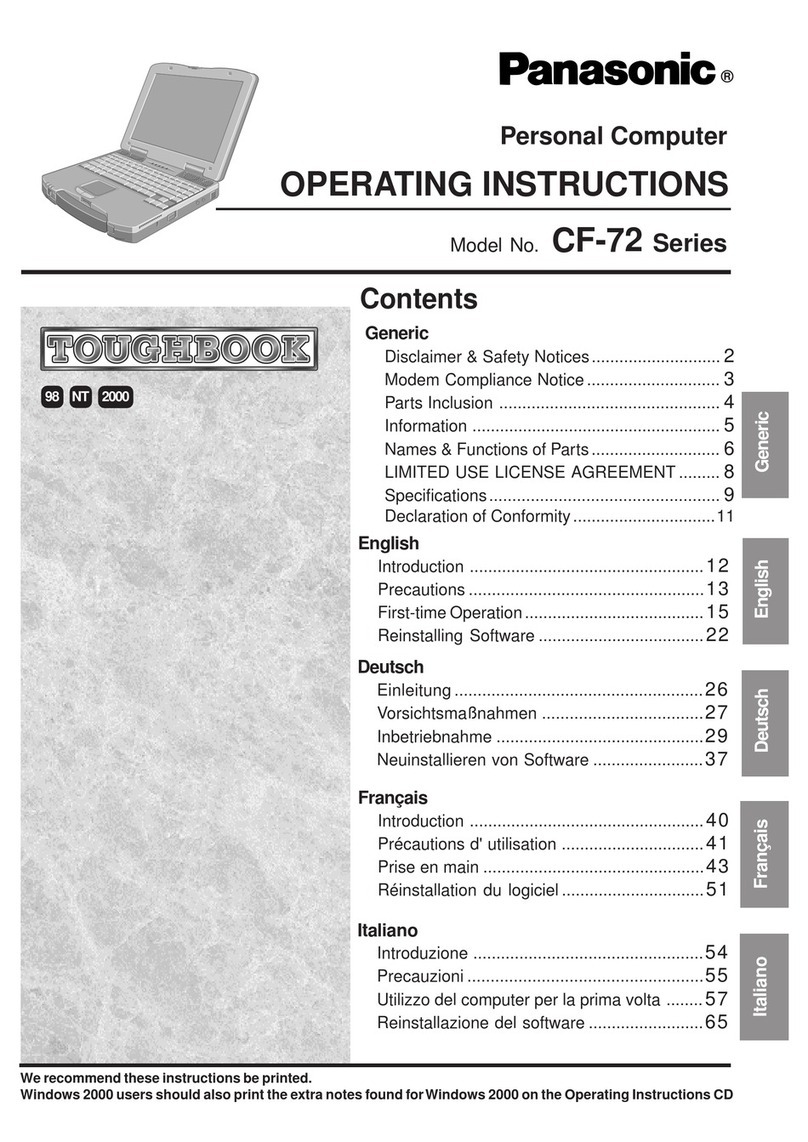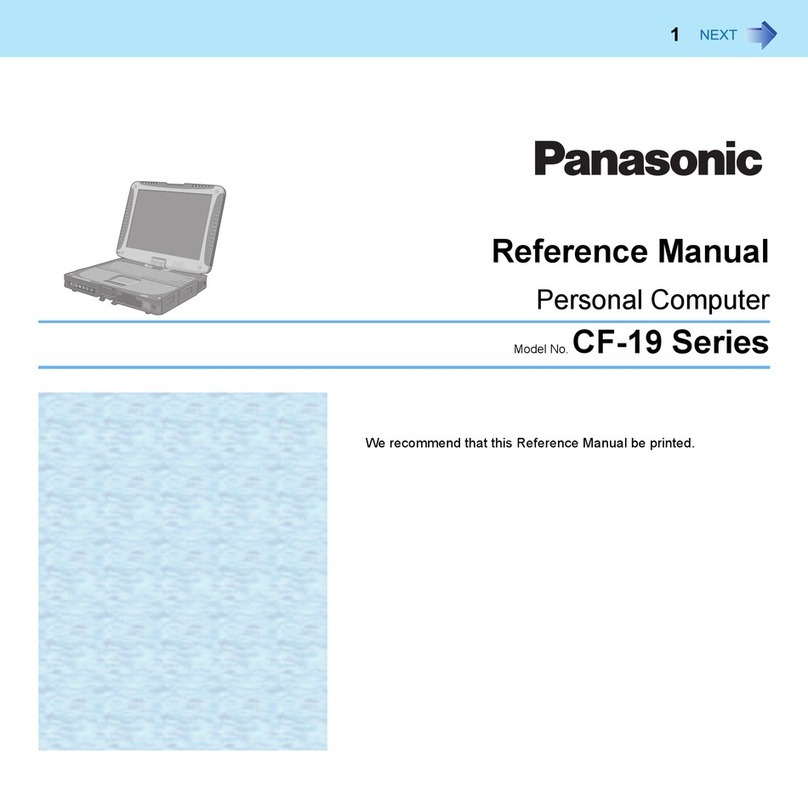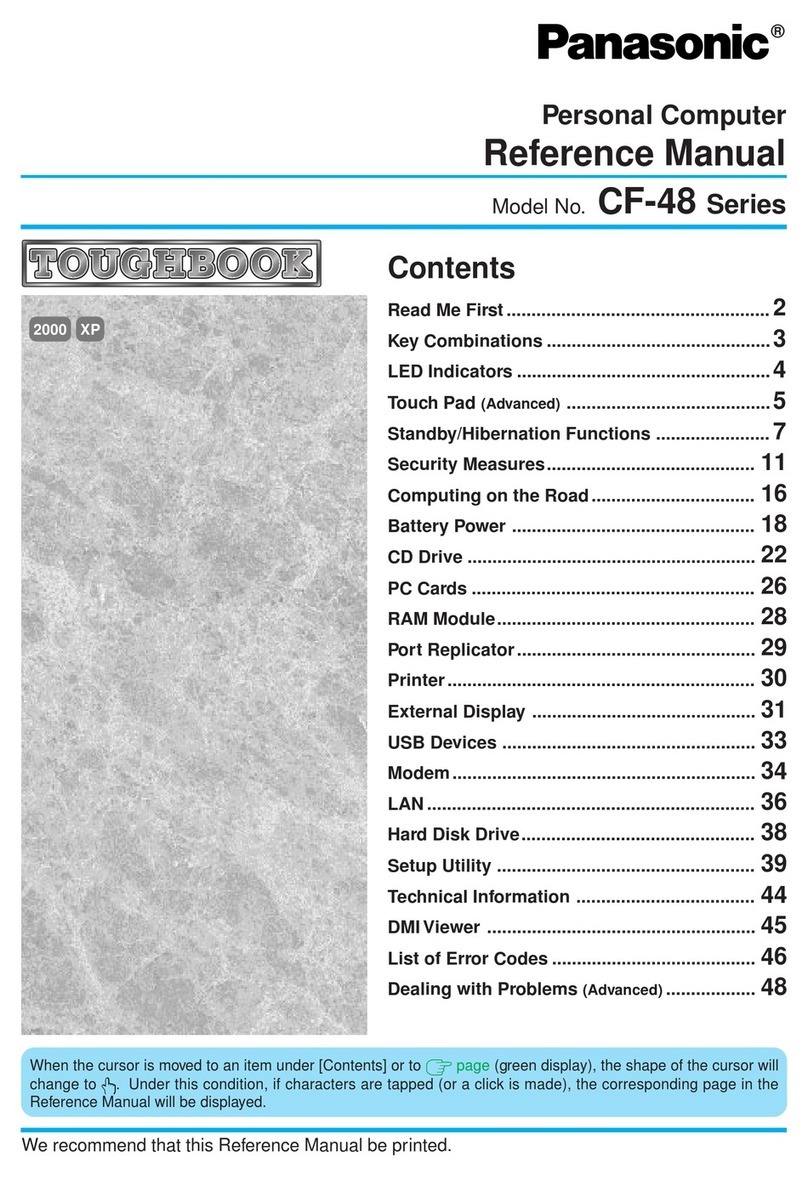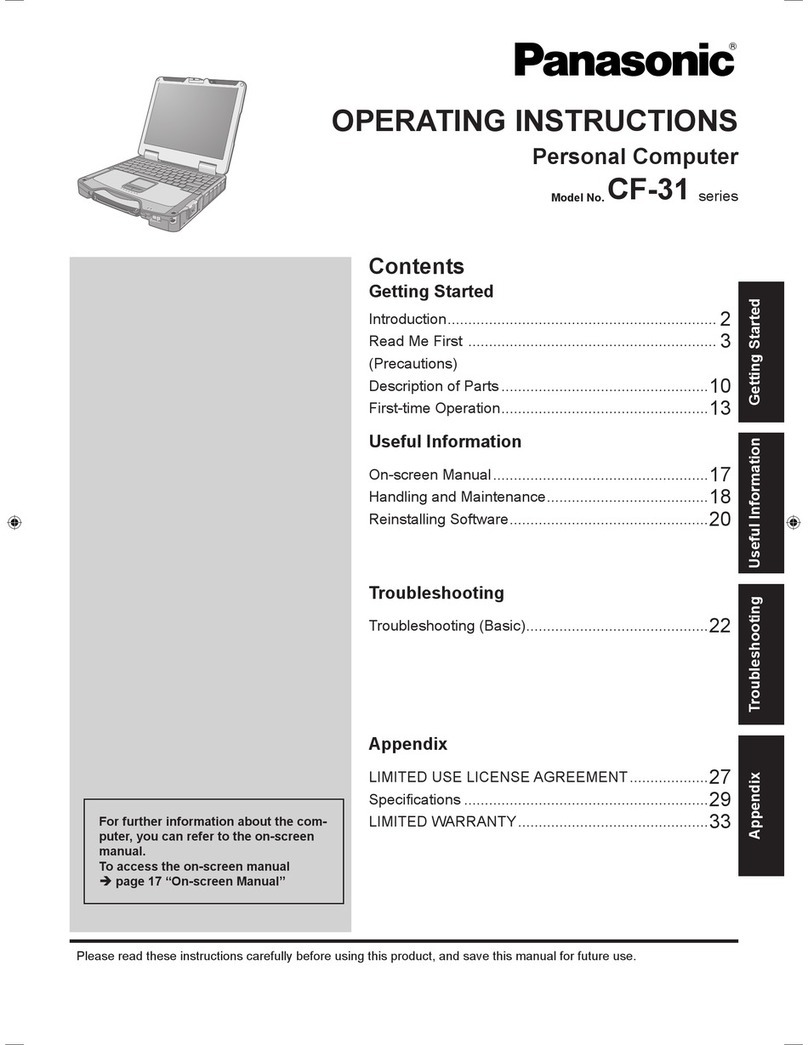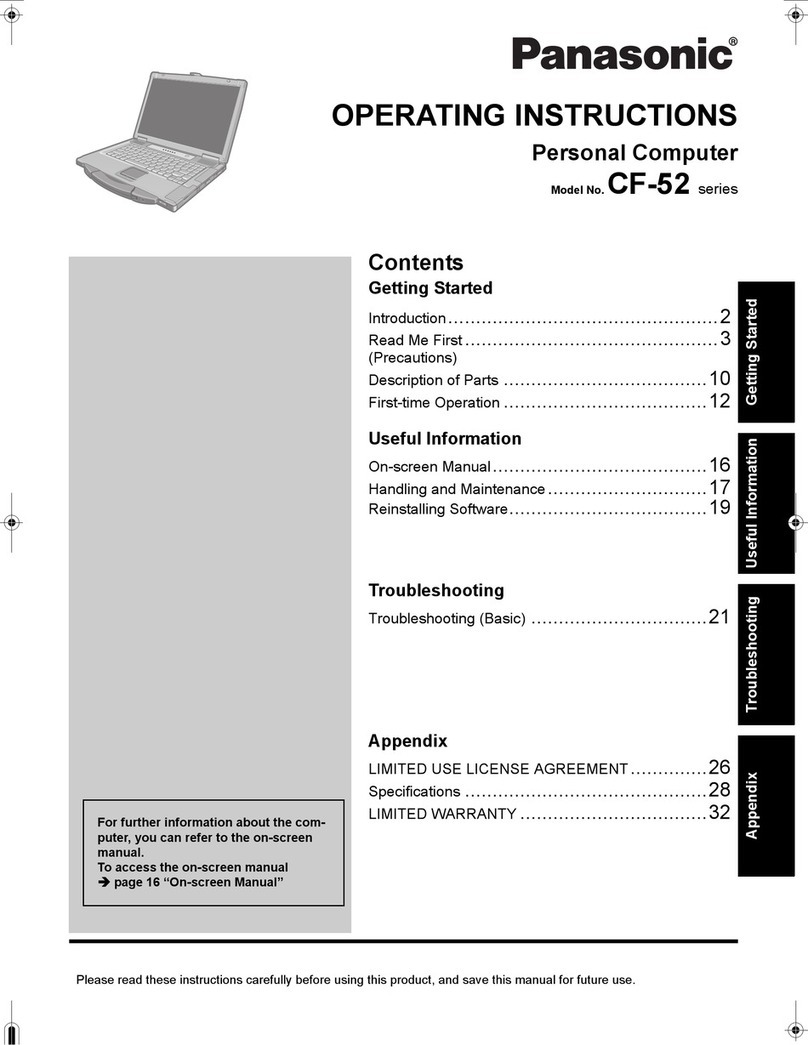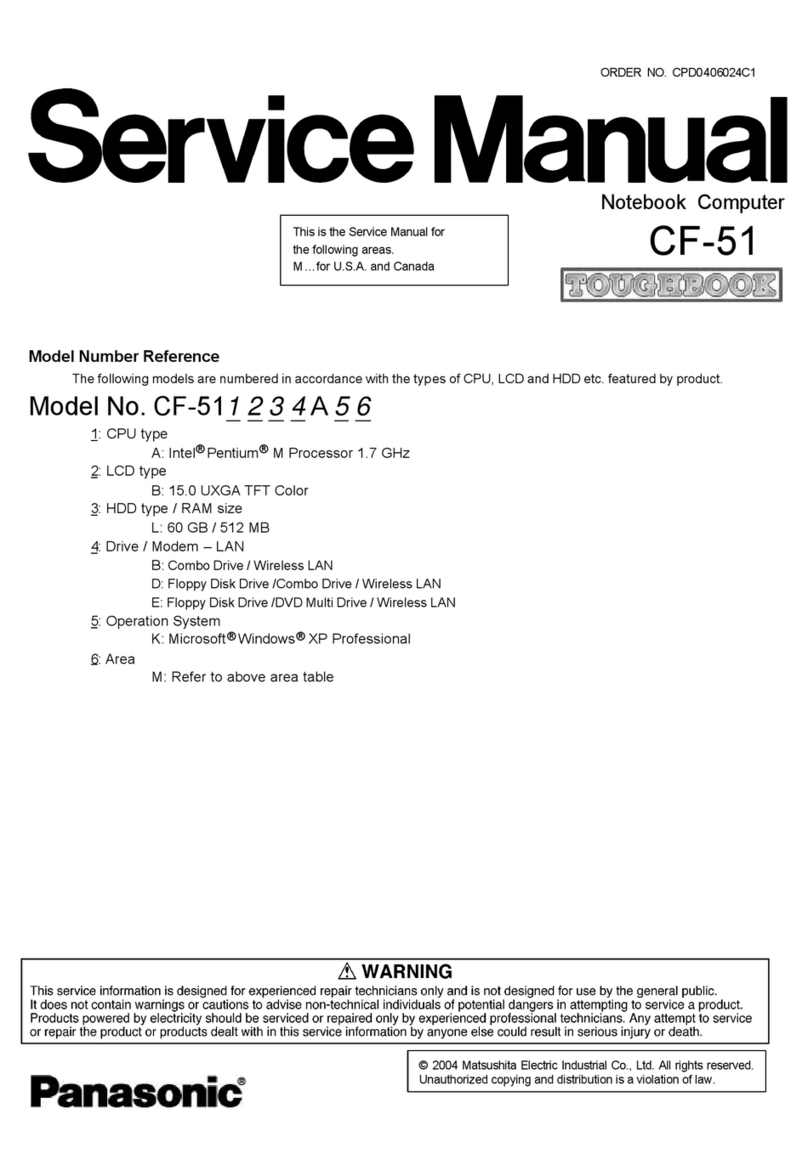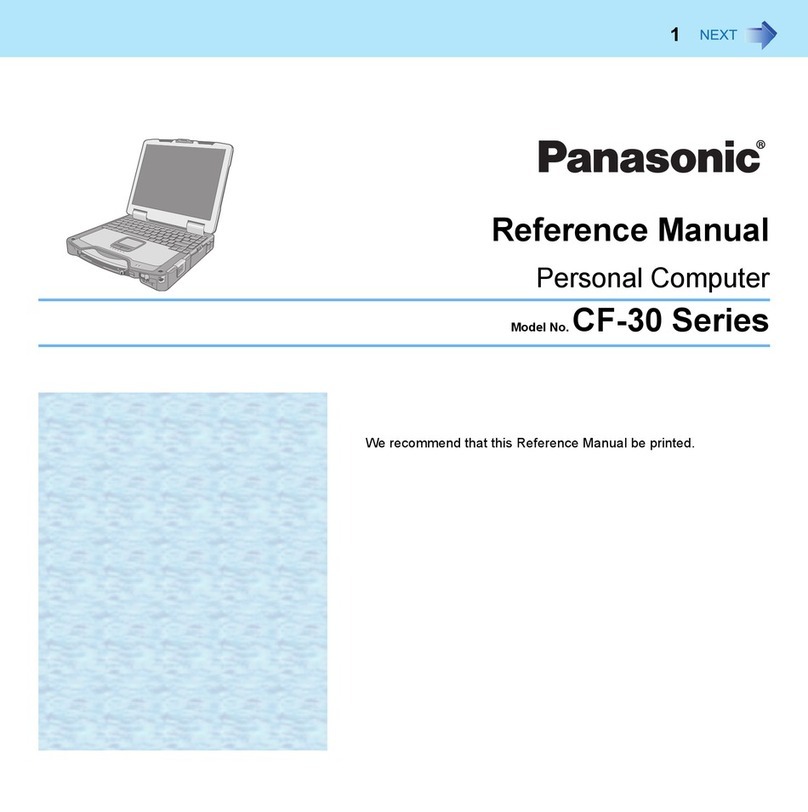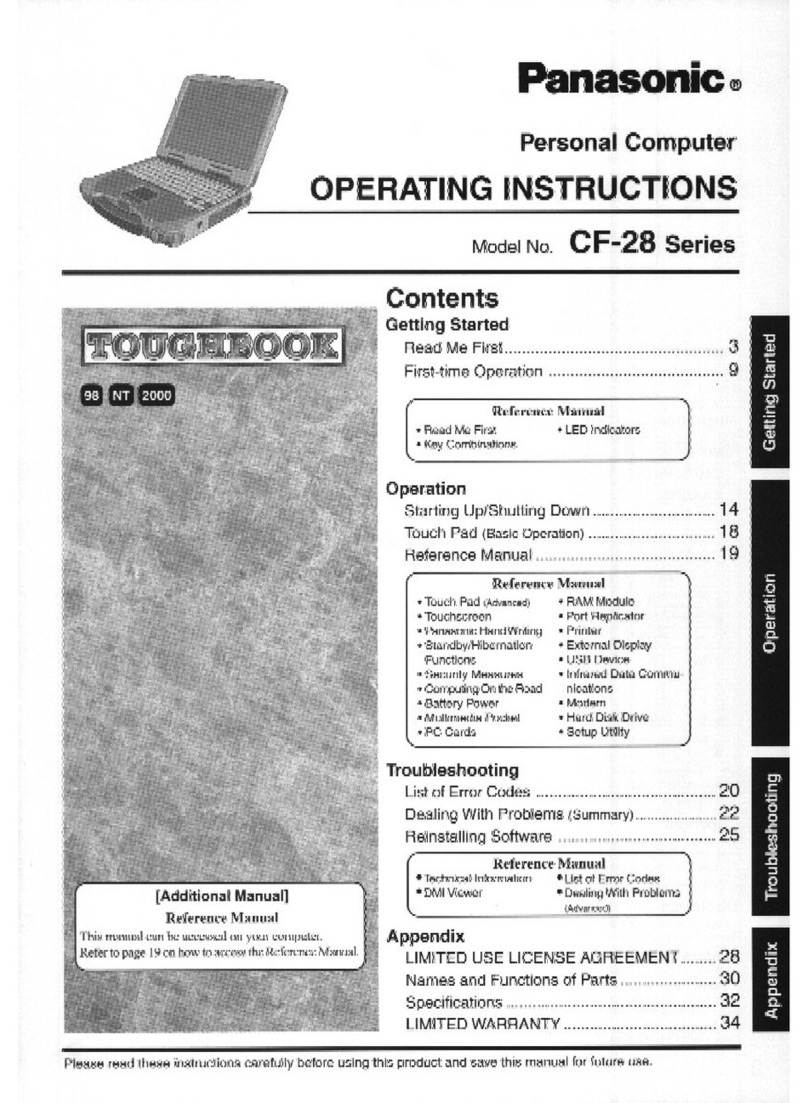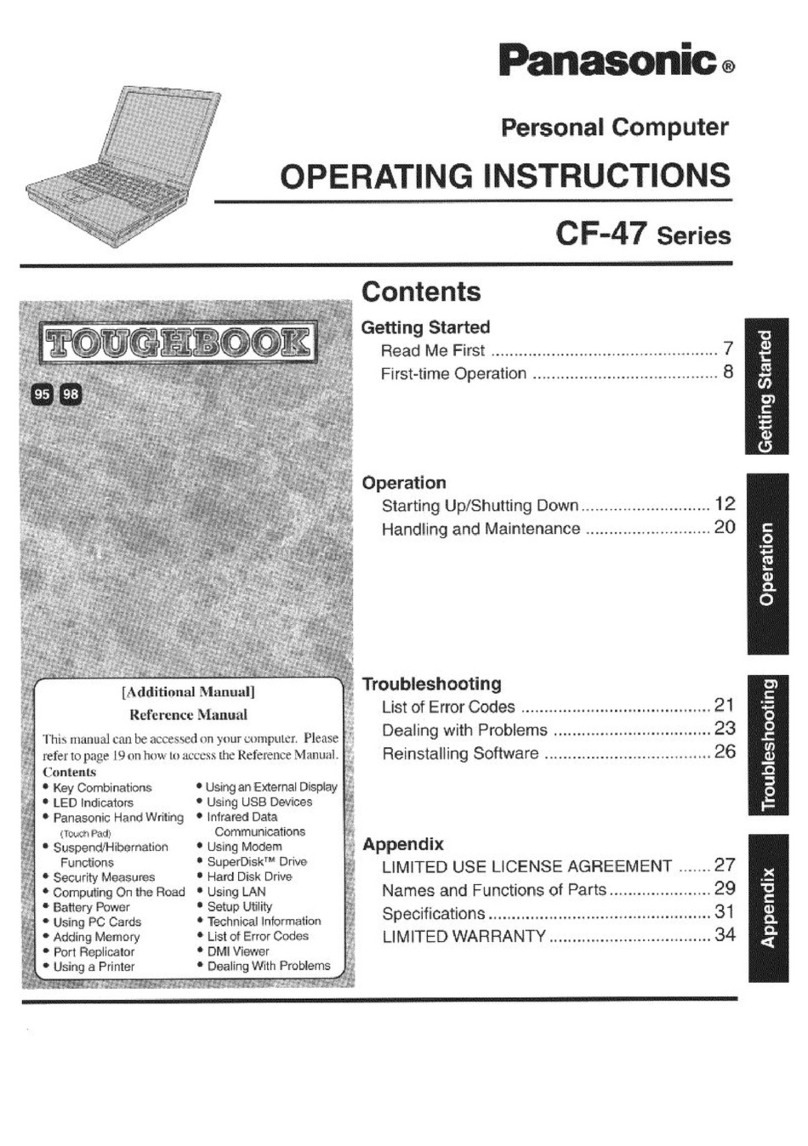9
Touch Pad (Advanced)
When you want to re-enable the touch pad
Windows 98
1In [Control Panel] - [Power Management] - [Advanced], select [Shutdown] for [When
I press the power button on my computer].
2In [Control Panel] - [System] - [Device Manager], when an external mouse or trackball
device is displayed in [Mouse], press [Remove] to delete it, and then press [OK] to
confirm the deletion.
3Power off your computer by the power switch and remove the external mouse or
trackball device.
4Turn the power on and run the Setup Utility ( page 54). In [Main] menu, set
[Touch Pad] to [Enable] and close the Setup Utility.
5At the [Add New Hardware Wizard], press [Next].
When the [Add New Hardware Wizard] screen is not displayed:
1In [Control Panel] - [System] - [Device Manager], select [touchpad] in [Mouse]
and press [Remove] to delete it, then press [OK] to confirm the deletion.
2Restart the computer.
3At the [Add New Hardware Wizard], press [Next].
6Select [Search for the best...], then press [Next].
7Input [c:\util\drivers\mouse] and then press [Next].
8Press [Next] and then press [Next].
9Press [Finish].
10
The display will ask you to restart Windows, press [Yes].
Windows NT
1Uninstall the driver or application software of an external mouse or trackball de-
vice. (Refer to the operating instructions for the external device.)
2Power off your computer ( “Starting Up/Shutting down”) and remove the
external mouse or trackball device.
3Turn the power on and run the Setup Utility ( page 54). In [Main] menu, set
[Touch Pad] to [Enable] and close the Setup Utility.
4Select [Mouse] in [Control Panel].
5Select [General] and then press [Change].
6Press [Have Disk].
7Input [c:\util\drivers\mouse] and then press [OK].
8Press [OK], then press [Yes] to confirm the installation.
9Press [Close].
10 The display will ask you to restart Windows, press [Yes].
Windows 2000
1Uninstall the driver or application software of an external mouse or trackball de-
vice. (Refer to the operating instructions for the external device.)
If the explanation of uninstalling the driver or application software can not be
found in the operating instructions for the external device, execute the following
steps.
In [Control Panel] - [System] - [Hardware] - [Device Manager], when an external
mouse or trackball device is displayed in [Mice and other pointing devices], press
Del to delete it, and then press [OK] to confirm the deletion.
2The display will ask you to restart Windows, press [No].
3Power off your computer ( “Starting Up/Shutting down”) and remove the
external mouse or trackball device.
4Turn the power on and run the Setup Utility ( page 54). In [Main] menu, set
[Touch Pad] to [Enable] and close the Setup Utility.
Log on to Windows by using the keyboard. (Up to step 7, use the keyboard for all
operations. The touch pad will not function until the computer restarts. Applica-
tions can be changed with Alt + Tab .)
5At [Digital Signature Not Found] screen*, press Enter .
6Press Enter to close the wizard screen*.
7The display will ask you to restart Windows*, press Enter .
* When the [Getting Started with Windows 2000] screen is displayed, these screens will be
displayed behind it. Press Enter one after another.
The [Digital Signature Not Found] screen in step 5might not be displayed.