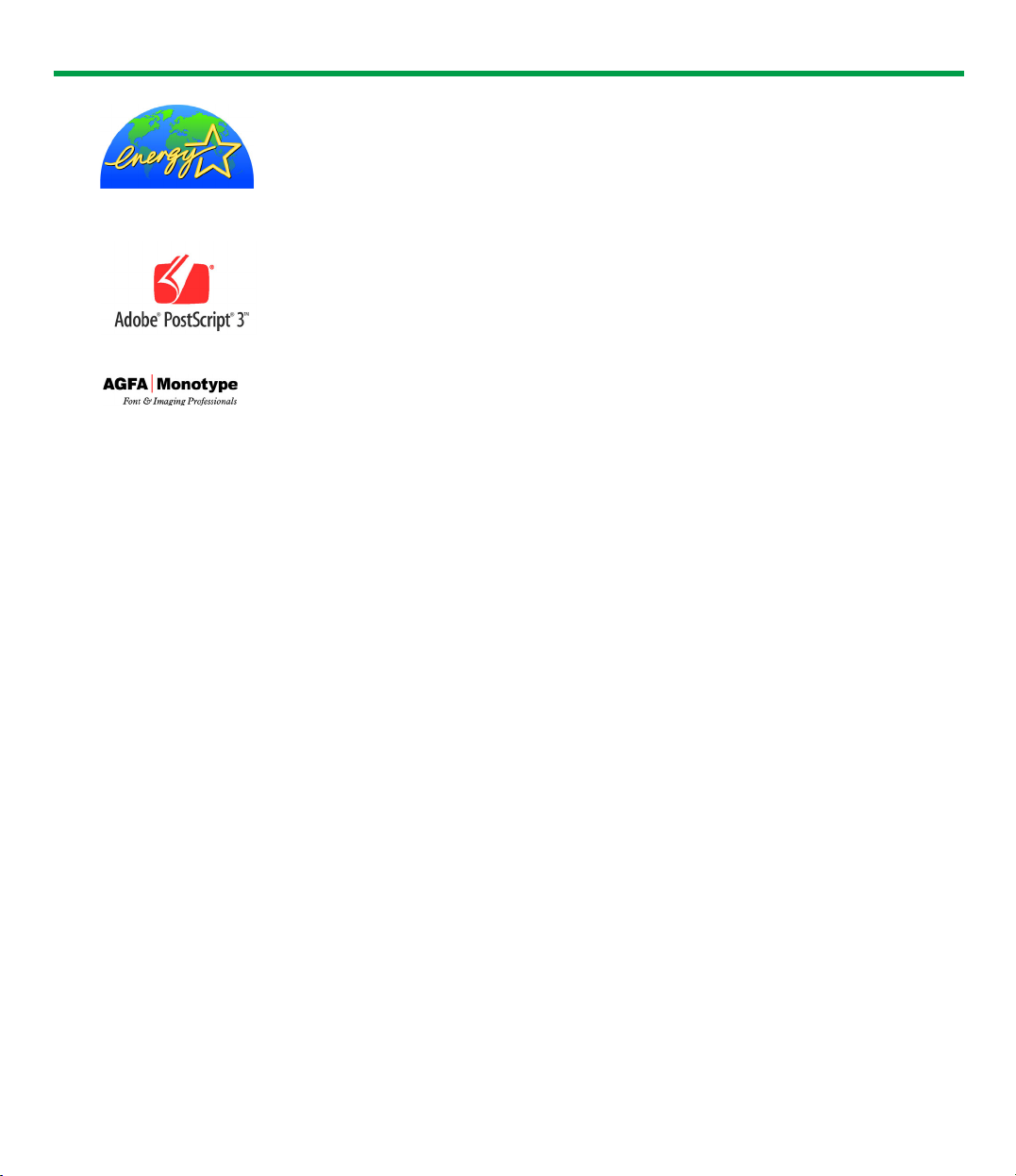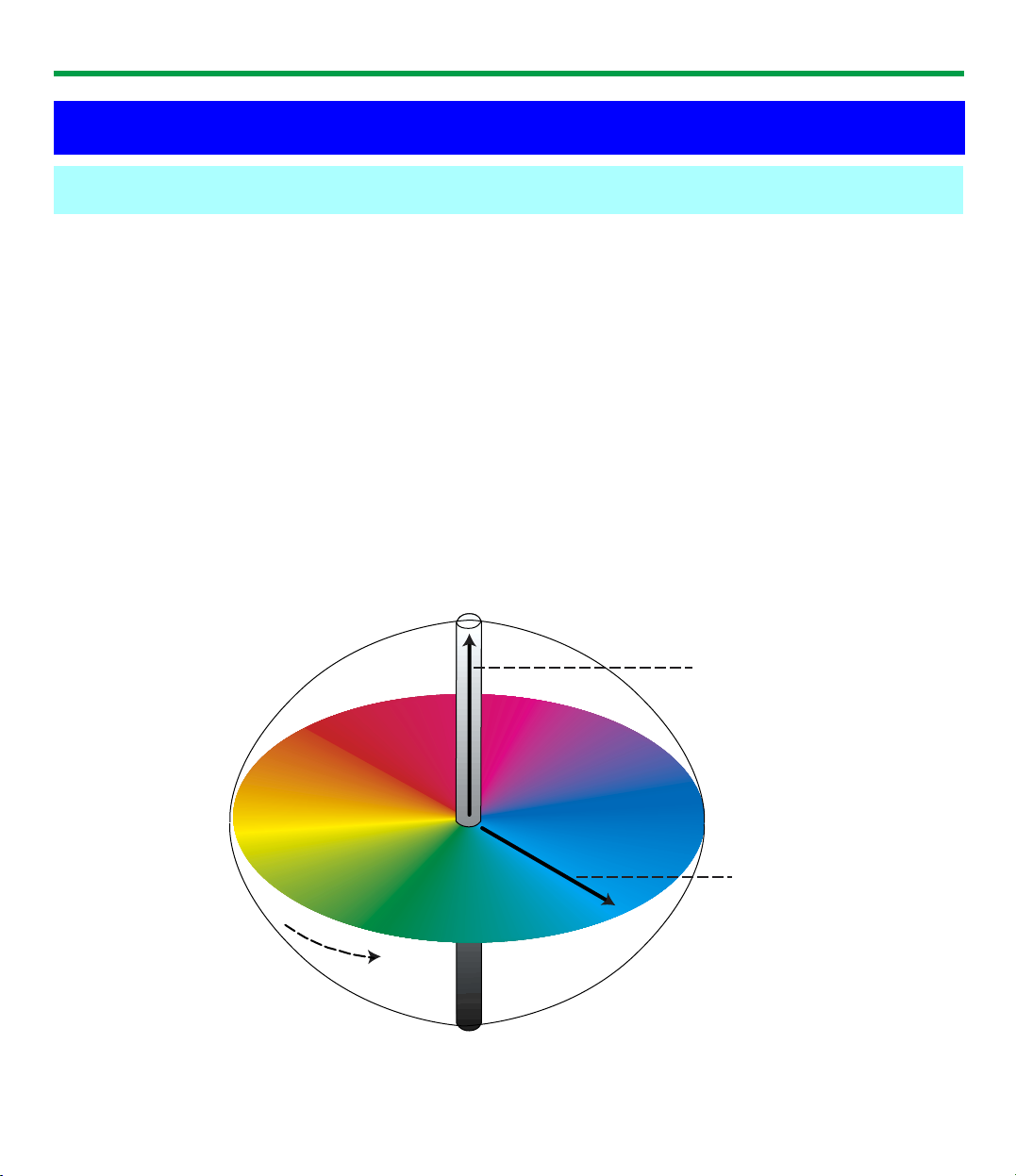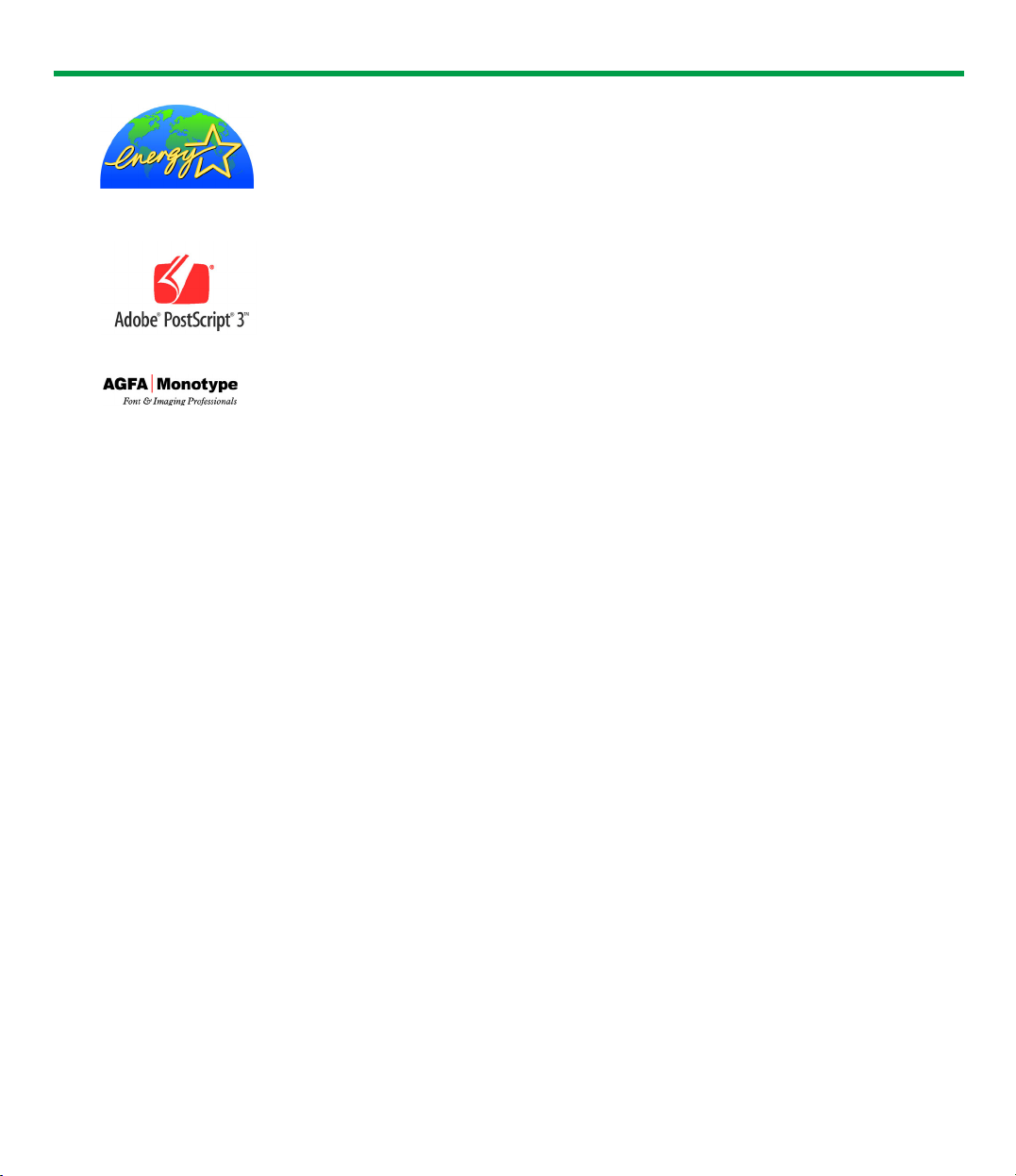
2
• Microsoft, Windows and Windows NT are either registered trademarks or trademarks of Microsoft
Corporation in the United States and/or other countries.
• Apple, AppleTalk, ColorSync, LaserWriter, Mac, Mac OS, Macintosh and TrueType are trademarks of
Apple Computer, Inc.
• Netscape and Netscape Navigator are registered trademarks of Netscape Communications
Corporation in the United States and other countries.
• Intel, Pentium and Pentium II are trademarks or registered trademarks of Intel Corporation or its
subsidiaries in the United States and other countries.
• ITC Avant Garde Gothic, ITC Zapf Chancery and ITC Zapf Dingbats are trademarks of International
Typeface Corporation.
• Hewlett-Packard, HP, HP-GL, HP-UX, JetDirect, PCL and Web JetAdmin are trademarks of Hewlett-
Packard Company.
• Novell and NetWare are registered trademarks of Novell, Inc., in the United States and other
countries.
• IPX and IPX/SPX are trademarks of Novell, Inc.
• Avery and all other related brands and product names are trademarks of Avery Dennison Corporation.
• UNIX is a trademark of X/Open Company Ltd.
• 3M and 3M logo are trademarks or registered trademarks of 3M.
• Sun, Sun Microsystems, the Sun Logo and Solaris are trademarks or registered trademarks of Sun
Microsystems, Inc. in the United States and other countries.
• PANTONE is a trademark of Pantone, Inc.
• AIX is a trademark of International Business Machines Corporation.
• PeerlessPageTM is a trademark of Peerless Systems Corporation.
• PeerlessPrint® and Memory Reduction Technology® are registered trademarks of Peerless Systems
Corporation.
• Tornado and VxWorks are registered trademarks of Wind River Systems, Inc.
• SWOP is a registered trademark of SWOP, Inc.
• All other acknowledgments are trademarks or registered trademarks of their respective holders.
As an ENERGY STAR®Partner, Panasonic has determined that this product
meets the ENERGY STAR®guidelines for energy efficiency.
(ENERGY STAR and the ENERGY STAR certification mark are registered US
marks.)
Adobe, the Adobe logo, Acrobat, the Acrobat logo, Adobe Type Manager,
ATM, PostScript, PostScript 3 and the PostScript 3 logo are either registered
trademarks or trademarks of Adobe Systems Incorporated in the United
States and/or other countries.
Scalable type outlines are licensed from Agfa Monotype Corporation. CG,
Intellifont, MicroType and Universal Font Scaling Technology (UFST) are
trademarks of Agfa Monotype Corporation and may be registered in some
jurisdictions.