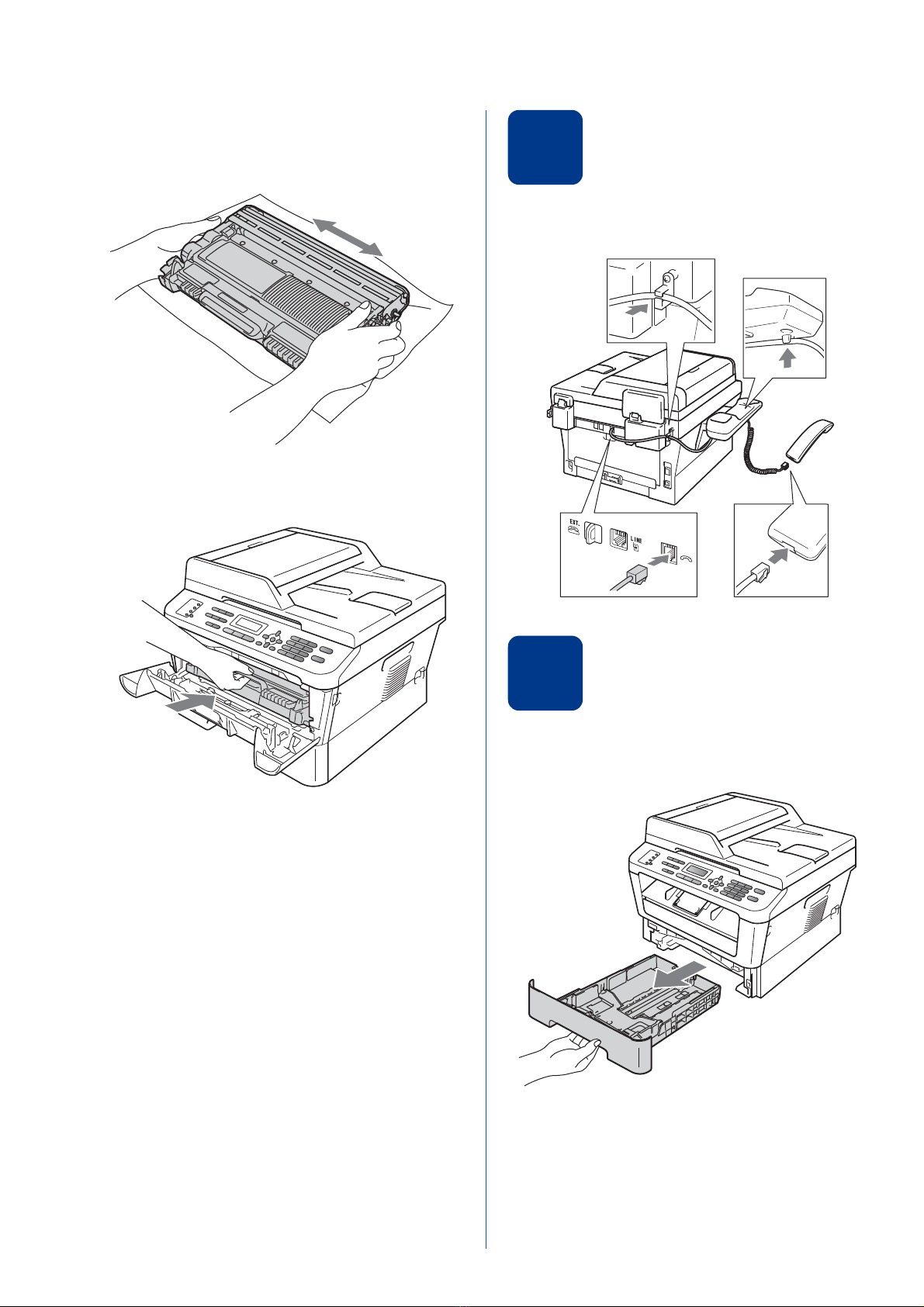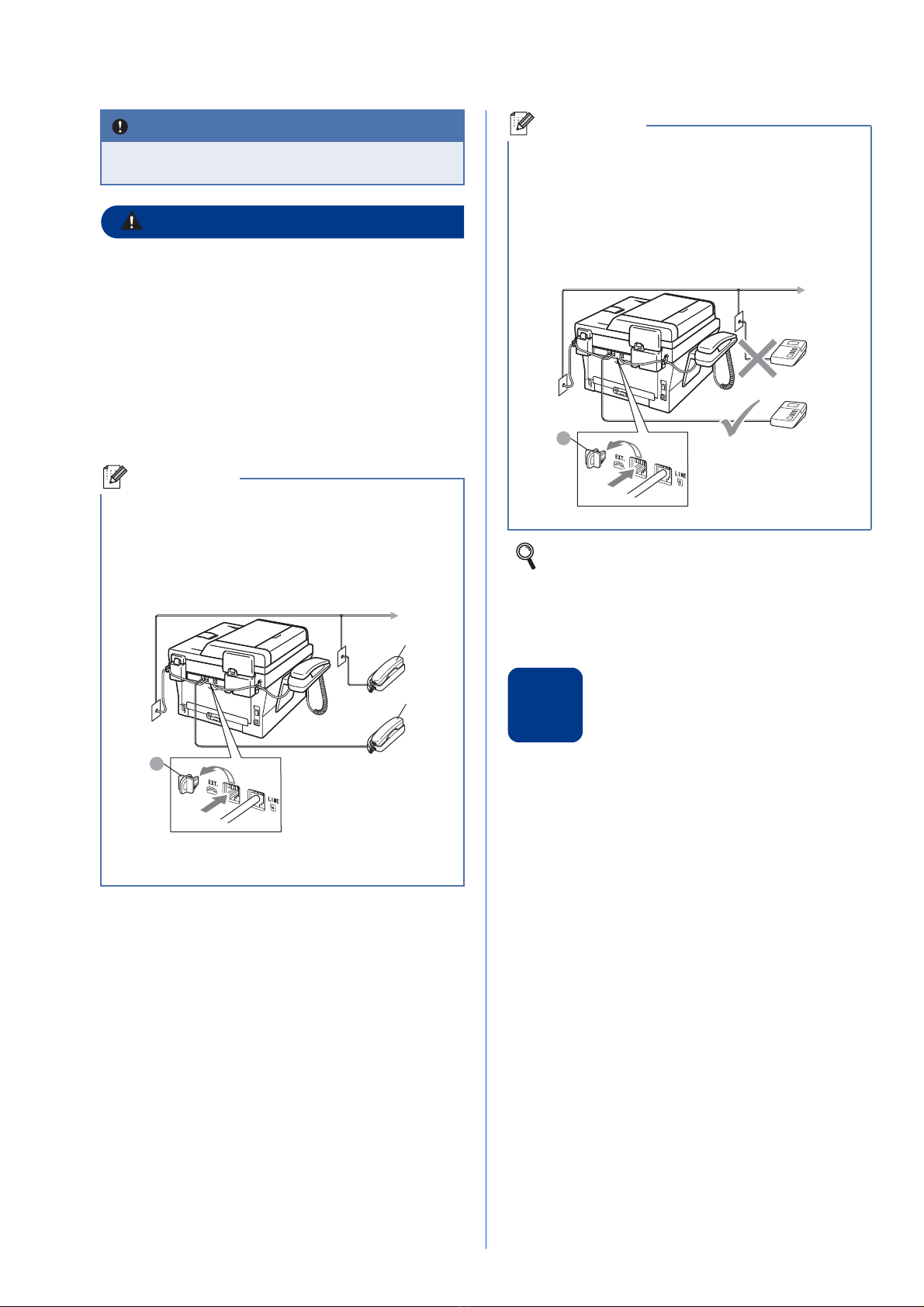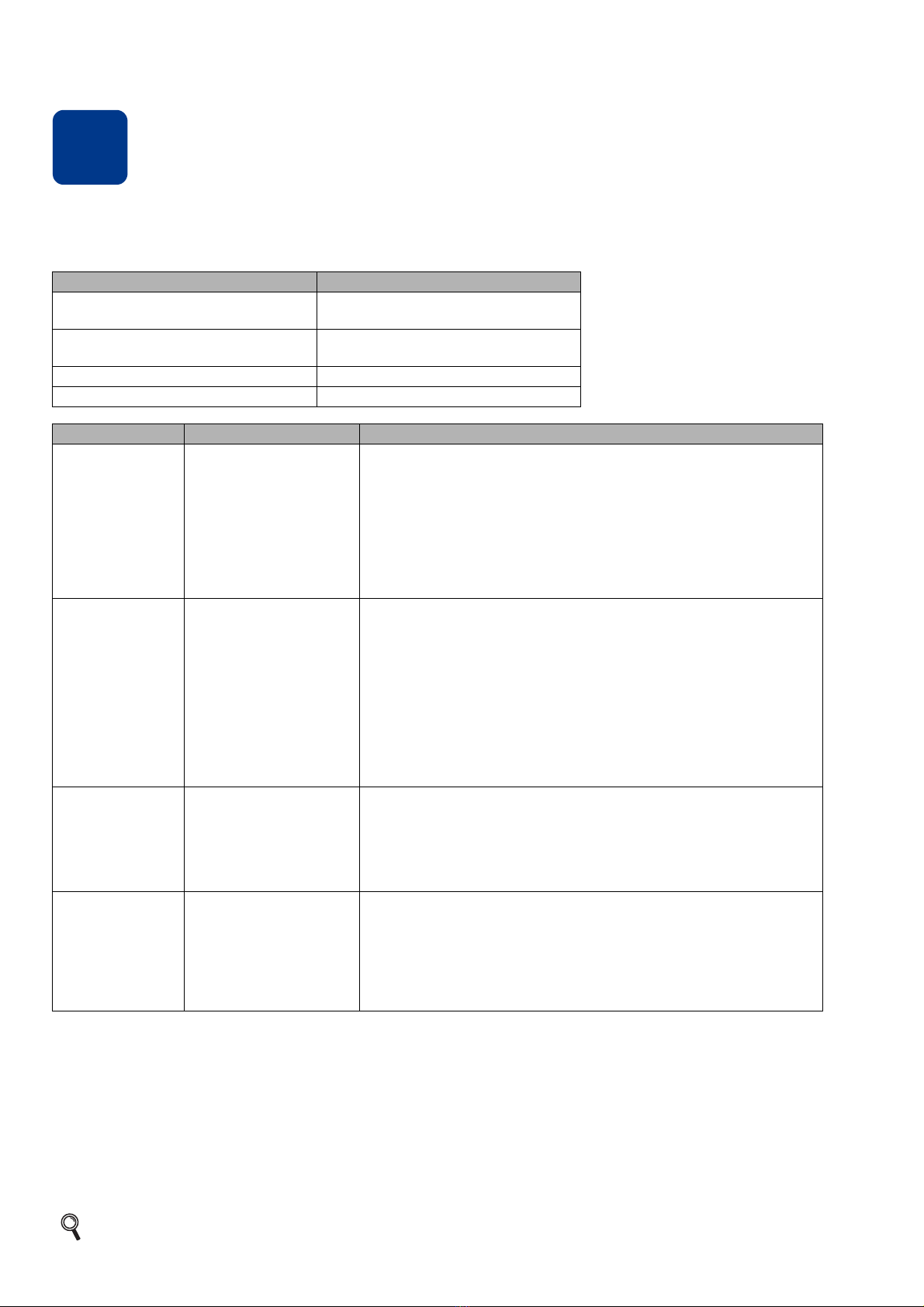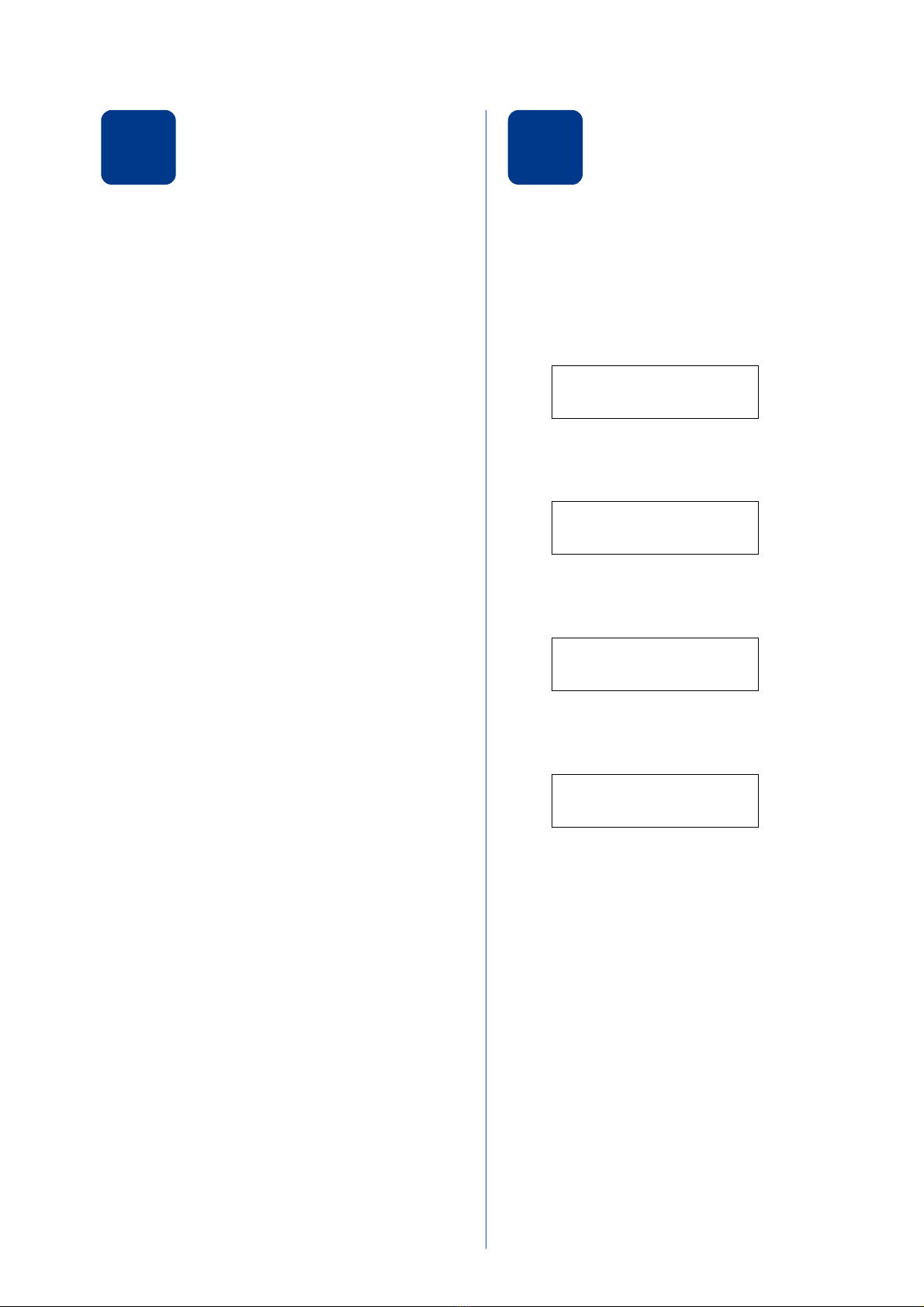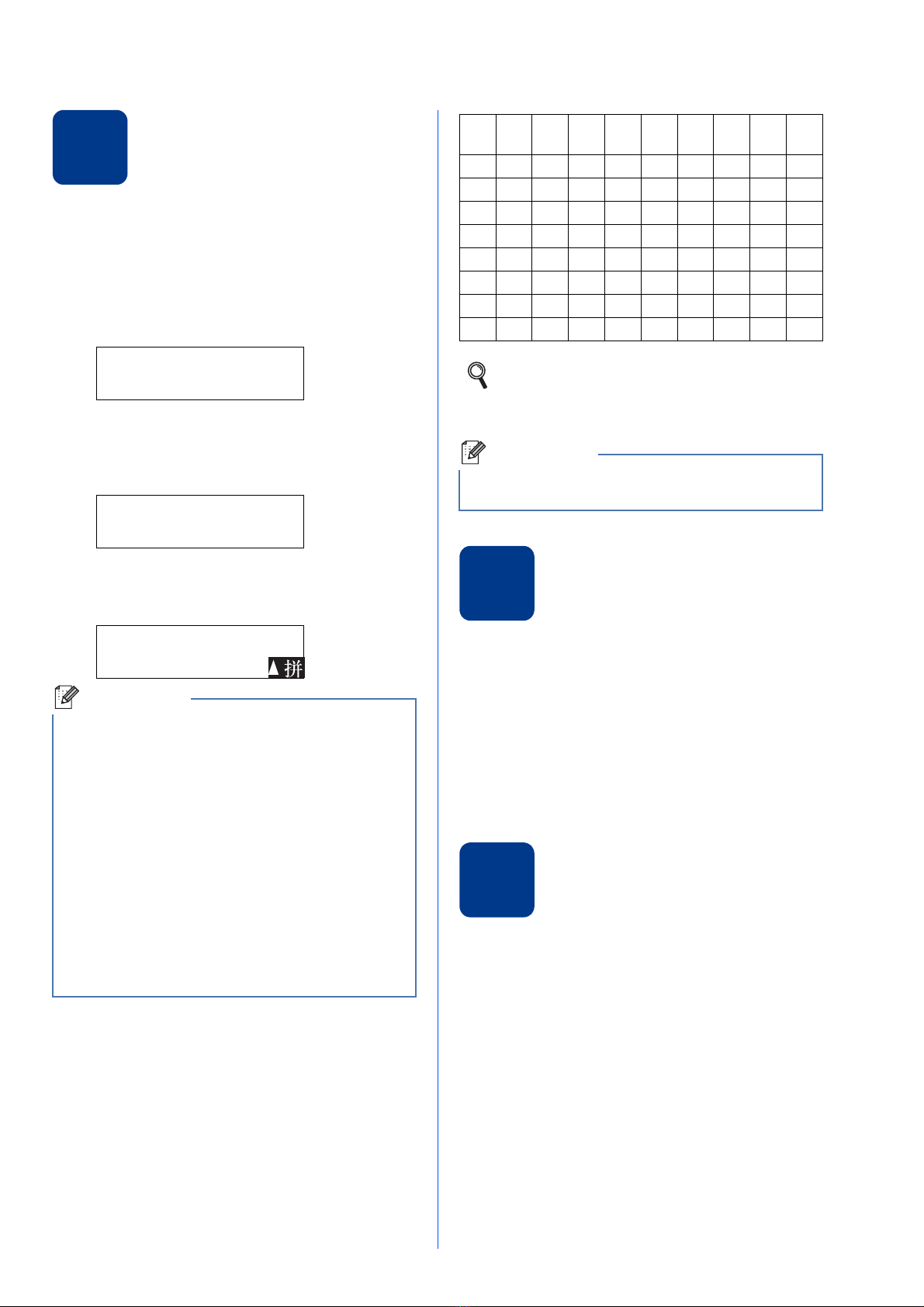7
7
Choose a Receive Mode
Receive Mode
By factory default, the factory setting of Receive Mode is “Fax Only”. Your machine will automatically receive
any faxes that are sent to it. There are four receive modes of this machine as below.
1If the caller wants to send a fax during a call or the caller sends you a fax call, please press Start button (under easy mode) on the control
panel of the machine or press l5 1 keys on the external answering phone device (you have to turn on the remote codes first, please see
Using remote code in the Basic User's Guide) to give fax receiving signals.
To set a receive mode follow the instructions below:
aPress Menu, 0, 1.
bPress aor bto choose the receive mode.
Press OK.
cPress Stop/Exit.
LCD Display Factory Default Ring Delay
Fax Only Ring Delay: 4 times
Fax detection: on
Fax/Tel Ring Delay: 4 times
Time: 30 seconds
Manual
External TAD
Mode Function Description
Fax Only Each call recognized as
fax and send fax signal.
However, you can
answer the call within
the number of rings.
Factory setting of Ring Delay is 4 (0-10 times available, please see
Ring Delay in the Basic User’s Guide). After ringing 4 times, the fax
machine send fax-receiving signals automatically;
Tip: If your machine is connecting an external answering phone
device, and often use it to answer incoming calls, you could set the
ring time through 4 to 6 times.
Within the recommended ringing times, you can use the external
answering phone device to answer and talk. 1
Fax/Tel Automatically
determine whether the
incoming call is
telephone or fax calls.
Non-Fax call will make
a fast doublering to
inform you answer the
phone.
Factory setting of Ring Delay is 4 (0-10 times available, please see
Ring Delay in the Basic User’s Guide). Factory setting of F/T ring
time (a fast double-ring) is 30 seconds (20, 30, 40, 70 seconds
available, please see F/T Ring Time in the Basic User’s Guide).
According to incoming call after the fax machine rings 4 times:
1) For the fax call, send fax received signal;
2) For the telephone call, make a fast double-ring,waiting for you
answer the phone.
Tip: If your machine is connecting an external answering phone device,
you could set the ringing time through 4 to 6 times to answer the call.
1
Manual Machine doesn’t
recognize each call,
only as a common
phone call that you
need to determine after
answering the phone.
Answering the call, or if the caller wants to send you a fax, press
Start button (under easy mode) to receive faxes.
Tip: If your machine is connecting an external answering phone
device, you can use the external answering phone device to
answer and talk. 1
External TAD The external answering
machine (TAD)
automactically answers
every call. Voice
messages are stored on
the external TAD. Fax
messages are printed.
Use this mode if you have connected an external answering
machine to your machine. The TAD setting works only with an
external answering machine.
Note: Ring Delay and F/T Ring Time do not work in this setting.
For more details, see Using receive modes in the Basic User's Guide.