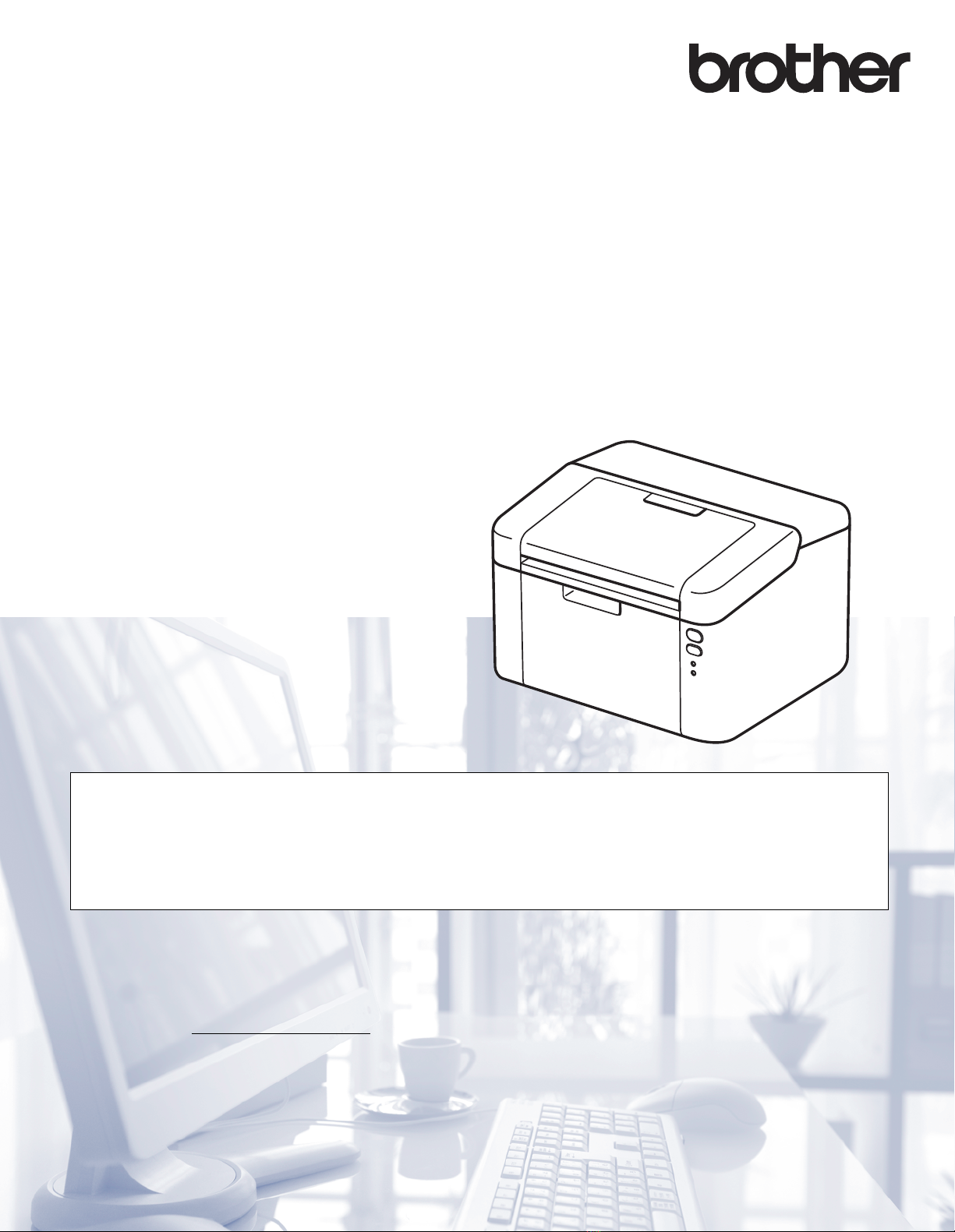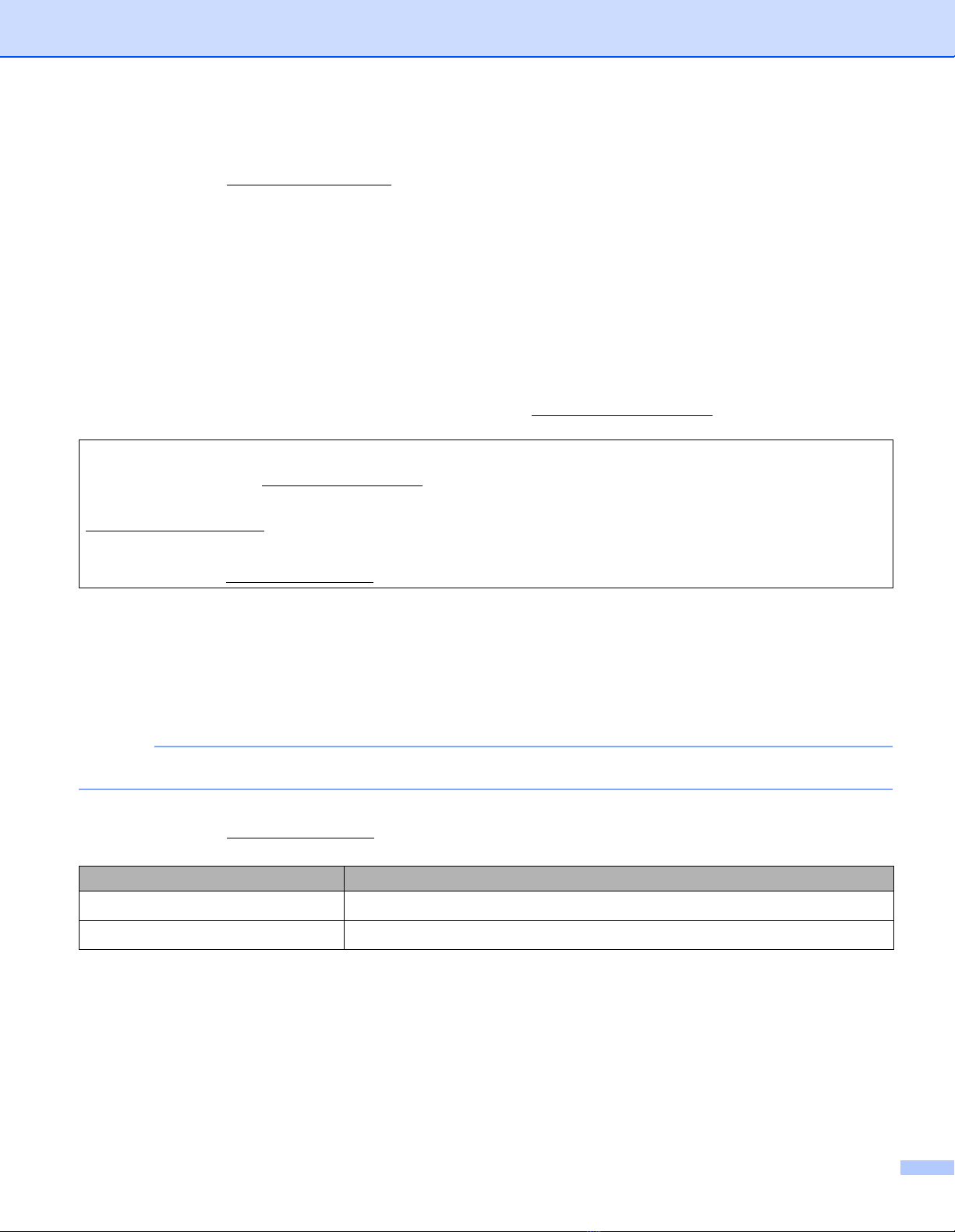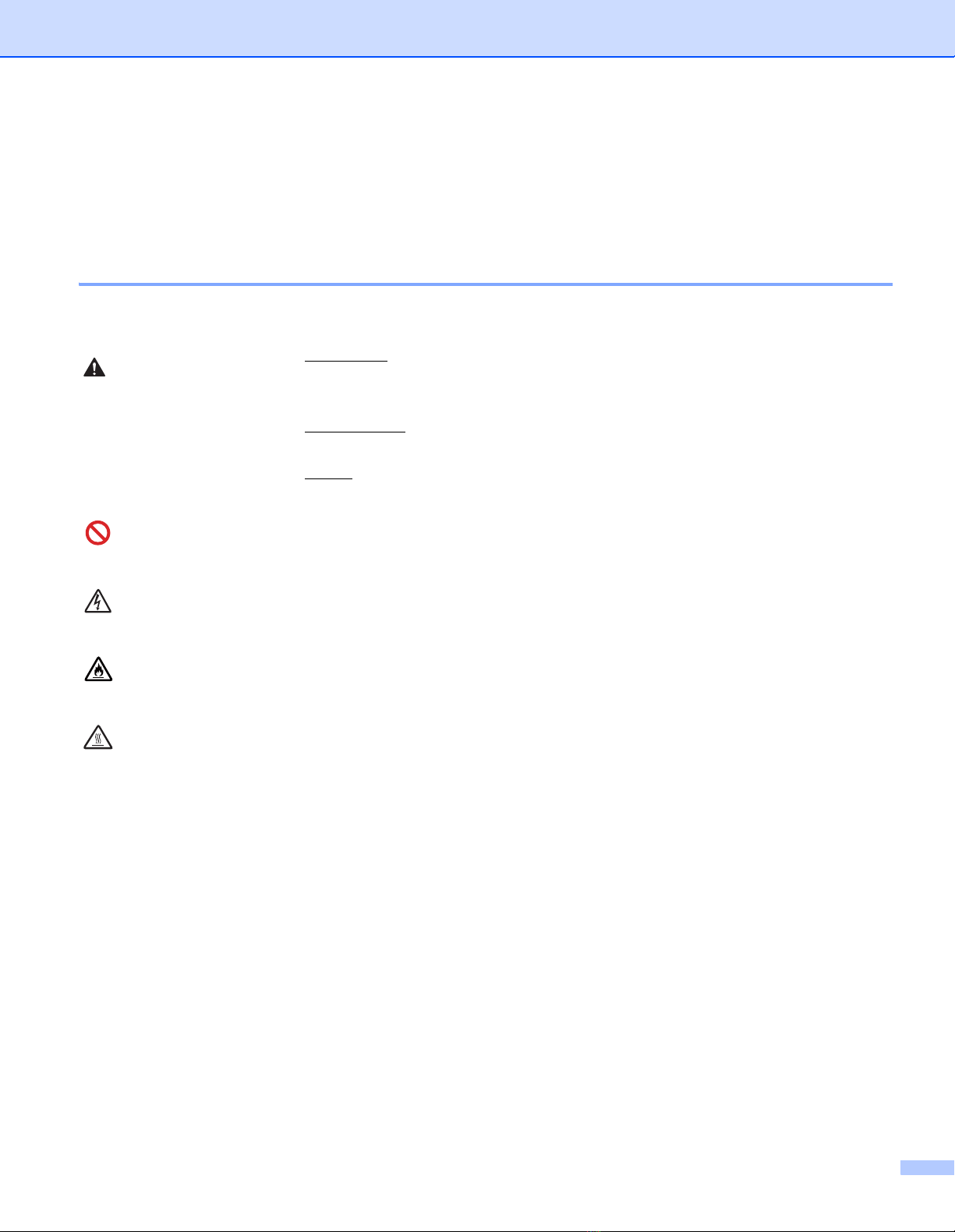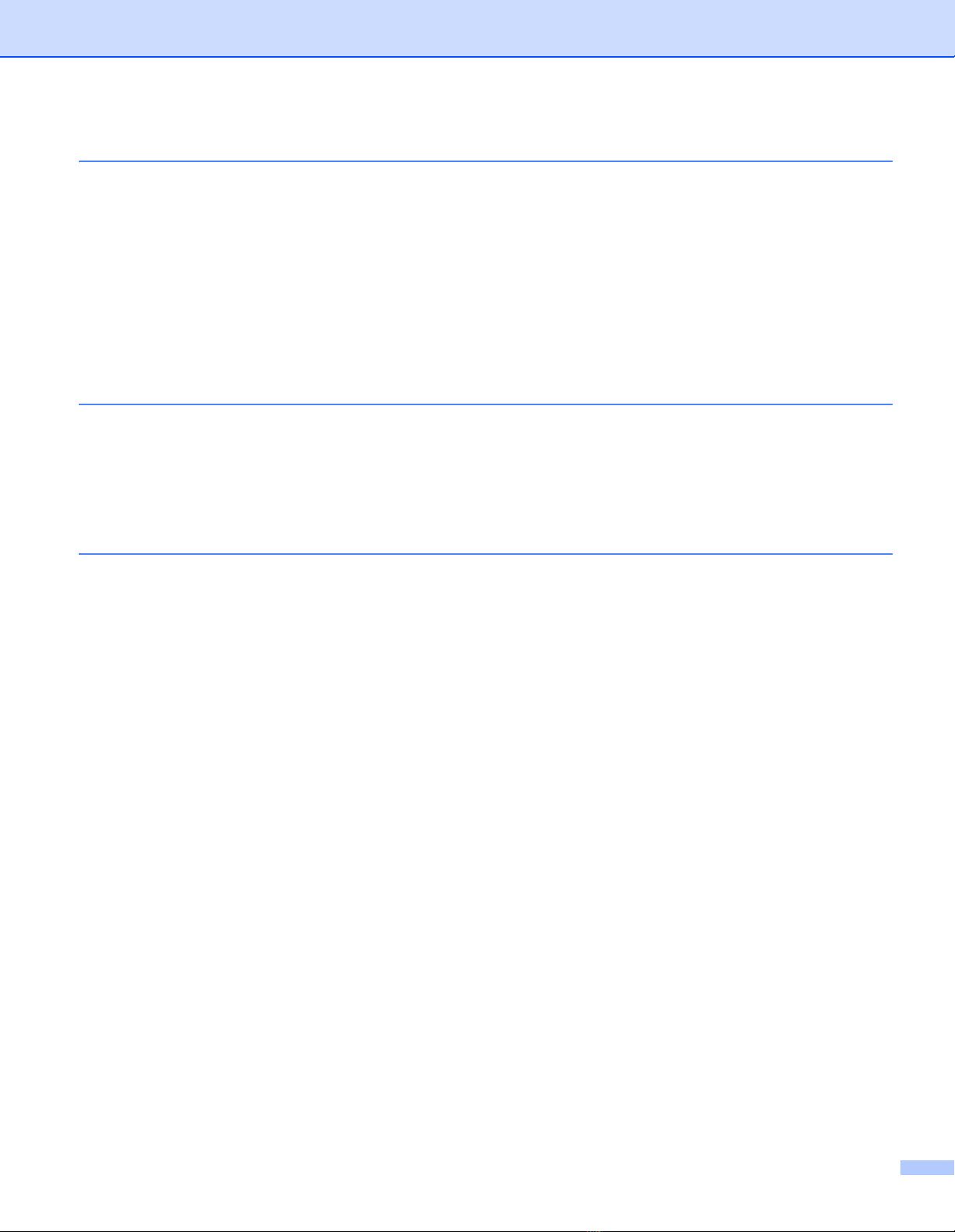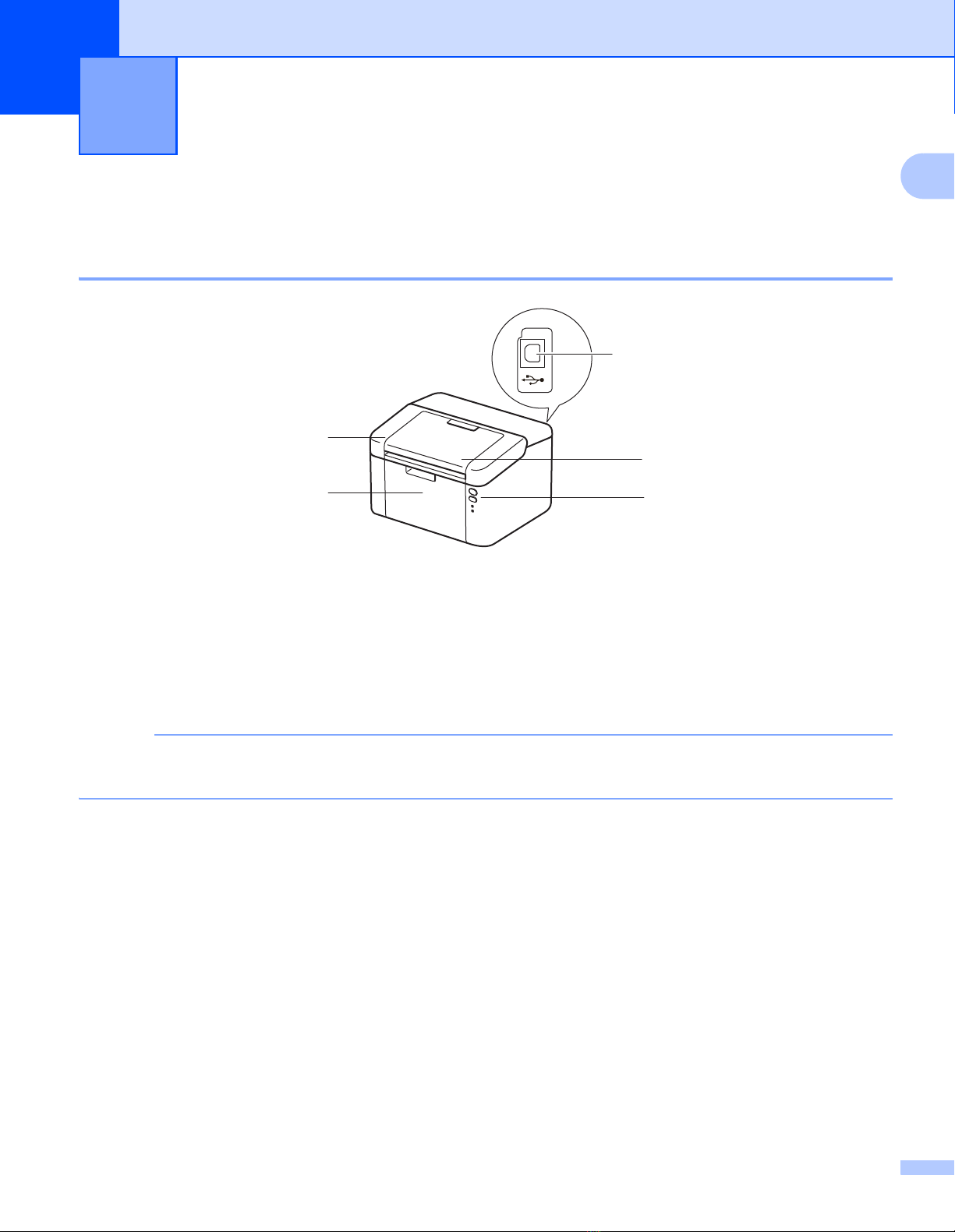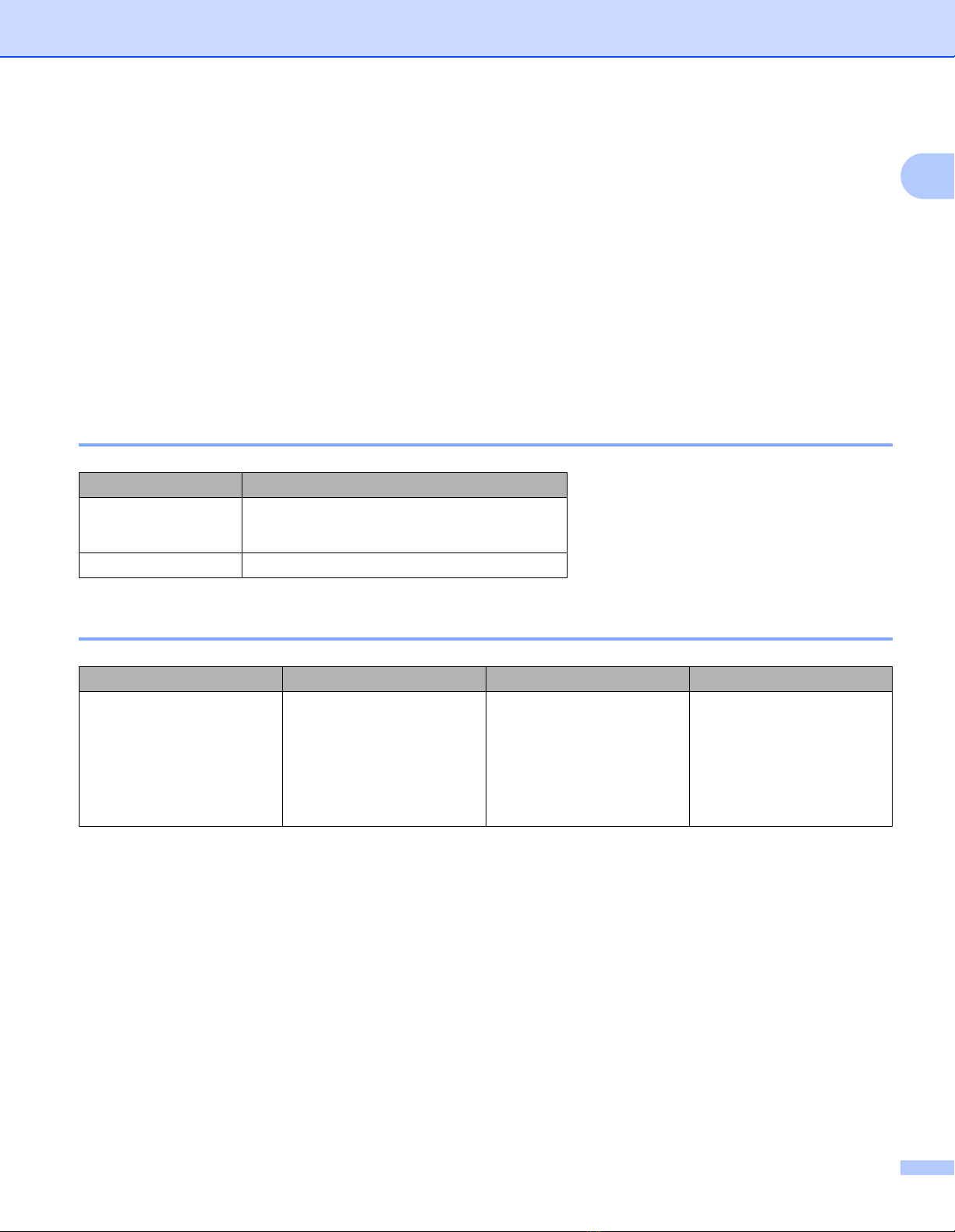vi
Table of Contents
1 Printing Methods 1
About this Machine ....................................................................................................................................1
Machine overview................................................................................................................................1
Acceptable paper.......................................................................................................................................2
Recommended paper and print media ................................................................................................2
Paper tray capacity.............................................................................................................................2
2-sided printing ..........................................................................................................................................3
Guidelines for printing on both sides of the paper ...............................................................................3
Manual 2-sided printing .......................................................................................................................4
2 Driver and Software 5
Printer driver ..............................................................................................................................................5
Printing a document.............................................................................................................................5
Printer driver settings...........................................................................................................................6
Windows®..................................................................................................................................................7
Accessing the printer driver settings....................................................................................................7
Features in the Windows®printer driver..............................................................................................7
Basic tab..............................................................................................................................................8
Advanced tab.....................................................................................................................................14
Print Profiles tab ................................................................................................................................20
Device Settings tab............................................................................................................................22
Support ..............................................................................................................................................23
Uninstalling the printer driver.............................................................................................................24
Status Monitor ...................................................................................................................................25
Macintosh ................................................................................................................................................27
Features in the printer driver (Macintosh)..........................................................................................27
Choosing page setup options ............................................................................................................27
Removing the printer driver ...............................................................................................................34
Status Monitor ...................................................................................................................................34
Software ..................................................................................................................................................36
Software for networks (HL-1212W only)............................................................................................36
3 General Information 37
Control panel ...........................................................................................................................................37
LEDs (Light Emitting Diodes) ............................................................................................................37
Service call indications ......................................................................................................................42
Power On/Off key ..............................................................................................................................43
Print a Printer Settings page....................................................................................................................44
Using the Power On/Off key ..............................................................................................................44
Using the printer driver ......................................................................................................................44
Ecology features ......................................................................................................................................45
Toner Save ........................................................................................................................................45
Sleep Time ........................................................................................................................................45
Deep Sleep mode..............................................................................................................................45
Auto Power Off ..................................................................................................................................46