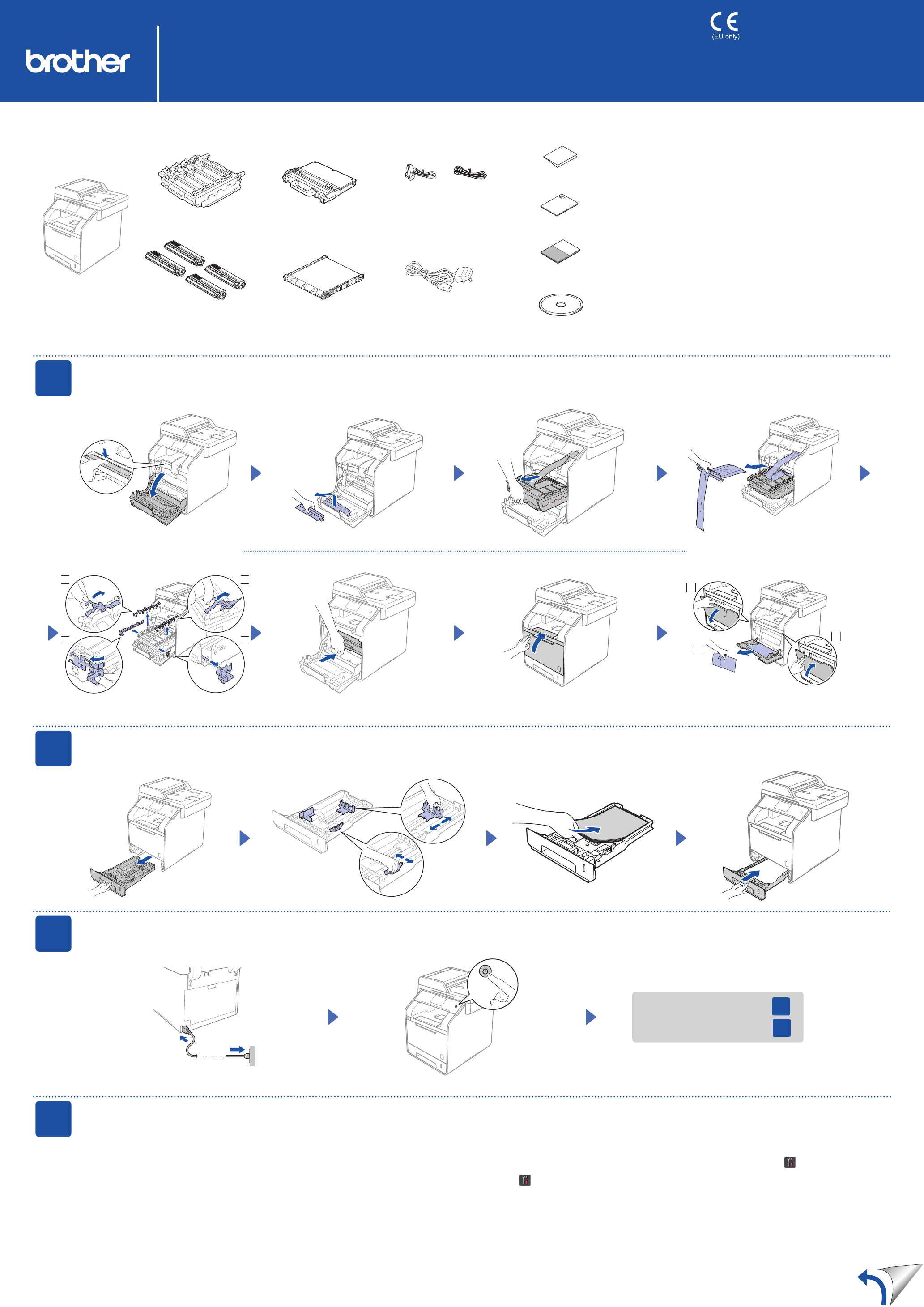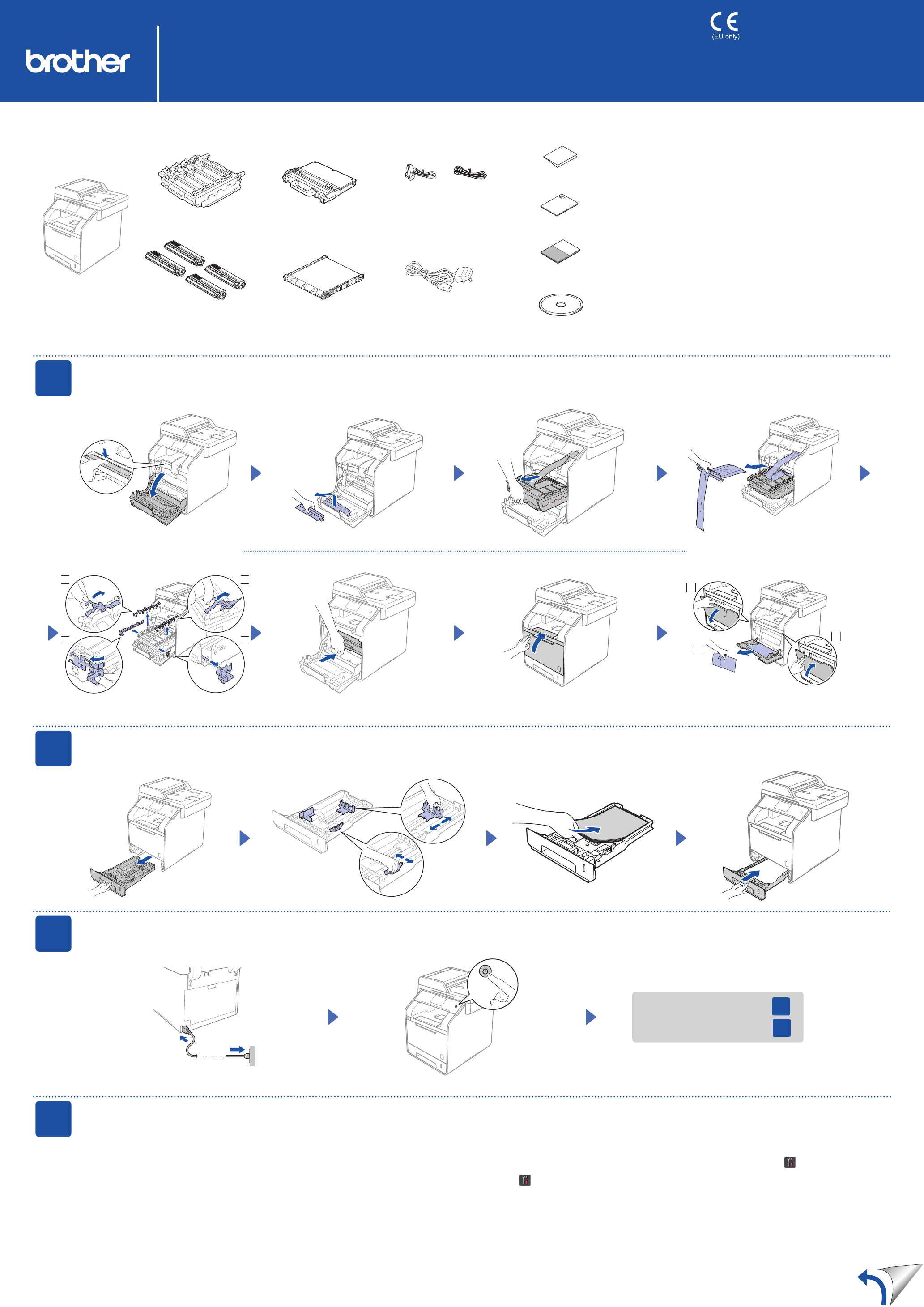
Product Safety Guide
Telephone Line Cord
For MFC models
For DCP models c Go to step 4
For MFC models c Go to step 5
Unpack the machine and check the components
Drum Unit
(pre-installed)
Toner Cartridges
(Black, Cyan, Magenta and Yellow;
pre-installed)
Waste Toner Box
(pre-installed)
Power Cord
Quick Setup Guide
Basic User’s Guide
For MFC models
CD-ROM
Belt Unit
(pre-installed)
Read the Product Safety Guide rst, and then read this Quick Setup
Guide for the correct installation procedure.
NOTE:
The components included in the box and the AC power plug•
connection may differ depending on your country.
The illustrations in this Quick Setup Guide are based on the •
MFC-L8850CDW.
You must purchase the correct interface cable for the interface you•
want to use:
USB cable
We recommend using a USB 2.0 cable (Type A/B) that is no
more than 6 feet (2 metres) long.
Network cable
Use a straight-through Category 5 (or greater) twisted-pair cable
for 10BASE-T or 100BASE-TX Fast Ethernet Network.
After turning on the machine, the Touchscreen displays the list of languages you can
1. select.
Swipe up or down, or press aor bto display your language, and press your language.
Press OK.
The Touchscreen prompts you to conrm your selection.
2. If the Touchscreen shows the correct language, press Yes.
—OR—
Press No to go back to step 1to choose the language again.
NOTE:
If you have set the wrong language, you can change the language from the button on the
Touchscreen.
( , All Settings, Initial Setup, Local Language)
1Remove the packing material from the machine
2Load paper in the paper tray
3Connect the power cord and turn on the machine
4Select your language (for DCP models)
Quick Setup Guide
DCP-L8400CDN / DCP-L8450CDW
MFC-L8650CDW / MFC-L8850CDW / MFC-L9550CDW
The latest manuals are available at Brother Solutions Center:
http://solutions.brother.com/.
Not all models are available in all countries.
Version 0
UK/IRE