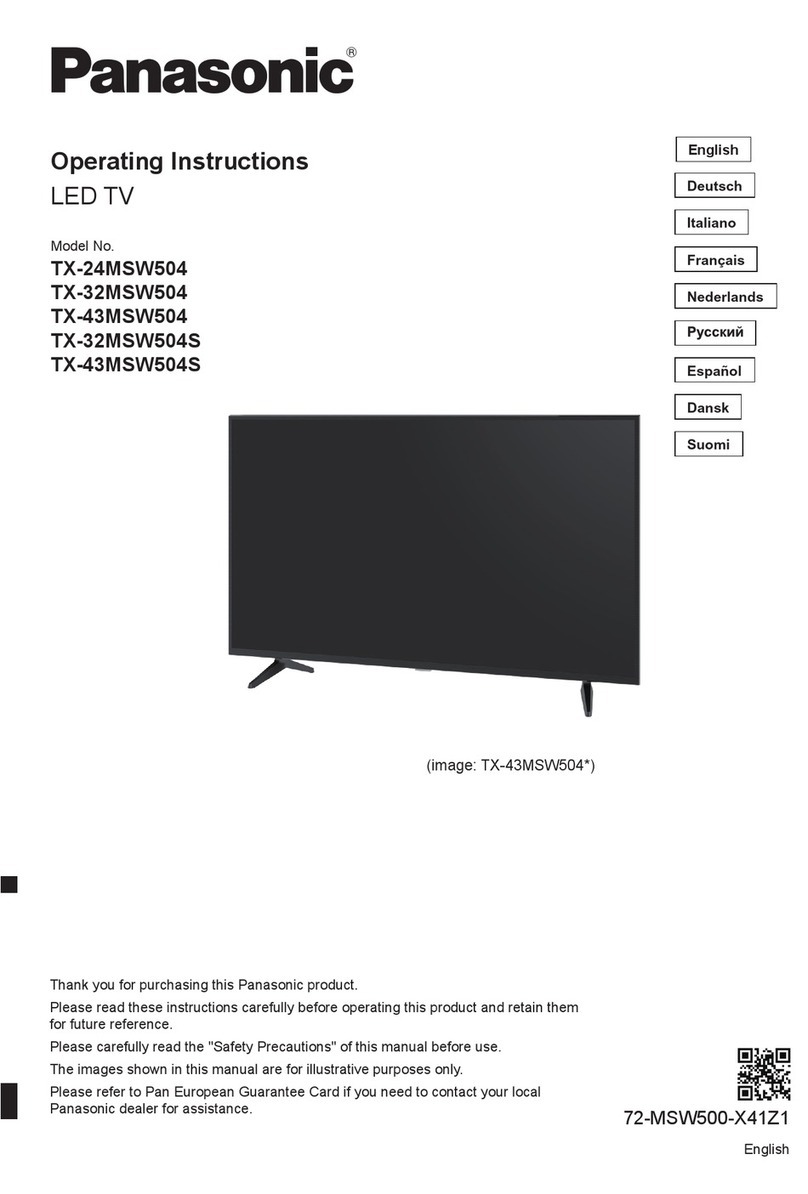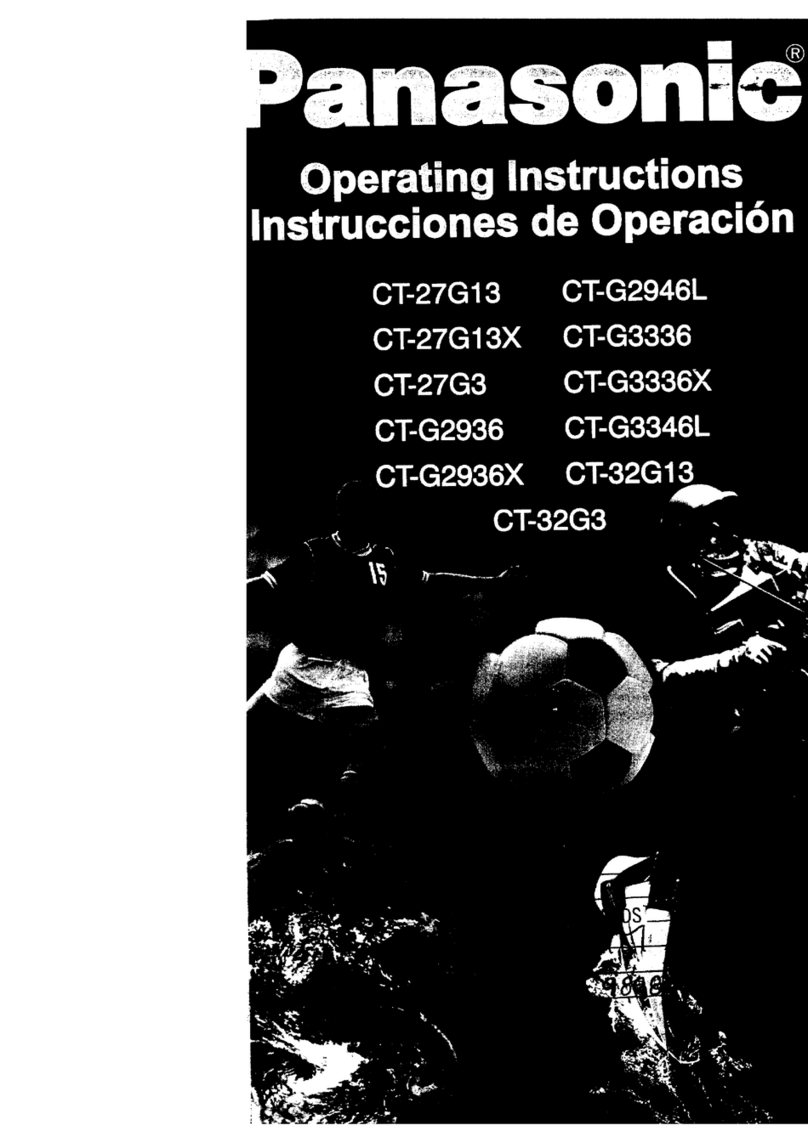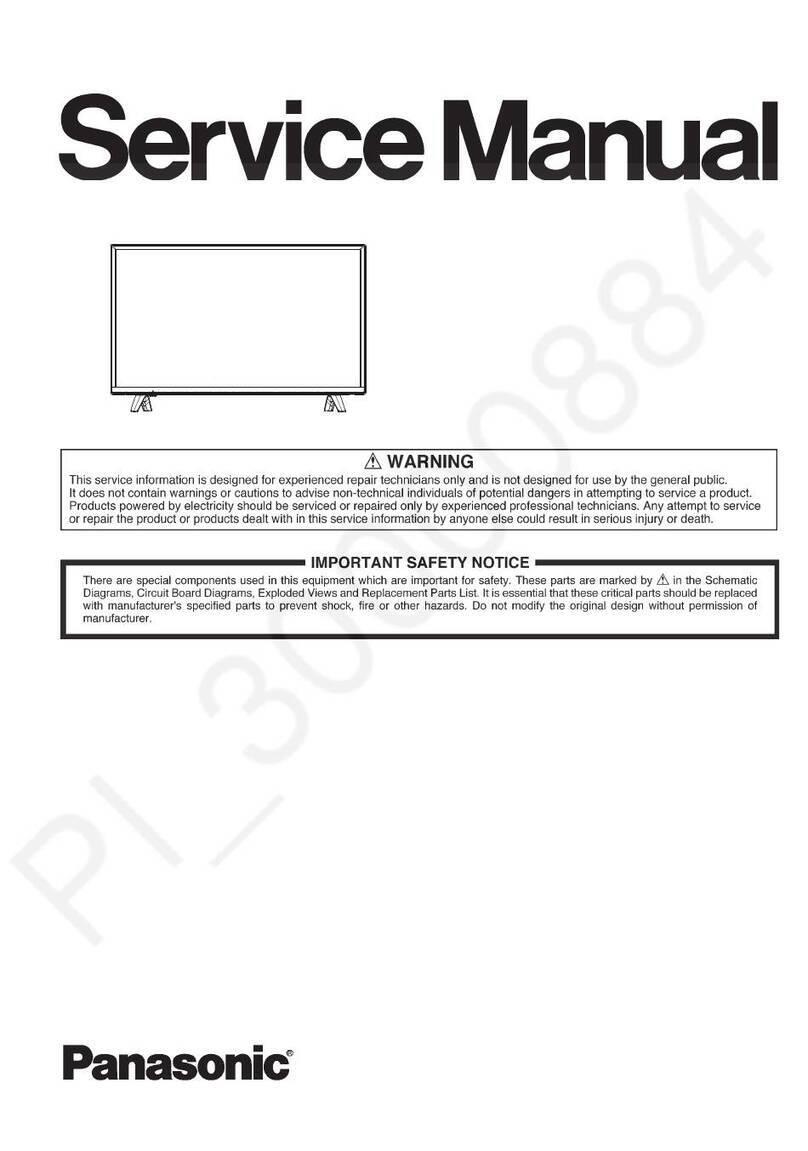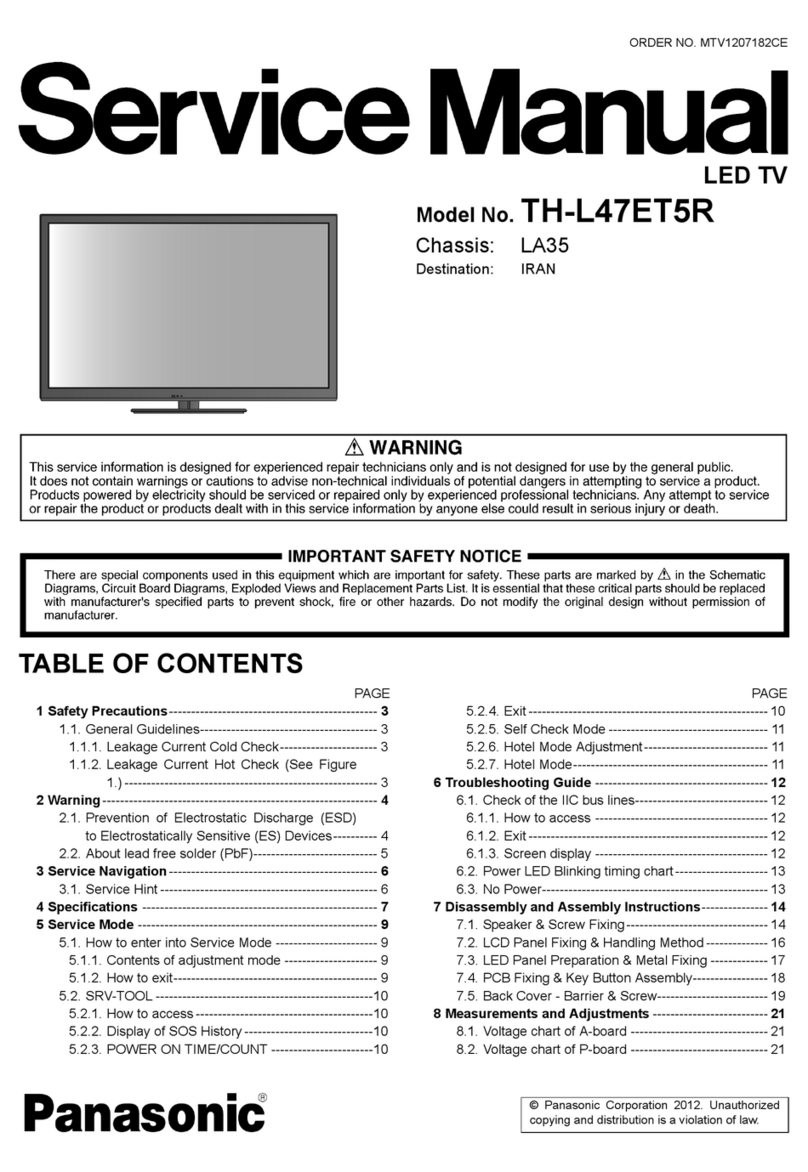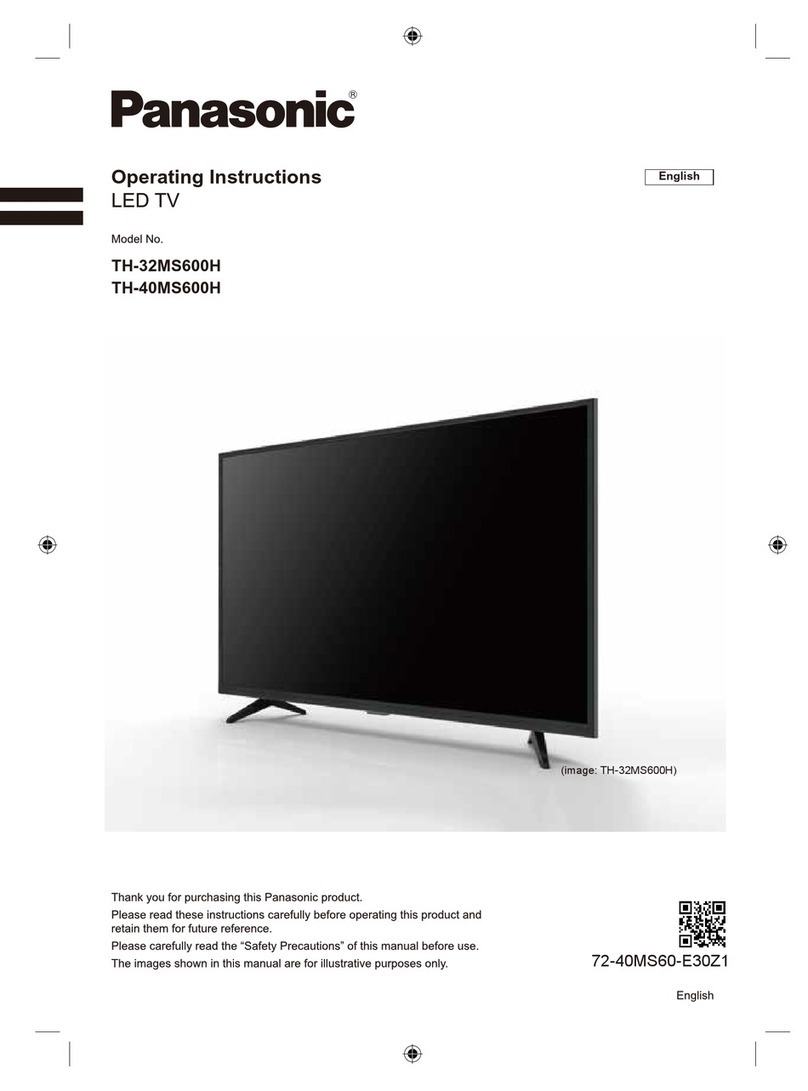CONTENTS
SAFETY PRECAUTIONS........................................... 3
GENERAL GUIDE LINES...................................... 3
TOUCH – CURRENT CHECK............................... 3
PREVENTION OF ELECTROSTATIC DISCHARGE
(ESD) TO ELECTROSTATICALLY SENSITIVE (ES)
DEVICES.................................................................... 4
ABOUT LEAD FREE SOLDER (PBF)......................... 5
SUGGESTED PB FREE SOLDER........................ 5
SERVICE NAVIGATION............................................. 6
CHASSIS BOARD LAYOUT.................................. 6
SERVICE HINTS ........................................................ 7
APPLICABLE SIGNALS............................................ 10
SPECIFICATIONS.................................................... 11
TECHNICAL DESCRIPTION ................................….13
SPECIFICATION OF KEY FOR DTCP-IP,
C2MOD, CI PLUS, DIMORA, HDCP2.2,
NETFLIX, WIDEVINE, FREETIME....................... 13
GENERAL INFORMATION................................. 13
REPLACEMENT OF ICS..................................... 13
MODEL AND KEYS ............................................ 13
USB HDD RECORDING ..................................... 13
SCHEMATIC DIAGRAMS NOTE..............................78
A-BOARD (1 OF 28) SCHEMATIC DIAGRAM..........79
P-BOARD (1 OF 2) SCHEMATIC DIAGRAM..........107
K-BOARD SCHEMATIC DIAGRAM........................ 111
CONDUCTOR VIEWS ............................................ 112
SETTING INSPECTION............................................ 14
CS MAINTENANCE MENU ...................................... 15
SYSTEM INFORMATION......................................... 16
CUSTOMISED TV (SMART LACK) .......................... 18
HOTEL MODE .......................................................... 21
DATA COPY BY USB MEMORY.............................. 23
DATA COPY FROM TV SET TO USB MEMORY..... 24
DATA COPY FROM USB MEMORY TO TV SET..... 25
OPTION BYTES DESCRIPTION.............................. 26
SELF CHECK ........................................................... 27
POWER LED BLINKING TIMING CHART................ 28
LCD PANEL TEST MODE........................................ 28
WIRING DIAGRAM................................................... 29
BLOCK DIAGRAM.................................................... 30
PARTS LOCATION................................................... 32
LOCATION OF LEAD WIRING................................. 34
LOCATION OF HEAT RUBBERS............................. 35
LOCATION OF GASKETS........................................ 37
PACKING TRUCTURE............................................. 38
REPLACEMENT PARTS LIST NOTE....................... 39
REPLACEMENT PARTS LIST.................................. 40