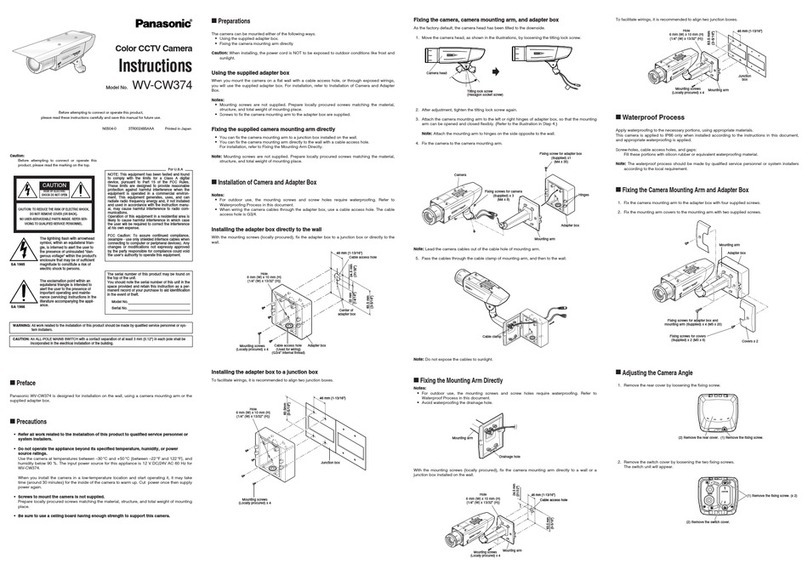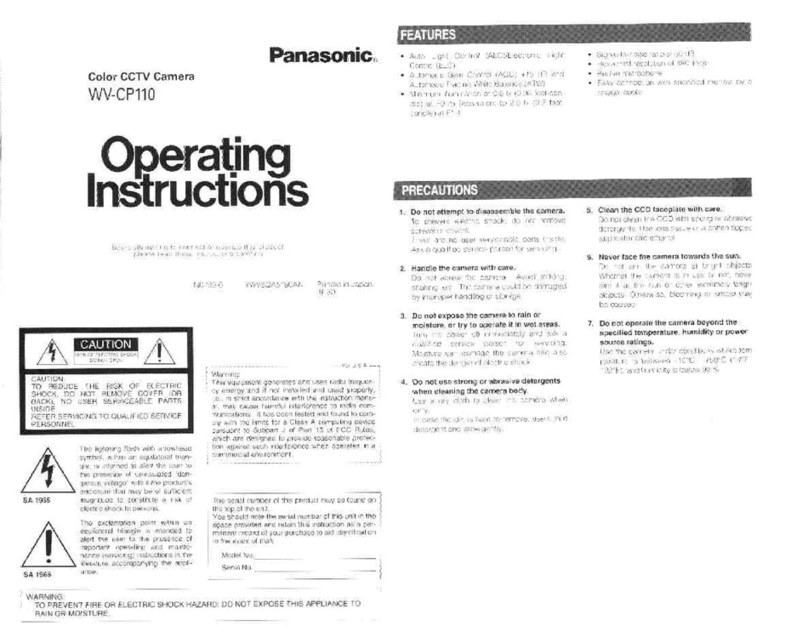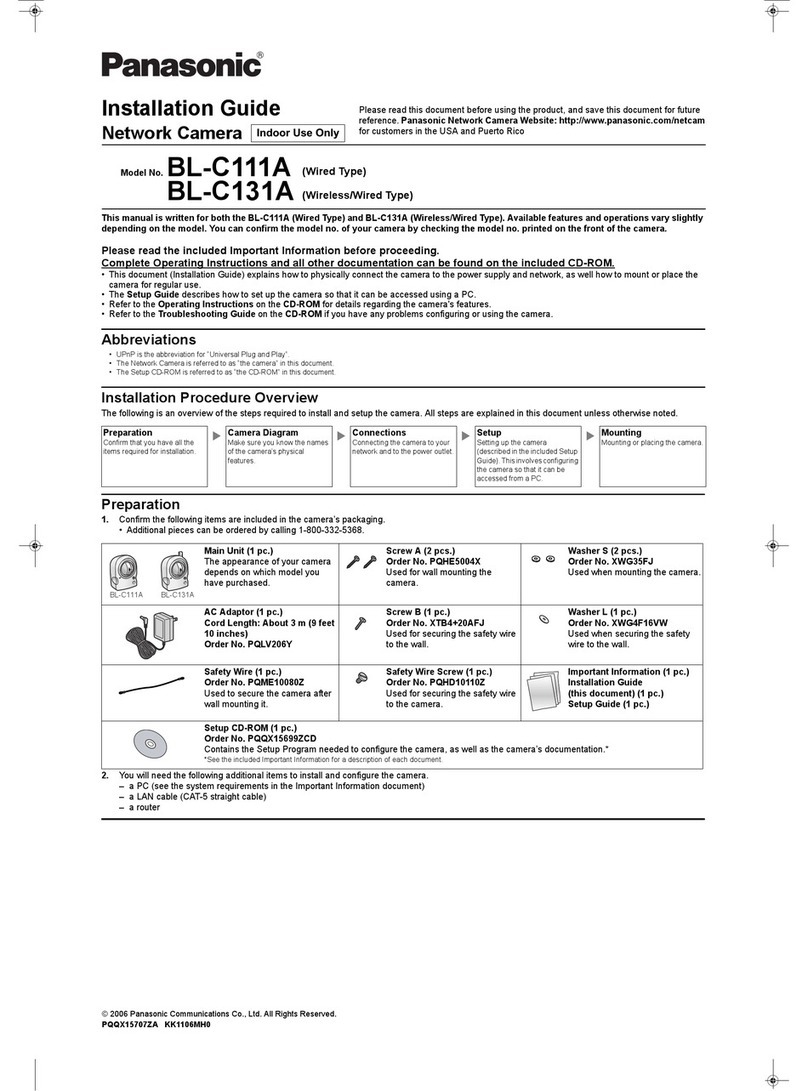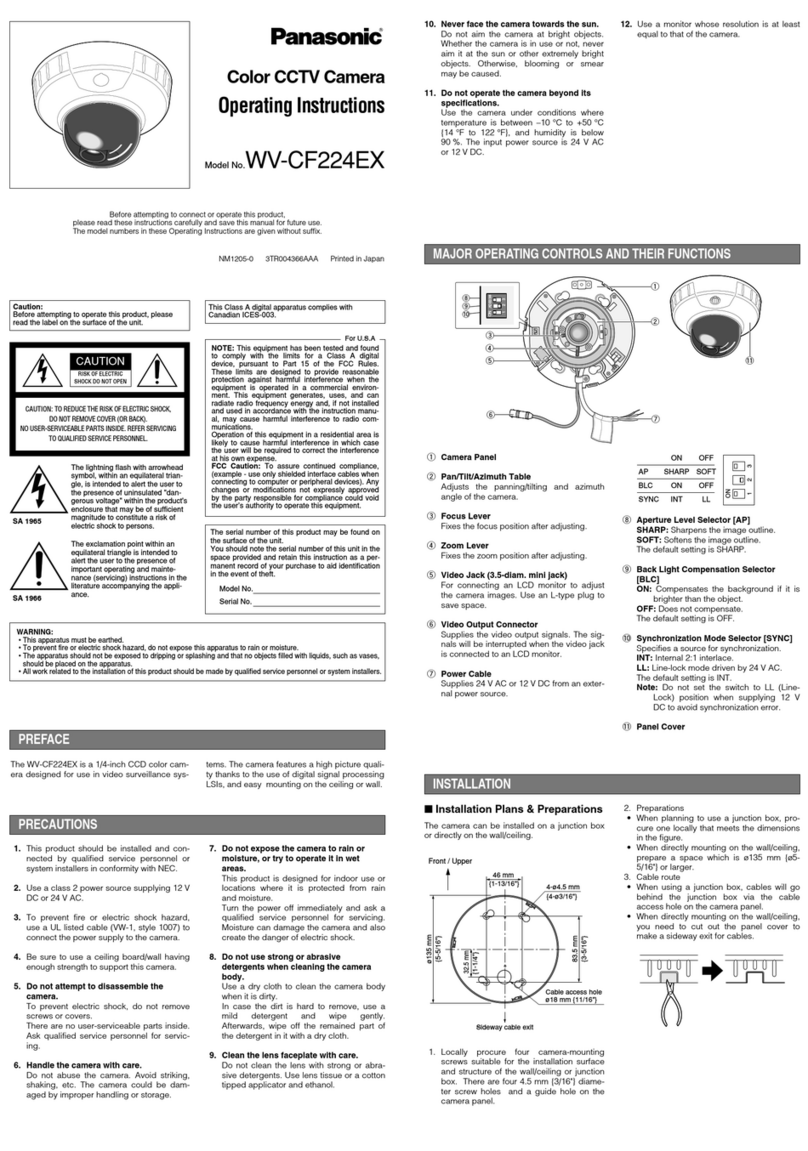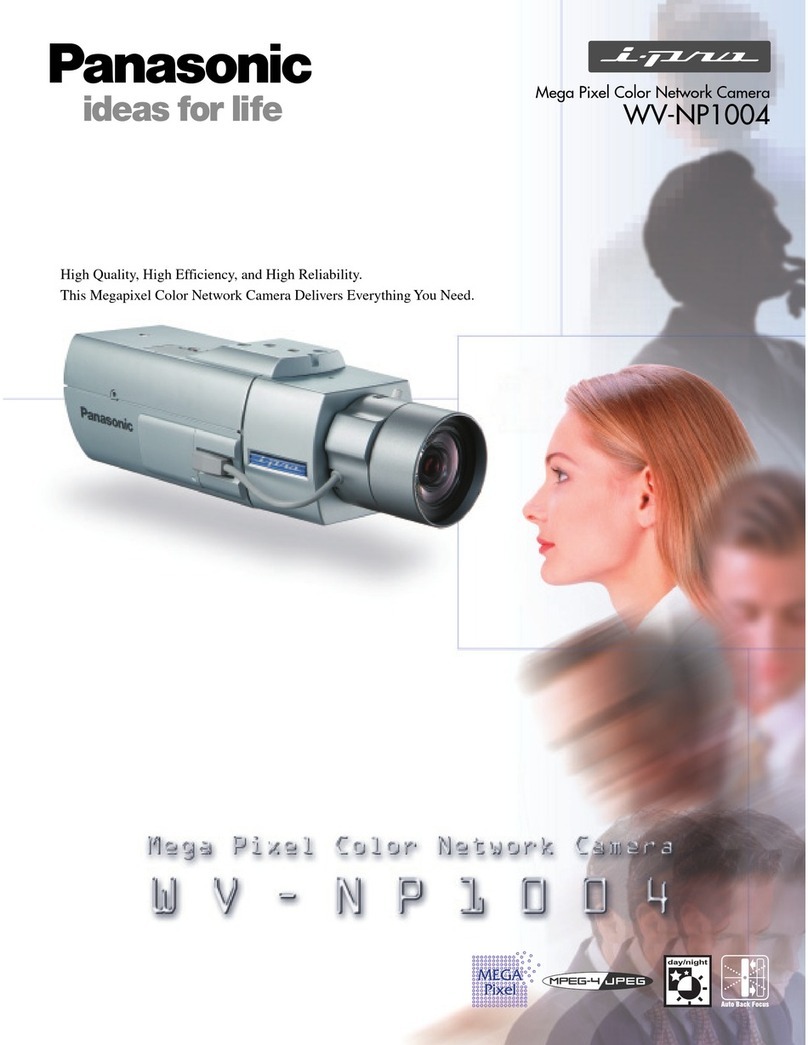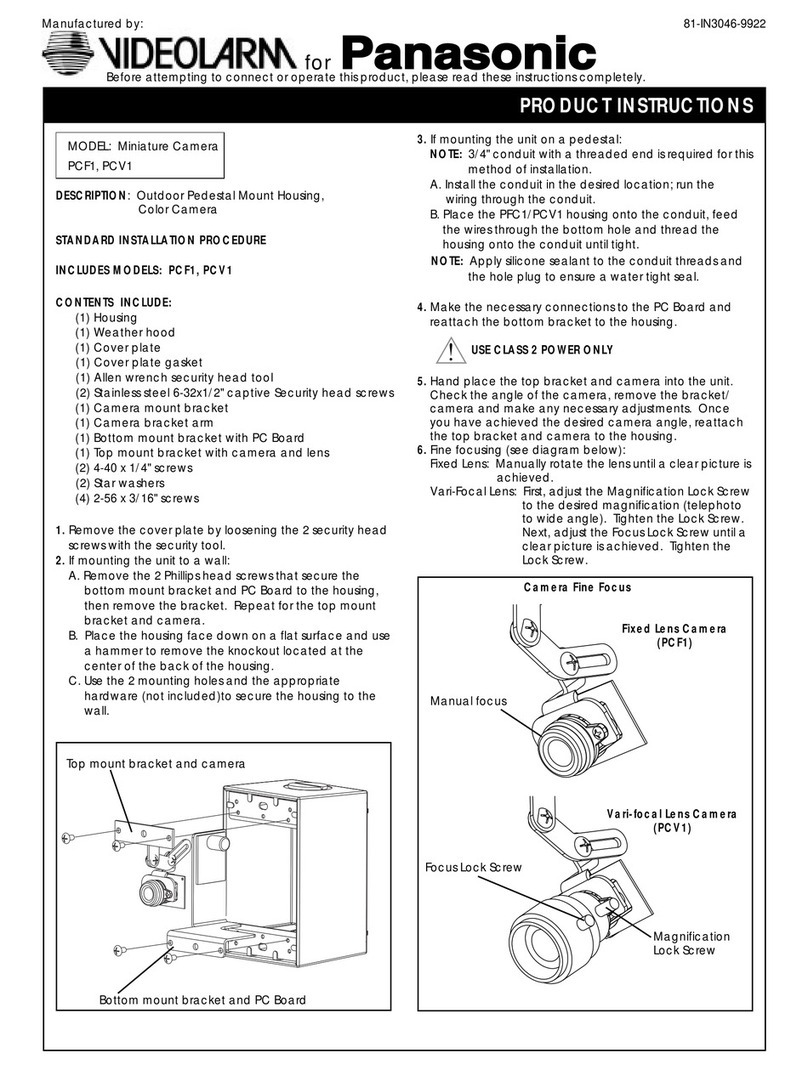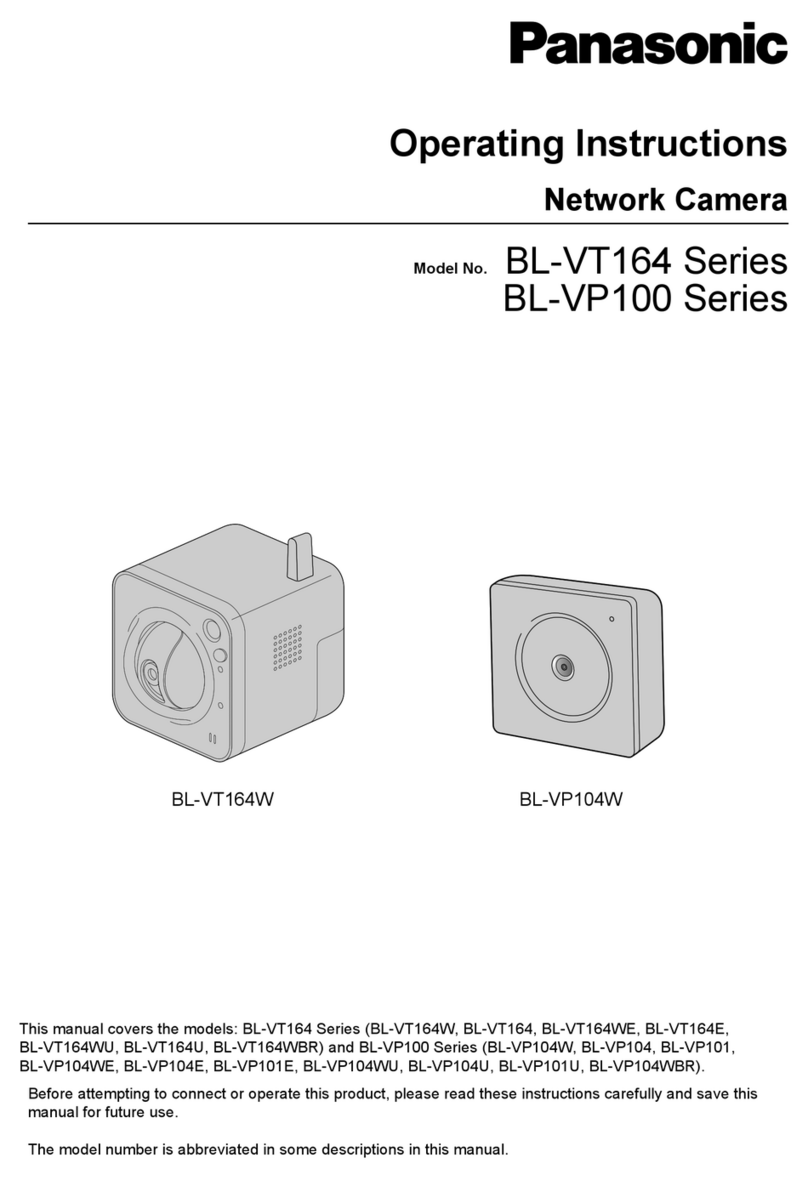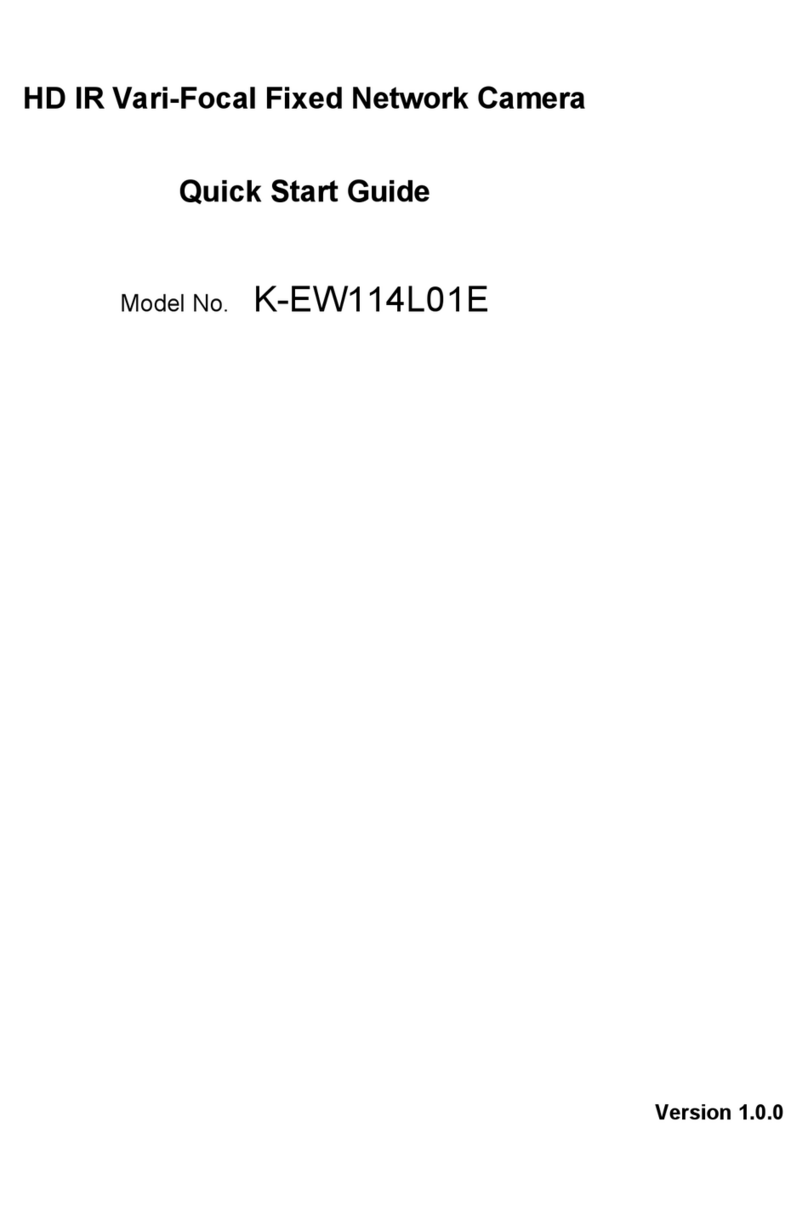This product has no power switch.
When turning off the power, disconnect the power supply from the12 V DC power supply or the
PoE device.
To keep on using with stable performance
Do not use this camera in hot and humid conditions for a long time. Failure to observe this causes
component degradation resulting in life shortening of this product.
Do not expose this camera to direct heat sources such as a heater.
Do not touch the lens with your bare hands.
A dirty lens causes deterioration of picture quality.
Handle this camera with care.
Do not drop this camera, nor apply shock or vibration to this camera. Failure to observe this may
cause trouble. If a strong shock or vibration is applied to the enclosure, it may cause damage or
allow water to enter this product.
Product disposal/transfer
Data saved on this product or a storage device used with this product may lead to personal
information leakage. When it is necessary to dispose or give this product to someone, even when
for repair, make sure that there is no data on this product. When abandoning the memory media, it
is recommended to destroy it physically after deleting data by PC.
Cleaning this product body
Be sure to turn off the power before cleaning. Failure to observe this may cause injury. Do not use
benzine, thinner, alcohol, or any other types of solvents or detergents. Otherwise, it may cause
discoloration. When using a chemical cloth for cleaning, read the caution provided with the chemical
cloth product.
About the CMOS image sensor
zWhen continuously shooting a bright light source such as a spotlight, the color filter of the CMOS
image sensor may have deteriorated and it may cause discoloration. Even when changing the
fixed shooting direction after continuously shooting a spotlight for a certain period, the
discoloration may remain.
zWhen shooting fast-moving subjects or performing panning/tilting operations, objects crossing
the shooting area may look to be bending askew.
AVC Patent Portfolio License
THIS PRODUCT IS LICENSED UNDER THE AVC PATENT PORTFOLIO LICENSE FOR THE
PERSONAL USE OF A CONSUMER OR OTHER USES IN WHICH IT DOES NOT RECEIVE
REMUNERATION TO
(i) ENCODE VIDEO IN COMPLIANCE WITH THE AVC STANDARD (“AVC VIDEO”) AND/OR
(ii) DECODE AVC VIDEO THAT WAS ENCODED BY A CONSUMER ENGAGED IN A PERSONAL
ACTIVITY AND/OR WAS OBTAINED FROM A VIDEO PROVIDER LICENSED TO PROVIDE AVC
VIDEO. NO LICENSE IS GRANTED OR SHALL BE IMPLIED FOR ANY OTHER USE.
ADDITIONAL INFORMATION MAY BE OBTAINED FROM MPEG LA, L.L.C.
SEE HTTP://WWW.MPEGLA.COM
Installation Guide
Network Camera
Model No. K-EF134L02AE/K-EF134L03AE/
K-EF134L06AE,
K-EW114L03AE/K-EW114L06AE
FDu0516-1066 PGQX2043YA
Printed in China
● H.264 and MJPEG encoding
H.264 outputs and MJPEG output can be provided.
● Wide-angle lens with day/night functionality and built-in IR-LED
Except for open source software licensed under GPL/LGPL and so on, distributing, copying,
disassembling, reverse compiling and reverse engineering of the software provided with this
product are all expressly prohibited. In addition, exporting any software provided with this product
violating export laws is prohibited.
As you will use this unit connected to a network, your attention is called to the following security risks.
1Leakage or theft of information through this unit
2Use of this unit for illegal operations by persons with malicious intent
3Interference with or stoppage of this unit by persons with malicious intent
It is your responsibility to take precautions such as those described below to protect yourself
against the above network security risks.
zUse this unit in a network secured by a firewall, etc.
zIf this unit is connected to a network that includes PCs, make sure that the system is not
infected by computer viruses or other malicious entities (using a regularly updated anti-virus
program, anti-spyware program, etc.).
zProtect your network against unauthorized access by restricting users to those who log in with
an authorized user name and password.
zApply measures such as user authentication to protect your network against leakage or theft of
information, including image data, authentication information (user names and passwords), alarm
E-mail information, FTP server information and DDNS server information.
zAfter the unit is accessed by the administrator, make sure to close the browser.
zChange the administrator password periodically.
zDo not install the camera in locations where the camera or the cables can be destroyed or
damaged by persons with malicious intent.
THIS PUBLICATION IS PROVIDED “AS IS” WITHOUT WARRANTY OF ANY KIND, EITHER
EXPRESS OR IMPLIED, INCLUDING BUT NOT LIMITED TO, THE IMPLIED WARRANTIES OF
MERCHANTABILITY, FITNESS FOR ANY PARTICULAR PURPOSE, OR NON-INFRINGEMENT OF
THE THIRD PARTY’S RIGHT.
THIS PUBLICATION COULD INCLUDE TECHNICAL INACCURACIES OR TYPOGRAPHICAL
ERRORS. CHANGES ARE ADDED TO THE INFORMATION HEREIN, AT ANY TIME, FOR THE
IMPROVEMENTS OF THIS PUBLICATION AND/OR THE CORRESPONDING PRODUCT (S).
IN NO EVENT SHALL Panasonic System Networks Co., Ltd. BE LIABLE TO ANY PARTY OR ANY
PERSON, EXCEPT FOR REPLACEMENT OR REASONABLE MAINTENANCE OF THE PRODUCT,
FOR THE CASES, INCLUDING BUT NOT LIMITED TO BELOW:
(1) ANY LOSS OR DAMAGE, INCLUDING WITHOUT LIMITATION, DIRECT OR INDIRECT, SPECIAL,
CONSEQUENTIAL OR EXEMPLARY, ARISING OUT OF OR RELATING TO THE PRODUCT;
(2) ANY INCONVENIENCE, LOSS, OR DAMAGE CAUSED BY INAPPROPRIATE USE OR
NEGLIGENT OPERATION OF THE USER;
(3) ALL MALFUNCTIONS OR TROUBLES FROM UNAUTHORIZED DISASSEMBLE, REPAIR OR
MODIFICATION OF THE PRODUCT BY THE USER, REGARDLESS OF THE CAUSE OF THE
MALFUNCTION OR TROUBLE;
(4) INCONVENIENCE OR ANY LOSS ARISING WHEN IMAGES ARE NOT DISPLAYED, DUE TO
ANY REASON OR CAUSE INCLUDING ANY FAILURE OR PROBLEM OF THE PRODUCT;
(5) ANY PROBLEM, CONSEQUENTIAL INCONVENIENCE, OR LOSS OR DAMAGE, ARISING OUT
OF THE SYSTEM COMBINED BY THE DEVICES OF THIRD PARTY;
(6) ANY CLAIM OR ACTION FOR DAMAGES, BROUGHT BY ANY PERSON OR ORGANIZATION
BEING A PHOTOGENIC SUBJECT, DUE TO VIOLATION OF PRIVACY WITH THE RESULT OF
THAT SURVEILLANCE-CAMERA’S PICTURE, INCLUDING SAVED DATA, FOR SOME REASON,
BECOMES PUBLIC OR IS USED FOR ANY PURPOSE;
(7) LOSS OF REGISTERED DATA CAUSED BY ANY FAILURE.
Panasonic Corporation
http://www.panasonic.com
Panasonic System Networks Co., Ltd.
Fukuoka, Japan
Authorised Representative in EU:
Panasonic Testing Centre
Panasonic Marketing Europe GmbH
Winsbergring 15, 22525 Hamburg, Germany
WARNING
CAUTION
• Turn the power off when cleaning this product.
Failure to observe this may cause injury.
WARNING:
zTo prevent injury, this apparatus must be securely attached to the wall/ceiling in accordance
with the installation instructions.
zTo prevent fire or electric shock hazard, do not expose this apparatus to rain or moisture.
(Dome type only)
zThe apparatus should not be exposed to dripping or splashing. (Dome type only)
zAll work related to the installation of this product should be made by qualified service
personnel or system installers.
zThe installation shall be carried out in accordance with all applicable installation rules.
zThe connections should comply with local electrical code.
CAUTION:
zThe network camera is only intended for a connection to an ethernet or PoE network
without routing to the outside plant.
Disposal of Old Equipment
Only for European Union and countries with recycling systems
This symbol on the products, packaging, and/or accompanying documents means
that used electrical and electronic products must not be mixed with general
household waste.
For proper treatment, recovery and recycling of old products, please take them to
applicable collection points in accordance with your national legislation.
By disposing of them correctly, you will help to save valuable resources and prevent
any potential negative effects on human health and the environment.
For more information about collection and recycling, please contact your local
municipality.
Penalties may be applicable for incorrect disposal of this waste, in accordance with
national legislation.
K-EF134L06AE
(Dome type) K-EW114L06AE
(Bullet type)
© Panasonic System Networks Co., Ltd. 2016
1) Read these instructions.
2) Keep these instructions.
3) Heed all warnings.
4) Follow all instructions.
5) Do not use this apparatus near water. (Dome type only)
6) Clean only with dry cloth. (Dome type only)
7) Do not block any ventilation openings. Install in accordance with the manufacturer’s instructions.
8) Do not install near any heat sources such as radiators, heat registers, stoves, or other
apparatus (including amplifiers) that produce heat.
9) Only use attachments/accessories specified by the manufacturer.
10) Unplug this apparatus during lightning storms or when unused for long periods of time.
11) Refer all servicing to qualified service personnel. Servicing is required when the apparatus has
been damaged in any way, such as power-supply cord or plug is damaged, liquid has been
spilled or objects have fallen into the apparatus, the apparatus has been exposed to rain or
moisture, does not operate normally, or has been dropped.
● Basic
K-EF134L02AE/K-EF134L03AE/
K-EF134L06AE
K-EW114L03AE/
K-EW114L06AE
Power source:* 12 V DC, PoE (IEEE802.3af compliant)
Power consumption:* 12 V DC: 320 mA/Approx. 3.8 W
PoE 48 V DC:
80 mA/Approx. 3.8 W
(Class 0 device)
12 V DC:400 mA/Approx. 4.8 W
PoE 48 V DC:
100 mA/Approx. 4.8 W
(Class 0 device)
Operating environment
Ambient operating
temperature:
Ambient operating humidity:
-30 °C to +60 °C {-22 °F to 140 °F},
10 % to 90 % (no condensation)
Storage environment
Storage temperature:
Storage humidity:
-30 °C to +60 °C {-22 °F to 140 °F}
10 % to 95 % (no condensation)
Waterproof: Main body: IP66
Dimensions: ø108 mm × 85 mm (H)
{ø4-1/4 inches × 3-11/32 inches (H)}
ø70 mm x 165 mm (D)
{ø2-3/4 inches x 6-1/2 inches (D)}
Mass: Approx. 250 g{0.55 lbs} Approx. 380 g{0.84 lbs}
* Refer to our website (http://security.panasonic.com/support/info_d/index.html) for further
information about Power source and Power consumption.
● Camera
Image sensor: Approx. 1/3 type CMOS image sensor
Effective pixels: Approx. 1.3 mega pixels
Scanning system: Progressive
Minimum illumination: 0.1 lx / F1.2 (Color)*, 0 lx / F1.2 (IR on)
* [Image Adjust] Shutter: (0-)80 ms, Gain: (0-)50”
Gain: Auto/ Manual
Back light compensation: OFF/ BLC/ HLC/ WDR
Shutter speed: Auto/ Manual, 1/3 sec~1/100000 sec
Day/Night: Auto(ICR)/ Color/ Black & White
IR LED Light: Irradiation distance: 30 m
White balance: Auto/ Sunny/ Night/ Outdoor/ Manual
Digital noise reduction: 3DNR ON/ OFF
Privacy masking: Up to 4 areas
Video Motion Detection
(VMD):
On/ Off
● Lens
Zoom ratio: 1x Optical
Focal length: 2.8 mm <K-EF134L02AE>
3.6 mm <K-EF134L03AE>
6.0 mm <K-EF134L06AE>
3.6 mm <K-EW114L03AE>
6.0 mm <K-EW114L06AE>
Aperture: 1 : 2.0 <K-EF134L02AE>
1 : 2.1 <K-EF134L03AE>
1 : 2.6 <K-EF134L06AE>
1 : 2.1
<
K-EW114L03AE
>
1 : 2.6
<
K-EW114L06AE
>
Angular field of view: H : 89 °V : 64 ° <K-EF134L02AE>
H : 71 °V : 55 ° <K-EF134L03AE>
H : 47 °V : 36 ° <K-EF134L06AE>
H : 71 °V : 55 ° <K-EW114L03AE>
H : 47 °V : 36 ° <K-EW114L06AE>
● Network
Network: 10BASE-T/ 100BASE-TX, RJ45 connector
Resolution: 1.3 M (1280x960)/ 720P (1280x720)/ D1 (704x576/704x480)/
CIF (352×288/352×240)
Image compression method:
H.264/ H.264H/ H.264B/ MJPEG
Frame Rate: 1 ~ 25/30 fps
Protocol: IPv4/ IPv6, HTTP, HTTPS, SSL, TCP/ IP, UDP, UPnP, ICMP, IGMP,
RTSP, RTP, SMTP, NTP, DHCP, DNS, DDNS, FTP, QoS, Bonjour
Maximum concurrent
access number:
20 users (Number of sessions that can connect to cameras at the
same time)
OS Microsoft®Windows®10
Microsoft®Windows®8.1
Microsoft®Windows®8
Microsoft®Windows®7
Browser Windows®Internet Explorer®11
zFor information about how to perform the settings and how to operate the camera,
refer to the operation manual on the provided CD-ROM.
zThis manual takes K-EF134L06AE/K-EW114L06AE for example for illustration.
zBefore attempting to connect or operate this product, please read these instructions
carefully and save this manual for future use.
zThis product contains open source software licensed under GPL (GNU General Public License),
LGPL (GNU Lesser General Public License), etc.
zCustomers can duplicate, distribute and modify the source code of the software under license of
GPL and/or LGPL.
zRefer to the “readme.txt” file on the provided CD-ROM for further information about open source
software licenses and the source code.
zPlease note that Panasonic shall not respond to any inquiries regarding the contents of the
source code.
Important safety instructions
Main functions
Limitation of liability
Disclaimer of warranty
Open Source Software
Copyright
Network security
Precautions
Precautions for use
Specifications
Equipment classification and power source indication label
Refer to the indication label on the bottom side of this unit for the equipment classification, power
source, and other information.
: Direct current symbol
• Refer installation work to the dealer.
Installation work requires technique and experiences. Failure to observe this may cause fire,
electric shock, injury, or damage to the product.
• Be sure to consult the dealer.
• Turn the power off when do wiring of this product.
Failure to observe this may cause electric shock. In addition, short circuit or wrong wiring may
cause fire.
• Correctly perform all wiring.
Short circuits in the wiring or incorrect wiring may cause fire or electrical shock.
• Stop the operation immediately when something is wrong with this product.
When smoke goes up from the product, the smell of smoke comes from the product, or the
exterior of the product has deteriorated, continued use will cause a fire or fall of the product
resulting in injury, or damage to the product.
• In this case, turn the power off immediately and contact qualified service personnel for service.
• Select an installation area that can support the total weight.
Selecting an inappropriate installation surface may cause this product to fall down or topple over,
resulting in injury or accidents.
• Installation work shall be started after sufficient reinforcement.
• Periodic inspections shall be conducted.
Rust on the metal parts or screws may cause a fall of the product resulting in injury or accidents.
• Consult the dealer for the inspections.
• Do not install this product in locations subject to vibration.
Loosening of mounting screws or bolts may cause a fall of the product resulting in injury or accidents.
• Install this product in a location high enough to avoid people and objects from
bumping the product.
Failure to observe this may cause injury.
• Do not attempt to disassemble or modify this product.
Failure to observe this may cause fire or electric shock. Consult the dealer for the repair or inspections.
• The screws and bolts must be tightened to the specified torque.
Failure to observe this may cause a drop resulting in injury or accidents.
• Do not insert any foreign objects.
Fire or electrical shock may be caused if water or any foreign objects, such as metal objects, enter
inside the unit. Turn the power off immediately and contact qualified service personnel for service.
• Do not use this product in an inflammable atmosphere.
Failure to observe this may cause an explosion resulting in injury.
• Avoid installing this product in the locations where salt damage occurs or
corrosive gas is produced.
Otherwise, the mounting portions will deteriorate and accidents such as a fall of the product may occur.
• Do not strike or give a strong shock to this product.
Failure to observe this may cause fire or injury.
• Do not install or clean the camera, or touch this product, the power cable or the
connected cables during thunder storms.
Failure to observe this may cause electric shock.
zMicrosoft, Windows, Windows Media, Internet Explorer, and ActiveX are either registered
trademarks or trademarks of Microsoft Corporation in the United States and/or other countries.
zMicrosoft product screen shot(s) reprinted with permission from Microsoft Corporation.
zAll other trademarks identified herein are the property of their respective owners.
Trademarks and registered trademarks