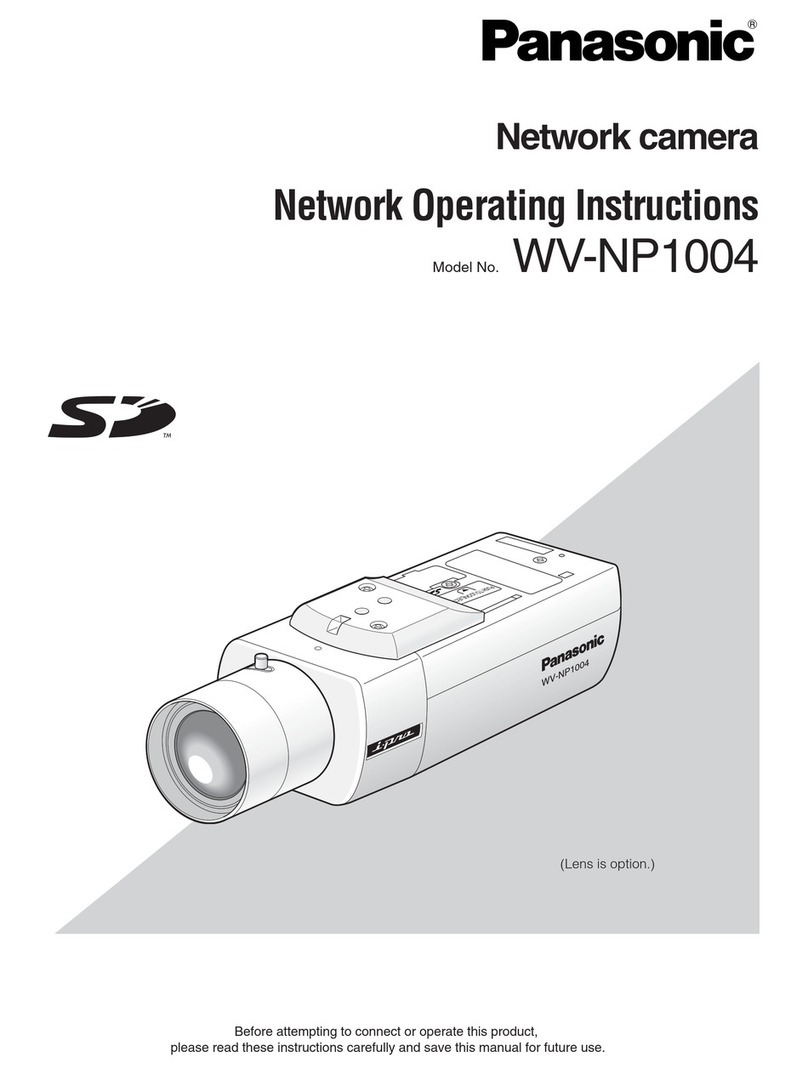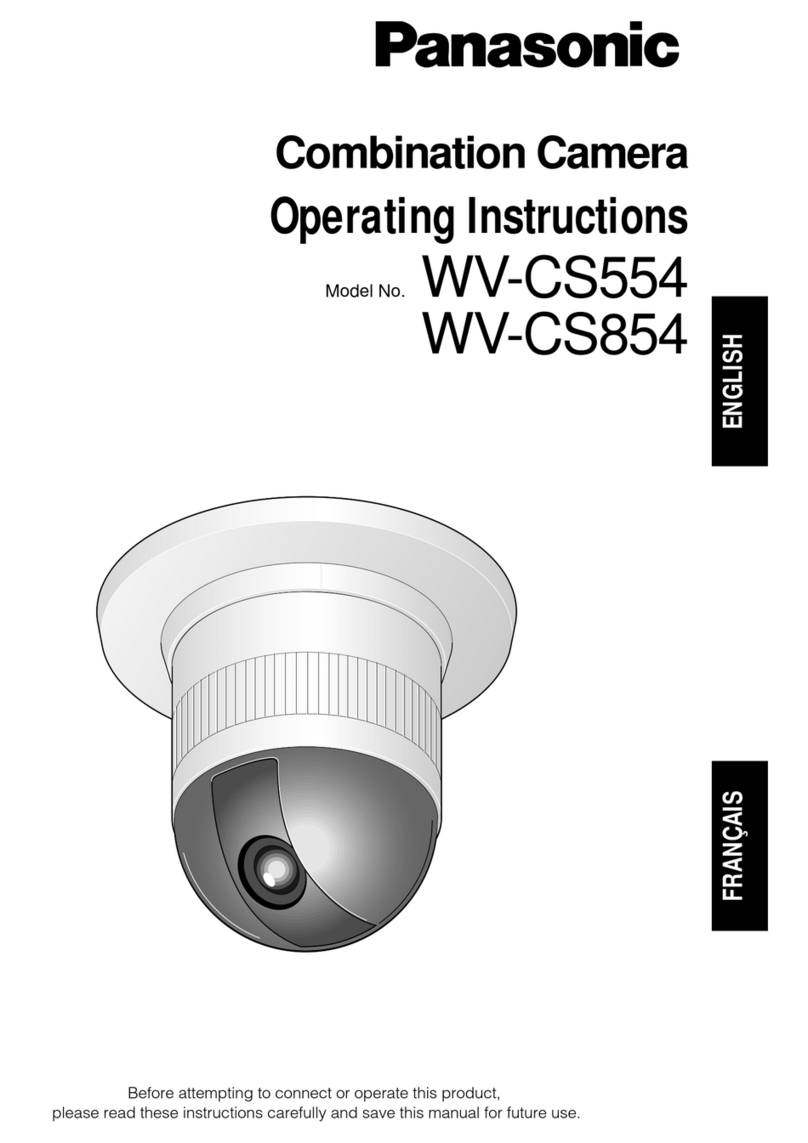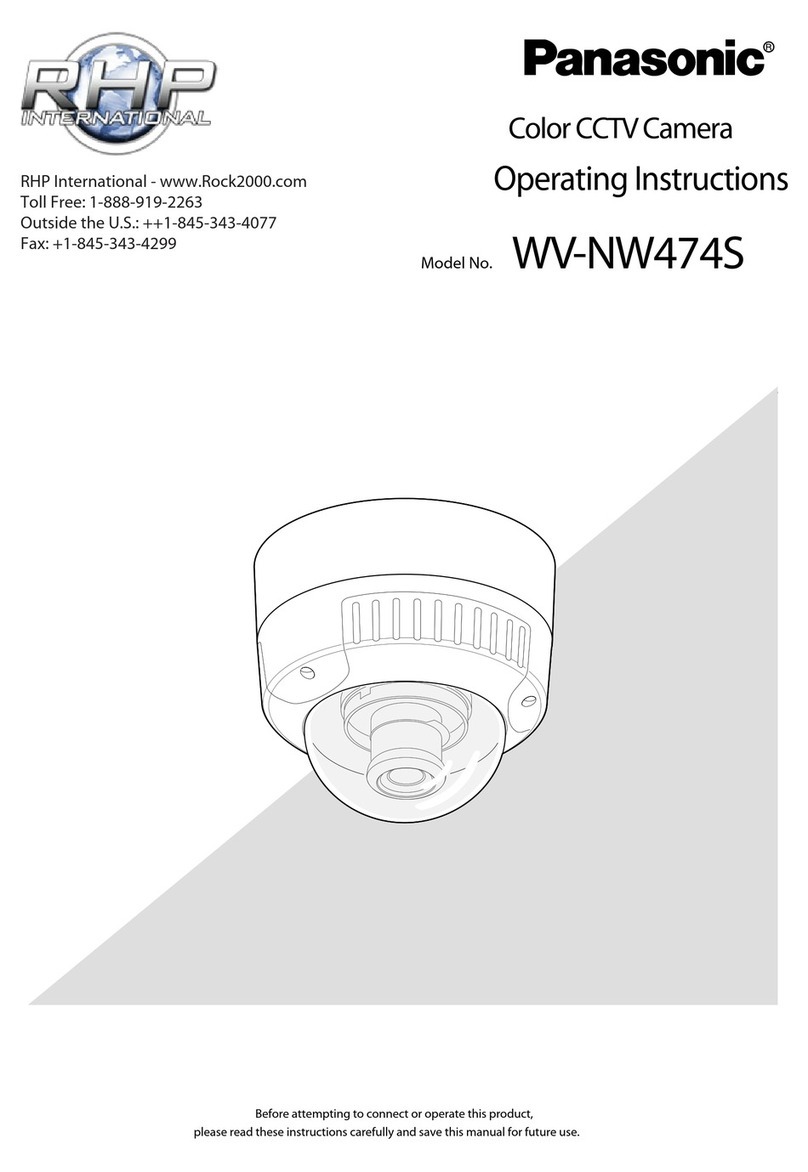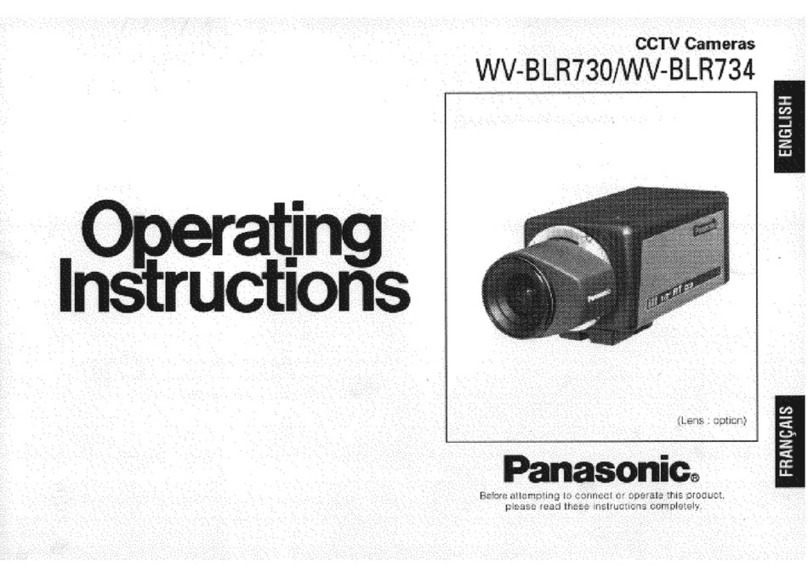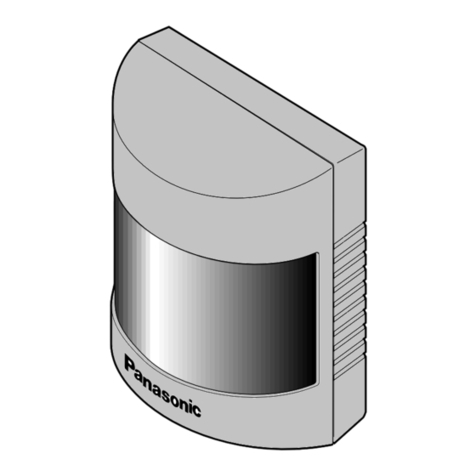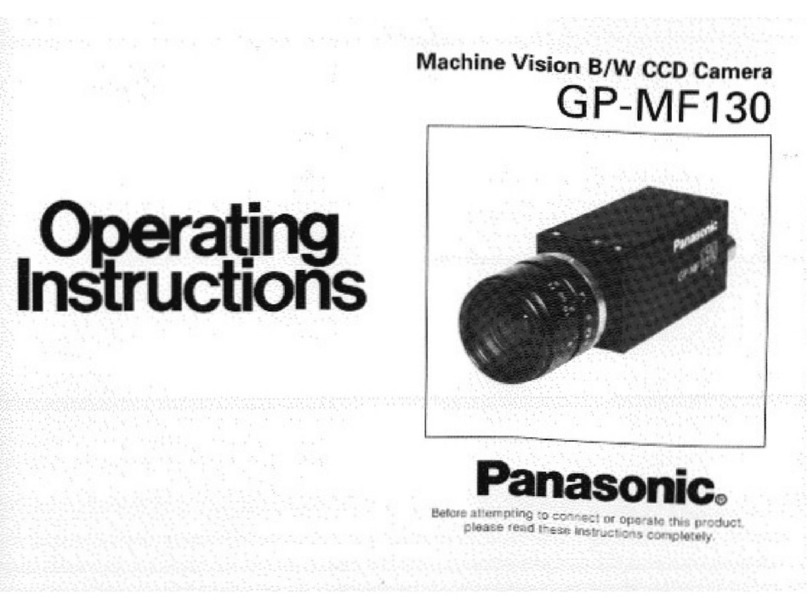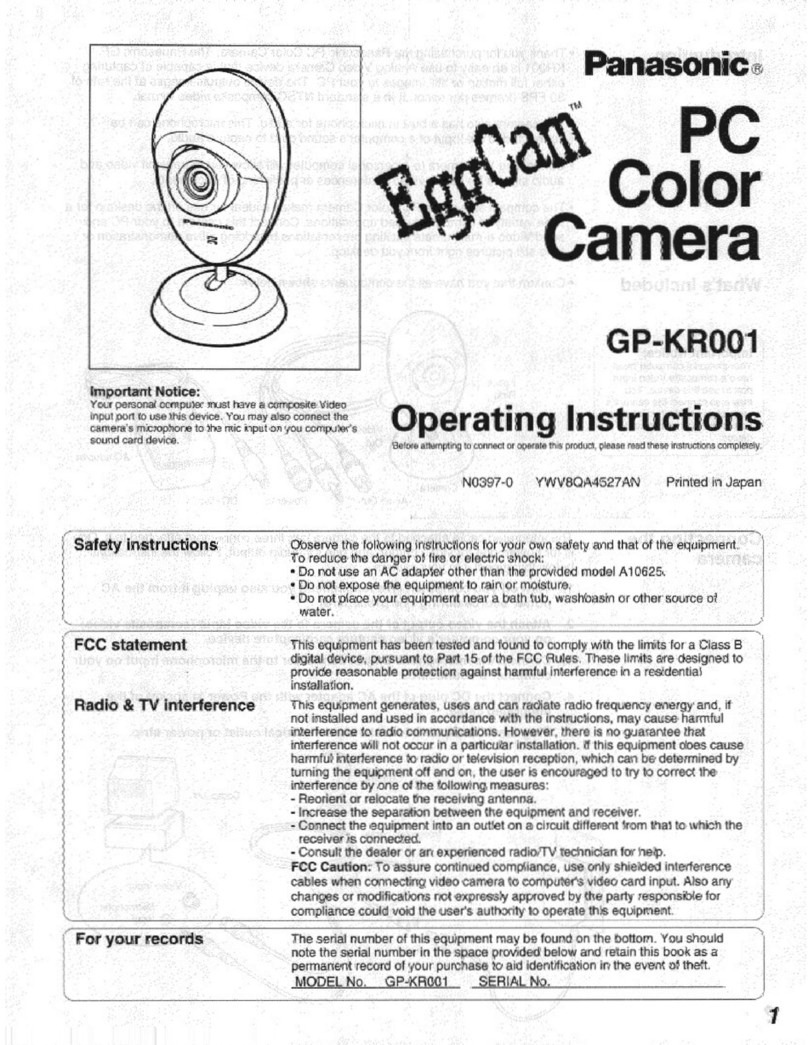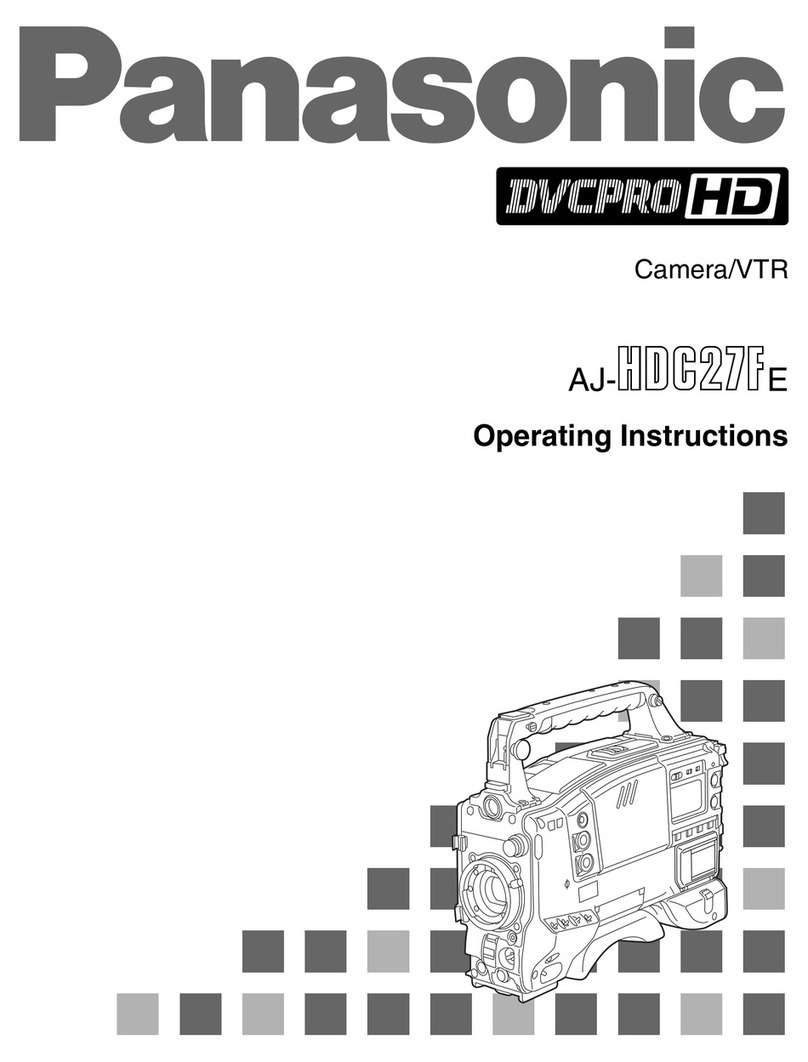Installation
Step2 Fixing the brackets
Step1 Preparations
The installation tasks are explained using 4 steps.
There are 4 methods to install the camera to a ceiling or wall as described below. Prepare the
required parts for each installation method before starting the installation. The following are the
requirements for the various installation methods.
Installation method Recommended
screw
Minimum pull-out
strength
[1] Mount the camera on the two-gang junction
box using the Aattachment plate (accessory). M4 screws x 4 196 N {44 lbf}/1 pc.
[2] Directly mount the camera onto the ceiling or
wall using the attachment plate (when wiring
can be installed in the ceiling or wall).
M4 screws x 4 196 N {44 lbf}/1 pc.
[3] Mount the camera onto the ceiling or wall using
the Bbase bracket (accessory) (when conduits
are used for wiring, or when there is no space
available for wiring in the ceiling or the wall).*1
M4 screws x 4 196 N {44 lbf}/1 pc.
[4] When installing on a ceiling using the
WV-Q121B (ceiling hanging mount bracket)
and WV-Q124 (suspension mount bracket).*1*2 M10 screws x 4 1411 N {317 lbf}/1 pc.
[5] When installing on a wall and pole using the
WV-Q122A (wall mount bracket) and WV-Q124
(mount bracket)*1 *3 M10 screws x 4 823 N {185 lbf}/1 pc.
*1 Use 4 screws (M4 x 8 mm, accessory) to x the Aattachment plate (accessory) to the
B
base bracket (accessory) or WV-Q124.
*2
For information on the procedure for attaching the WV-Q121B and WV-Q122A with the
WV-Q124, refer to the operating instructions included with the respective attachment brackets.
*3 For information on the procedure for attaching the WV-Q122A with the WV-Q124, refer to
the operating instructions included with the respective attachment brackets.
IMPORTANT:
●Procure 4 screws (M4) to secure the Aattachment plate (accessory) or Bbase
bracket (accessory) to a ceiling or a wall.
●When mounting the camera on a concrete ceiling, use an AY plug bolt (M4) for
securing. (Recommended tightening torque: 1.6 N·m {1.18 lbf·ft})
●Select screws according to the material of the ceiling or wall that the camera will be
mounted to. In this case, wood screws and nails should not be used.
●If a ceiling board such as plaster board is too weak to support the total weight, the
area shall be sufficiently reinforced.
[1] Using a two-gang junction box
[2]
Directly mount the camera to the ceiling or wall using the attachment plate
[3] Mount the camera to a ceiling or a wall using base bracket <Wiring using a ceiling or wall conduit>
The
B
base bracket (accessory) can be fixed in any of the following 6 screwing positions
according to ceiling and wall conditions. Match the hole used when installing the camera to
any of positions A to F.
<Mounting the base bracket>
<Making holes and wiring from the back side of a ceiling or wall>
* When making holes and wiring from
a ceiling or wall, do not remove the
cap for the female thread for the
conduit.
ARemove the cap for the female thread for the
conduit by using a hexagon wrench (ISO 2936,
width across flats S=5 mm {3/16 inches}).
The female thread for conduit is compliant with
ANSI NPSM (parallel pipe threads) 3/4 inches or
G3/4 of ISO 228-1.
BAttach the base bracket and attachment
plate to a ceiling or wall.
*3 The wiring hole diameter is 25.4 mm {1 inch}. Select any of the 2 base bracket fixture holes
of Etemplate B (for the base bracket, accessory) when installing the base bracket.
*4 When attaching the base bracket to a one-gang junction box in Position E, secure the base
bracket with 2 screws (M4, locally procured).
IMPORTANT:
●If open wiring is conducted, be sure to use conduits and run the cables inside the tubes to
protect the cables from direct sunlight.
●Installation work shall be such that there is no exposure to water into the architecture
through the conduits having been joined.
Step1
Make sure all items are prepared
before beginning installation.
Step2
Mount the brackets to a ceiling or
wall
Step3
Connect cables, and then attach the
camera to the mount bracket.
Step4
Adjust the direction of the image.
Cap for the female
thread for the
conduit
Step3 Mount the camera to the attachment plate
Step4 Adjustment
ACheck the position of attachment
mounting screws on the bottom side
of the camera.
B
Connect cables to the camera according to the
instructions in “Making connections”, and mount the
camera by inserting the attachment mounting screws
into the holes of the Aattachment plate (accessory).
CLoosen 2 sub cover xing screws using
the Gbit (accessory).
DRemove the sub cover from the camera,
and secure the camera using camera xing
screws. (Recommended tightening torque:
0.78 N·m {0.58 lbf·ft})
Note:
●After the cables have been connected to the camera, align the direction of the Panasonic logo
on the camera with “ TOP” of the Aattachment plate (accessory). Align the OPEN mark of
the enclosure side panel with the protruding part of the Bbase bracket (accessory), insert
3 attachment mounting screws into the attachment plate, rotate the camera approximately 15°, and
move the LOCK mark to the protruding part of the base bracket to temporarily secure the camera.
(When directly attaching the attachment plate to a ceiling or wall, align the OPEN mark to the
hook part of the attachment plate.)
IMPORTANT:
●Be sure to tighten the camera fixing
screw. Failure to observe this may
cause camera trouble due to camera
falling. (Recommended tightening
torque: 0.78 N·m {0.58 lbf·ft})
A Loosen the SD memory card slot cover xing
screw on the side of the camera using the
Gbit (accessory), and open the SD memory
card slot cover.
BTurn on the camera. The LINK indicator
inside the SD memory card slot cover lights.
Make sure that the ACT indicator is blinking.
(Refer to the descriptions in “Major operat-
ing controls” for more information about the
indicators.)
CPerform camera settings while referring to the
included “Congure the settings of the cam-
era” (leaet), and check if camera images are
displayed on the PC monitor.
Rotate the image rotation gear using the
included bit, and align the upwards direction
of the image as necessary.
Rotating the image rotation gear clockwise
also rotates the PC image clockwise. Rotating
the image rotation gear counterclockwise also
rotates the PC image counterclockwise.
Adjustable range of the PC image:
-45° to +45°
●To remove the SD memory card, hold
down the SD ON/OFF button for about
2 seconds. When the SD MOUNT indicator
goes out, you can remove the SD memory
card.
●After the SD memory card has been
replaced, press the SD ON/OFF button,
and make sure the SD MOUNT indicator
is continually lit.
●If you do not press the SD ON/OFF
button after replacing the SD memory
card, the SD MOUNT indicator is
continually lit approximately 5 minutes
later.
D Remove the cover lm from the dome cover
surface.
EAlign the upwards direction of the image
while rotating the image rotation gear and
checking the image on the PC monitor.
FInsert an SD memory card into the slot, if
necessary.
GClose the SD memory card slot cover,
and tighten the SD memory slot cover slot
cover xing screw to secure the cover.
(Recommended tightening torque:
0.78 N·m {0.58 lbf·ft})
HReturn the sub cover to its original position
and secure it using 2 sub cover xing
screws. (Recommended tightening torque:
0.78 N·m {0.58 lbf·ft})
IMPORTANT:
●Ensure that the SD memory card slot
cover’s fixing screw is firmly secured.
Failure to observe this may cause elec-
tric shock or malfunction.
●Securely tighten the 2 sub cover fixing
screws. Failure to do so may cause the
camera to drop.
●After the installation is completed, clean
the dome cover surface with a soft
cloth, etc.
●After the installation is complete, if the
image is out of focus, turn off the cam-
era, and then turn it on again. If the
image is still out of focus, select the
[Image/Position] tab from
[Setup]→[Image/Audio], and then re-
adjust the back focus from [Setup>>] of
[Back focus].
Sub cover fixing screws
Hook part (attachment plate)
Protruding part
Camera fixing screw
Attachment mounting screws Protruding part Sub cover
Sub cover
TOP
IMPORTANT:
●Disconnect the 12 V DC power source and PoE power source to prevent power from being
supplied during mounting work.
●Because the sub cover is attached to the camera with the sub cover sheet, do not remove
the sub cover.
●For installations on the wall, to prevent water from accumulating on the surface of the
dehumidifying device, install the camera so that the dehumidifying device does not face up.
If water accumulates on the surface of the dehumidifying device, it cannot function properly.
SD memory card
slot cover
SD memory card
slot cover
SD memory card
slot cover
SD memory card slot cover
fixing screw
SD memory card
SD memory card slot
cover fixing screw
Image rotation gear
Sub cover fixing screws
Sub cover
Image rotation
gear
G
Bit
(accessory) * When removing the camera, perform
removal by following the installation pro-
cedure in the reverse order.
●Insert the SD memory card with its label
facing down.
●Mount the Bbase bracket
(accessory) to a ceiling or wall
using 4 fixing screws (M4,
locally procured). Refer to the
installation example on the
right and pass the wiring
through the base bracket.
●Secure Aattachment plate
(accessory) to base bracket
using 4 Cattachment fixing
screws (accessory).
(Recommended tightening
torque: 0.78 N·m {0.58 lbf·ft})
●Mount the Bbase bracket
(accessory) to a ceiling or wall
using 4 fixing screws (M4, locally
procured). Refer to the installation
example on the right and pass the
wiring through the base bracket.
●Secure
A
attachment plate
(accessory) to base bracket using
4
C
attachment fixing screws
(accessory). (Recommended
tightening torque: 0.78 N·m
{0.58 lbf·ft})
85 mm {3-11/32 inches}
(85.7 mm {3-3/8 inches})
ø
25.4 mm
{
ø
1 inch}*3
85 mm
{3-11/32 inches}
(85.7 mm
{3-3/8 inches})
138 mm
{5-7/16 inches}
ø
25.4 mm
{
ø
1 inch}*3
138 mm
{5-7/16 inches}
83.5 mm
{3-9/32 inches}
46 mm
{1-13/16 inches}
ø
25.4 mm
{
ø
1 inch}*3
63 mm
{2-15/32 inches}
ø
25.4 mm
{
ø
1 inch}*3
63 mm
{2-15/32 inches}
83.5 mm
{3-9/32 inches}
ø
25.4 mm
{
ø
1 inch}*3
108.5 mm
{4-9/32 inches}
70 mm
{2-3/4 inches}
ø
25.4 mm
{
ø
1 inch}*3
Position A
Position D
Position B Position C
Position E Position F
*4
TOP
Fixing screws
(4 pcs., locally procured) Fixing screws (4 pcs., locally procured)
A
Attachment
plate (accessory)
A
Attachment plate
(accessory)
D
Template A (for the
attachment plate, accessory)
Cable access hole
(ø30 mm
{ø1-3/16 inches})
46 mm
{1-13/16 inches}
46 mm
{1-13/16
inches}
83.5 mm
{3-9/32
inches}
83.5 mm
{3-9/32 inches}
Two-gang
junction box
TOP
TOP
TOP
Fixing screws(M4 x 4, locally
procured)
Minimum pull-out strength:
196 N {44 lbf} (per 1 pc.)
C
Fixing screws for attachment
plate: x 4 (accessory)
(Recommended tightening
torque: 0.78 N·m {0.58 lbf·ft})
BBase bracket (accessory)
A
Attachment plate
(accessory)
TOP
Conduit
Fixing screws (M4 x 4, locally procured)
Minimum pull-out strength:
196 N {44 lbf} (per 1 pc.)
C
Fixing screws for attachment plate: x 4 (accessory)
(Recommended tightening torque: 0.78N·m {0.58lbf·ft})
B
Base bracket
(accessory)
A
Attachment
plate
(accessory)
TOP
* After turning on the camera, there may be
a sound produced from the lens for several
seconds. This is not a malfunction.
* Part of the sub cover is not shown.
* Part of the sub cover is not shown.
WV-Q121B
WV-Q124
Camera
[4]
Note:
●The direction of “ TOP” on the Aattachment plate (accessory) determines the upwards
direction of the image on the PC monitor.
●When mounting on a ceiling, determine the direction that you want images to be dis-
played upwards on the PC monitor, and then mount so that the Aattachment plate
(accessory) aligns with “ TOP” on Dtemplate A (for the attachment plate, accessory).
●When installing on a wall, attach the Aattachment plate (accessory) so that “ TOP”
faces upward.
BBase bracket (accessory)
Note:
●Make sure to attach the Aattachment plate (accessory) so that the “ TOP” mark faces
in the opposite direction of the cap for the female thread for the conduit.
●The direction of “ TOP” on the Aattachment plate (accessory) determines the upwards
direction of the image on the PC monitor. Determine the direction that you want images to
be displayed upwards on the PC monitor, and then align the direction of the Bbase
bracket (accessory).
●When installing on a wall, attach the Aattachment plate (accessory) so that “ TOP”
faces upward.
<When attaching the attachment
plate directly to a ceiling or wall>
Sub cover sheet
●The default position of the image rotation
gear is 0°.
●When using Double Panorama, if the
image rotation gear is in its default
position, images are display at a 45°
angle. If you want to divide Double
Panorama images horizontally or
vertically, adjust the image rotation gear.
Adjustments to the image rotation gear are
applied to all image capture modes,
including Double Panorama.
Note:
●When Double Panorama or
Panorama is selected for the image
capture mode, you can rotate the
image at 90° intervals by using pre-
set position settings. To make further
fine adjustments to the image angle,
adjust the image rotation gear. Refer
to 11.1 and 11.5.4 of the Operating
Instructions for more information.
Note:
Take care of the following points when
using monitor out.
●Select “9M Fisheye” or “4M Fisheye”
for “Image capture mode”.
●Locally procure the ø3.5 mm monau-
ral mini plug RCA pin jack conver-
sion cable.
● Select the [Setup]→[Basic] tab, and
then select On (NTSC) or On (PAL)
for [Monitor out].
* This illustration shows the
camera after being rotated.
A
Attachment plate
(accessory) holes x 3
WV-Q122A
WV-Q124
Camera
[5]