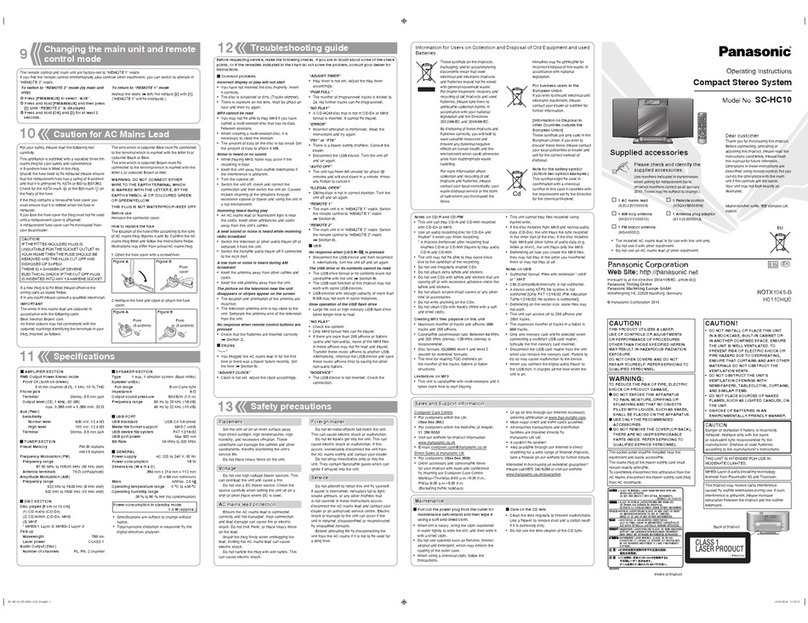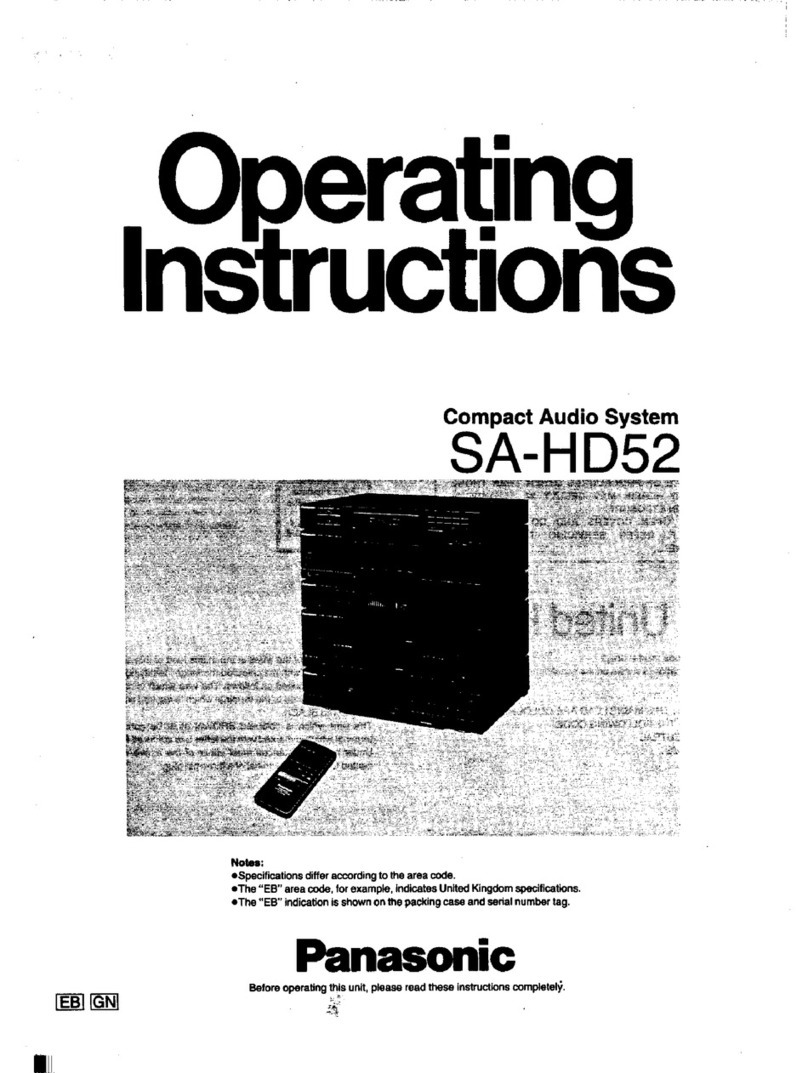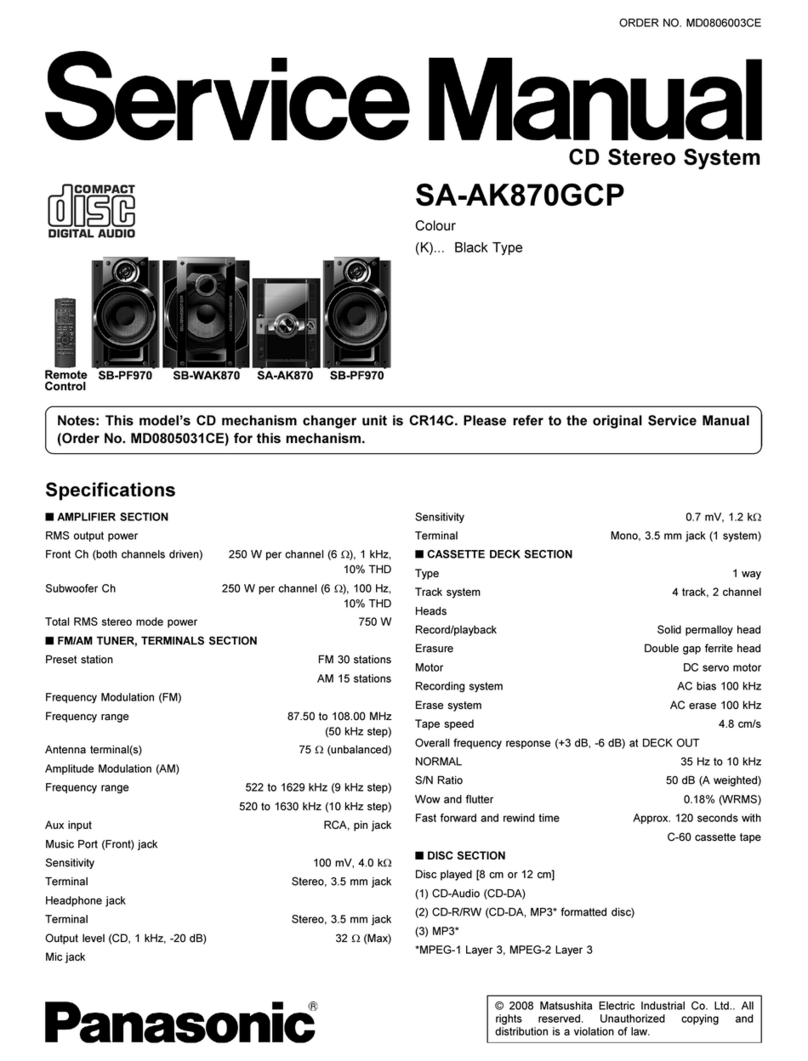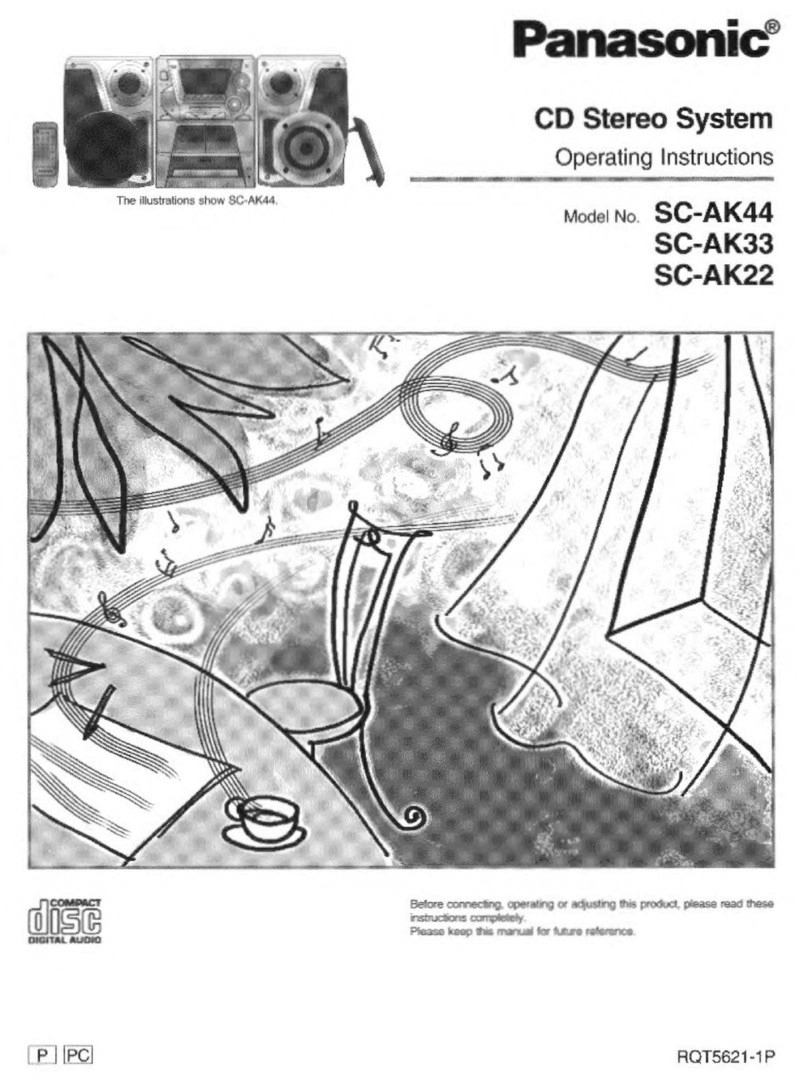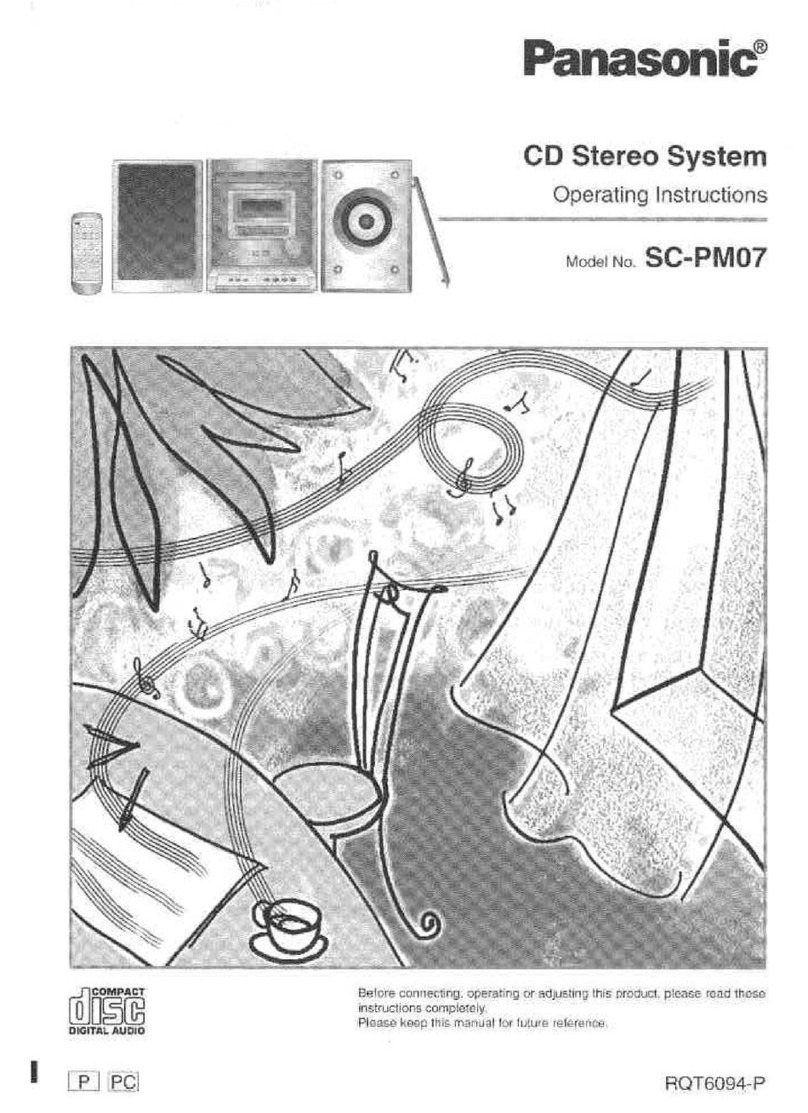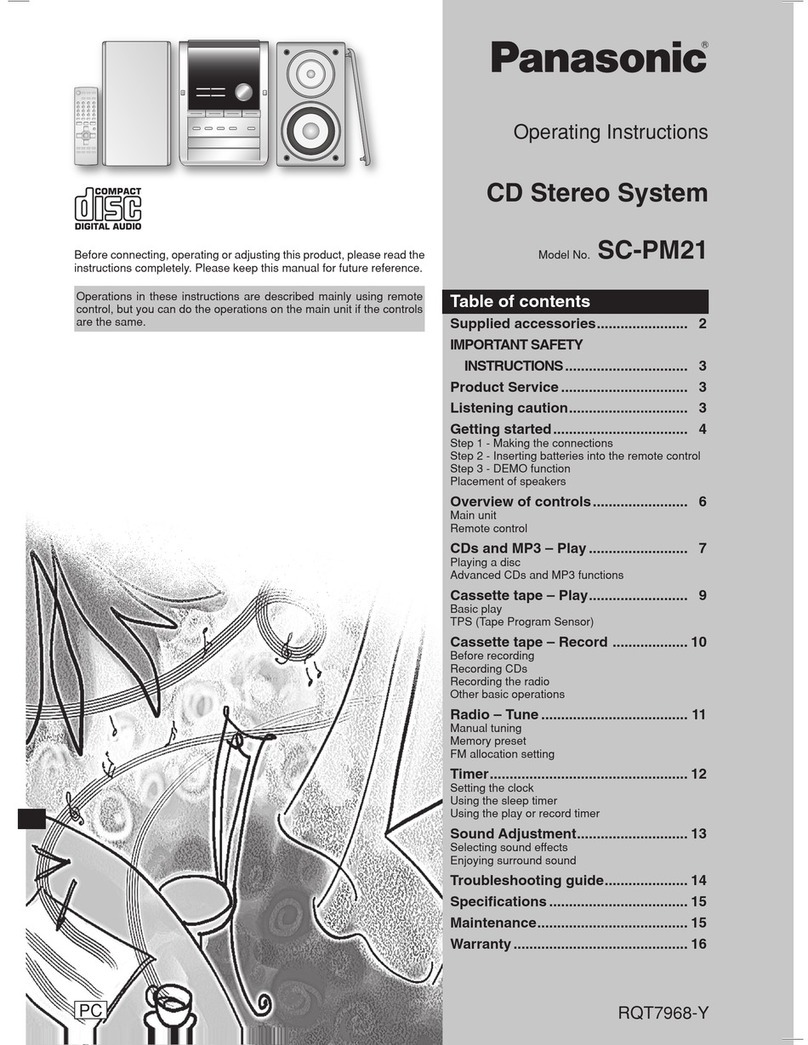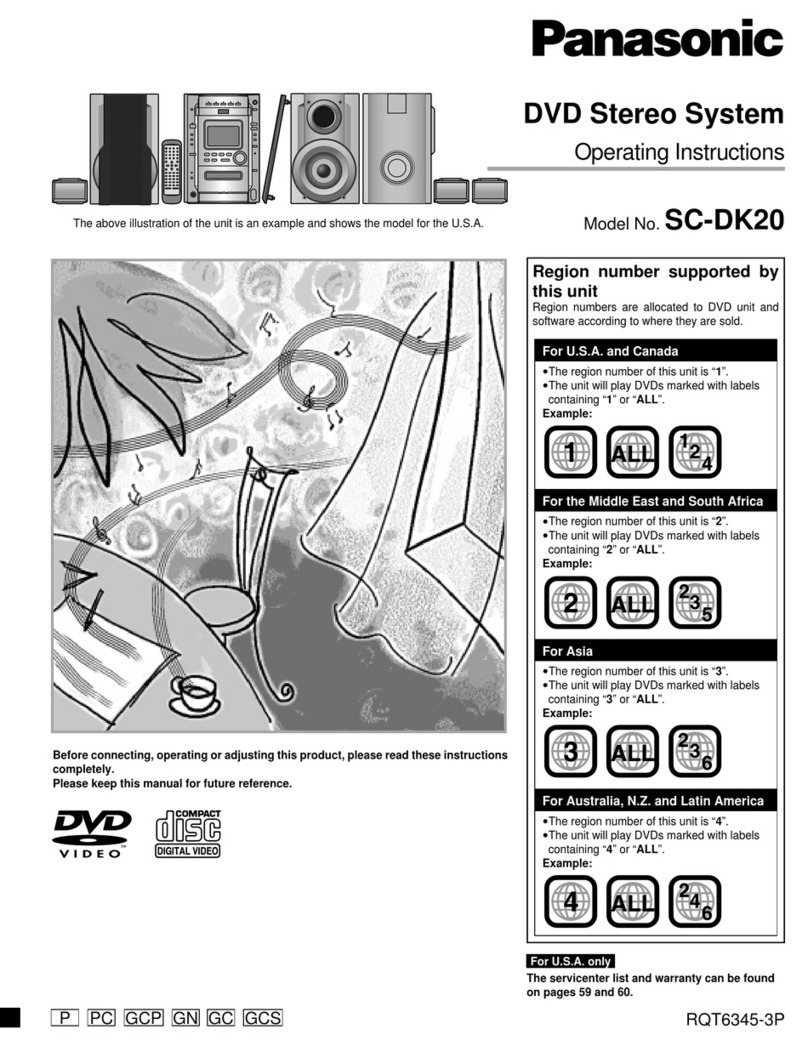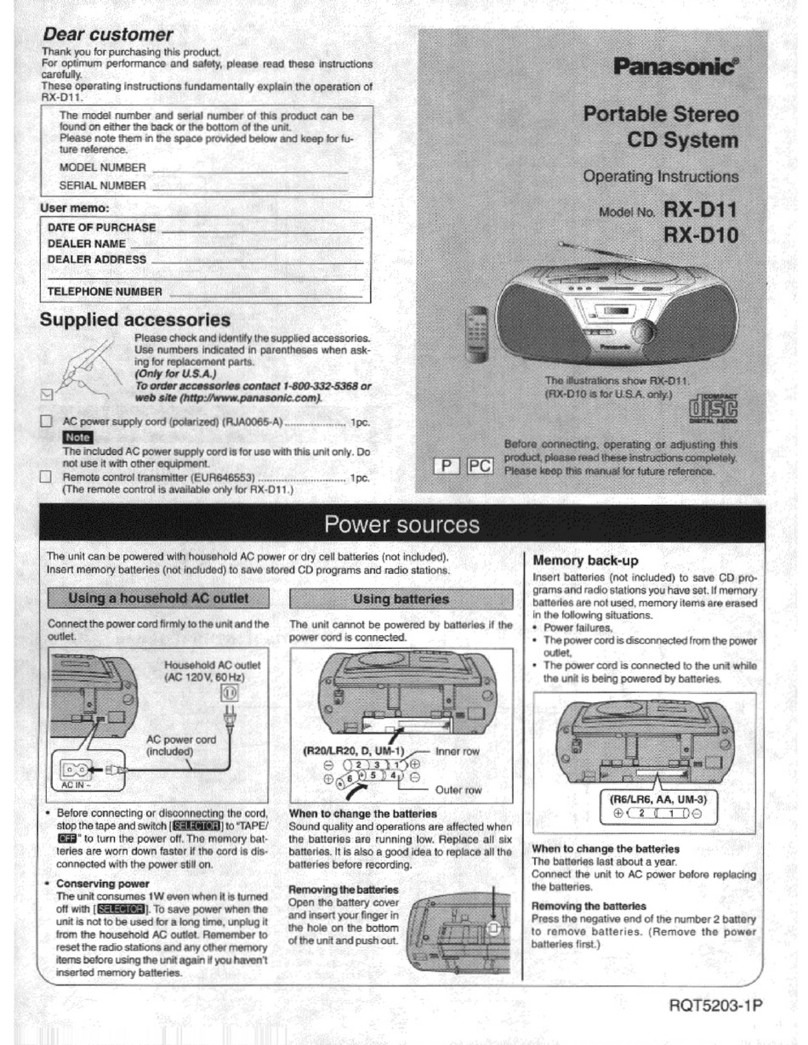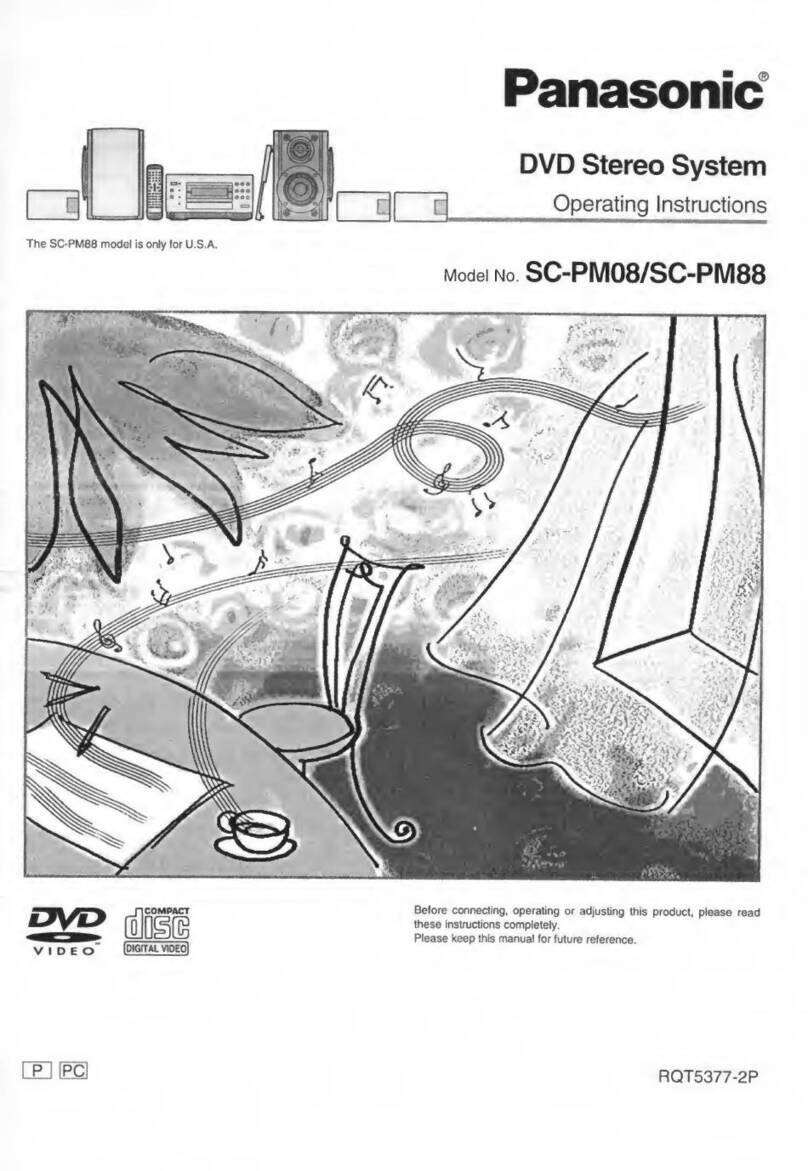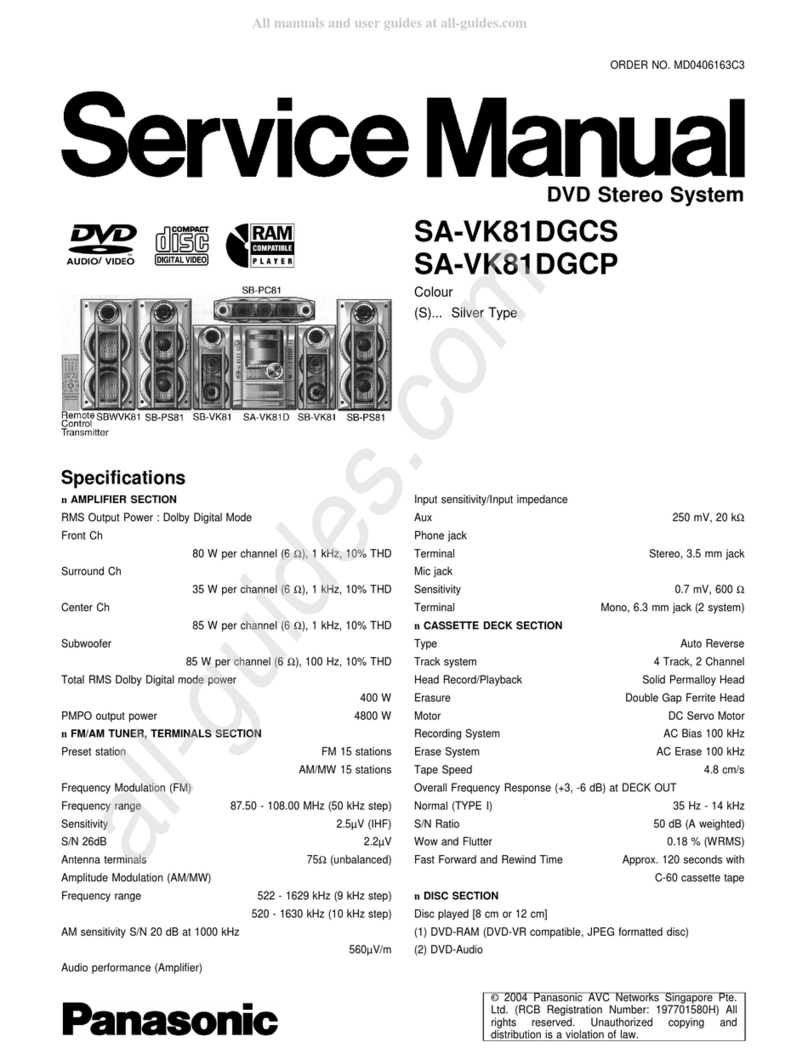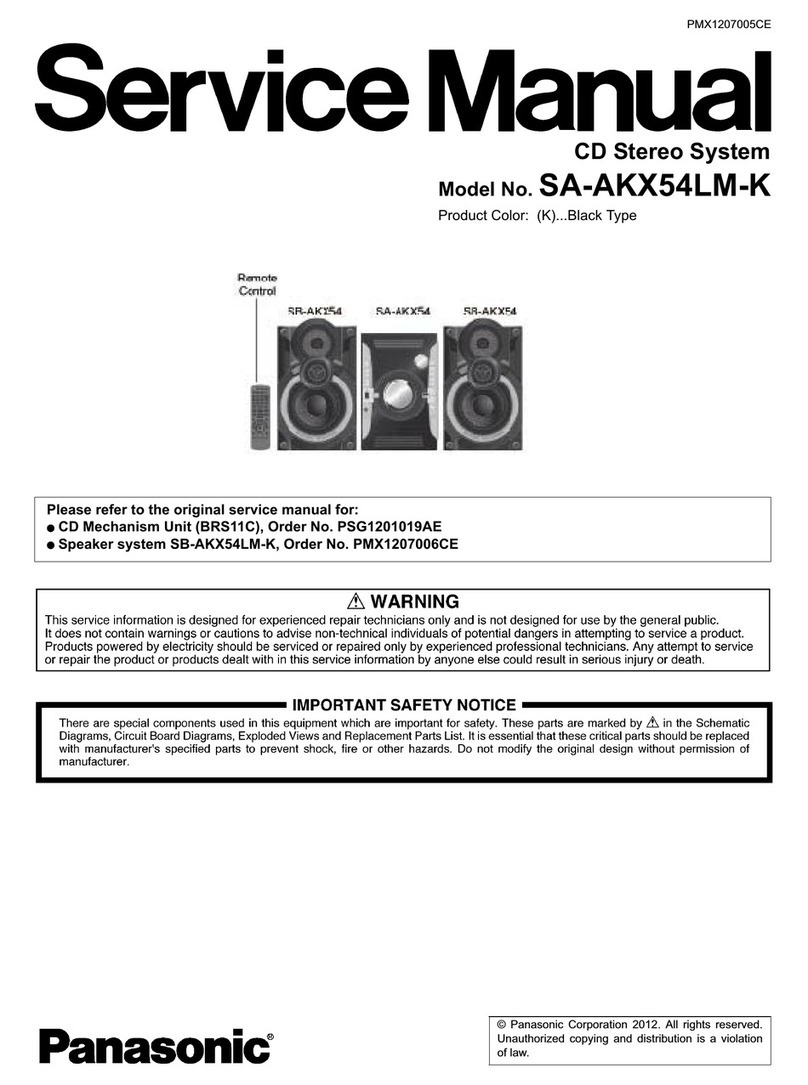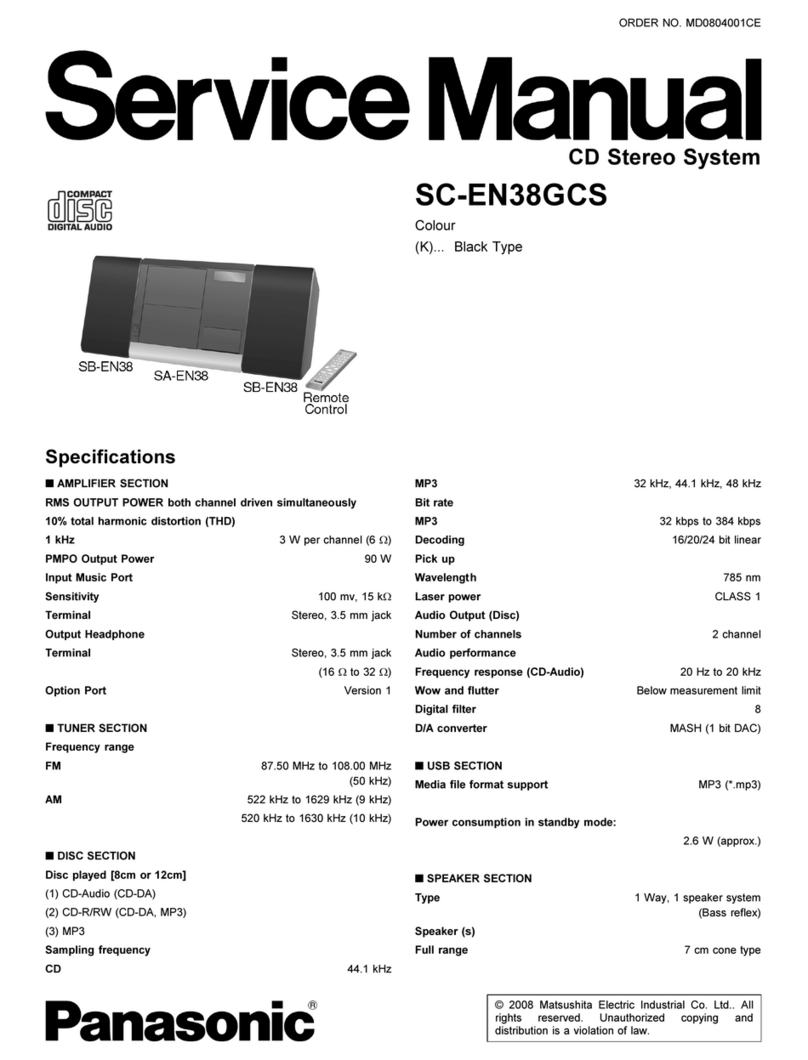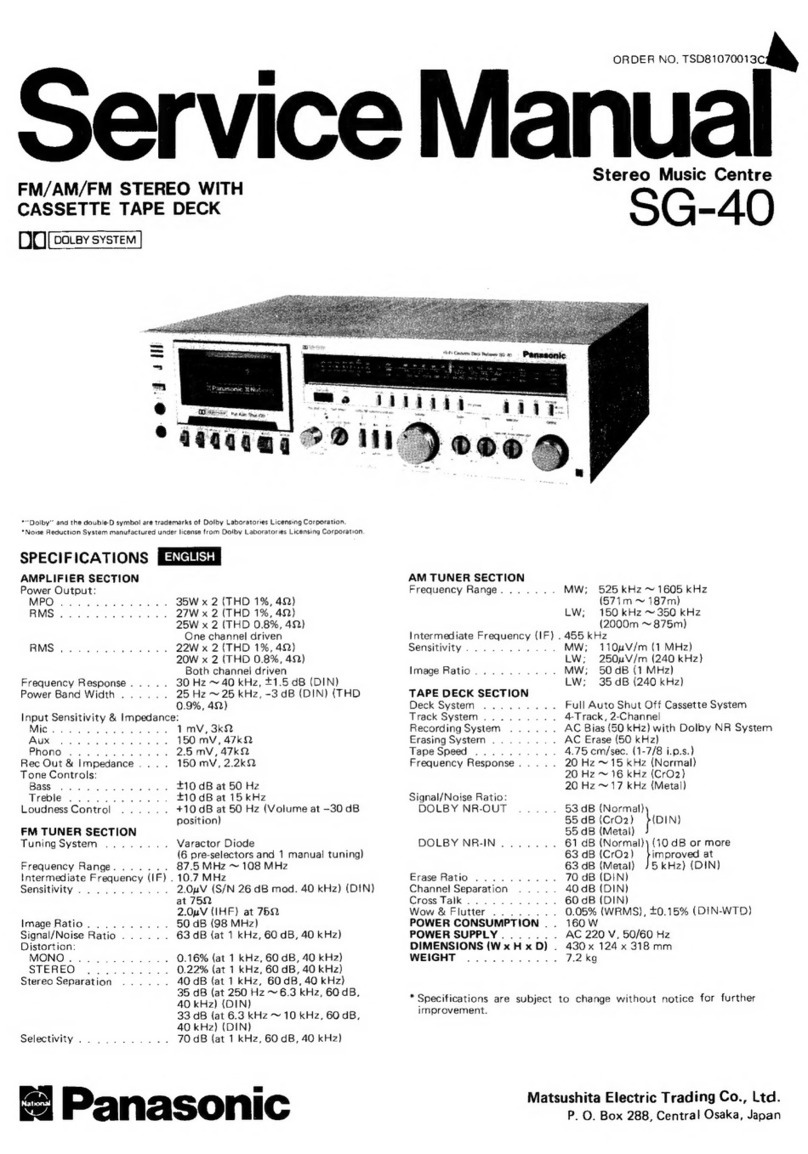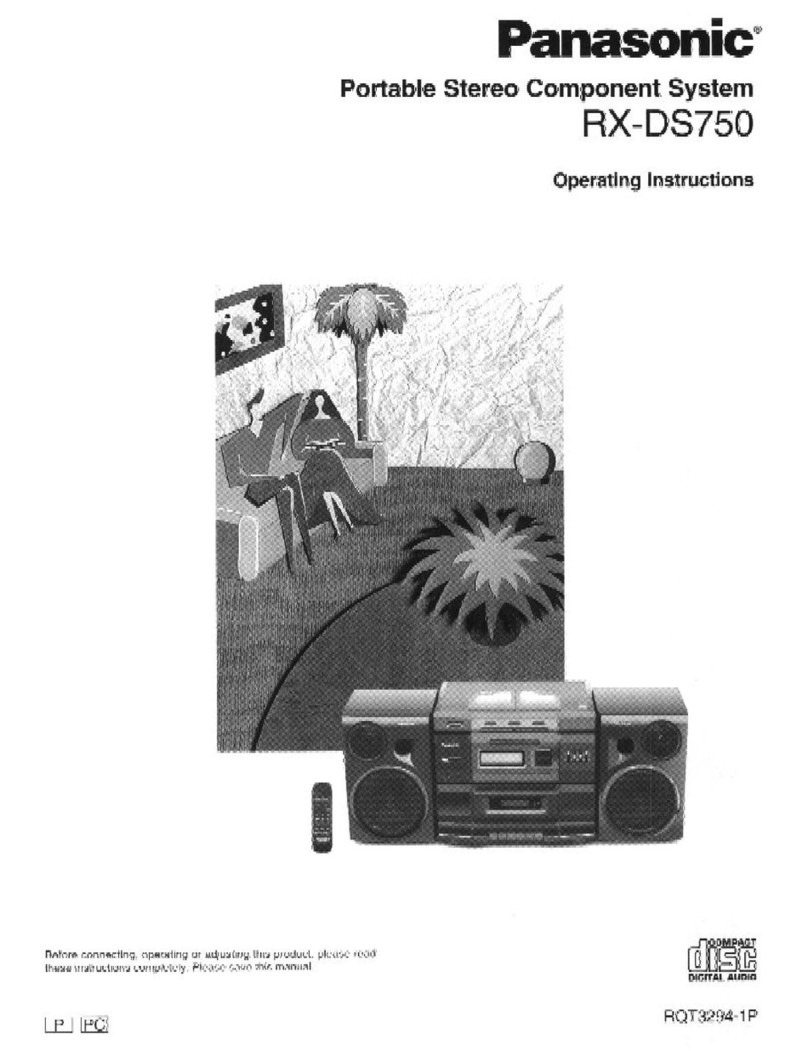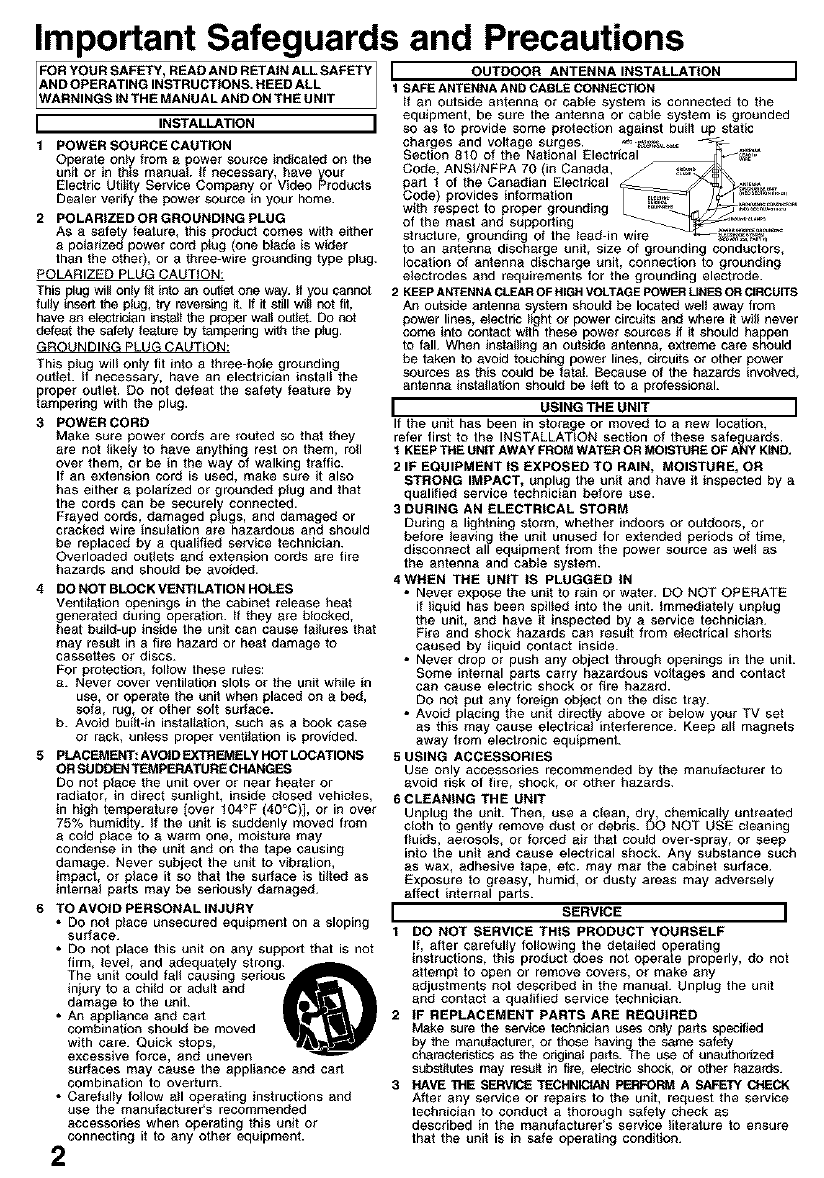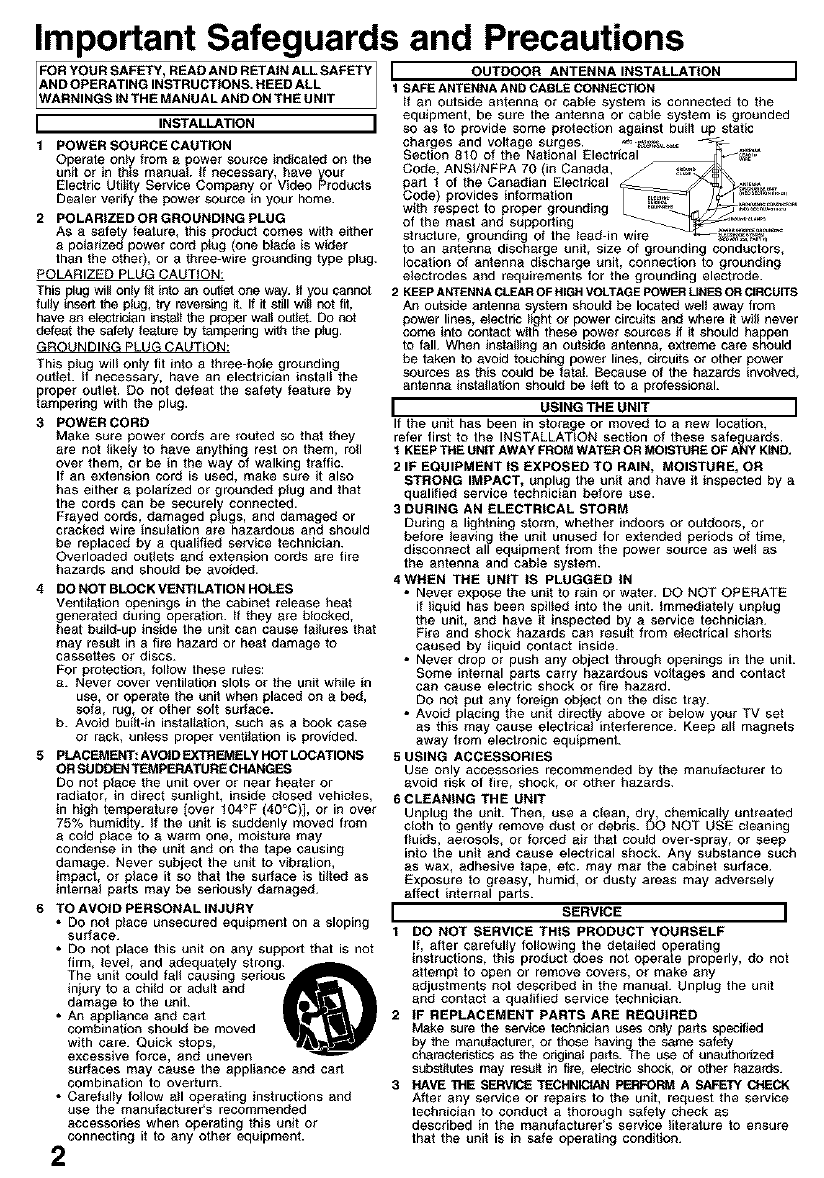
Important Safeguards and Precautions
FrFORYOURSAFETY'READANDRETAINALLSAFETY I OUTDOOR ANTENNA INSTALLATION
AND OPERATING INSTRUCTIONS. HEED ALL 1 SAFEANTENNA AND CABLE CONNECTION
ARNINGS IN THE MANUAL AND ONTHE UNIT ff an outside antenna or cable system is connected to the
I INSTALLATION I
1 POWER SOURCECAUTION
Operate only from a power source indicated on the
unit or in this manual, ff necessary, have y,our
Electric Utility Service Company or Video Products
Dealer verity the power source in your home.
g POLARIZEDOR GROUNDING PLUG
As a safety feature, this product comes with either
a polarized power cord p_ug (one blade is wider
than the other), or a three-wire grounding type plug.
POLARIZED PLUG CAUTION:
This plug wil_only f_ into an ou_etone way. _tyou cannot
fully insert the plug, try reversing it. If it st_llwill not fit,
have a_ electrician instal_the proper wal_OLdJebDO not
defeat the safety feature by tampering with the p_ug.
GROUNDING PLUG CAUTION:
This plug wil_ only fit into a three-hole grounding
out_et. _Inecessary, have an electrician instal_ the
proper outlet. DO not defeat the safety feature by
tampering with the plug.
3 POWER CORD
Make sure power cords are routed so that they
are not _ikely to have anything rest on them, roll
over them, or be in the way of walking tragic.
If an extension cord is used, make sure it also
has either a polarized or grounded plug and that
the cords can be securelvconnected.
Frayed cords, damaged plugs, and damaged or
cracked wire insulation are hazardous and should
be replaced by a qualified service technician.
Overloaded outlets and extension cords are fire
hazards and should be avoided.
4 DO NOT BLOCK VENTILATION HOLES
Ventitation openings in the cabinet release heat
generated during operation. _fthey are blocked,
heat build-up inside the unit can cause failures that
may result in a fire hazard or heat damage to
casseftes or discs.
For protection, foitow these ru_es:
a. Never cover ventilation slots or the unit while in
use, or operate the unit when placed on a bed,
sofa, rug, or other soft sudace.
b. Avoid built-in instaitation, such as a book case
or rack, unless proper ventilation is provided.
BPLACEMENT: AVOtD EXTREMELY HOT LOCATIONS
ORSUDDEN TEMPERATURE CHANGES
Do not place the unit over or near heater or
radiator, in direct sunlight, inside cthsed vehicles,
in high temperature [over t04°F (40°C)], or in over
75% humidity. If the unit is suddenly moved from
acold place to a warm one, moisture may
condense in the unit and on the tape causing
damage. Never subject the unit to vibration,
impact, or place it so that the sud_ce is fitted as
internal parts may be seriously damaged.
6 TO AVOID PERSONAL INJURY
•Do not place unsecured equipment on _ sloping
Surface.
• DO not place this unit on _ny support that is not
firm, level, and adequately strong A
The unit could fal_ causing seriou
injury to a child or adult and
damage to the unit.
• An appliance and cart
combination should be moved
with care. Quick stops,
excessive force, and uneven
sudaces may cause the appliance _nd cart
combination to overturn.
• Carefuity follow ait operating instructions and
use the manufacturer's recommended
accessories when operating this unit or
connecting it to any other equipment.
2
equipment, be sure the antenna or cable system is grounded
so as to provide some protection against built up static
charges and voltage surges. _. _,_ -
Section 810 of the National Electrical _,,_
Code, ANSI/NFPA 70 (in Canada, ca
part I of the Canadian Electrical _ _._,.,_%_,
Cede provides information _ /_f-_ ............
with respect to proper grounding _ _-_.j_,'_=.'="
of the mast and supporting .,=_ ......
structure, grounding of the lead-in wire _#_
to an _ntenna discharge unit, size of grounding conductors,
location of antenna discharge unit, connection to grounding
electrodes and requirements for the grounding electrode.
2 KEEPANTENNACLEAROF HIGHVOLTAGEPOWERLINESORCIRCUITS
An outside antenna system should be located welt away from
power lines, electric light or power circuits and where it will never
come into contact with these power sources if it should happen
to fall. When installing an outside antenna, extreme care should
be taken to avoid touching power lines, circuits or other power
sources as this could be fatal. Because of the hazards involved,
antenna installation should be left to a professional.
I USING THE UNIT I
If the unit has been in storage or moved to a new location,
refer first to the INSTALLATION section of these safeguards.
tKEEPTHE UNITAWAY FROM WATEROR MOISTUREOF ANY KIND,
2IF EQUIPMENT tS EXPOSED TO RAIN, MOISTURE, OR
STRONG IMPACT, unplug the unit and have it inspected by a
qualified service technician before use.
3 DURING AN ELECTRICAL STORM
During a lightning storm, whether indoors or outdoors, or
before leaving the unit unused for extended periods of time,
disconnect all equipment from the power source as well as
the antenna and cable system.
4 WHEN THE UNIT IS PLUGGED IN
•Never expose the unit to r_in or water. DO NOT OPERATE
if liquid has been spiited into the unit. _mmediately unplug
the unit, and have it inspected by a service technician.
Fire and shock hazards can result from electrical shorts
caused by liquid contact inside.
• Never drop or push any object through openings in the unit.
Some internal parts carry hazardous voltages and contact
can cause electric shock or fire hazard.
DO not put any foreign object on the disc tray.
• Avoid placing the unit directly above or below your TV set
as this may cause electrical interference. Keep _ll magnets
away from electronic equipment.
5 USING ACCESSORIES
Use only accessories recommended by the manufacturer to
avoid risk of fire, shock, or other hazards.
6 CLEANING THE UNIT
Unplug the unit. Then, use a clean, dry, chemicaity untreated
cloth to gently remove dust or debris. DO NOT USE cleaning
fluids, aerosols, or forced air that could over-spray, or seep
into the unit and cause electrical shock. Any substance such
as wax, adhesive t_pe, etc. may mar the cabinet surface.
Exposure to greasy, humid, or dusty areas may adversely
affect internal parts.
I SERVICE I
1 DO NOT SERVICE THIS PRODUCT YOURSELF
If, after carefully following the detaited operating
instructions, this product does not operate properly, do not
attempt to open or remove covers, or make any
adjustments not described in the manual. Unplug the unit
and contact a qualified service technician.
2IF REPLACEMENT PARTS ARE REQUIRED
Make sure the service technician uses only parts specified
by the manufacturer, or those havthg the same safety
characteristics as the edgina{ paris. The use of unauthorized
substitutes may result in fire, electric shock, or other hazards.
3 HAVE THE SERVICE TECHNICIAN PERFORM A SAFETY CHECK
After any service or repairs to the unit, request the service
technician to conduct a thorough s_fety check as
described in the manufacturer's service literature to ensure
that the unit is in s_fe operating condition.