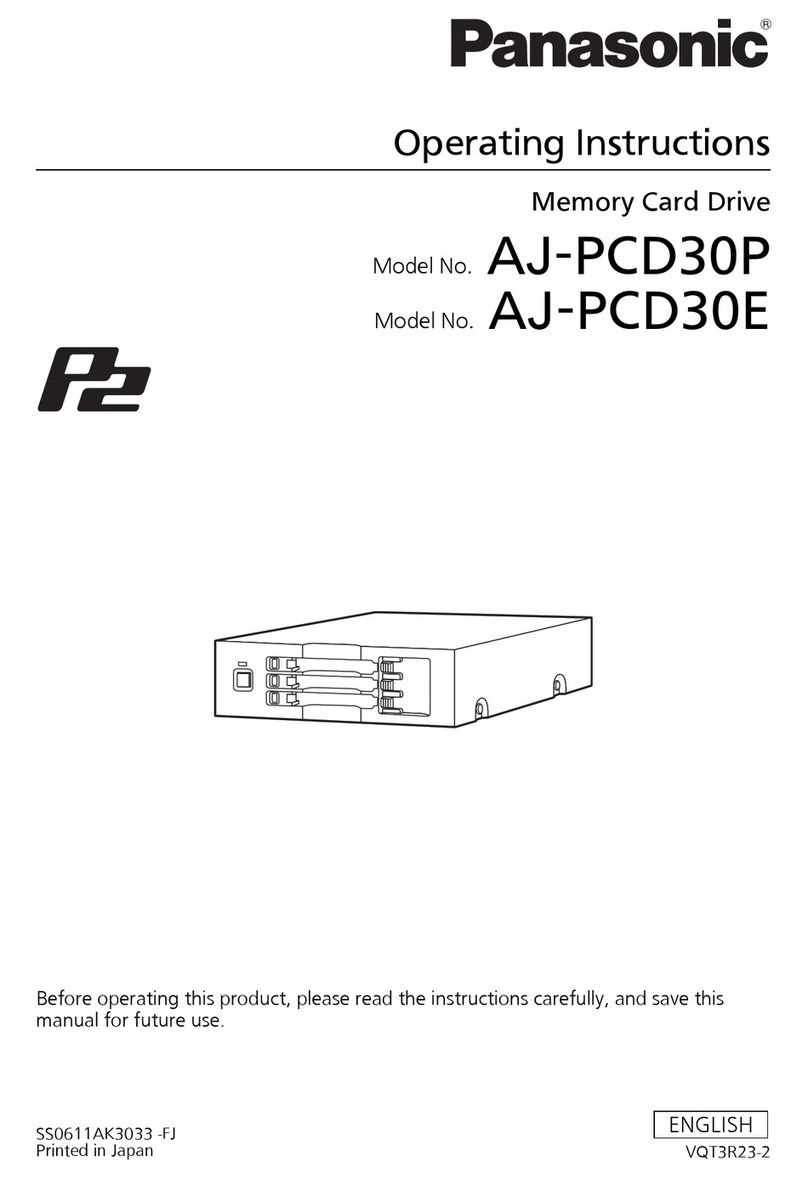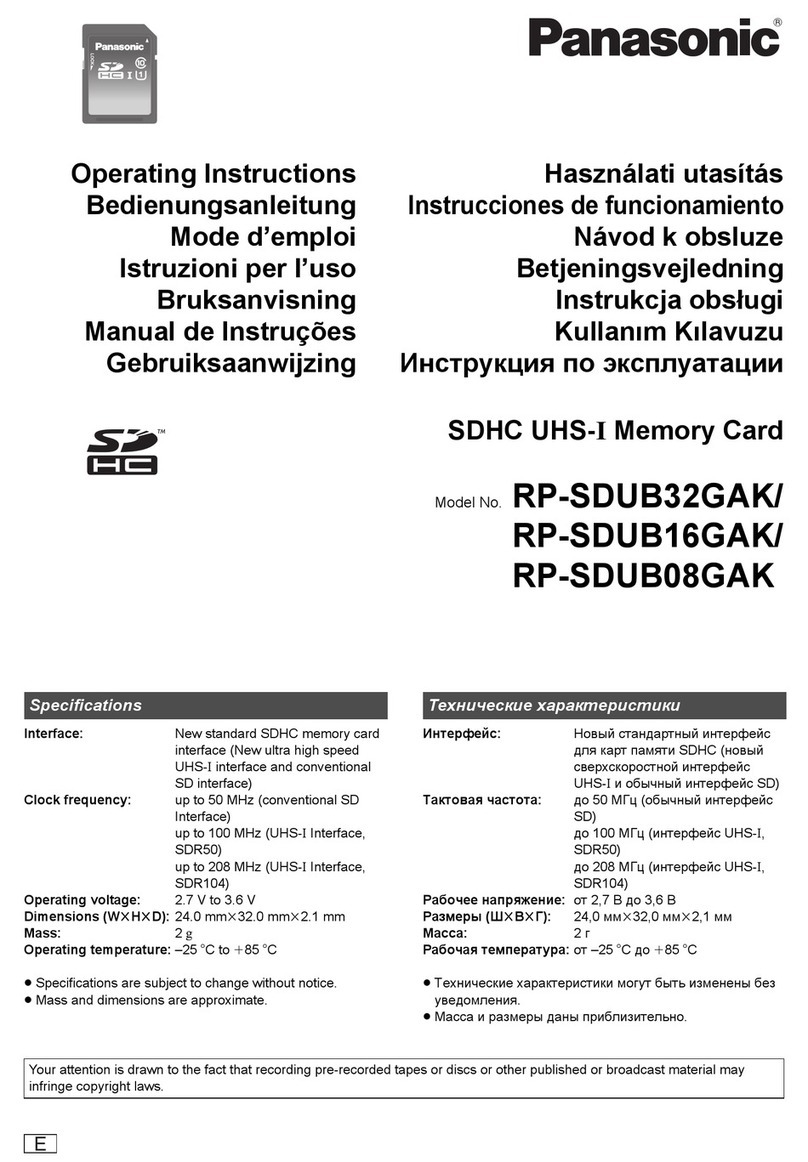Panasonic KX-TDA5920 Manual
Other Panasonic Storage manuals
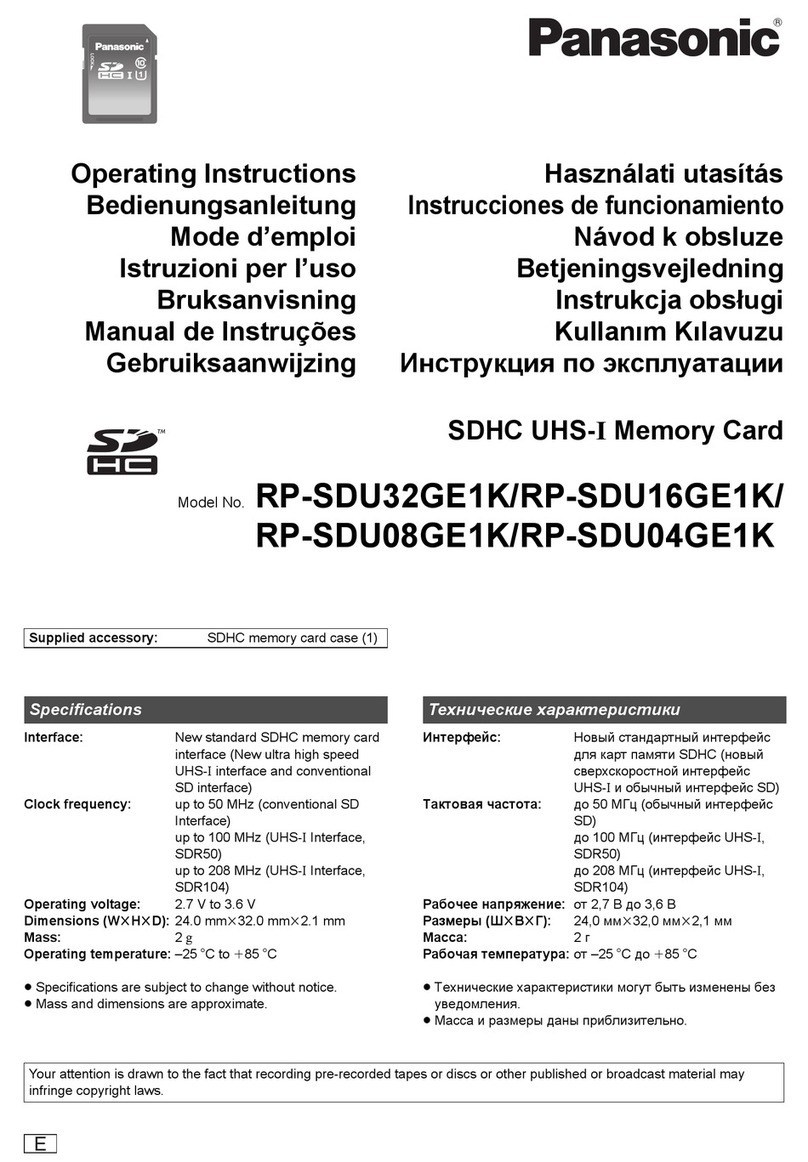
Panasonic
Panasonic RP-SDU32GE1K User manual

Panasonic
Panasonic AJ-PCS060G - DVCPRO - Data Storage Wallet User manual

Panasonic
Panasonic RP-SDZA64GAK User manual
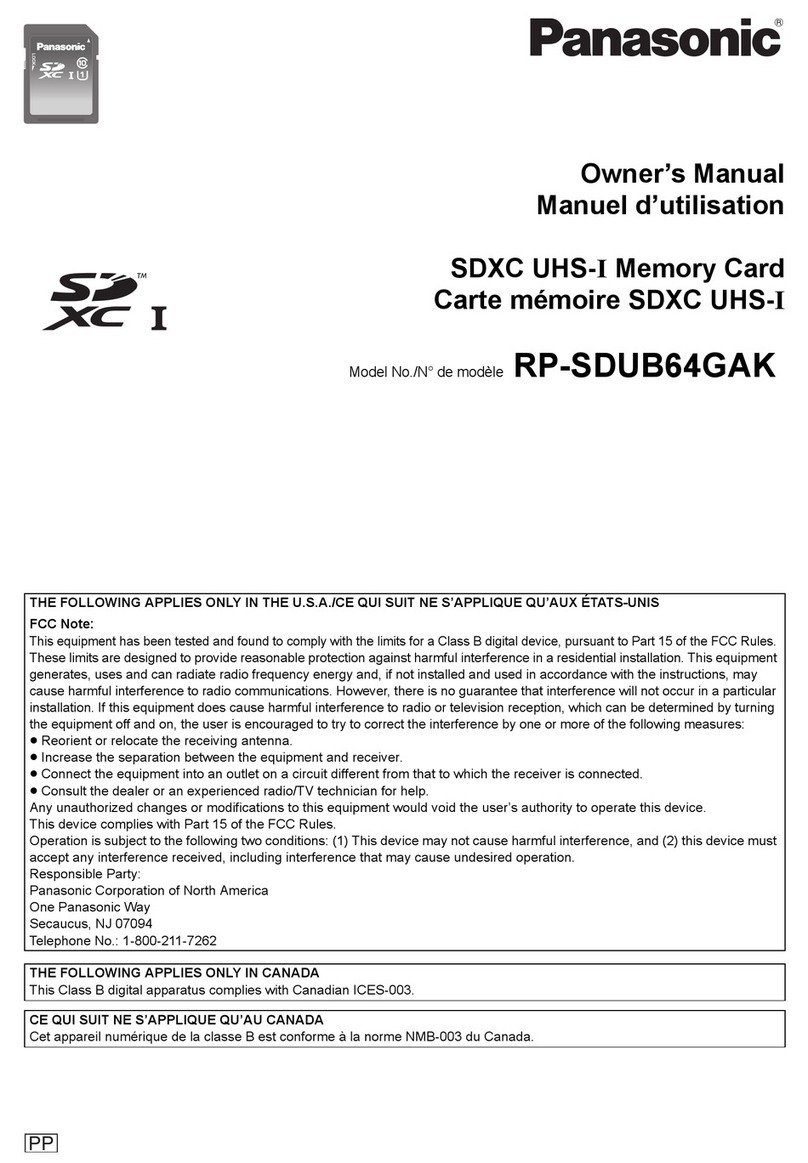
Panasonic
Panasonic RP-SDUB64GAK User manual

Panasonic
Panasonic RP-SDUT32GAK User manual
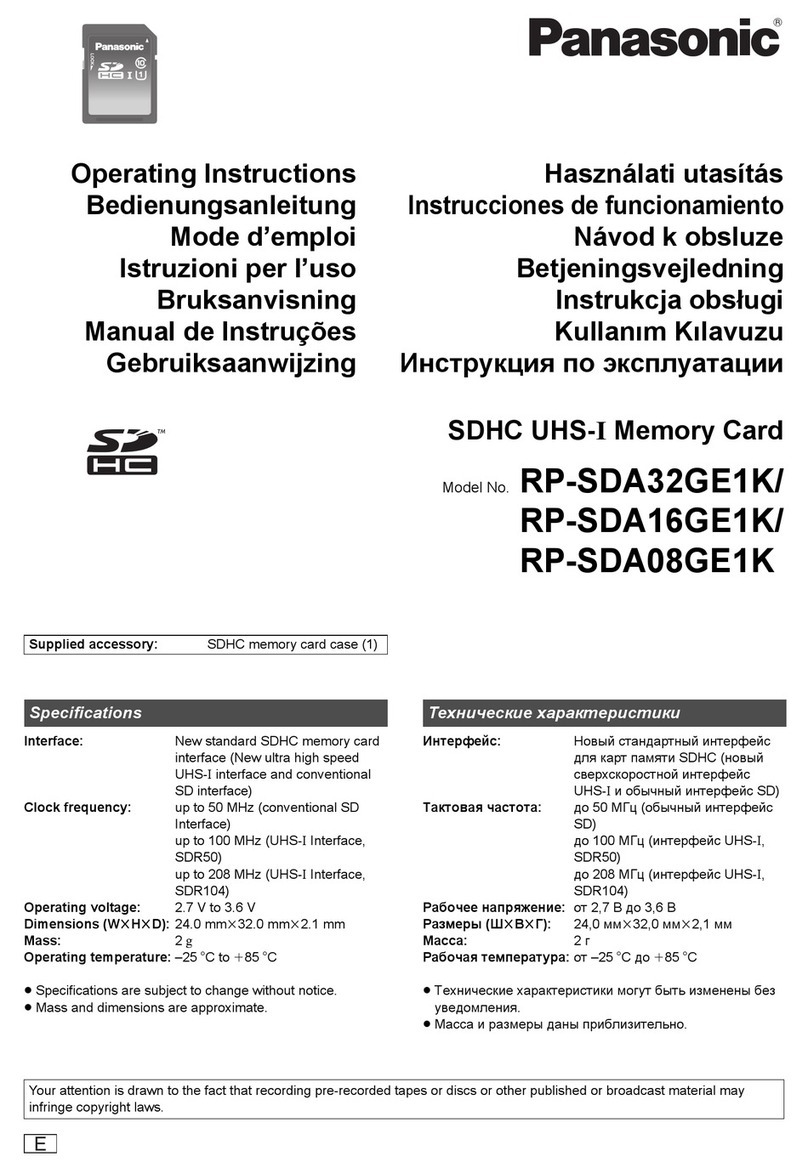
Panasonic
Panasonic RP-SDA32GE1K User manual

Panasonic
Panasonic SV-PT1 User manual

Panasonic
Panasonic RP-SDW64GG1K User manual

Panasonic
Panasonic RP-CFEX128 User manual

Panasonic
Panasonic RP-SDRC64GAK User manual
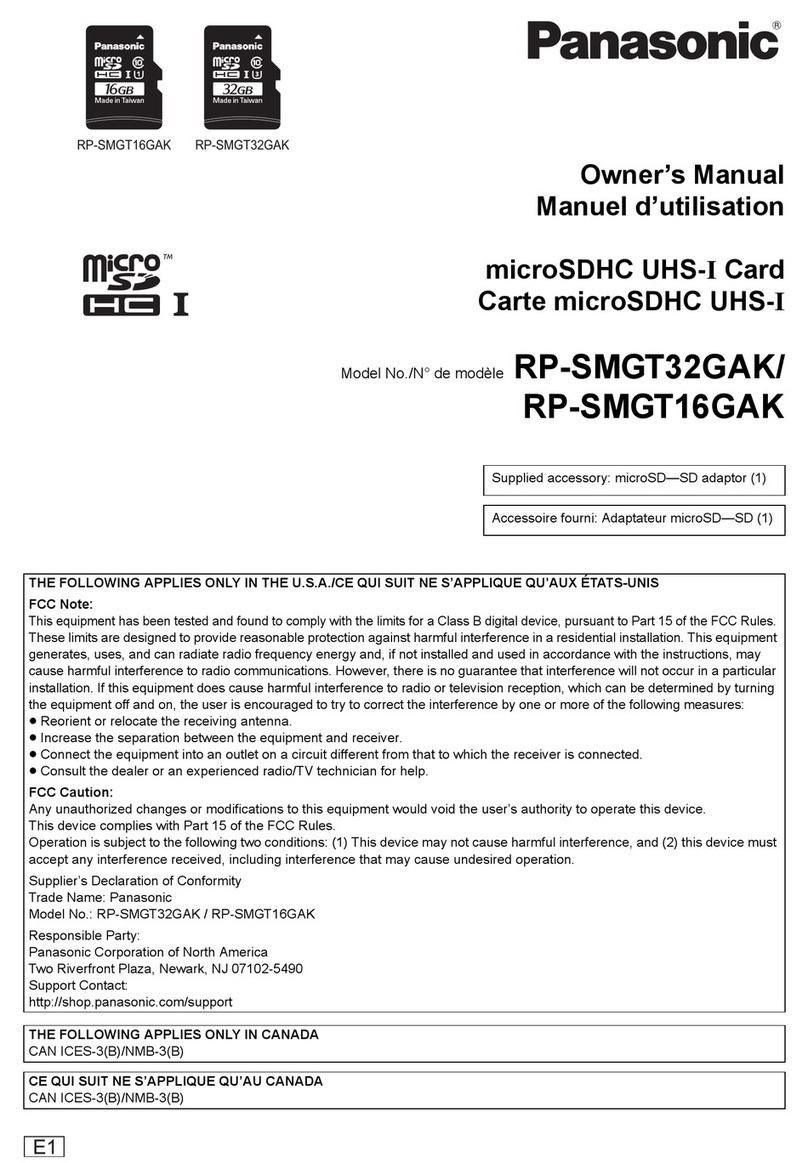
Panasonic
Panasonic RP-SMGT16GAK User manual
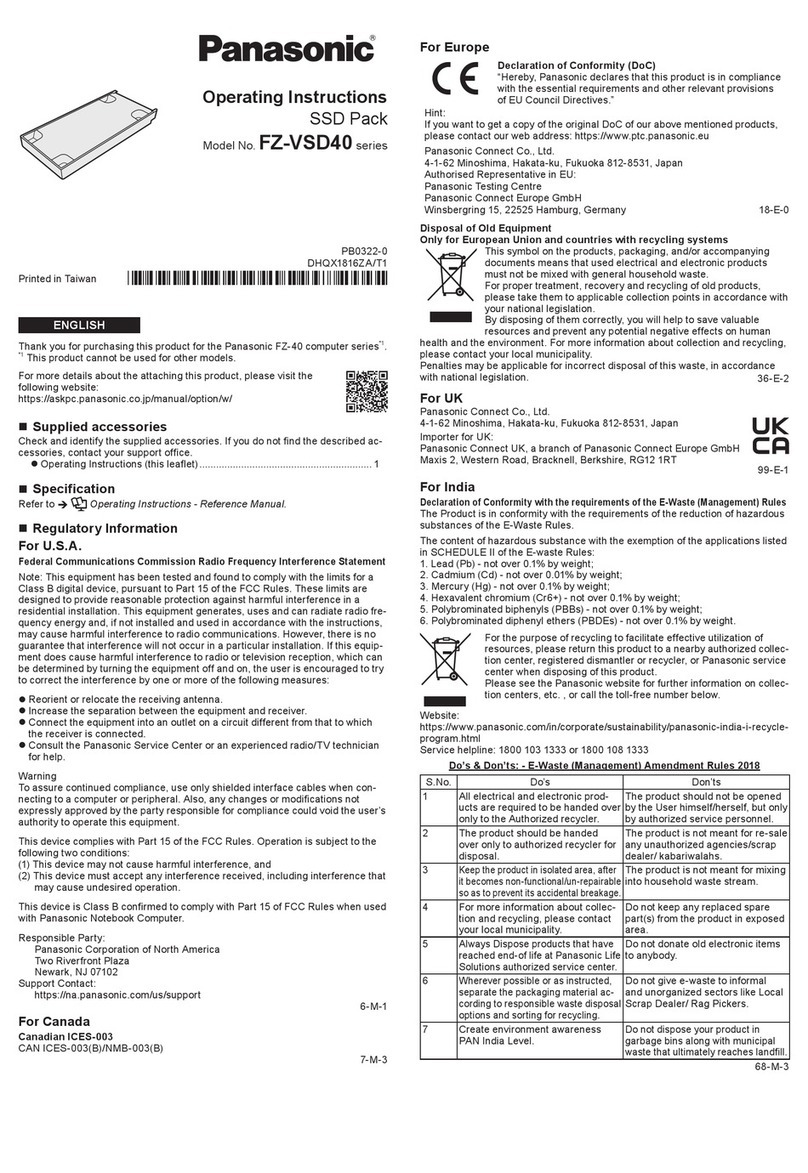
Panasonic
Panasonic FZ-VSD40 Series User manual
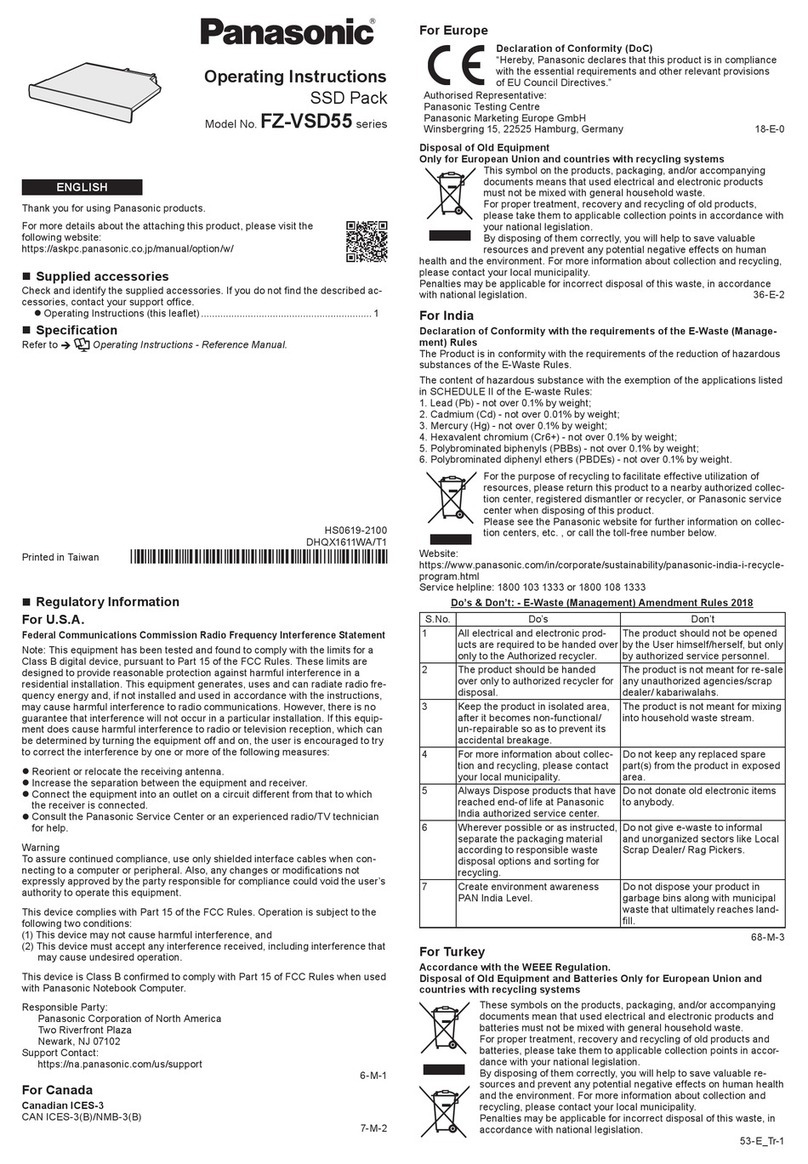
Panasonic
Panasonic FZ-VSD55 Series User manual
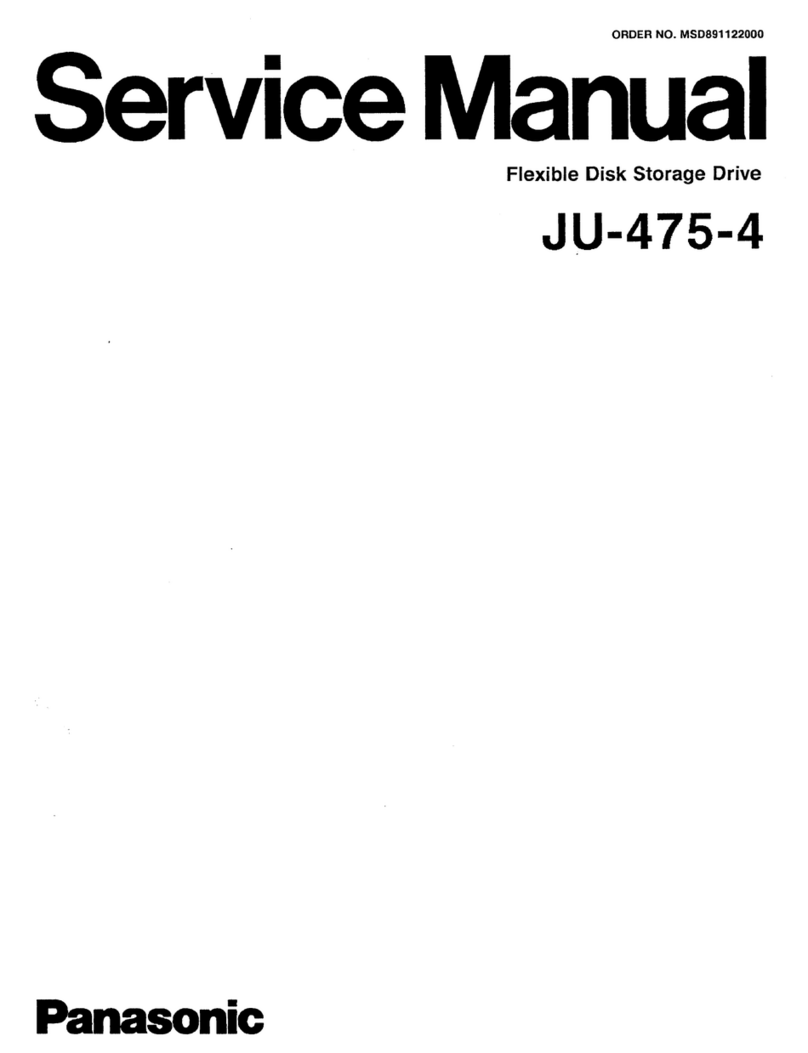
Panasonic
Panasonic JU-475-4 User manual
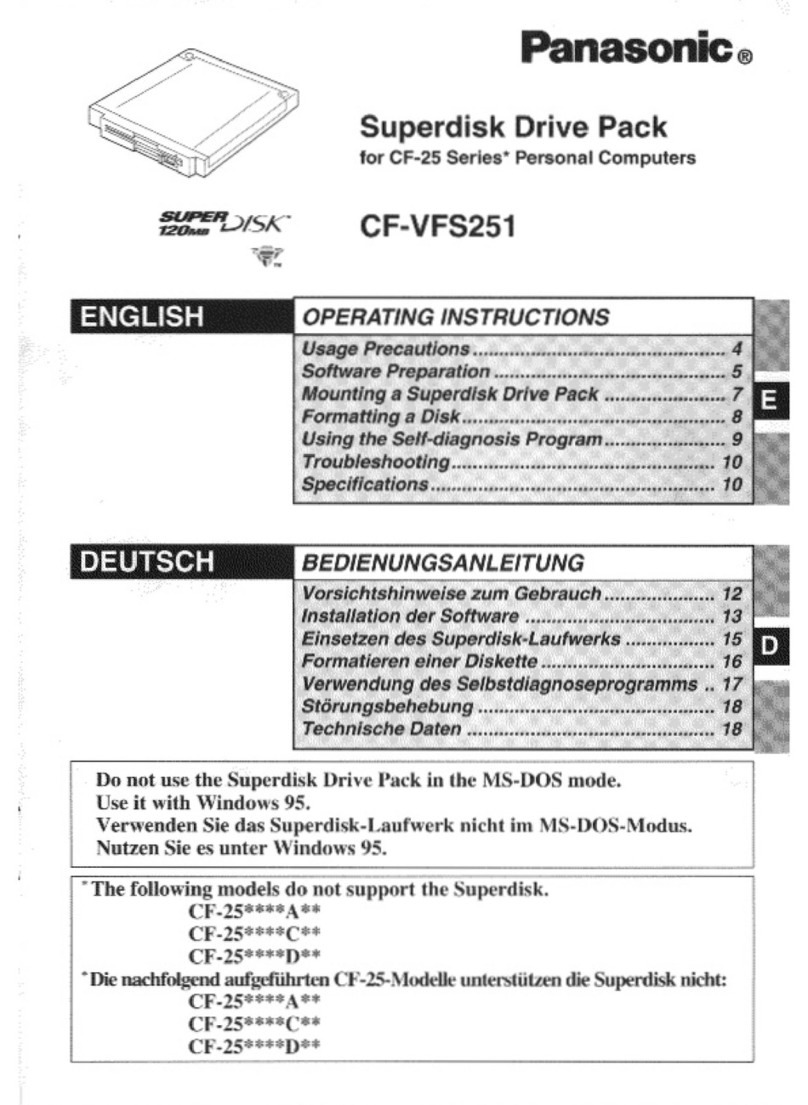
Panasonic
Panasonic CF-VFS251W User manual
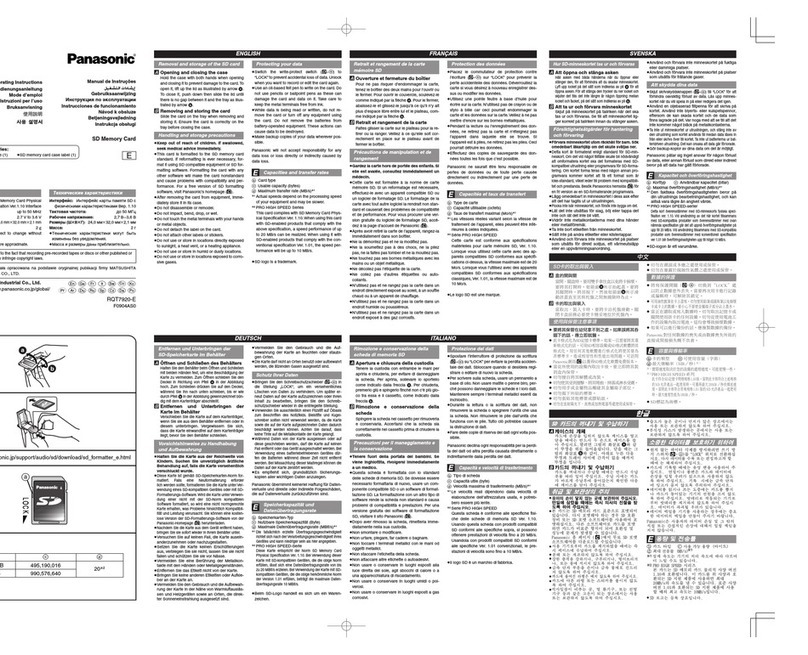
Panasonic
Panasonic SD Memory Card User manual
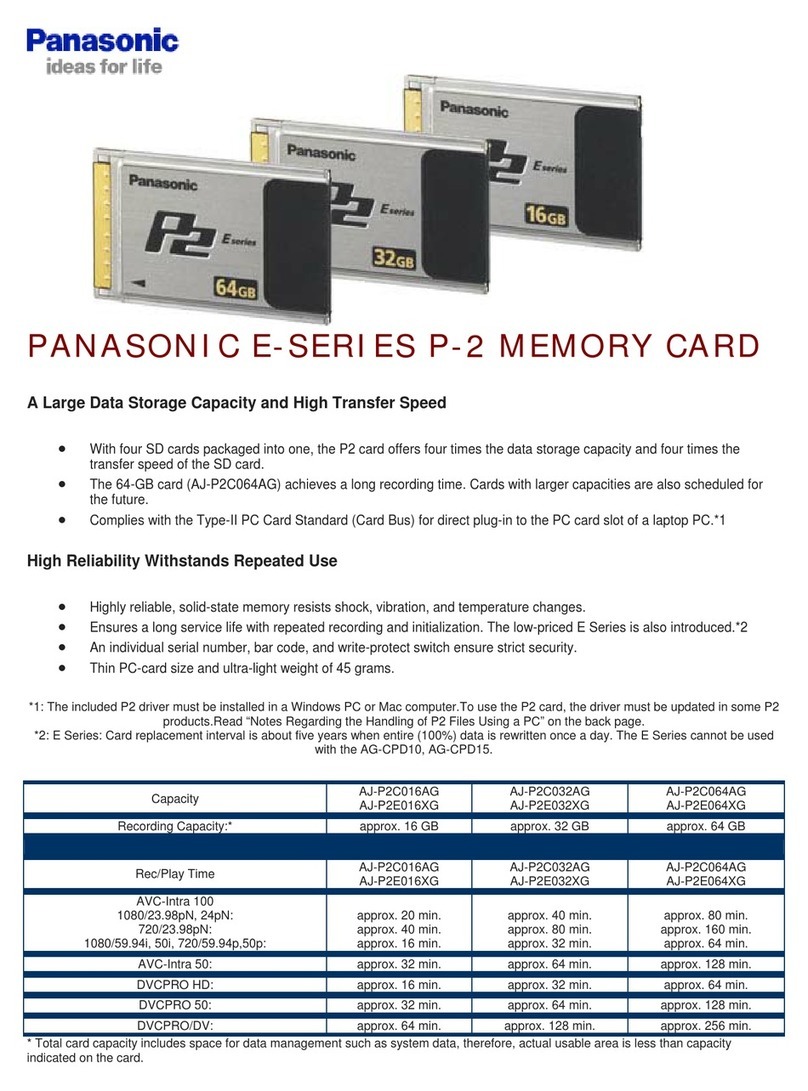
Panasonic
Panasonic AJ-P2C064AG User manual
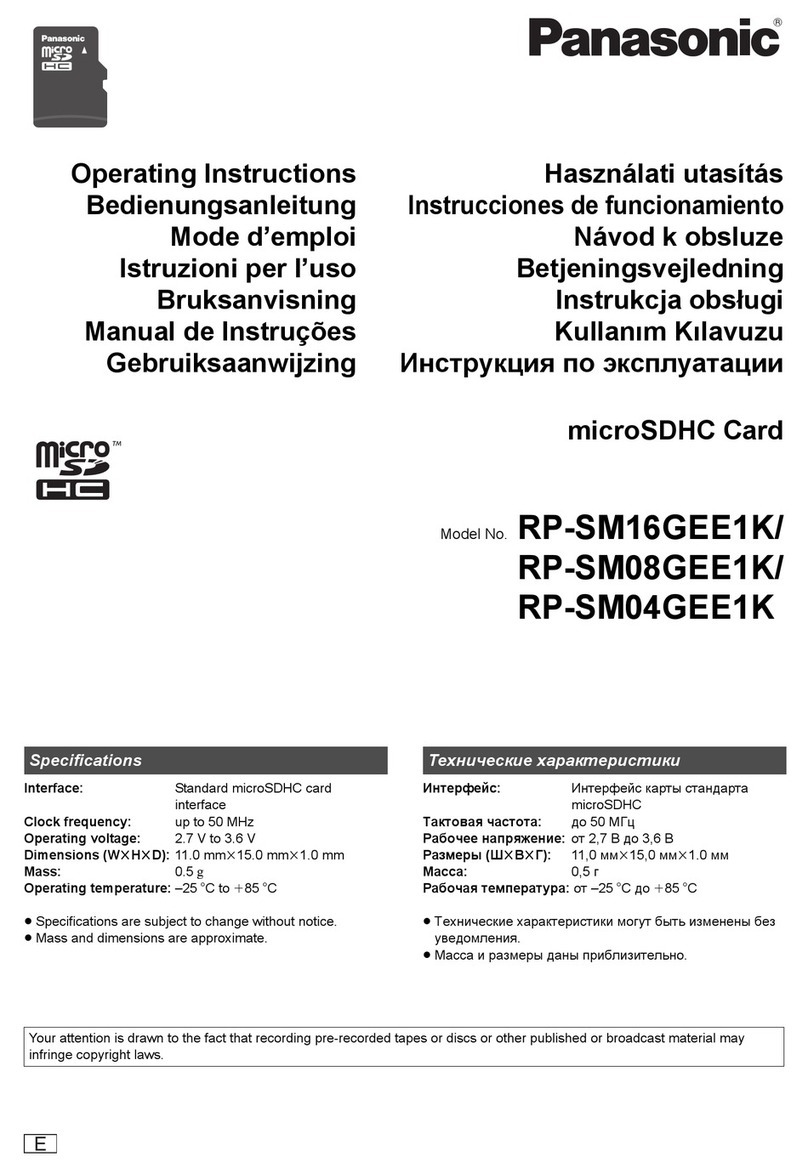
Panasonic
Panasonic RP-SM16GEE1K User manual
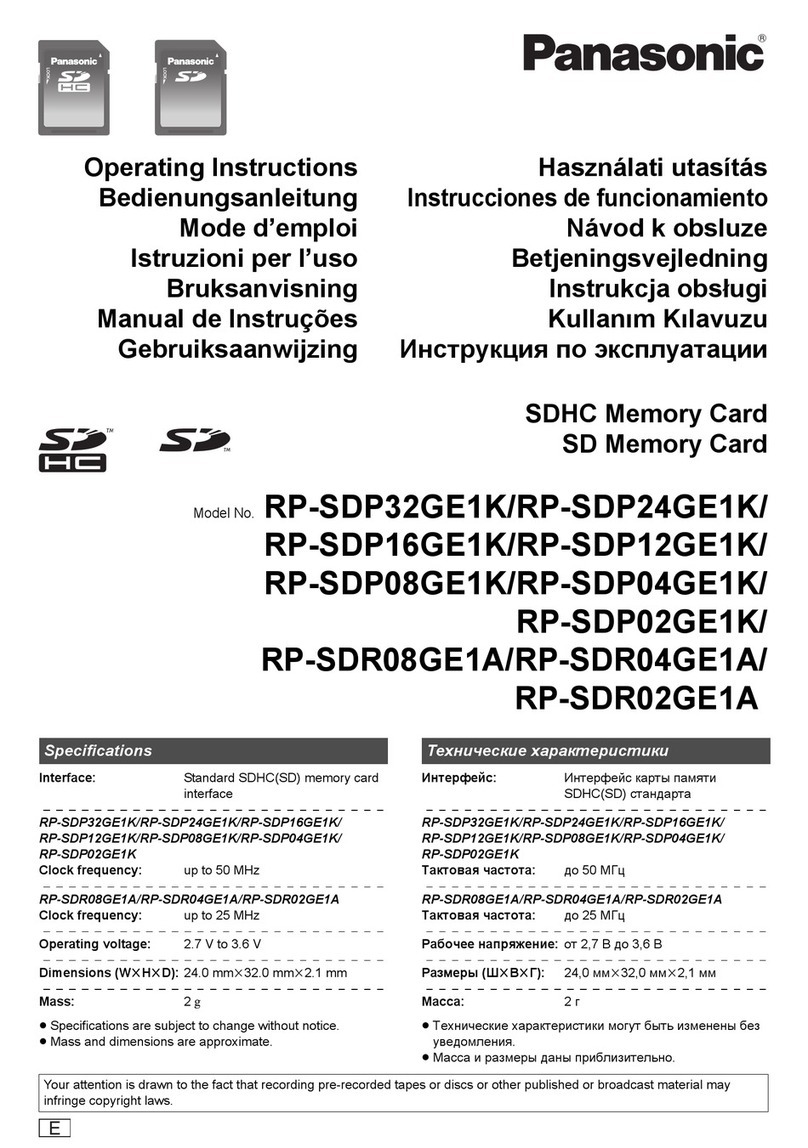
Panasonic
Panasonic RP-SDP24GE1K User manual

Panasonic
Panasonic RP-SDW64GE1K User manual