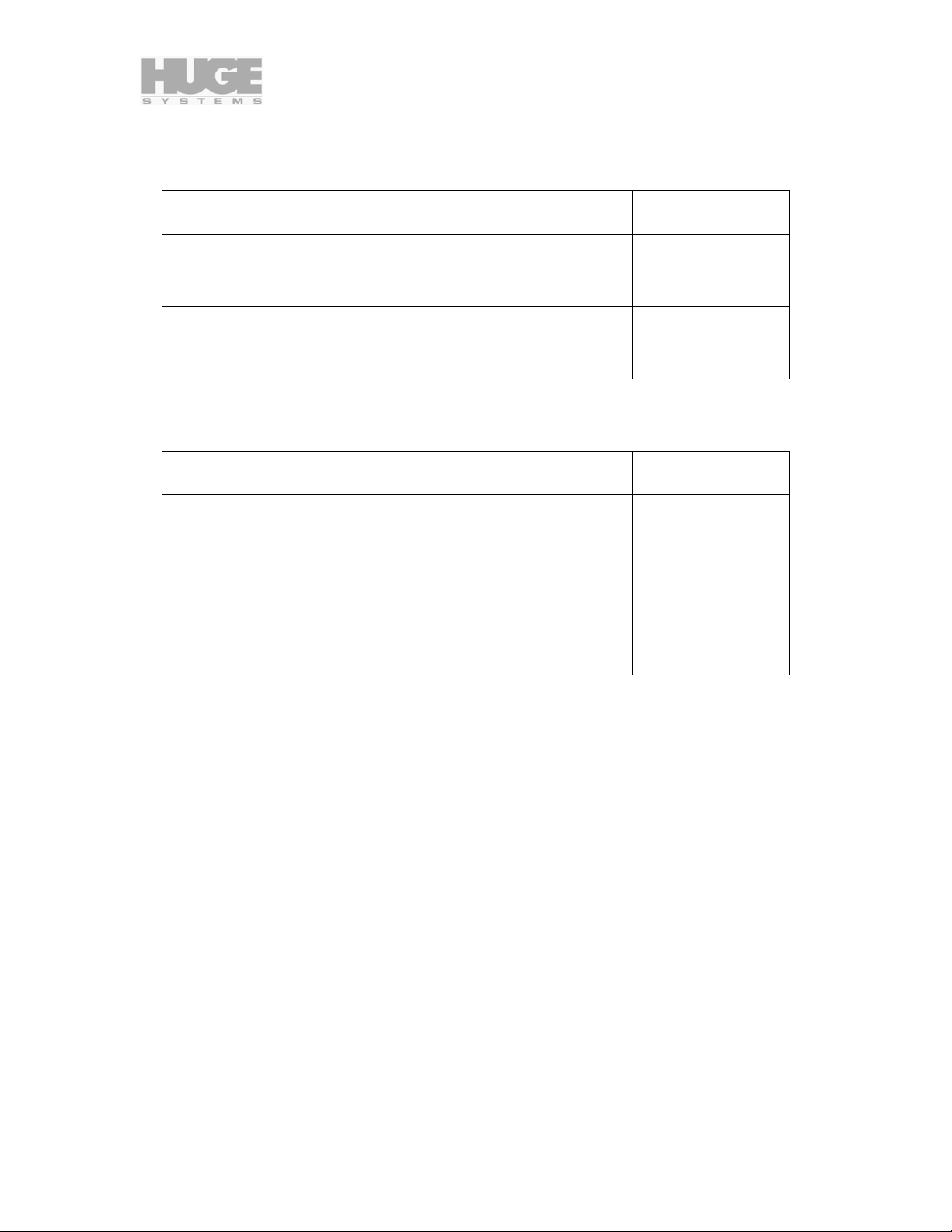800009 rev C2 Page 3 of 32
Table of Contents
Thank You................................................................................................................................................................................................................................... 4
Features and benefits............................................................................................................................................................................................................ 4
Important Safety Considerations (English)..........................................................................................................................................................................5
Les Considérations importantes de Sûreté (French)............................................................................................................................................................6
Wichtige Sicherheitsberücksichtigungen (German)............................................................................................................................................................6
Agency Approvals................................................................................................................................................................................................................7
Model Numbering................................................................................................................................................................................................................7
Specifications....................................................................................................................................................................................................................... 7
Technical Support.......................................................................................................................................................................................................................7
Serviceability........................................................................................................................................................................................................................ 7
Firmware Update..................................................................................................................................................................................................................7
Getting Started ............................................................................................................................................................................................................................8
Unpacking ............................................................................................................................................................................................................................ 8
Check List ............................................................................................................................................................................................................................8
Editing System Requirements..............................................................................................................................................................................................8
Hardware Installation and configuration ....................................................................................................................................................................................9
Rack Mounting..................................................................................................................................................................................................................... 9
Tower Configuration............................................................................................................................................................................................................9
SCSI Host Adapters ...........................................................................................................................................................................................................10
Rear View...........................................................................................................................................................................................................................11
POWER IN.........................................................................................................................................................................................................................11
POWER SWITCH ............................................................................................................................................................................................................. 11
REMOVABLE POWER SUPPLIES.................................................................................................................................................................................11
SCSI ID.............................................................................................................................................................................................................................. 11
MODE Selection (RAID Level) ........................................................................................................................................................................................12
Double Beep................................................................................................................................................................................................................12
MODE SET Button............................................................................................................................................................................................................ 14
SCSI IN / OUT................................................................................................................................................................................................................... 14
Host connections.........................................................................................................................................................................................................14
Terminator...................................................................................................................................................................................................................14
Daisy chaining.............................................................................................................................................................................................................15
DIAG - Diagnostic Port .....................................................................................................................................................................................................15
Front View - Indicators......................................................................................................................................................................................................16
POWER..............................................................................................................................................................................................................................16
POWER SERIVCE............................................................................................................................................................................................................16
RAID 3...............................................................................................................................................................................................................................16
DRIVE 1 to DRIVE 5........................................................................................................................................................................................................16
U320................................................................................................................................................................................................................................... 16
U160................................................................................................................................................................................................................................... 16
SERVICE........................................................................................................................................................................................................................... 16
Audible Alarm...........................................................................................................................................................................................................................17
6 Rapid Beeps During Boot Time......................................................................................................................................................................................17
6 Rapid Beeps During Normal Operation.......................................................................................................................................................................... 17
Slow Beeps......................................................................................................................................................................................................................... 17
Constant Solid Beep...........................................................................................................................................................................................................17
Power Supply Replacement...............................................................................................................................................................................................17
Drive Replacement............................................................................................................................................................................................................. 18
Remove the front panel......................................................................................................................................................................................................18
Removing disk drive module.............................................................................................................................................................................................18
Rebuilding a down drive (RAID 3 mode only) .................................................................................................................................................................18
Formatting and Partitioning......................................................................................................................................................................................................19
Macintosh G4 / G5 in OS X...............................................................................................................................................................................................19
Preparing a single channel U320-RX Max................................................................................................................................................................. 19
Preparing a dual channel U320-RX Dual Max (striping)...........................................................................................................................................21
Windows NT Partition / Format ........................................................................................................................................................................................23
Preparing a HMV U320-RX Max (single channel).................................................................................................................................................... 23
Preparing a HMV U320-RX Dual Max (dual channel)..............................................................................................................................................23
Windows 2000 and XP Partition / Format.........................................................................................................................................................................24
Preparing a HMV U320-RX Max (single channel).................................................................................................................................................... 24
Preparing a HMV U320-RX Dual Max (dual channel)..............................................................................................................................................24
Application Notes .....................................................................................................................................................................................................................26
General...............................................................................................................................................................................................................................26
Video Resolution Data Rates......................................................................................................................................................................................26
Hours per Terabyte Table............................................................................................................................................................................................ 26
Macintosh...........................................................................................................................................................................................................................27
RAID Compatibility....................................................................................................................................................................................................27
Windows NT / 2000 / XP................................................................................................................................................................................................... 28
RAID Compatibility....................................................................................................................................................................................................28
MaximumSGList.........................................................................................................................................................................................................28
ATTO striping.............................................................................................................................................................................................................29
End of Document ...................................................................................................................................................................................................................... 32