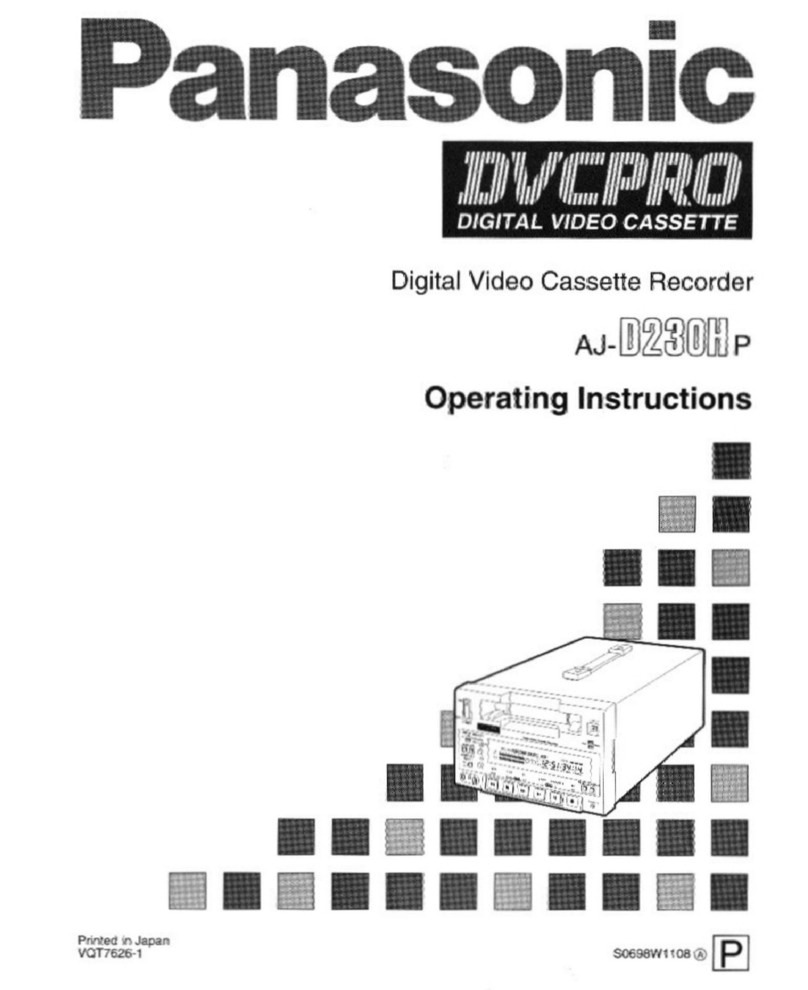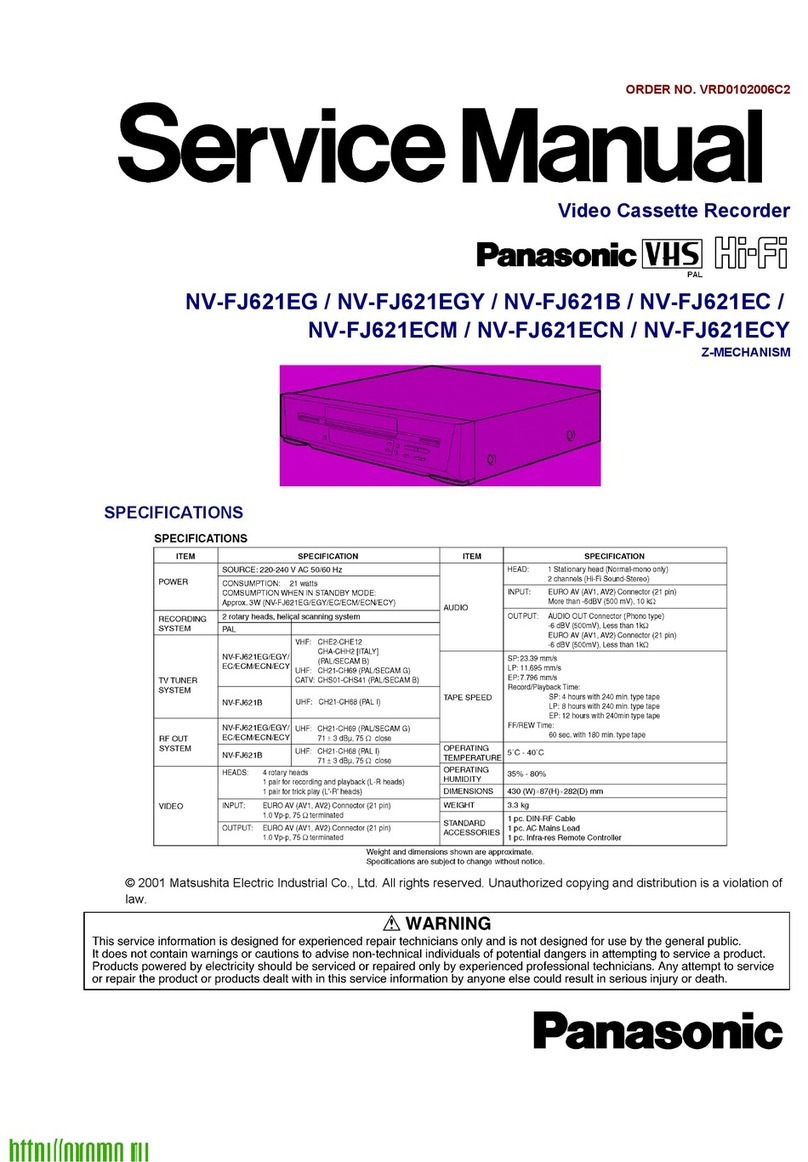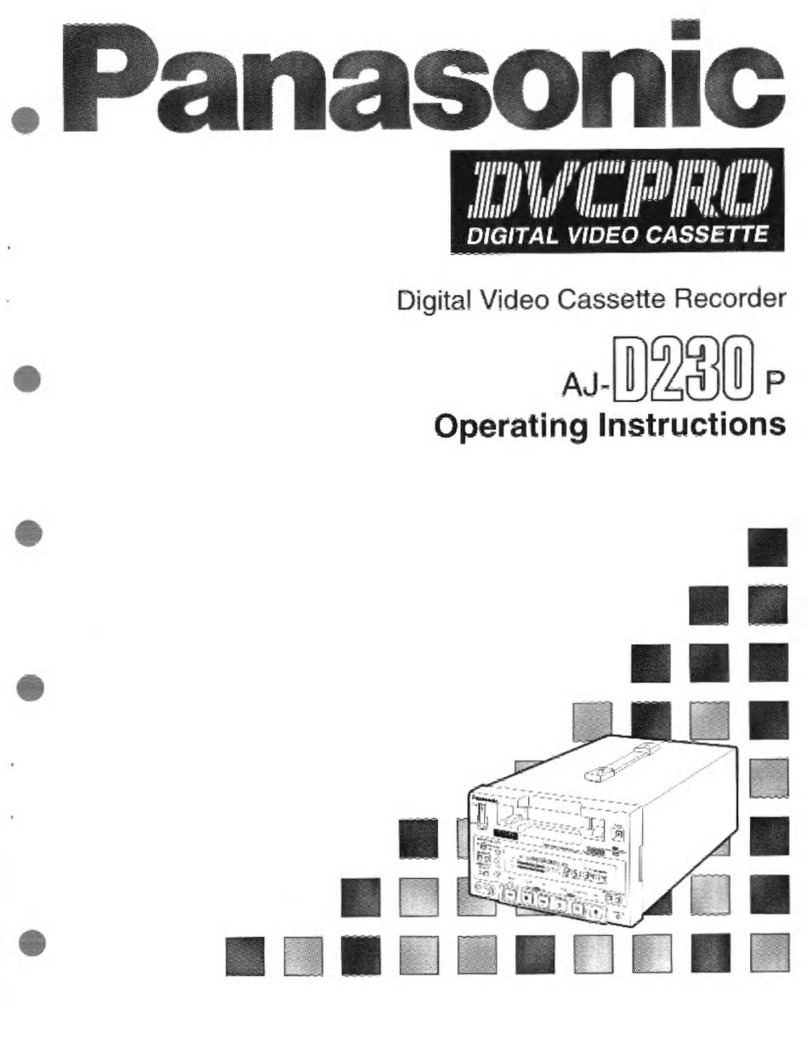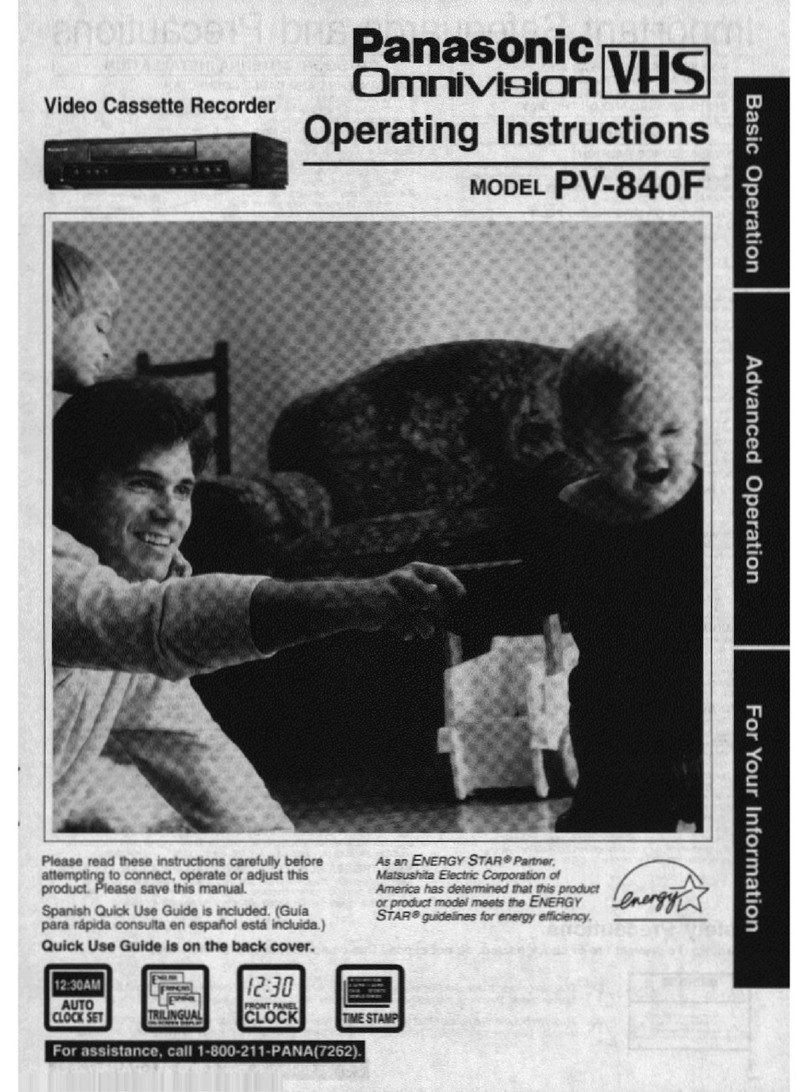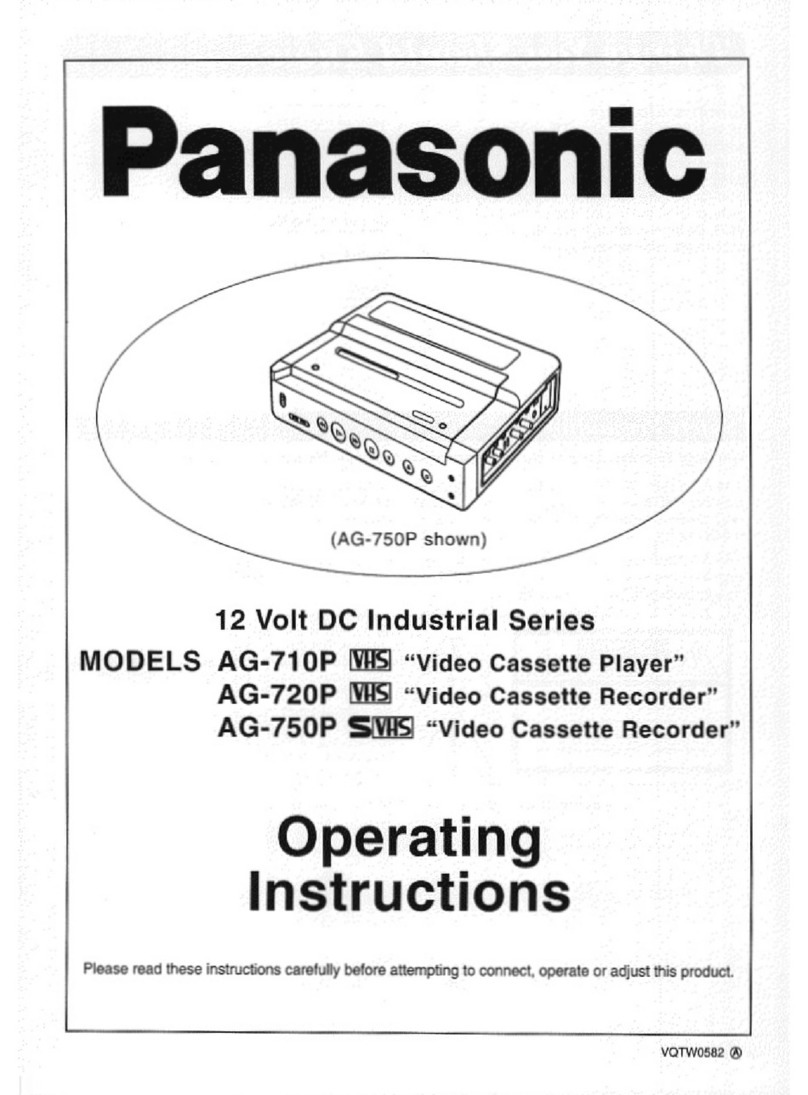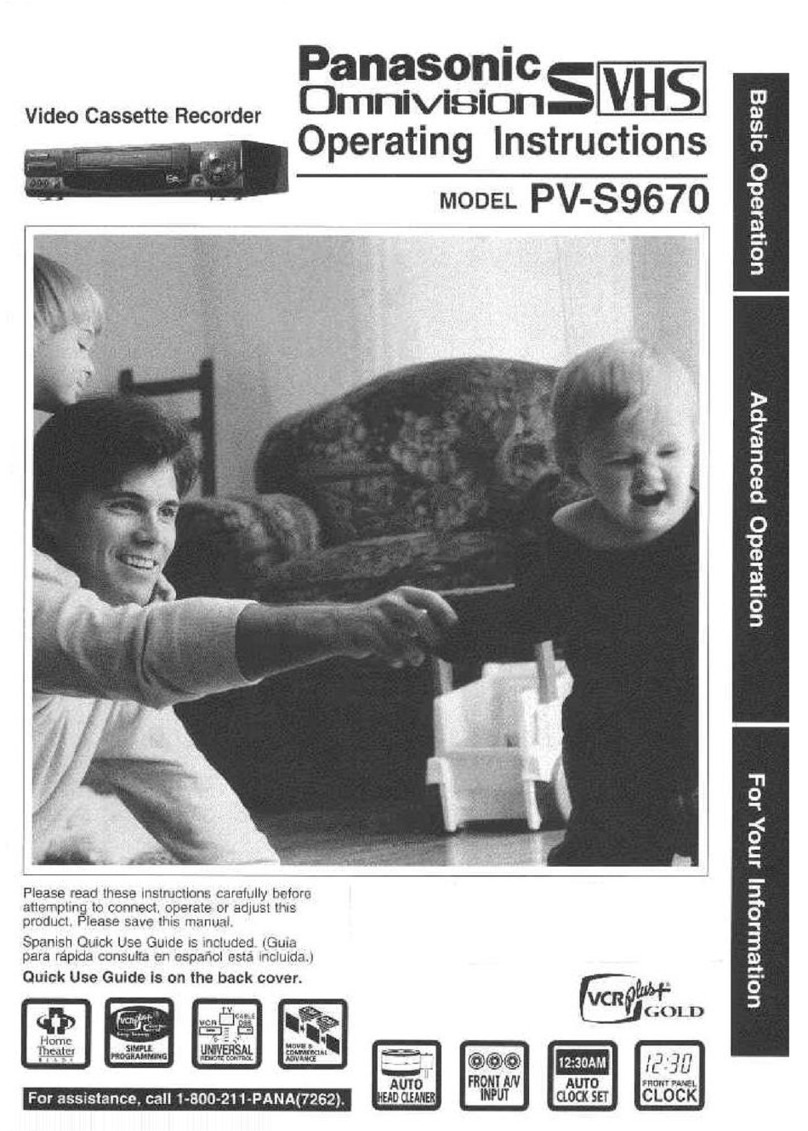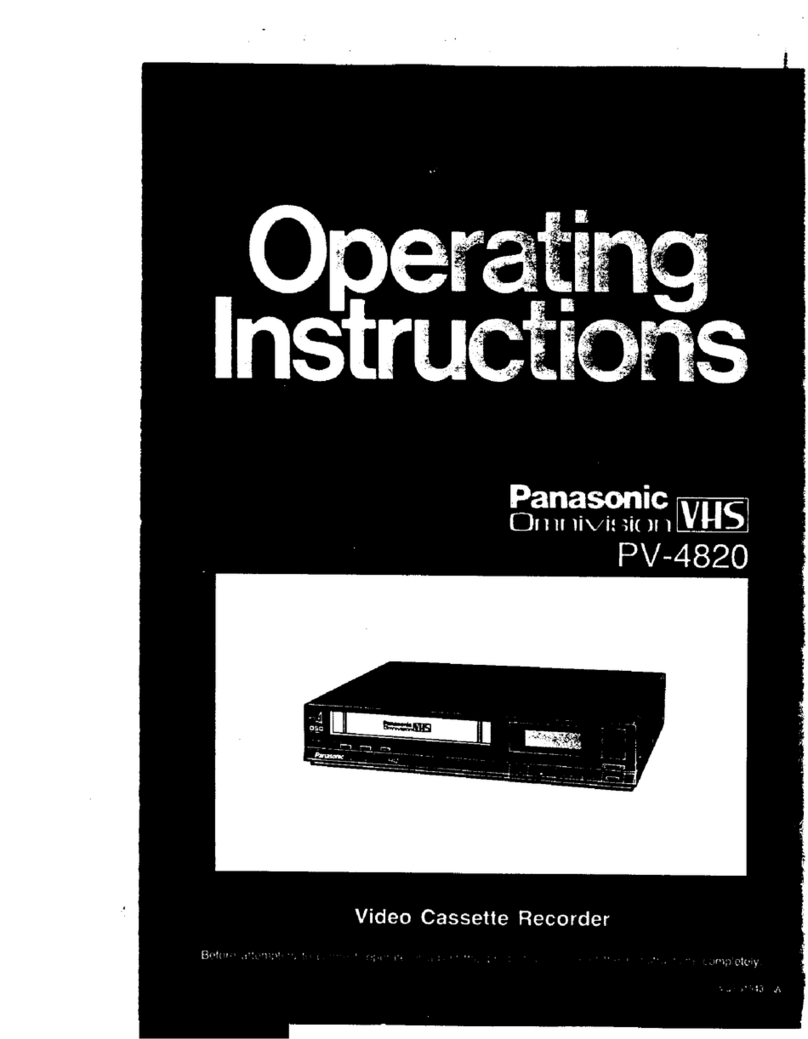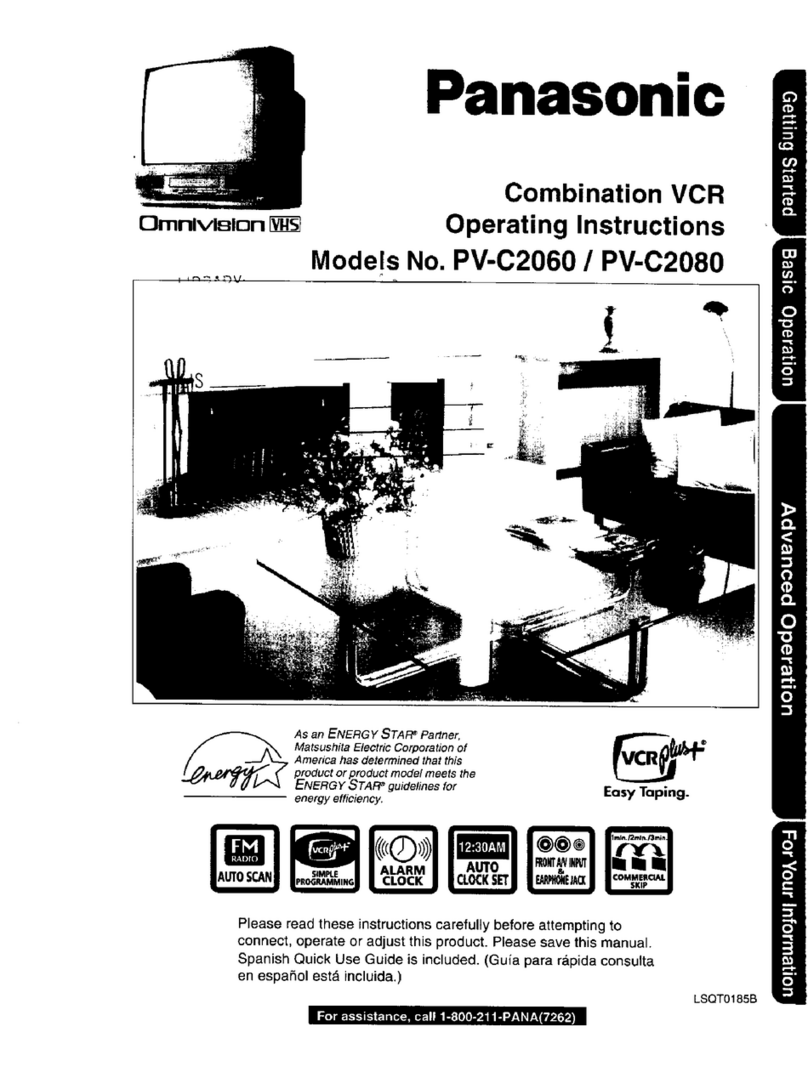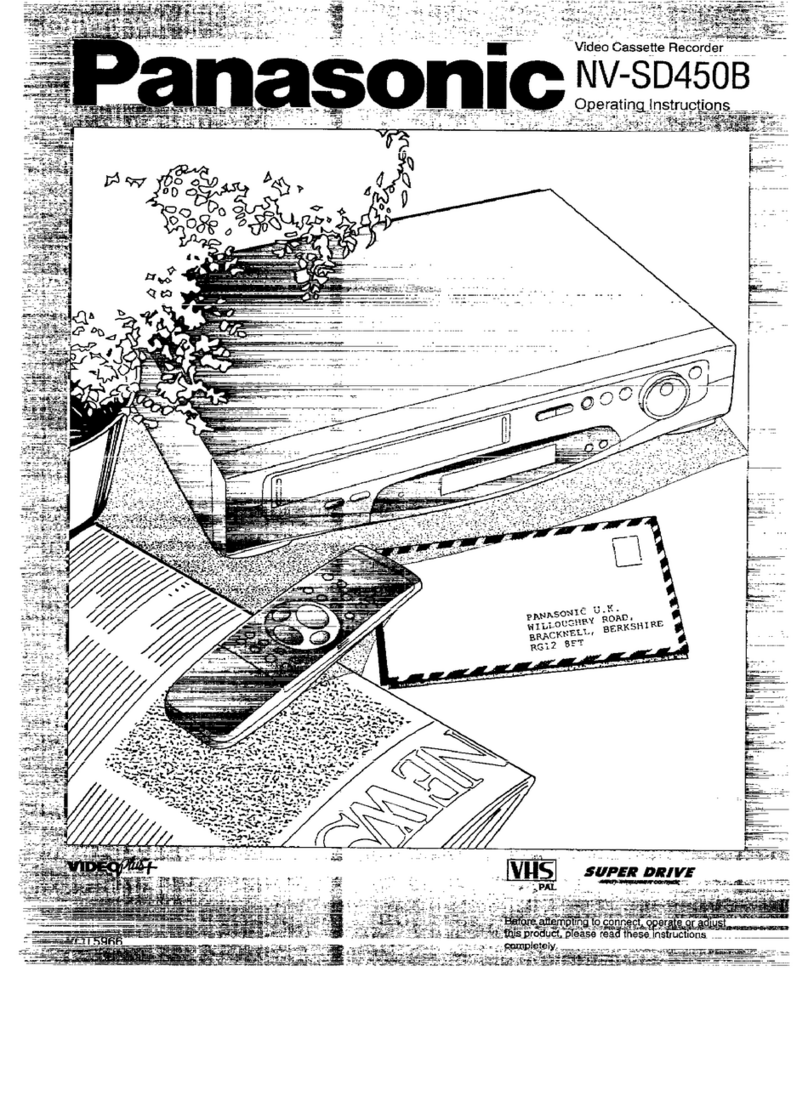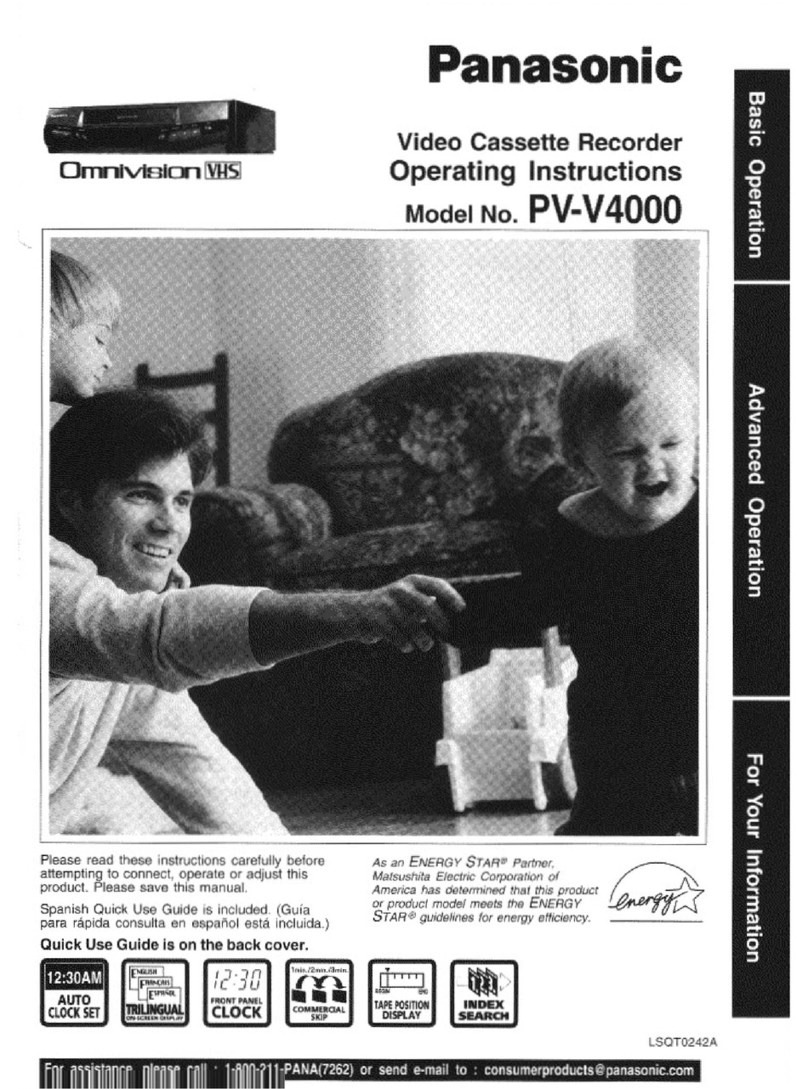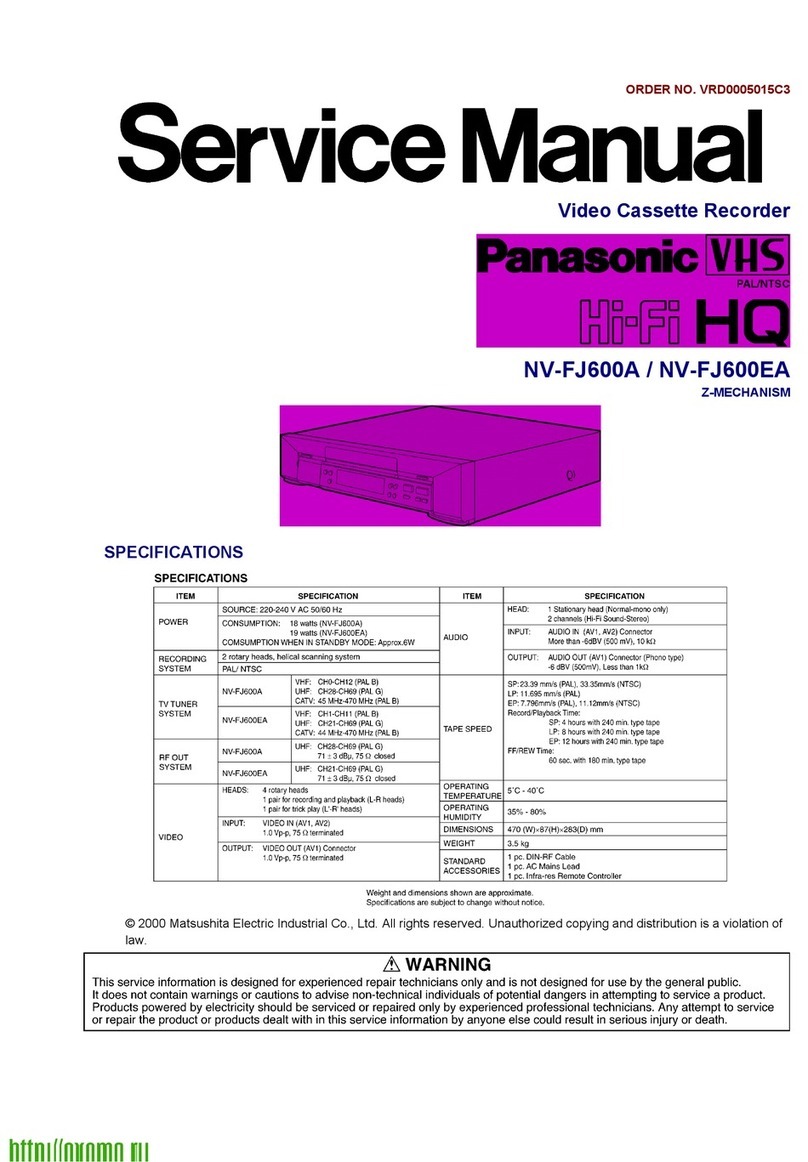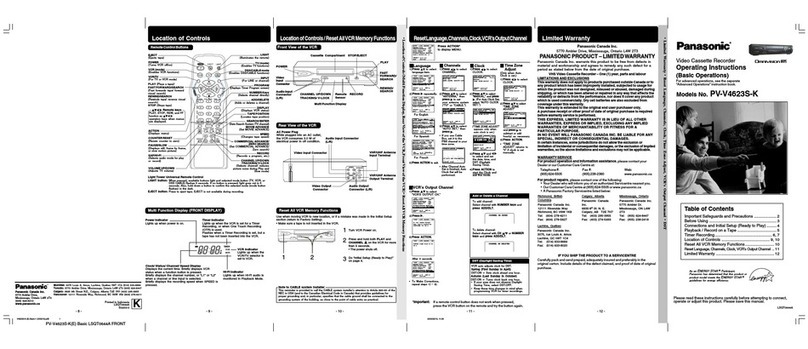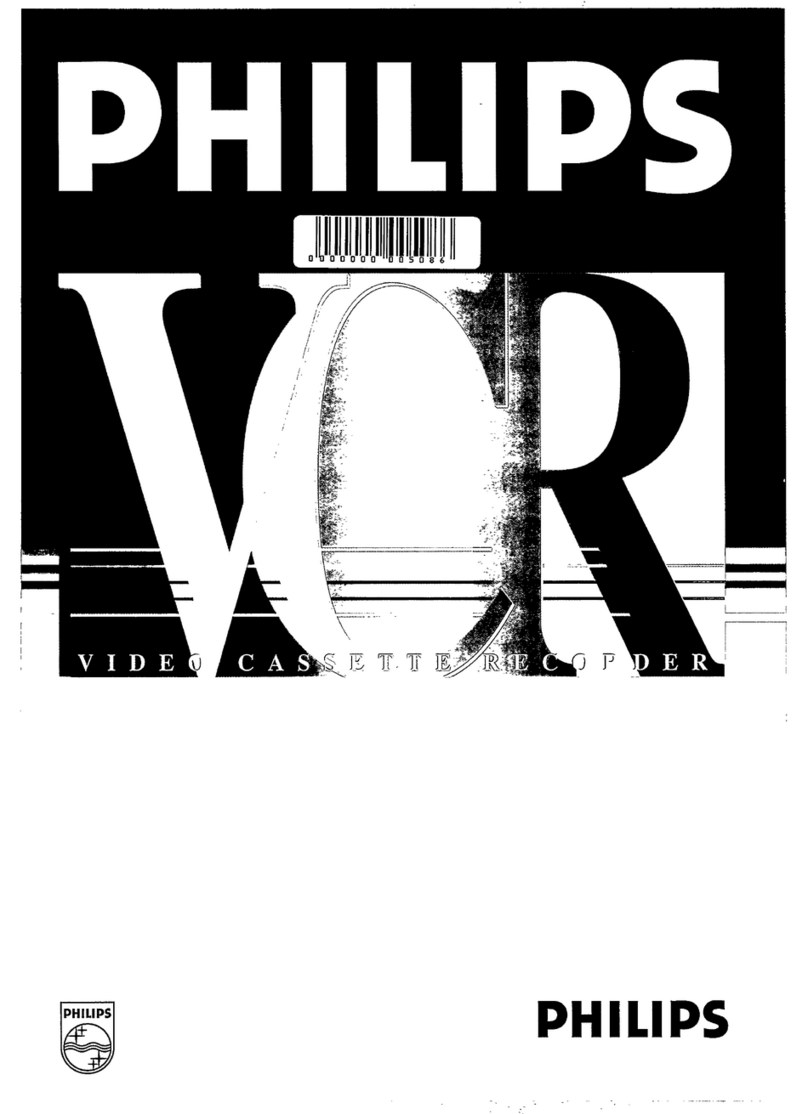Jl^Important Safeguards and Precautions
FOR YOUR SAFETY, READ AND RETAIN ALL
SAFETY AND OPERATING INSTRUCTIONS.
HEED ALL WARNINGS IN THE MANUAL AND
ON THE UNIT
OUTDOOR ANTENNA INSTALLATION
INSTALLATION
1POWER SOURCE CAUTION
Operate only from apower source indicated on the
unit or in this manual.
If necessary, have your Electric Utility Sen^ice Company
or Video Products Dealer verify the power source in your
home.
2POLARIZED OR GROUNDING PLUG
As asafety feature, this Video product comes with either
apolarized power cord plug (one blade is wider than the
other), or athree-wire grounding type plug.
POLARIZED PLUG CAUTION:
This plug will only fit into an outlet one way. If you cannot
fully insert the plug, try reversing it. If it still will not fit, have
an electrician install the proper wall outlet. Do nol defeat the
safety feature by tampering with the plug.
GROUNDING PLUG CAUTION:
This plug will only fit into athree-hole grounding outlet. If
necessary, have an electrician install the proper outlet. Do
not defeat the safety feature by tampering with the plug.
3POWER CORD
Make sure power cords are routed so that they are not
likely to have anything rest on them, roll over them, or be
in the way of walking traffic.
If an extension cord is used, make sure it also has either
apolarized or grounded plug and that the cords can be
securely connected.
Frayed cords, damaged plugs, and damaged or cracked
wire insulation are hazardous and should be replaced by
aqualified service technician.
Overloaded outlets and extension cords are fire hazards
and should t>e avoided.
4DO NOT BLOCK VENTILATION HOLES
Ventilation openings in the cat^net release heat
generated during (^ration. If they are blocked, heat
build-up inside the unit can cause faPures that may result
in afire hazard or heat damage to cassettes.
For protection, follow these rules:
a. Never cover ventilation slots or tiie unit while in use,
or operate the unit when placed on a bed. sofa, rug, or
other soft surface.
b. Avoid built-in installation, such as abookcase or rack,
unless proper ventilation is provided.
5AVOID EXTREMELY HOT LOCATIONS OR
SUDDEN TEMPERATURE CHANGES
Do not place the unit over or near any kind of heater or
regulator, in direct sunlight, inside aclosed vehicle, etc..
Do not move the unit suddenly between areas of
extreme temperature variation. If the unit is suddenly
moved from acold place to awarm place, moisture
may condense in the unit and on the tape.
6TO AVOID PERSONAL INJURY
>Do not place ur^cured equipment on asloping
surface.
•Support for the urdt should be firm,
level, and adequately strong.
•An appliance and cart combination
should be moved with care.
Quick stops, excessive force,
and uneven surfaces may cause
the appliance and cart combination
to overturn.
•Carefully follow all operating instructions and use
the manufacturer's recommended accessories
when operating this unit or connecting it to any
other equipment
ANTENNA
lEAOtt
WMC
AHIEHNA
DrSCHtRGE UNIT
(NEC SECTION ilO-20)
SAFE ANTENNA AND CABLE CONNECTION
If an outside antenna or cable
system is connected to the
equipment, be sure the antenna
or cable system is grounded so
as to provide some protection
against built up static charges
and voltage surges. Section
810 of the National Electrical
Code. ANSI/NFPA 70 (in Canada,
part 1of the Canadian Electrical
Code) provides information with
respect to proper grounding of the
mast and supporting structure, grounding
of the lead-in wire to an antenna discharge unit,
size of grounding conductors, location of antenna
discharge unit, connection to grounding electrodes
and requirements for the grounding electrode.
KEEP ANTENNA CLEAR OF HIGH VOLTAGE
POWER LINES OR CIRCUITS
An outside antenna system should be located well away from power lines,
electric light or power circuits and where it will never come into contact with
these power sources if it should happen to fall. When installing an outside
antenna, extreme care should be taken to avoid touching power lines,
circuits or other power sources as this could be fatal. Because of the
hazards involved, antenna installation should be left to aprofessional.
USING THE VIDEO UNIT
If the unit has been in storage or moved to anew location, refer first
to the INSTALLATION section of these safeguards.
1KEEP THIS VIDEO UNIT AWAY FROM WATER OR
MOISTURE OF ANY KIND.
2IF EQUIPMENT IS EXPOSED TO RAIN, MOISTURE, OR
STRONG IMPACT, unplug the unit and have it inspected by aqualified
service technician before use.
3DURING AN ELECTRICAL STORM
During alightning storm, whether indoors or outdoors, or before leaving the
unit unused for extended periods of time, disconnect all equipment from the
power source as well as the antenna and cable system.
4WHEN THE UNIT IS PLUGGED IN
•Never expose the unit to rain or water. DO NOT OPERATE if liquid has
been sptfied into the unit. Immediately unplug the unit, and have it
inspected by aservice technician. Fire and shock hazards can result from
electrical shorts caused by liquid contact inside.
•Never drop or push any object through openings in the unit. Some internal
parts carry hazardous voltages and contact can cause electric shock or fire
hazard.
•Avoid placing the unit directly above or below your TV set as this may
cause electrical interference. Keep all magnets away from electronic
equipment.
5USING ACCESSORIES
Use only accessories recommended by the manufacturer to avoid risk of fire,
shock, or other hazards.
6CLEANING THE UNIT
Unplug the unit. Then, use aclean, dry. chemically untreated cloth to gently
remove dust or debris. DO NOT USE cleaning fluids, aerosols, or forced air
that could over-spray, or seep into the unit and cause electrical shock.
Any substance such as wax, adhesive tape. etc. may mar the cabinet surface.
Exposure to greasy, humid, or dusty areas may adversely affect internal parts.
SERVICE
DO NOT SERVICE THIS PRODUCT YOURSELF
If, after carefully following the detailed operating Instructions, this Video
product does not operate properly, do not attempt to open or remove covers,
or make any adjustments not described in the manual. Unplug the unit and
contact aqualified service technician,
IF REPLACEMENT PARTS ARE REQUIRED
Make sure the service technician uses only parts specified by the manufacturer,
or those having the same safety characteristics as the original parts. The use of
unauthorized substitutes may result in fire, electric shock, or other hazards.
HAVE THE SERVICE TECHNICIAN PERFORM
ASAFETY CHECK
After any service or repairs to the unit, request the service technician to
conduct athorough safety check as described in the manufacture's sen/ice
literature to insure that the video unit is in safe operating condition.
3