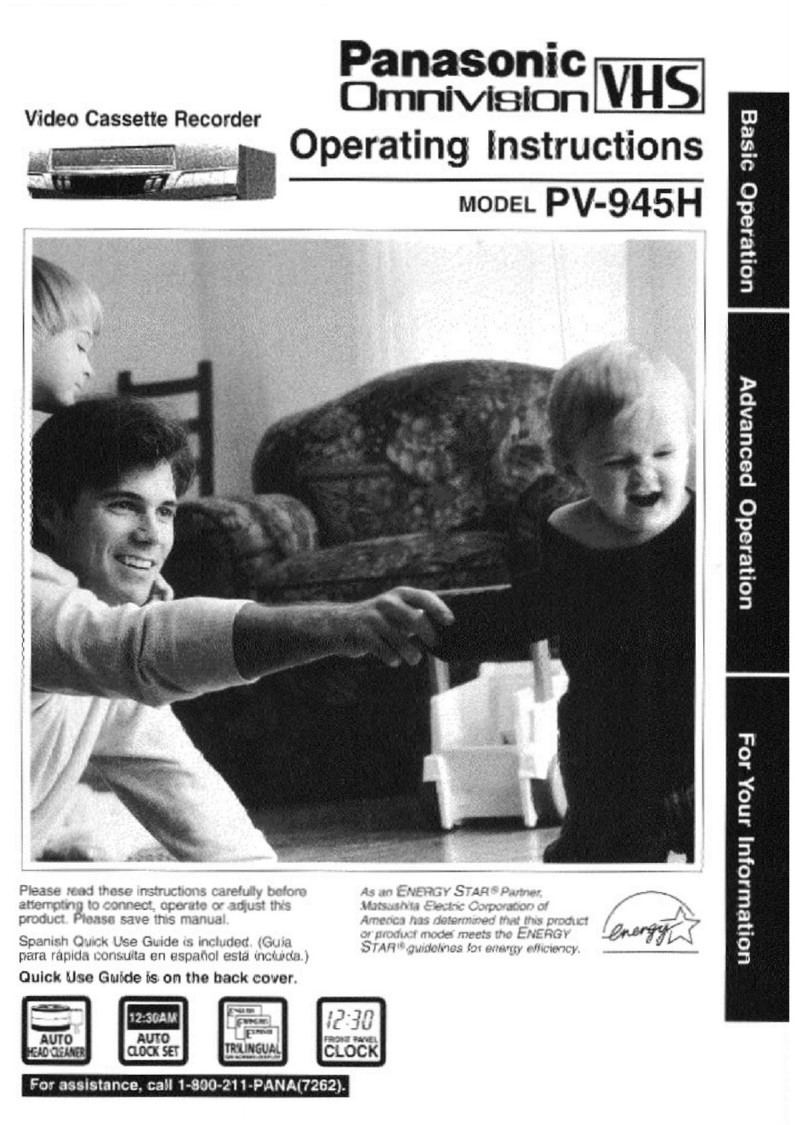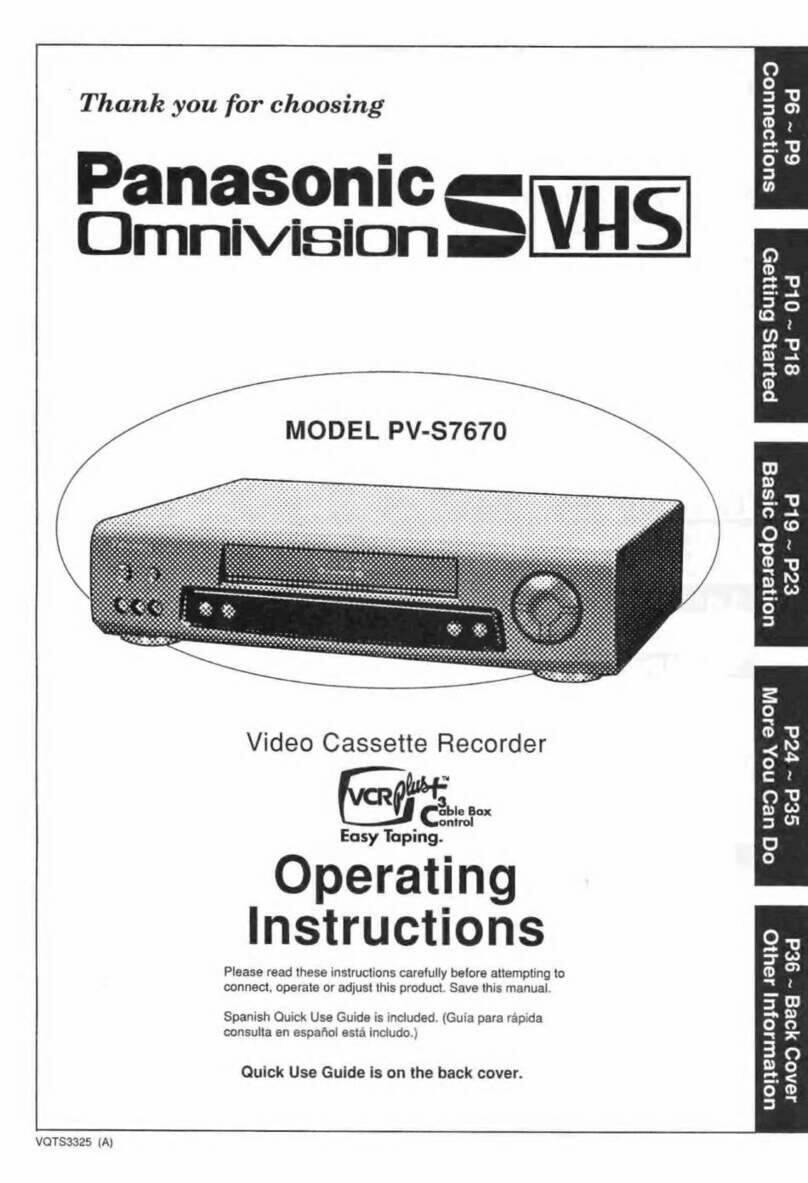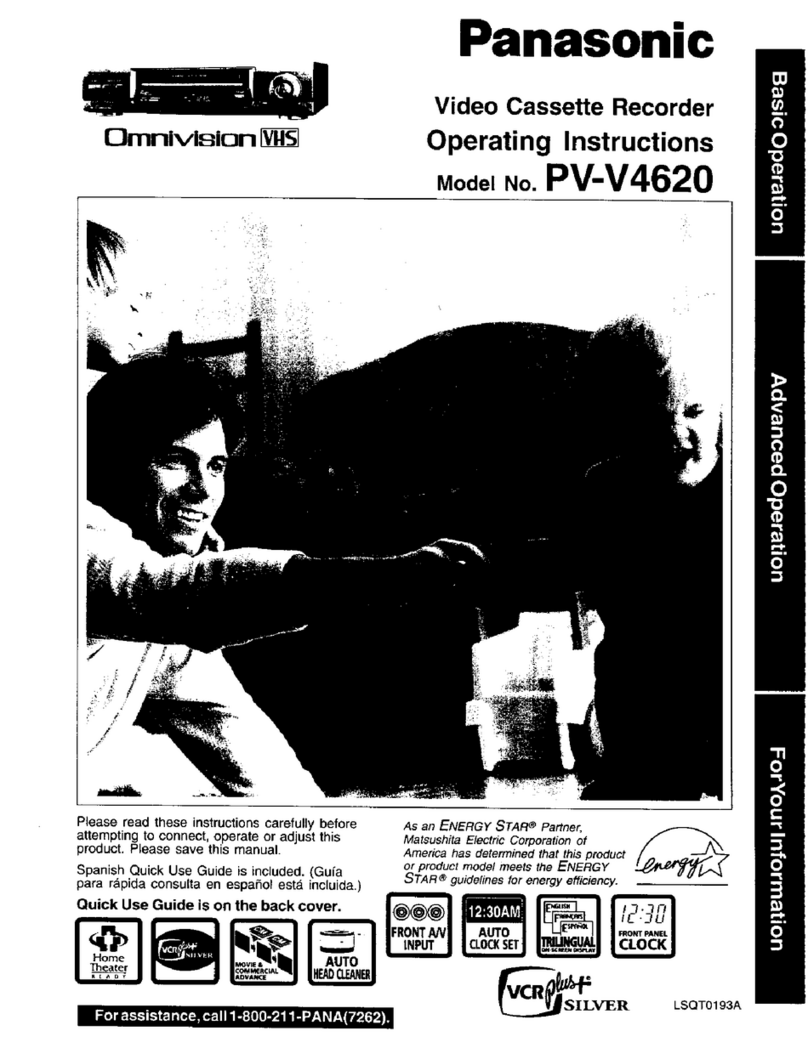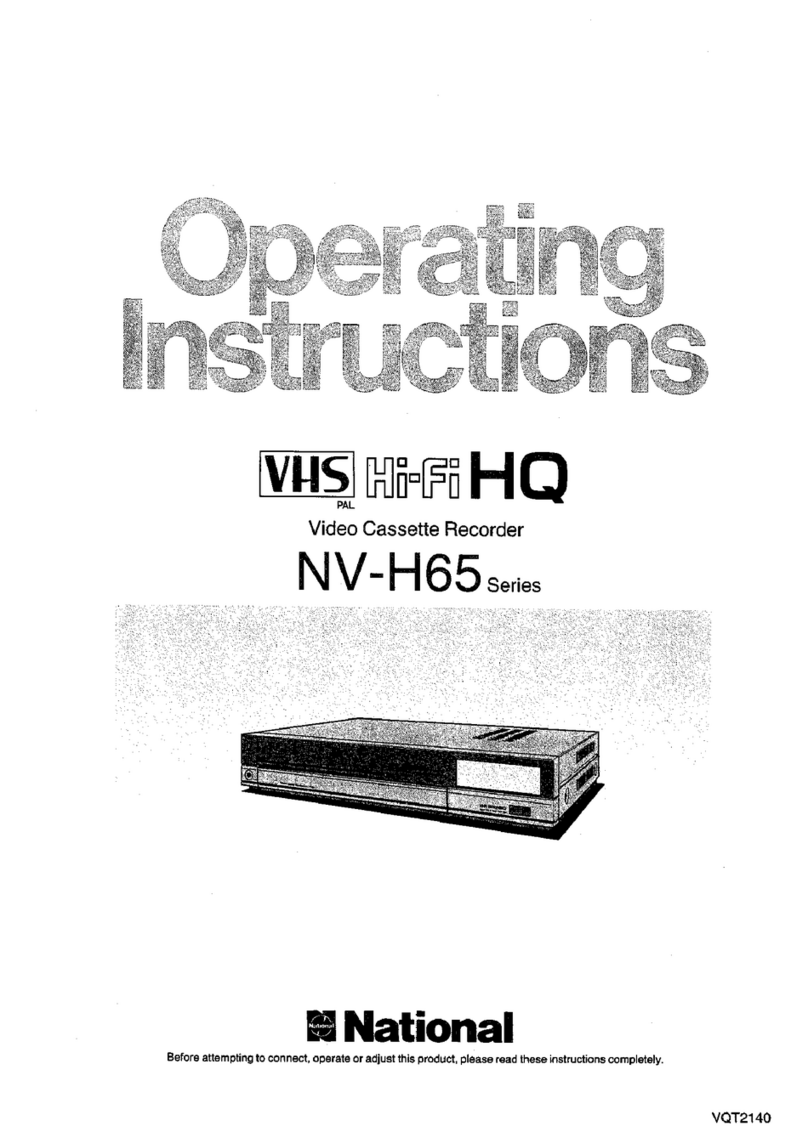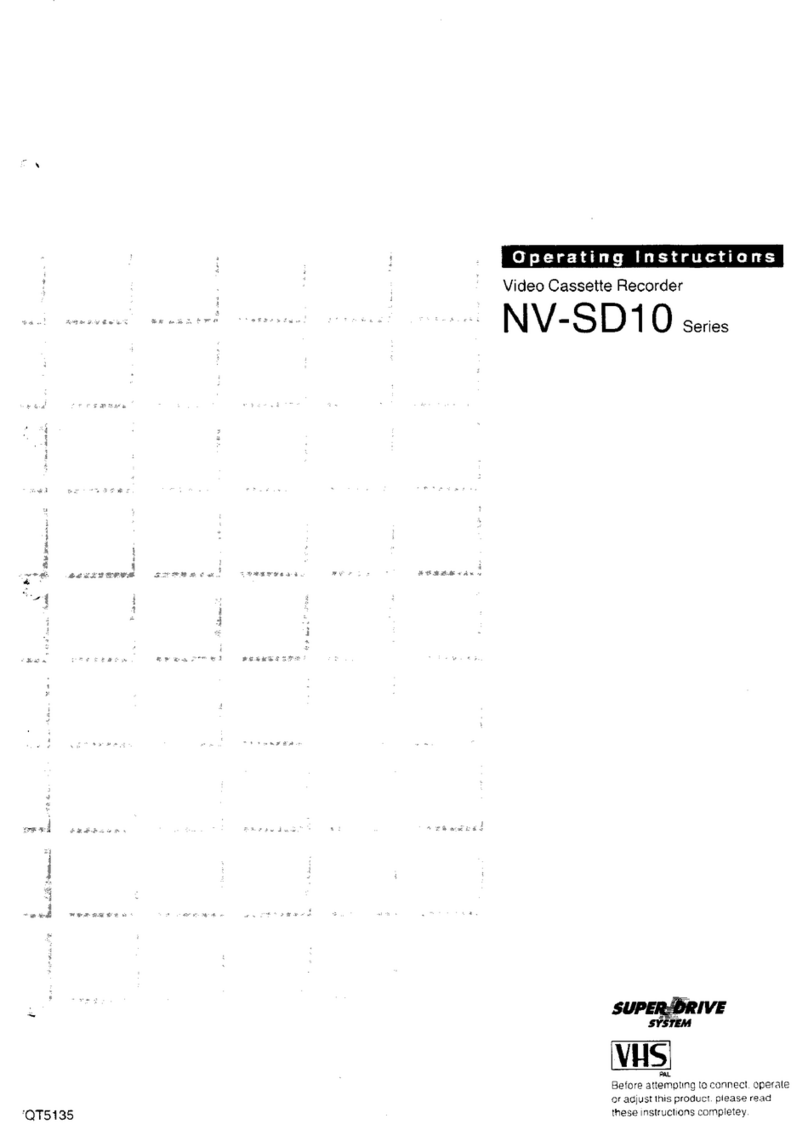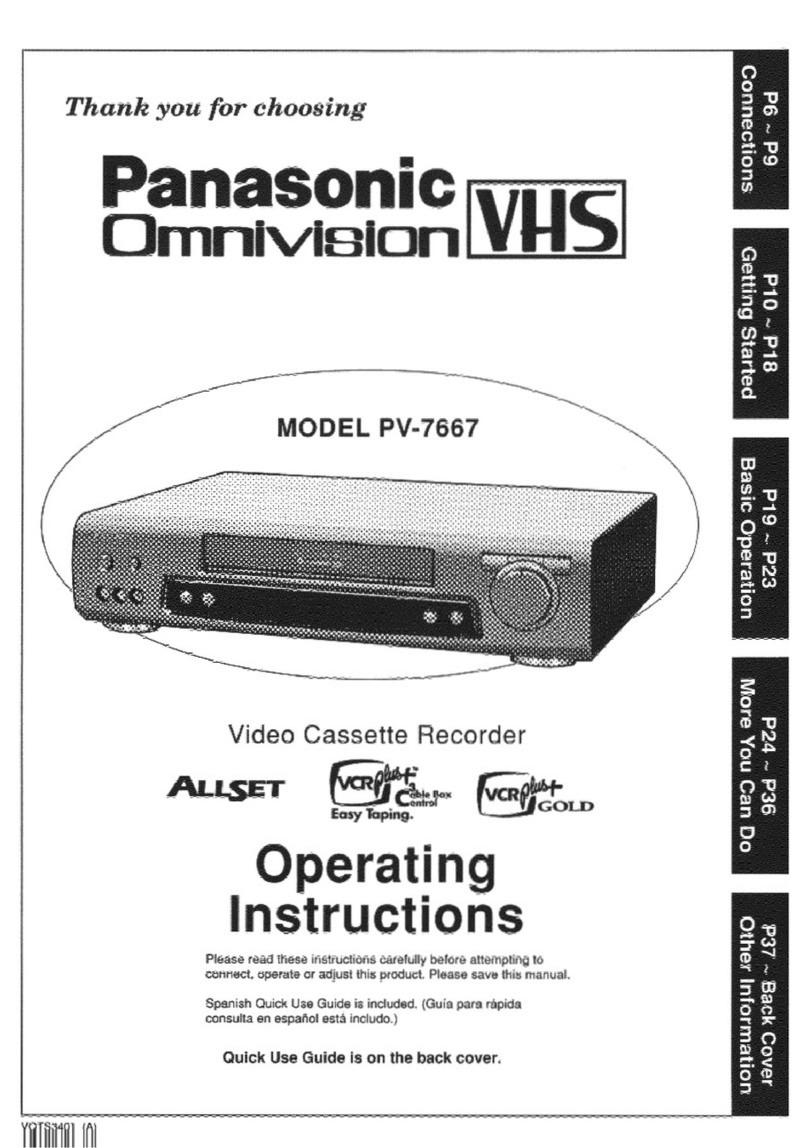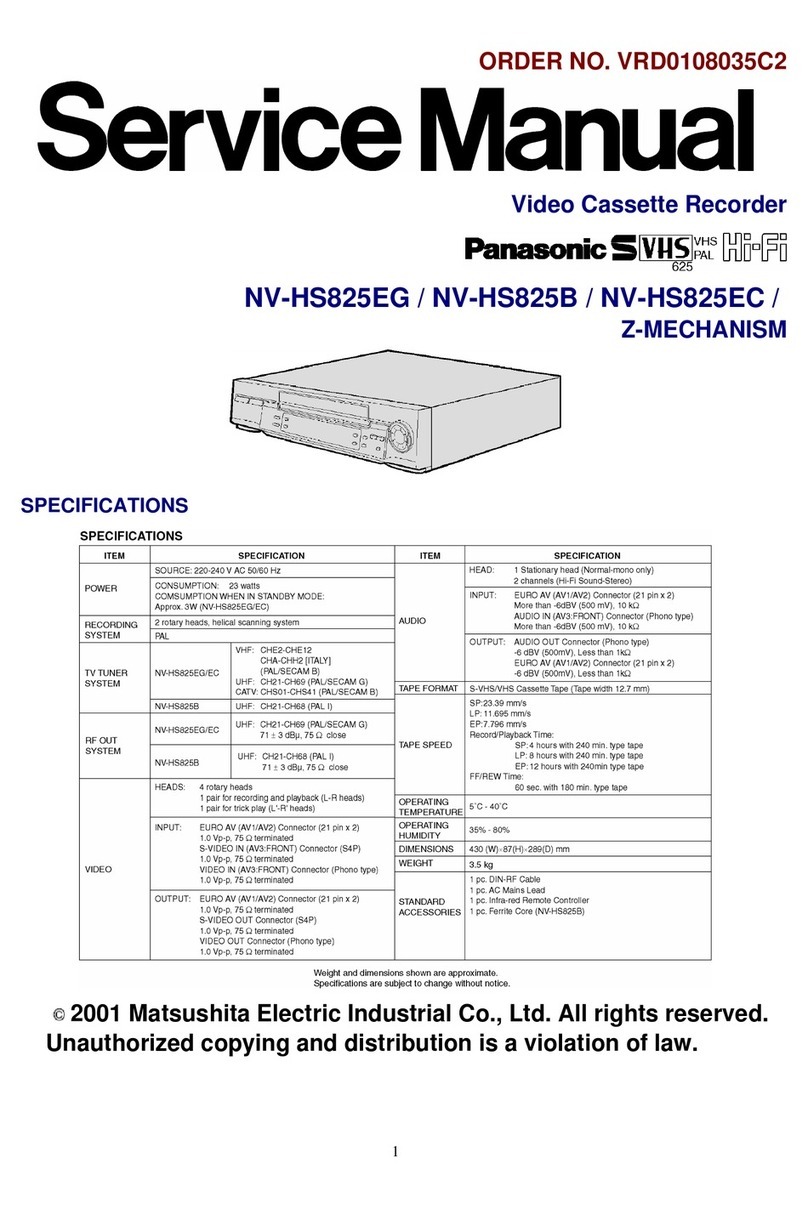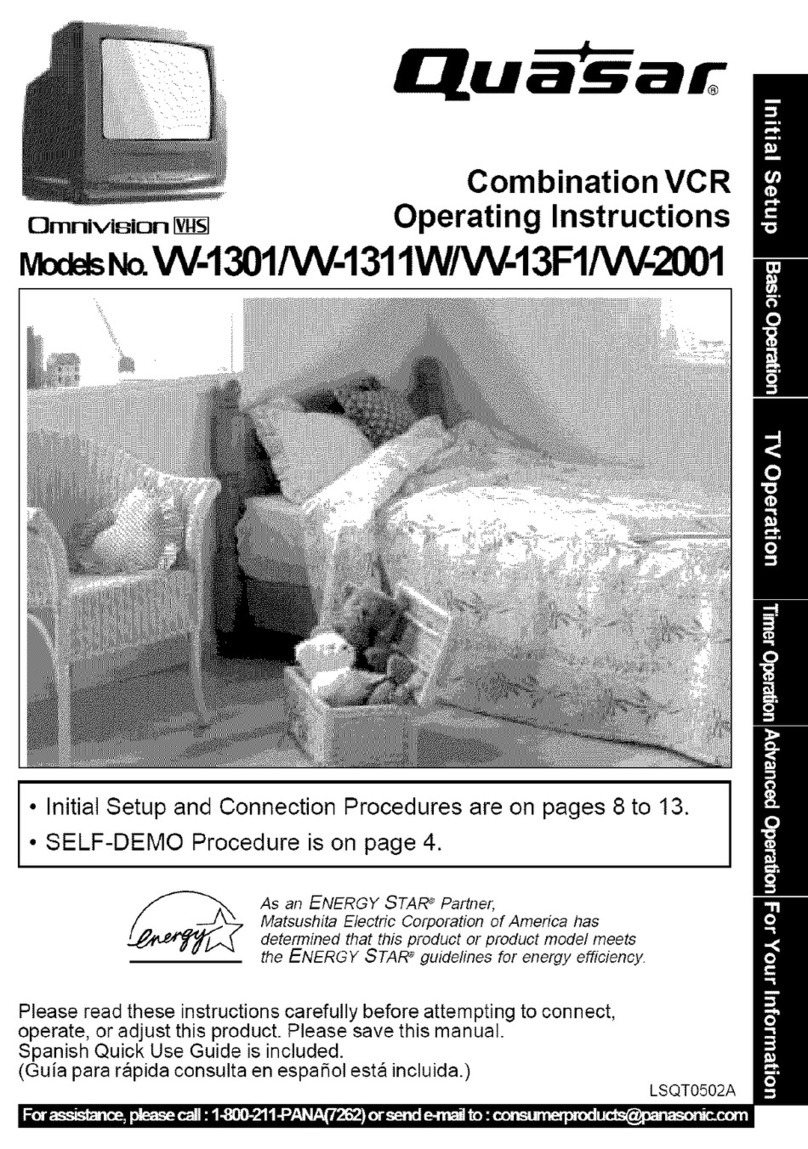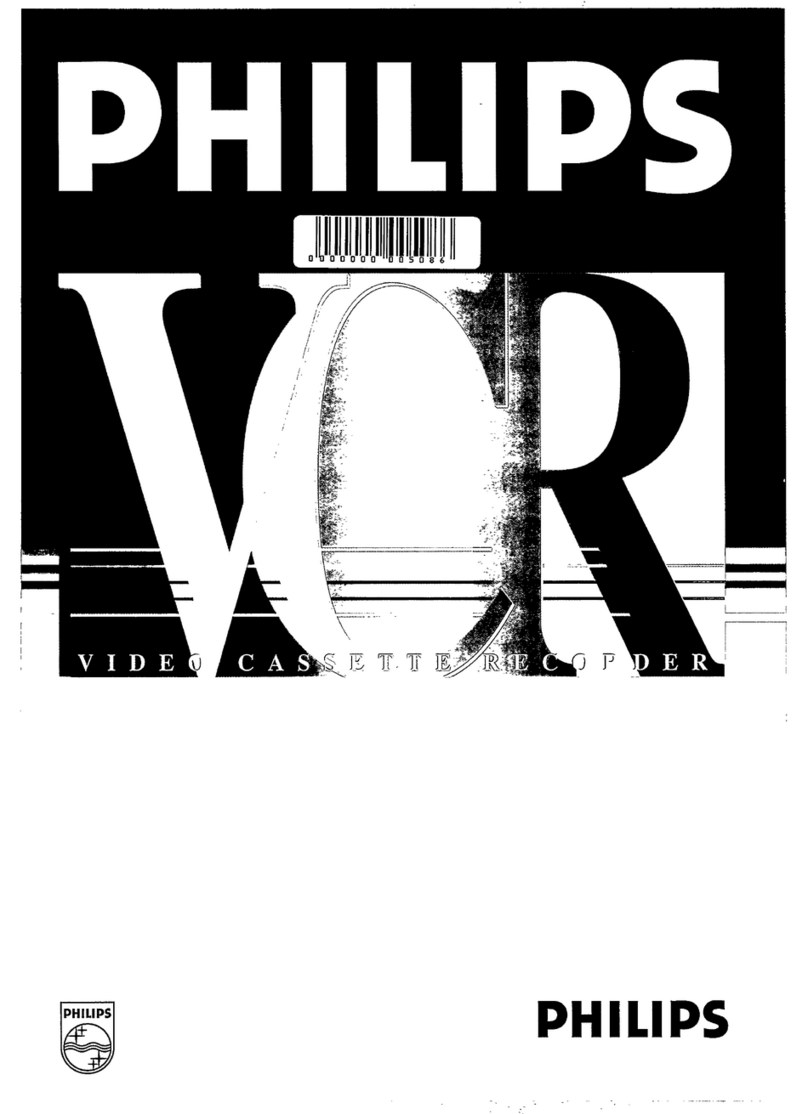Important Safeguards and Precautions
FOR YOUR SAFETY, READ AND RETAIN
ALL SAFETY AND OPERATING INSTRUC-
TIONS. HEED ALL WARNINGS IN THE
MANUAL AND ON THE UNIT
INSTALLATION
1POWER SOURCE CAUTION
Operate only from apower source indicated on the
unit or in this manual. If necessary, have your Electric
Utility Service Company or Video Products Dealer verify
the power source in your home.
2POLARIZED OR GROUNDING PLUG
As asafety feature, this Video product comes with either
apolarized power cord plug (one blade is wider than the
other), or athree-wire grounding type plug.
POLARIZED PLUG CAUTION:
This plug will only fit into an outlet one way. If you cannot
fully insert the plug, try reversing it. If it still will not fit, have
an electrician install the proper wall outlet. Do not defeat the
safety feature by tampering with the plug.
GROUNDING PLUG CAUTION:
This plug will only fit into athree-hole grounding outlet. If
necessary, have an electrician install the proper outlet. Do
not defeat the safety feature by tampering with the plug.
3POWER CORD
Make sure power cords are routed so that they are not
likely to have anything rest on them, roll over them, or be
in the way of walking traffic.
If an extension cord is used, make sure it also has either
apolarized or grounded plug and that the cords can be
securely connected.
Frayed cords, damaged plugs, and damaged or cracked
wire insulation are hazardous and should be replaced by
aqualified service technician.
Overloaded outlets and extension cords are fire hazards
and should be avoided.
4DO NOT BLOCK VENTILATION HOLES
Ventilation openings in the cabinet release heat
generated during operation. If they are blocked, heat
build-up inside the unit can cause failures that may result
in afire hazard or heat damage to cassettes.
For protection, follow these rules:
a. Never cover ventilation slots or the unit while in use,
or operate the unit when placed on abed, sofa, rug,
or other soft surface.
b. Avoid built-in installation, such as a book case or
rack, unless proper ventilation is provided.
5AVOID EXTREMELY HOT LOCATIONS OR SUDDEN
TEMPERATURE CHANGES
Do not place the unit over or near any kind of heater or
regulator, in direct sunlight, inside aclosed vehicle, etc..
Do not move the unit suddenly between areas of
extreme temperature variation. If the unit is suddenly
moved from acold place to awarm place, moisture
may condense in the unit and on the tape.
6TO AVOID PERSONAL INJURY
•Do not place unsecured equipment on a sloping
surface.
•Do not place this unit on any support
that is not firm, level, and adequately
strong. The unit could fall causing
serious injury to achild or adult and
damage to the unit.
»An appliance and cart combination
should be moved with care.
Quick stops, excessive force, and
uneven surfaces may cause the
appliance and cart combination to overturn,
•Carefully follow all operating instructions and use
the manufacturer's recommended accessories
when operating this unit or connecting it to any
other equipment.
OUTDOOR ANTENNA INSTALLATION
SAFE ANTENNA AND CABLE CONNECTION
If an outside antenna or cable system
is connected to the equipment,
be sure the antenna or cable system
is grounded so as to provide some
protection against built up static
charges and voltage surges.
Section 810 of the National
Electrical Code, ANSI/NFPA 70
(in Canada, part 1of the Canadian
Electrical Code) provides information
with respect to proper grounding of the
mast and supporting structure, grounding
of the lead-in wire to an antenna discharge unit,
size of grounding conductors, location of antenna discharge unit, connection to
grounding electrodes and requirements for the grounding electrode.
KEEP ANTENNA CLEAR OF HIGH VOLTAGE POWER LINES OR
CIRCUITS
An outside antenna system should be located well away from power lines, electric
light or power circuits and where it will never come into contact with these power
sources if it should happen to fall. When installing an outside antenna, extreme
care should be taken to avoid touching power lines, circuits or other power
sources as this could be fatal. Because of the hazards involved, antenna
installation should be left to aprofessional.
C*t£ Wl nc FART H>
USING THE VIDEO UNIT
If the unit has been in storage or moved to anew location,
refer first to the INSTALLATION section of these safeguards.
1KEEP THIS VIDEO UNIT AWAY FROM WATER OR
MOISTURE OF ANY KIND.
2IF EQUIPMENT IS EXPOSED TO RAIN, MOISTURE, OR STRONG
IMPACT, unplug the unit and have it inspected by aqualified service technician
before use.
3DURING AN ELECTRICAL STORM
During alightning storm, whether indoors or outdoors, or before leaving the unit
unused for extended periods of time, disconnect all equipment from the power
source as well as the antenna and cable system.
4WHEN THE UNIT IS PLUGGED IN
•Never expose the unit to rain or water. DO NOT OPERATE if liquid has been spilled
into the unit. Immediately unplug the unit, and have it inspected by aservice
technician. Fire and shock hazards can result from electrical shorts caused by liquid
contact inside.
•Never drop or push any object through openings in the unit. Some internal parts
carry hazardous voltages and contact can cause electric shock or fire hazard.
•Avoid placing the unit directly above or below your TV set as this may cause
electrical interference. Keep all magnets away from electronic equipment.
5USING ACCESSORIES
Use only accessories recommended by the manufacturer to avoid risk of fire,
shock, or other hazards.
6CLEANING THE UNIT
Unplug the unit. Then, use aclean, dry, chemically untreated cloth to gently remove
dust or debris. DO NOT USE cleaning fluids, aerosols, or forced air that could over-
spray, or seep into the unit and cause electrical shock.
Any substance such as wax, adhesive tape, etc. may mar the cabinet surface.
Exposure to greasy, humid, or dusty areas may adversely affect internal parts.
SERVICE
DO NOT SERVICE THIS PRODUCT YOURSELF
If, after carefully following the detailed operating instructions, this Video product
does not operate properly, do not attempt to open or remove covers, or make any
adjustments not described in the manual. Unplug the unit and contact aqualified
service technician,
IF REPLACEMENT PARTS ARE REQUIRED
Make sure the service technician uses only parts specified by the manufacturer, or
those having the same safety characteristics as the original parts. The use of
unauthorized substitutes may result in fire, electric shock, or other hazards.
HAVE THE SERVICE TECHNICIAN PERFORM ASAFETY CHECK
After any service or repairs to the unit, request the service technician to conduct a
thorough safety check as described in the manufacture's sen/ice literature to
insure that the video unit is in safe operating condition.
Safety Precautions
Warning: To prevent fire or shock hazard, do not expose this equipment to rain or moisture
ARISK Of fltCTHlC SHOO
DO NOT OfEN
CAVTCN TOWOUCETXXOKOF aECTWC BROCK.
00 WI flOKM COVCR (On BACK)
NO USED SERVICEABLE PARTS IKSK>E
REFEH SEBVIONO lOOUAWKD SERVICE PERSONNEL
This symbol warns the user that uninsulated voltage within the unit may
have sufficient magnitude to cause electric shock. Therefore, it is
dangerous to make any kind of contact with any inside part of this unit.
This symbol alerts the user that important literature concerning the
operation and maintenance of this unit has been included. Therefore, it
should be read carefully in order to avoid any problems.