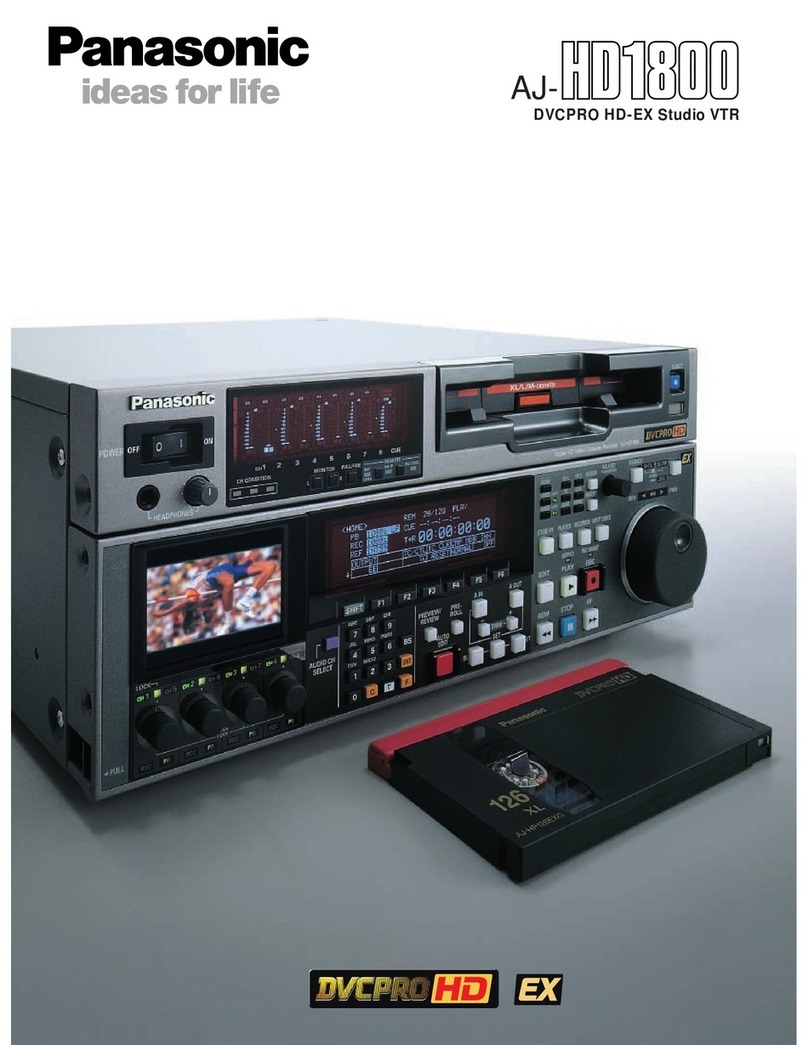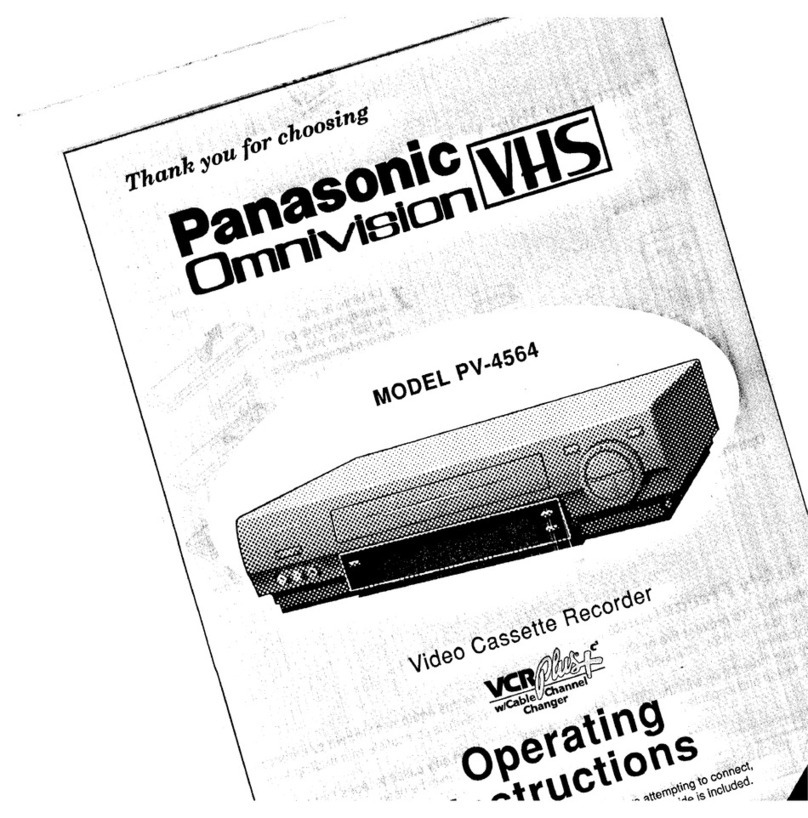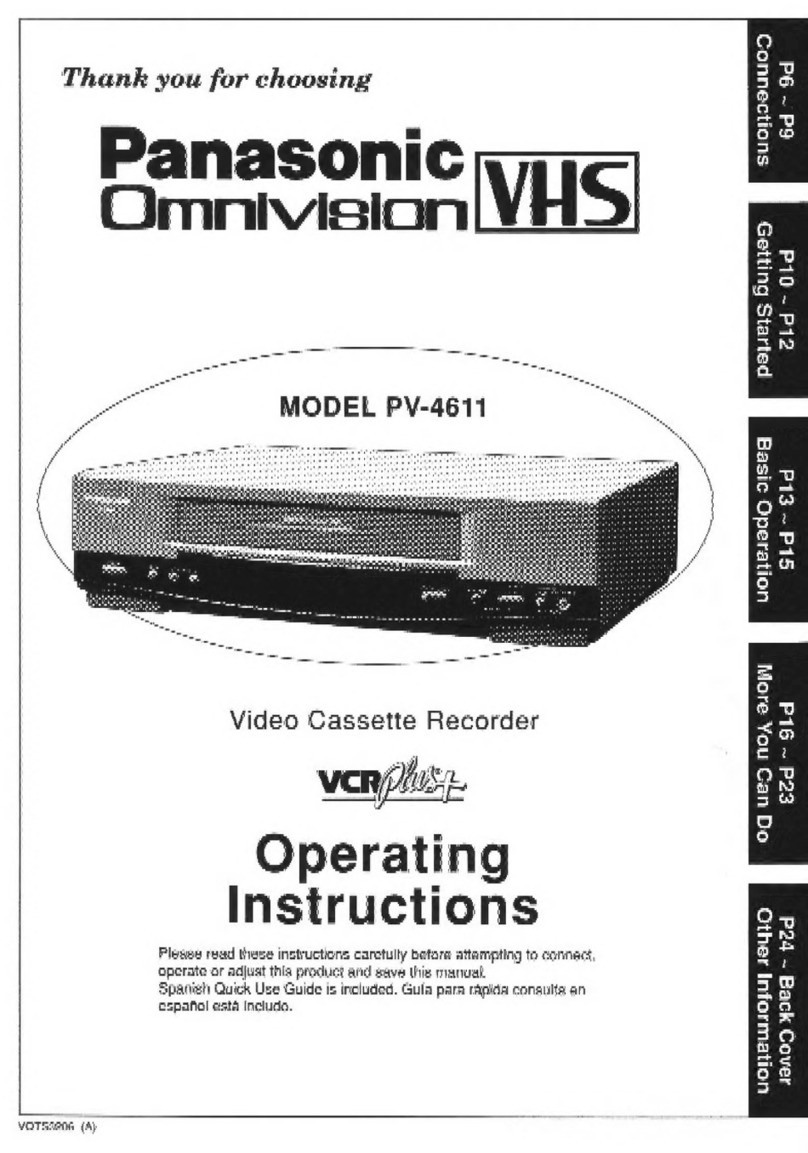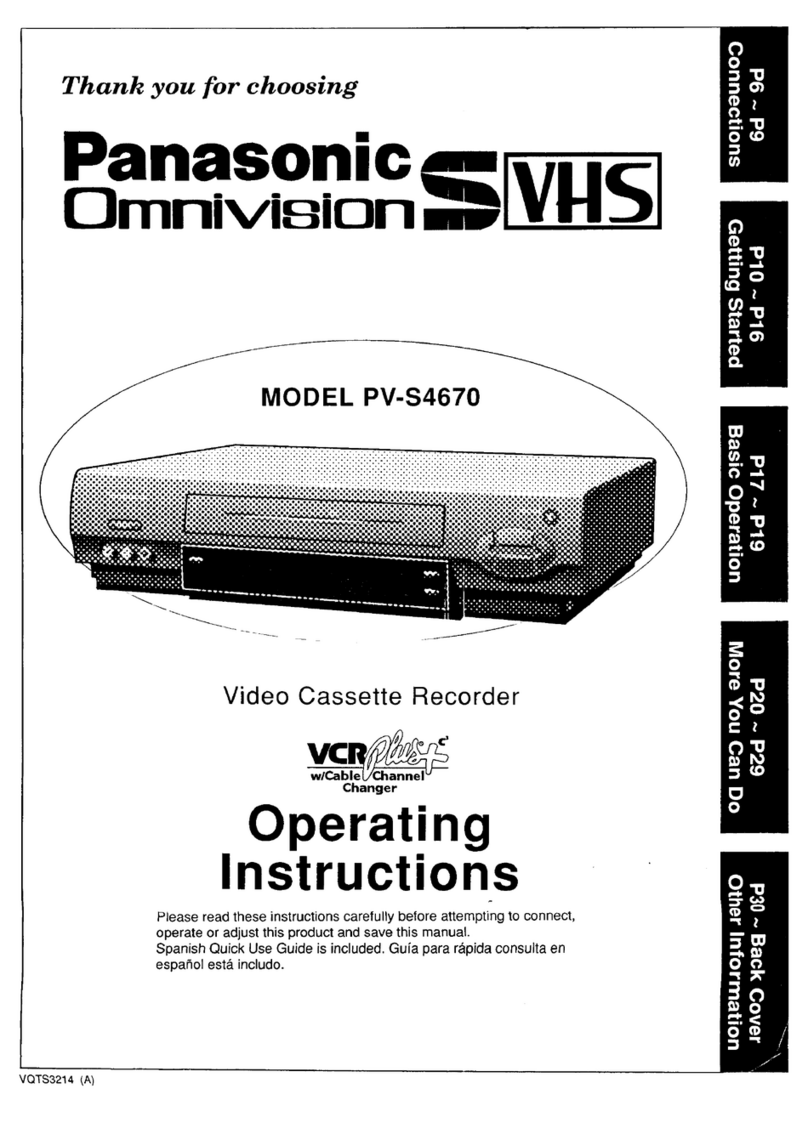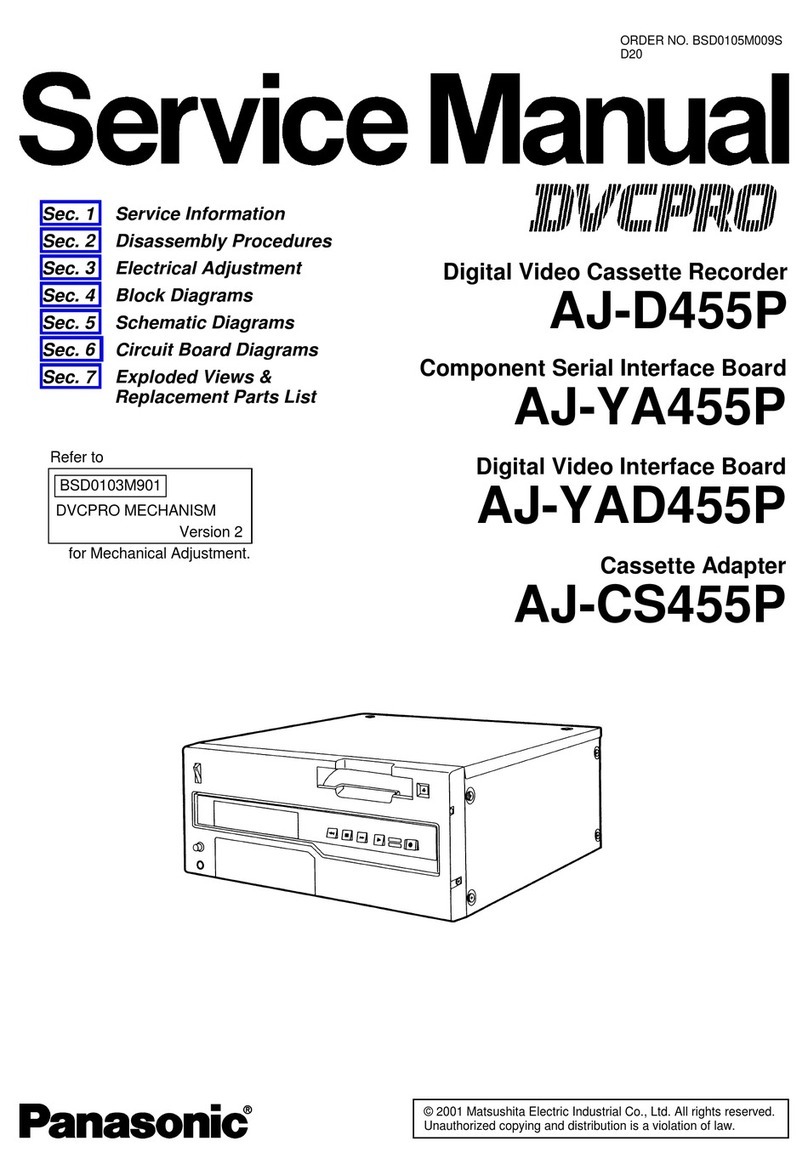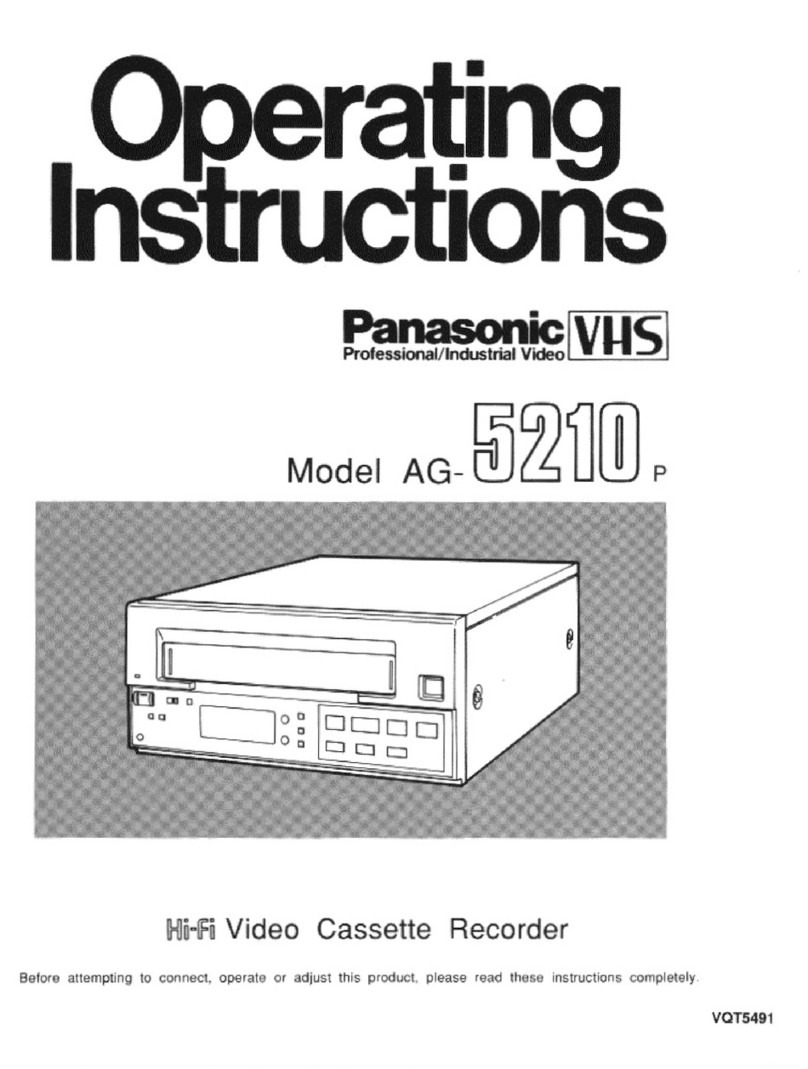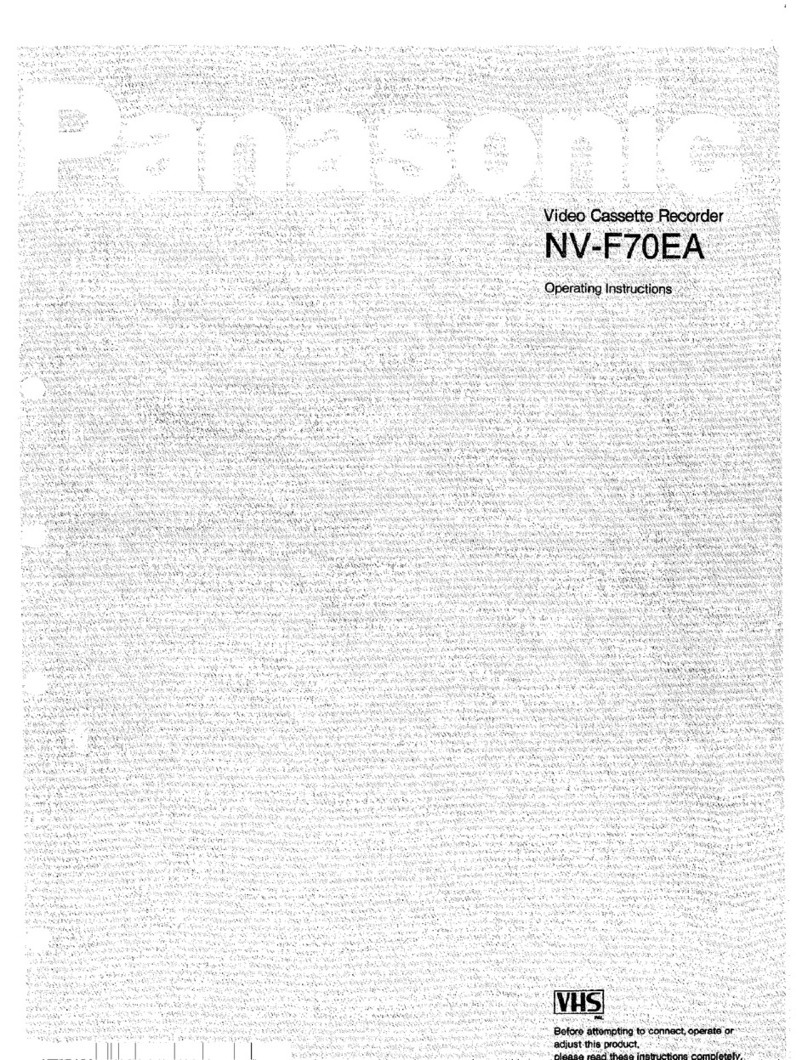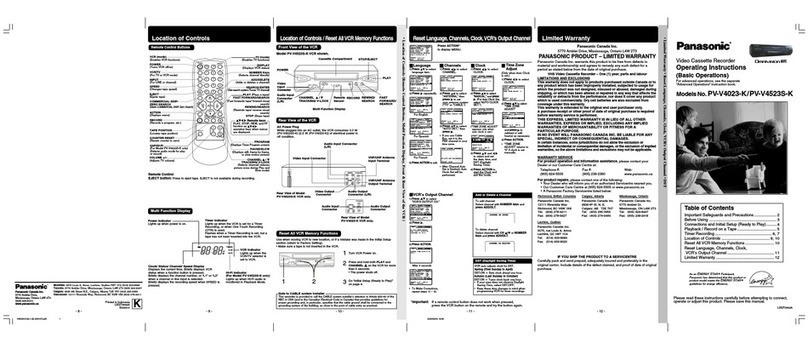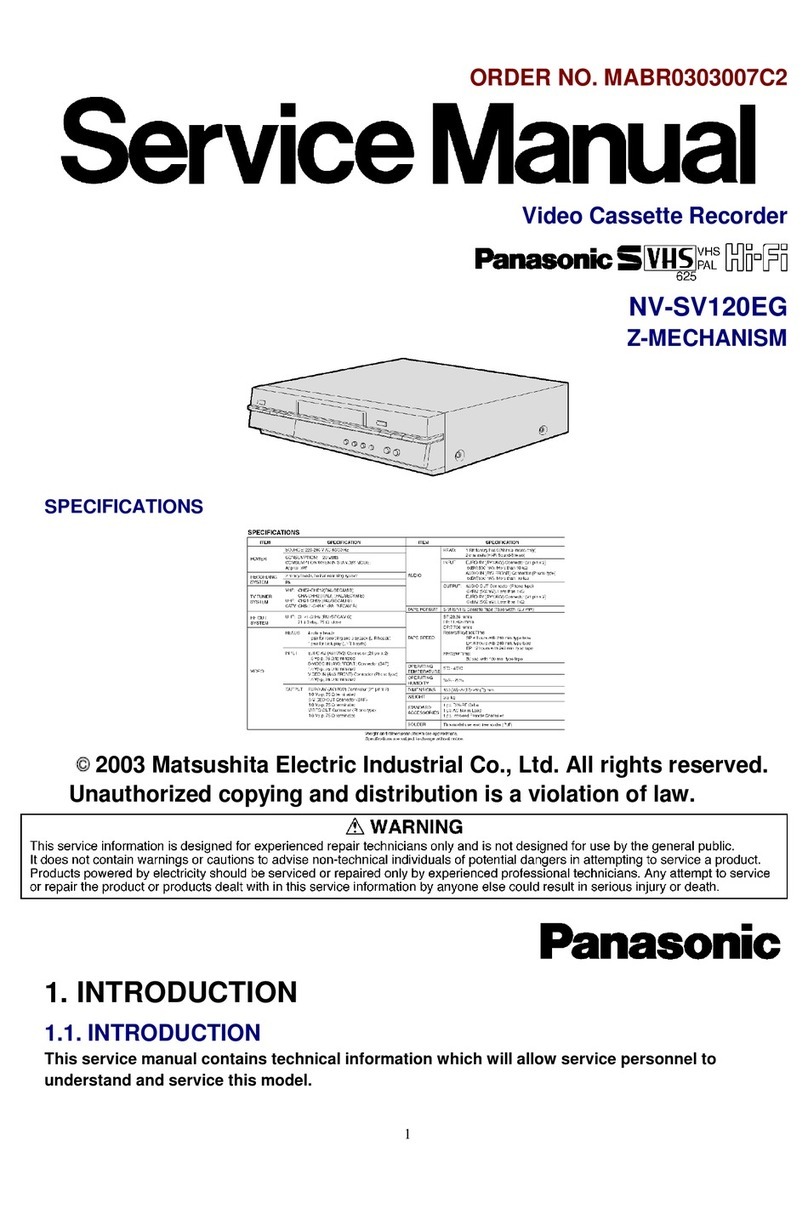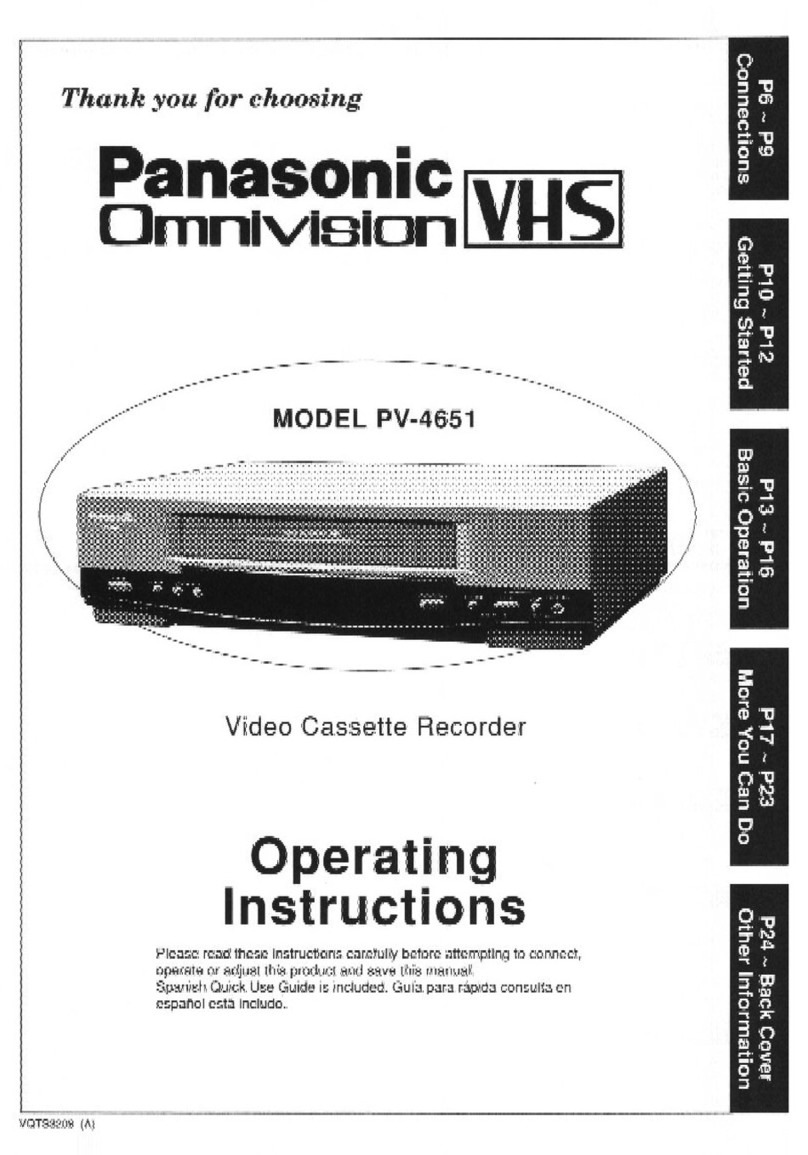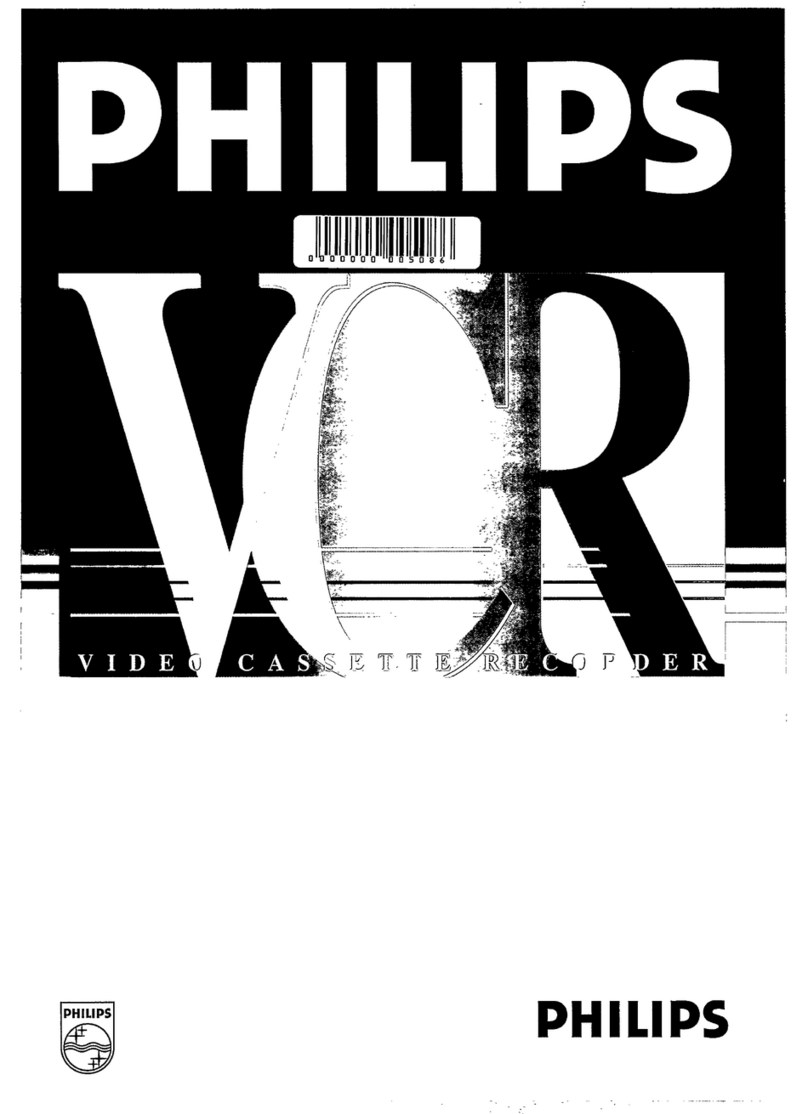Important Safeguards and Precautions
iIOUTDOOR ANTENNA INSTALLATION I
1 SAFE ANTENNA AND CABLE CONNECTION
=Sconnected {O fh_ equapmenf _ ,'_¢_
Pe sure the anlenna or cable system _.'_
ESgroL_rlded SO as tO provide sonqe
protecllon aga=nsf bu=lt Up static
charges and voltage surges _.,,.,_ ,
Sect on 8 0o he Na end _'_- _'
Electnc._l Code ANSI/NFPA 70 _ _ ...........
Electrical Coder provides Inforrnahon e_,,,.__....._...j._ _ _ .....
w_th respect to proper grounding Of th
mast and suppotlmg structure ground,rig _;_;_;.,','_'_-.t.'_.,._", _''_
o_ the lead-in wire to an antenna dpScharge unit
SIZe of grounding conductors, !ocat,on of antenna discharge unJt conndetlOn
to grounding electrodes and requ_remenls for the grounding electrode
2 KEEP ANTENNA CLEAR OF HIGH VOLTAGE POWER LINES
OR CIRCUITS
An outs=de antenna system should De located we_I away Irem power hnes
eleclnc hght or power orcults and where =twll! never come _nto contact Wdh
these power sources ,f ,t should happen to fall When =ns{alhng an outs,de
antenna extreme care should be taken 1o avoid foucnlng power hnes
orcdlts or other power sources as Ihls Could be falaJ Because of the
hazards involved antenna mstaJfaborl should be left to a professiona_
FOR YOUR SAFETY, READ AND
RETAIN ALL SAFETY AND OPERATING
INSTRUCTIONS. HEED ALL WARNINGS
IN THE MANUAL AND ON THE UNIT
IINSTALLATION I
1POWER SOURCE CAUTION
Operate only from a power source md_cated on the umt or m
th=s manual If necessary have your Electnc Utlhty Senf_ce
Company or V_deo PrOducts Dealer verify the power source
in your home
2 POLARIZED OR GROUNDING PLUG
AS asafety feature th_s V_deo product comes wdh e_ther
a polarized power cord plug (one blade ,s w=der than the
other) or a three-wire grounding type plug
POL..__RIZE O PL_U_Cz_CA_UT!D_
Th:s plug will 0ely fa mid an outlet one way If you cannot
fully resort the plug try reversing _t If _t SfHI will net ht
have an electrician install the proper wall outlet
DO not defeat the safety fea(ure by tampenng w_th the plug
G_&O_UN_q_&U T__LO__N
This plug w,II oniy fit ,nto a three-hole ground:rig outlet
Itnecessary have ar_ electr,oan ,nstallthe proper outlet
DO not defeat the safety faaturo bv tampenng wdn the plug
3 POWER CORD
Make sure power cords are routed so that t_ey are not kkety
tO have anything rest on thorn roll over them or be _n the
way of walk=rig traffic If an extens=on cord _s used make
sure ,t also has e=ther a polanzed or grounded plug and that
the cords can be securely connected Frayed cords, damaged
plu_gs and damaged or cracked w=re msulahon are hazardous
andshould be replaced by a qua!,f=ed Service techn,oan
Overloaded outlets and exter=s_on cords are Ere hazards and
should be avOWed
4 DO NOT BLOCK VENTILATION HOLES
Venldabon openings _n the cabinet retez_se heat generated
dunng operaf=on If they are blocked heat build-up =ns_de the
un=t can cause failures that may result =n ahre hazard or
heat damage to cassettes
For protecbon, fOllow these rules
aNever cover veetJlaeon Slots or the unit
whde muse or operate the und when placed
on abed, sofa. rug, or o_er sob sudace
bAvoid budt-m installation, such as abook case
or rack, unless proper verltlfatlOn is provided
5 AVOID EXTREMELY HOT LOCATIONS OR
SUDDEN TEMPERATURE CHANGES
Do not p_ce the Urld over or t_ear any kind Of heater
or regulator, in d_rect sunhght, ms,de a closed veb=cle etc
DO not move the umt sudOenly between areas ot extreme
temperature vanaflon If the und _s suddenly moved from a
cold place to a warm place, mo=sture may condense _n the
unit and on the tape
6 TO AVOID PERSONAL INJURY
•Do not place unsecured equipment on a sloping surface
•De not place th_S unit on any support
that _s not firm, level and adequately
strong The umt could fall eaus=ng
serious iniul_/to a child or adult and
damage to the unit
•An apel,ance and cad combination
Should be moved with care
Ou_ck stops, excesswe force, and
uneven surfaces may cause the
appJ,ance aed cad comb_nahon to overturn
•Catetulty follow hi} operahng _nstrucf_ons and use
the manufacturer Srecommef_ded accessories when
operating Ih=s un=t or connecting # to any other equipment
IUSING THE VIDEO UNIT I
If the unit has been in storage or moved tO anew Iocabon
refer first to the _NSTALLAT_ON section of these safeguards
1 KEEP THIS VIDEO UNIT AWAY FROM WATER OR
MOISTURE OF ANY KIND.
2 IF EQUIPMENT IS EXPOSED TO RAIN, MOISTURE, OR
STRONG IMPACT, unplug the umf and have _t _nspected Dy a quahhed
setv=ce technician before use
3DURING AN ELECTRICAL STORM
During a hghtnlng storm, whet_er _ndoors or outdOOrs or before leaving the
und unused for extended penods of t_me, d:sconnect a_l equipment from The
power source as well a_s the antenna and cable System
4 WHEN THE UNIT IS PLUGGED IN
•Never expose the und to ra=n orwaler DO NOT OPERATE
_f hqu_d has been spdled fRte the unit Immediately unplug the umt.
and have d respected by aseP_ce technic:an F=re and shock hazards
can result from electncal shorts caused by hqu=d contact ms=de
•Never drop or push any oD]ect through o_en_ngs =nthe un_ Some internal parts
carry hazardous vOltages and conta_ can cause ale€the shock or fire haZard
•Avo=d plac=ng the unit dzreCtly above or below your TV set as th=s may cause
electncal interference Keep al_ mariners away from electronic equipment
5 USING ACCESSORIES
Use only accessones recommended by the manufacturer to avo=d nsk of fire
shock, or other hazards
6CLEANING THE UNIT
Unplug the und Then use a clean, dry, chemically untreated cloth to gently
remove dust or debns DO NOT US_ cleaning fluids, aerosols or forced a=r
that could over-spray or seep _nto the und and cause etecmcat shOCk
Any substance such as wax adhesive tape etc may mar the cabinet surface
ExPosure 1o greasy, humid or dusty areas may adversely affect internal parts
I SE.V,CE I
1 DO NOT SERVICE THIS PRODUCT YOURSELF
If after carefully following the dctaded oper:lt_ng :nslruchons, th_s V_deo
product does not operate proper_y O0 rlot attempf to opera or remove
Covers or make an]y ad ustments not descnbed tn the manual
Unplug the unit a_dcontact aqua __ed service techn:c:an
2IF REPLACEMENT PARTS ARE REQUIRED
Make sure the service eahn_c_an uses only parts Sp_c:f[ed by the manufacturer
or thOSe hawng the same safety eharactenstK;s as the ong_r,al parts The use of
unauthorlzo_ SUbSbtUteS r'n,&,y r_sult rn fife ele_c S_k Or o_her h_a_s
3 HAVE THE SERVICE TECHNICIAN PERFORM A SAFETY CHECK
After any service or repairs to the umt request the service teehnloan to
Safety Precautions conductathroughsafet checKasdescr,bedmthemanufacturesserv,ce
llterafure to insure that t_e video Unit _Sin safe op_raflng condition
Warning: To prevent fire or shock hazard, do not expose this equipment to rain or moisture.
CAUTION: To prevent electric shock, match wide blade of plug to wide slot, fully insert.
Attention: Pour eviter les cho_s electriques, introduire la lame/a plus large de la fiche dans la
borne correspondante de la prise et pousser jusqu'au fond.
Ii _,_ _£_. ]ThLS symbol warns the user It,at un_Sulated voltage w_,n the unit may have _ magnlude to ca--
_ electacsbec_ Therefore.¢ _G_ngerousto make any k_nclof contaclw_ any _,s_e _rf _ _ u_
• _ been _n_udocl Therefore. _t should be read carefully ,n order to a'..,o_ any problems.
2