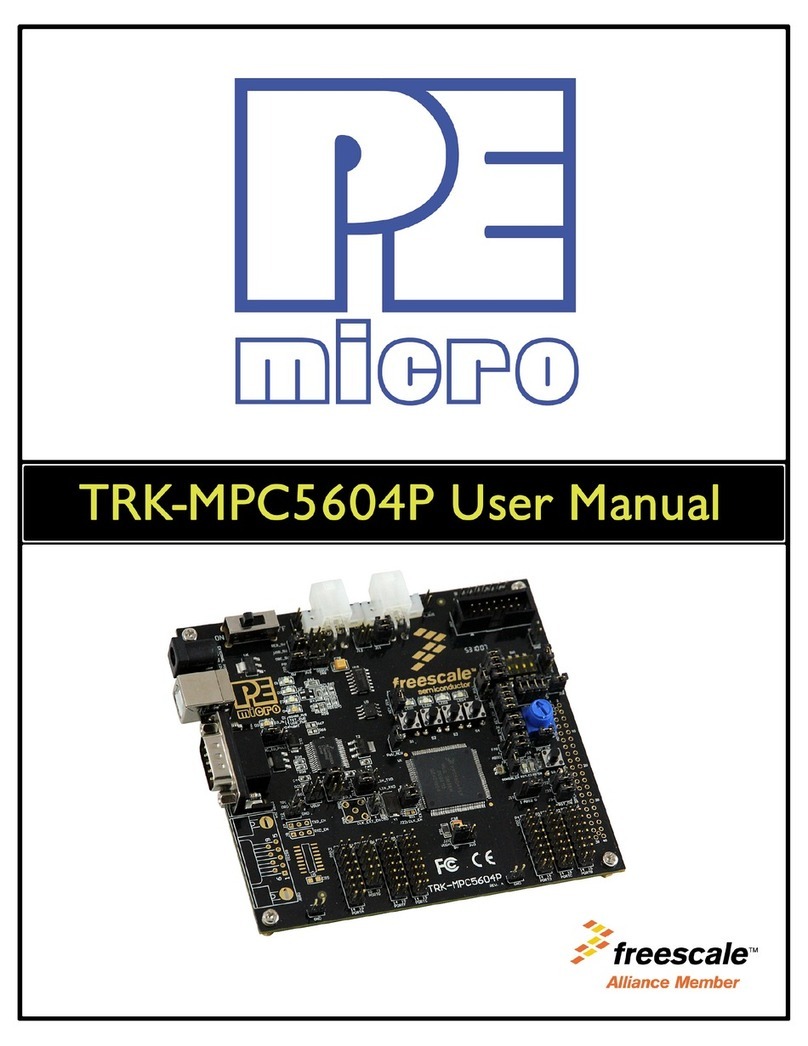1 INTRODUCTION.........................................................................................................................................9
1.1 Cyclone Feature Comparison..........................................................................................................................9
1.2 Advanced Feature Licenses............................................................................................................................9
1.2.1 ProCryption Security License ........................................................................................................................................9
1.2.2 Cyclone Control Suite Advanced Features License ....................................................................................................10
1.2.3 SDHC Port Activation License.....................................................................................................................................10
2 QUICK START GUIDE FOR SAP OPERATION.......................................................................................11
2.1 Installing The Cyclone Software....................................................................................................................11
2.2 Setting Up The Cyclone Hardware................................................................................................................11
2.3 Creating A Stand-Alone Programming Image ...............................................................................................13
2.3.1 Advanced Features .....................................................................................................................................................16
2.4 Launching Cyclone Programming .................................................................................................................16
3CYCLONE LC HARDWARE .....................................................................................................................18
3.1 Touchscreen LCD .........................................................................................................................................18
3.2 LED Indicators...............................................................................................................................................18
3.3 Start Button ...................................................................................................................................................18
3.4 Access Panel.................................................................................................................................................18
3.5 Cyclone System Power .................................................................................................................................19
3.6 RS232 Communication (Serial Port) .............................................................................................................19
3.7 Ethernet Communication...............................................................................................................................19
3.8 USB Communications ...................................................................................................................................19
3.9 Electromechanical Relays .............................................................................................................................19
3.10 Power Connectors.........................................................................................................................................20
3.11 Reset Button..................................................................................................................................................20
3.12 SDHC Port.....................................................................................................................................................20
3.13 Optional Oscillator (MON08 Only).................................................................................................................21
3.14 Cyclone Time / Real Time Clock ...................................................................................................................21
3.15 Power Jumper Settings .................................................................................................................................21
3.16 Debug Connectors ........................................................................................................................................21
3.17 Target Headers For Part# CYCLONE-LC-ARM ............................................................................................23
3.17.1 PORT A: 10-Pin Keyed Mini Connector (Kinetis, S32 (ARM), other PEmicro-Supported ARM devices) ...................23
3.17.2 PORT B: 20-Pin Keyed Mini Connector (Kinetis, S32 (ARM), other PEmicro-Supported ARM devices) ...................24
3.17.3 PORT C: 20-Pin Debug Connector (Kinetis, S32 (ARM), other PEmicro-Supported ARM devices) ..........................25
3.18 Target Headers For Part# CYCLONE-LC-UNIV ...........................................................................................26
3.18.1 PORT A: 10-Pin Keyed Mini Connector (Kinetis, S32 (ARM), other PEmicro-Supported ARM devices) ...................26
3.18.2 PORT B: 20-Pin Keyed Mini Connector (Kinetis, S32 (ARM), other PEmicro-Supported ARM devices) ...................27
3.18.3 PORT C: 14-Pin Debug Connector (MPC55xx-57xx, SPC5, DSC, S32 (Power)) ......................................................28
3.18.4 PORT D: 26-Pin Debug Connector (ColdFire V2/3/4).................................................................................................29
3.18.5 PORT E: 16-Pin Debug Connector (MON08)..............................................................................................................30
3.18.6 PORT F: 6-Pin Debug Connector (RS08, HCS08, HC(S)12(X), S12Z, ColdFire +/V1, STM8 w/ adapter).................31
3.18.7 PORT G: 10-Pin Debug Connector (Power MPC5xx/8xx) ..........................................................................................32