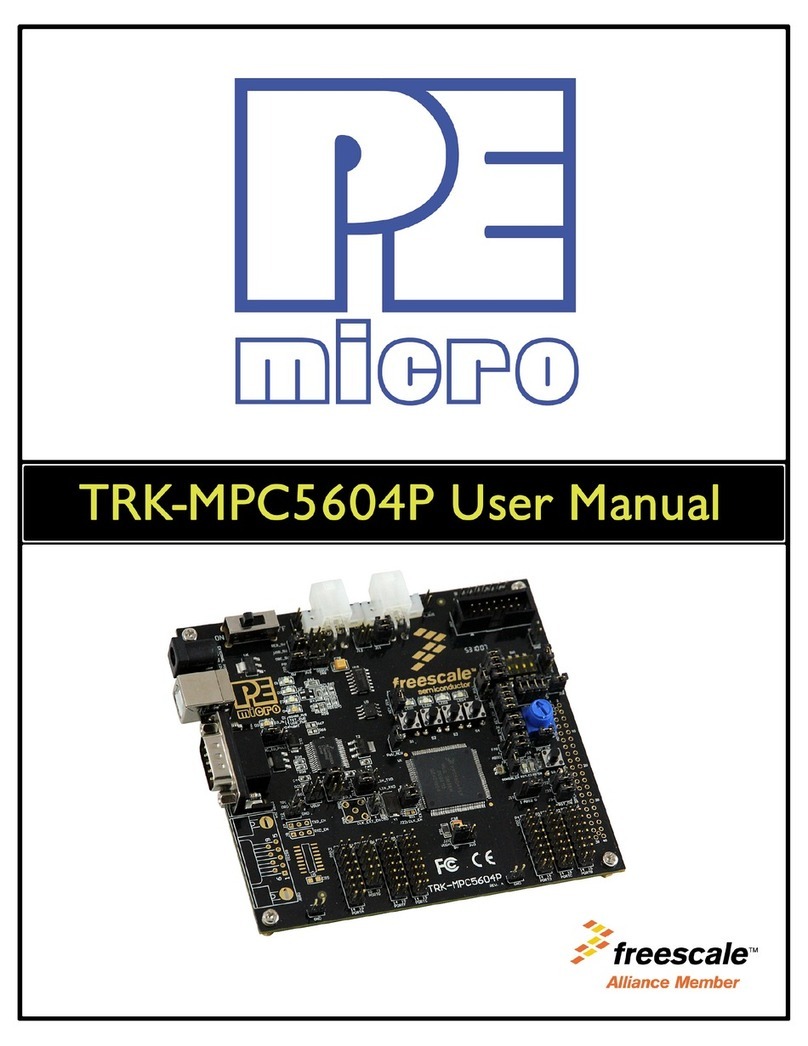8.2 Cyclone Automated Control Package - Details ............................................ 45
9 ETHERNET CONFIGURATION....................................................................47
9.1 Network Architectures .................................................................................. 47
9.2 Network Parameters..................................................................................... 47
9.3 Internet Protocol ........................................................................................... 48
9.4 Connecting The Cyclone Device .................................................................. 48
9.5 Cyclone IP Setup Via LCD Menu ................................................................. 49
9.6 Cyclone IP Configuration Utility User Interface (ConfigureIP)...................... 50
9.7 Using Cyclone IP Configuration Utility To Configure The Cyclone............... 53
10 SERIAL PORT CONFIGURATION ...............................................................55
11 USB PORT CONFIGURATION.....................................................................56
12 SAP_LAUNCH COMMAND-LINE UTILITY...................................................57
12.1 SAP_LAUNCH Introduction.......................................................................... 57
12.2 SAP_LAUNCH Startup................................................................................. 57
12.3 SAP_LAUNCH Examples............................................................................. 57
12.4 SAP_LAUNCH Sample Batch File ............................................................... 58
12.5 SAP_LAUNCH DOS Error Returns .............................................................. 58
13 AUTOMATIC SERIAL NUMBER MECHANISM............................................60
13.1 Understanding Serialization ......................................................................... 60
13.2 Serialize Utility.............................................................................................. 60
13.3 Serialize Utility Example............................................................................... 62
13.4 Using Serial Number File ............................................................................. 63
13.5 Serial Number Handling ............................................................................... 63
14 SAP CONVERTER UTILITY .........................................................................65
15 TROUBLESHOOTING ..................................................................................66
16 ERROR CODES............................................................................................67
16.1 Debug Mode Communication Related Errors............................................... 67
16.2 SAP Image Handling Related Errors............................................................ 67
16.3 SAP Algorithm header Operation Handling Related Errors.......................... 67
16.4 SAP Operation Related Errors ..................................................................... 68
16.5 SAP Blank Check Range and Module Related Errors ................................. 68
16.6 SAP Erase Range and Module Related Errors ............................................ 68
16.7 SAP Program Byte, Word, and Module Related Errors................................ 68
16.8 SAP Verify Checksum Related Errors.......................................................... 69
16.9 SAP Verify Range and Module Related Errors ............................................ 69
16.10 SAP User Function Related Errors............................................................... 69
16.11 SAP Trim Related Errors.............................................................................. 69
16.12 Unrecoverable Fatal Errors .......................................................................... 69
16.13 Operation Security Related Errors ............................................................... 70