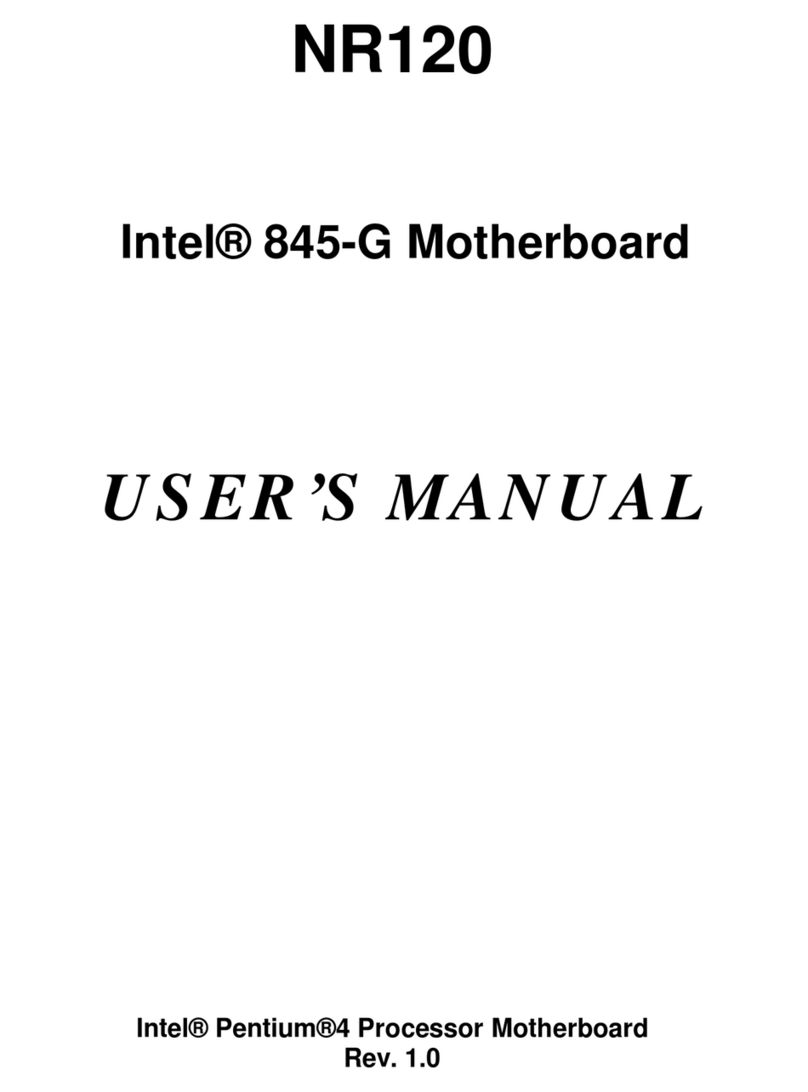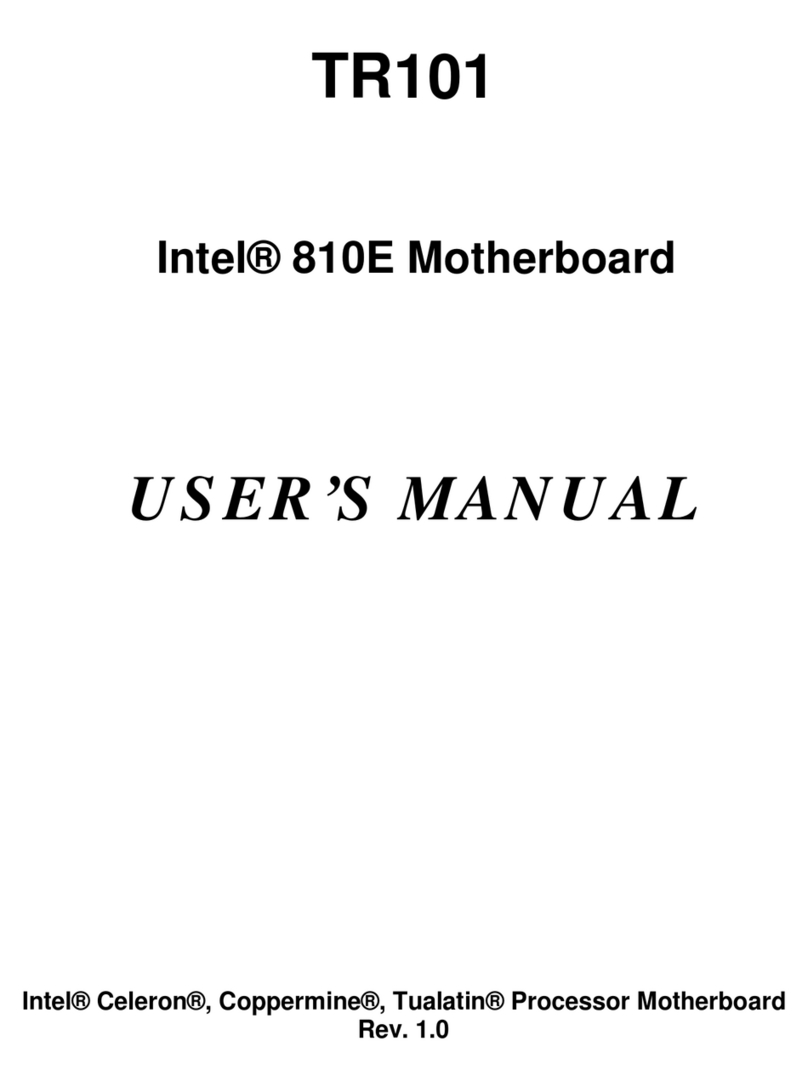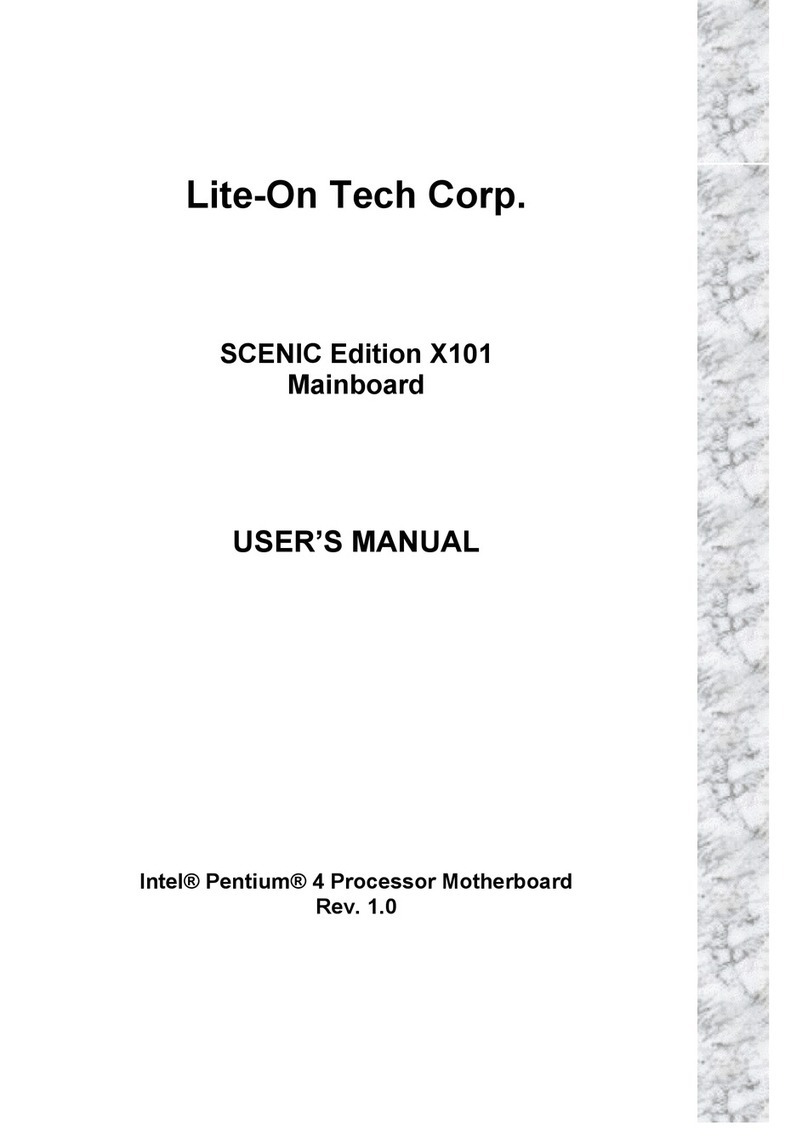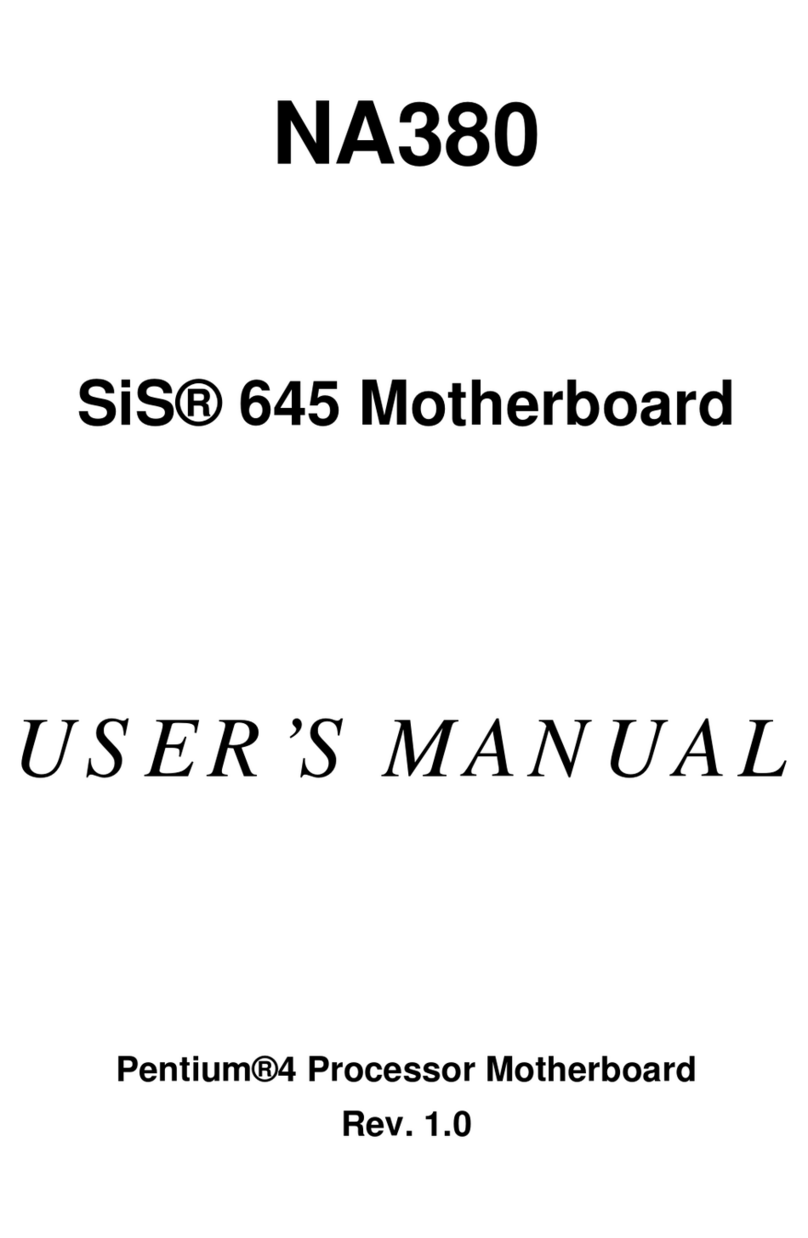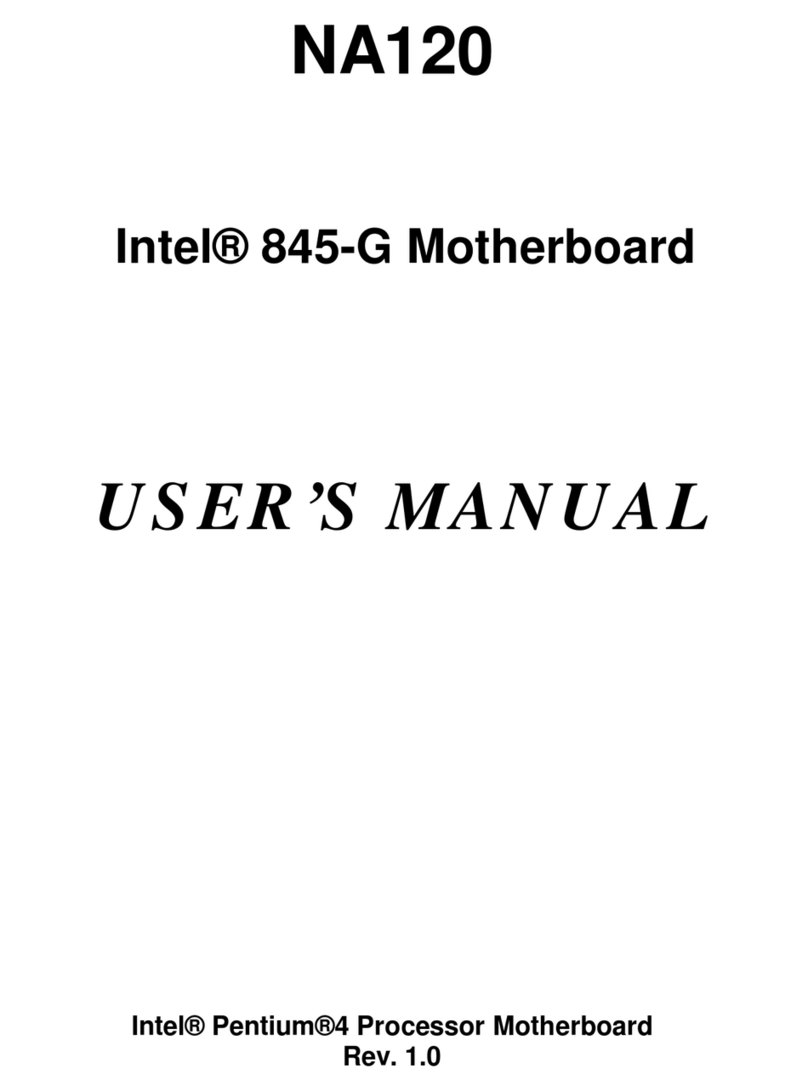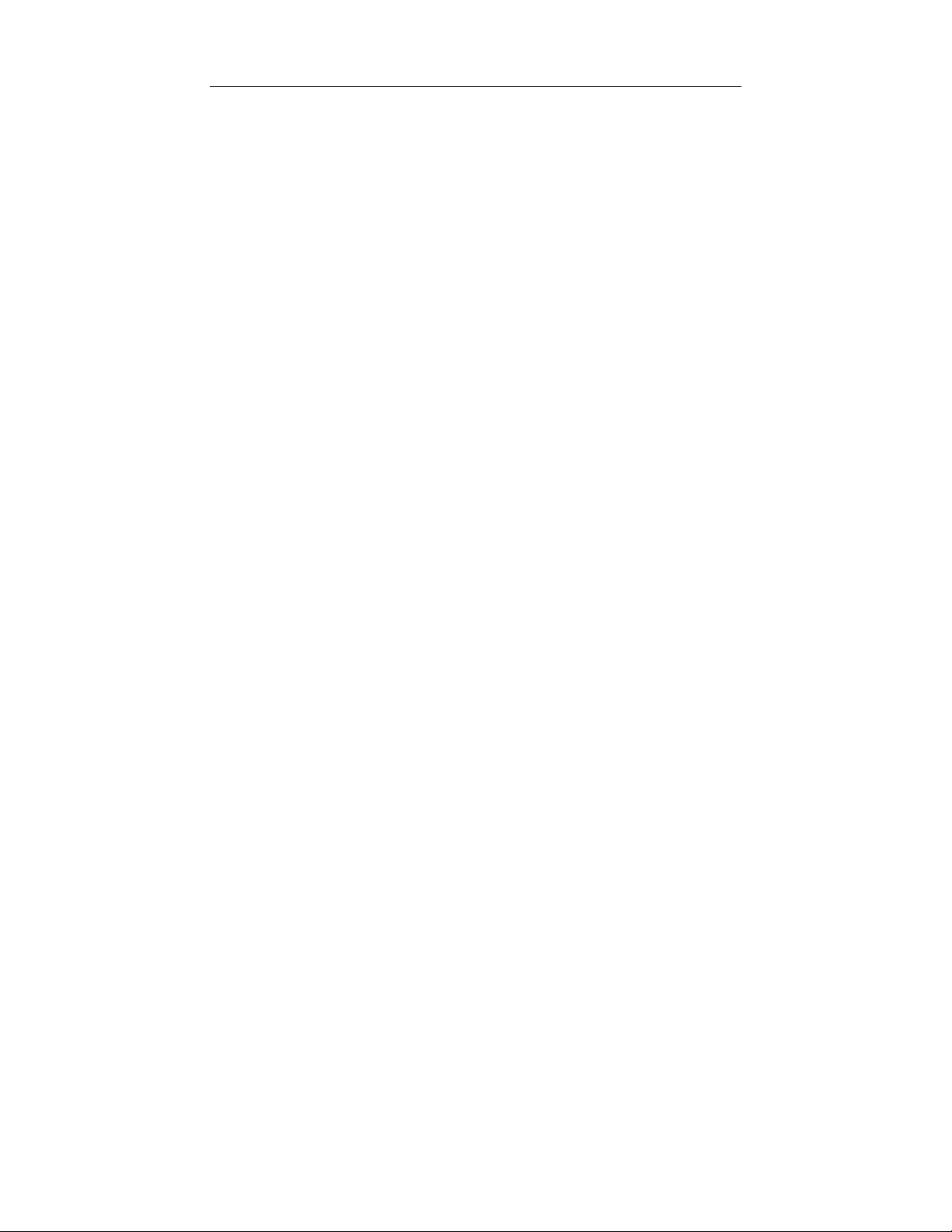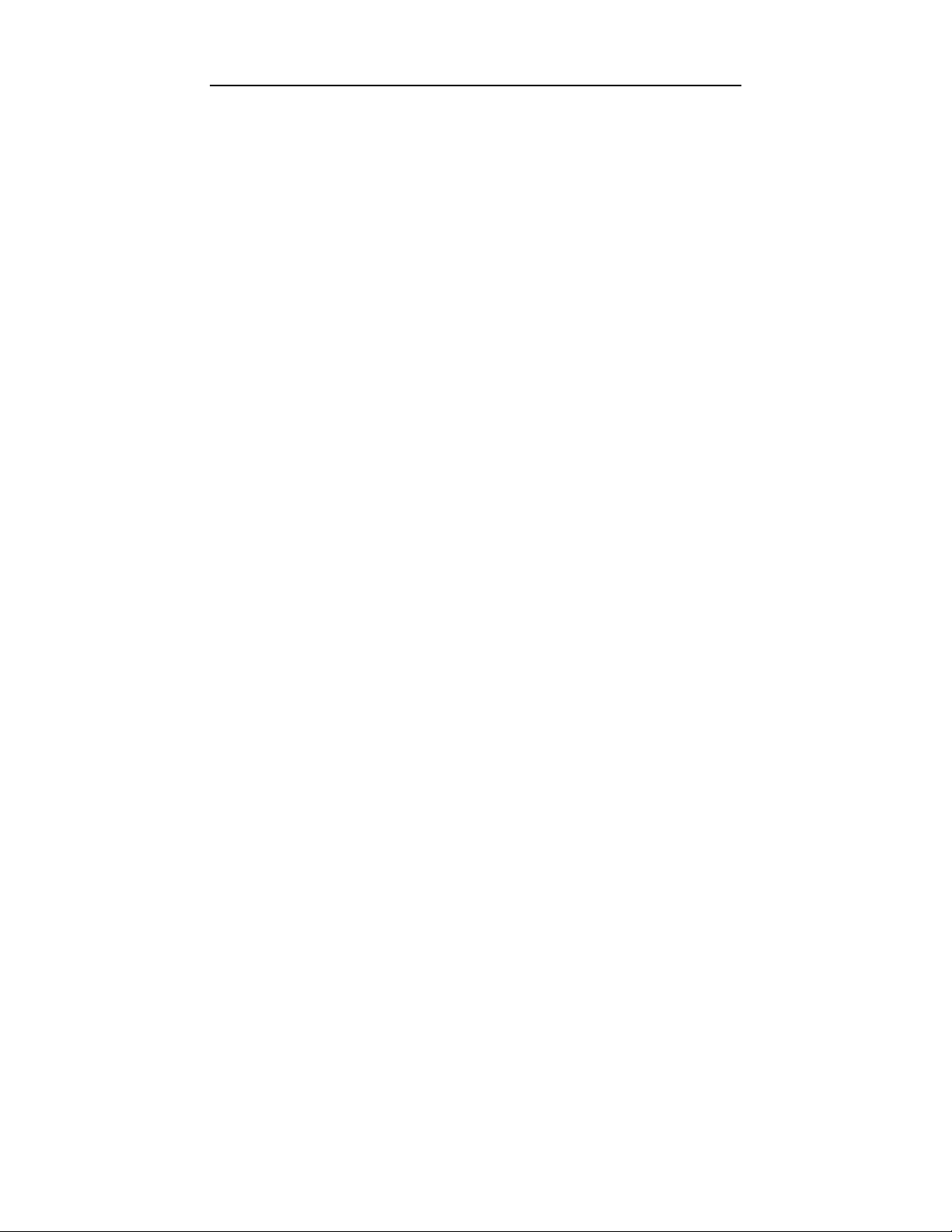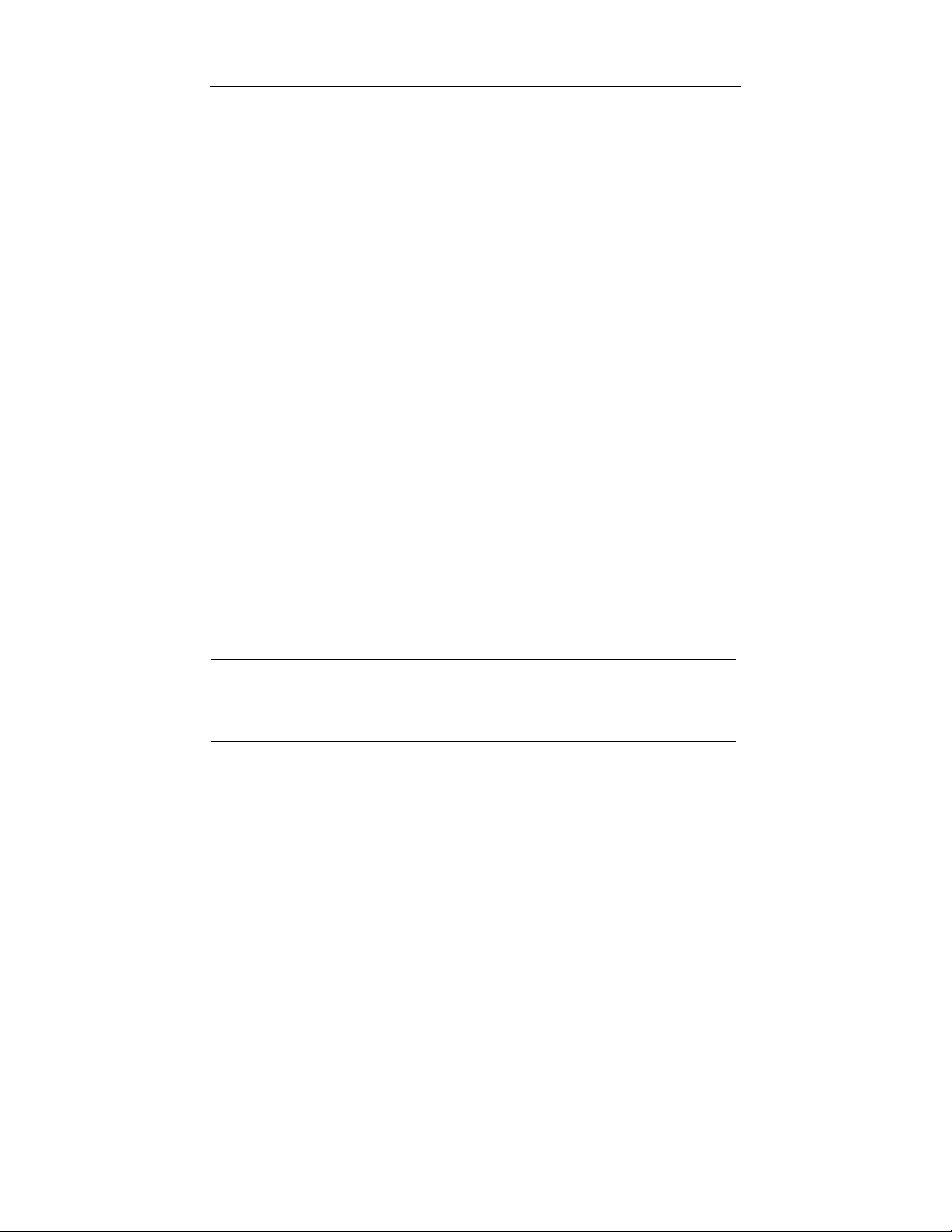NA280 Motherboard
Table of Contents
C
C
Ch
h
ha
a
ap
p
pt
t
te
e
er
r
r
1
1
1
I
I
In
n
nt
t
tr
r
ro
o
od
d
du
u
uc
c
ct
t
ti
i
io
o
on
n
n
1
1
1
Motherboard Specifications ........................................................................1
NA280 Motherboard Layout........................................................................6
C
C
Ch
h
ha
a
ap
p
pt
t
te
e
er
r
r
2
2
2
H
H
Ha
a
ar
r
rd
d
dw
w
wa
a
ar
r
re
e
e
I
I
In
n
ns
s
st
t
ta
a
al
l
ll
l
la
a
at
t
ti
i
io
o
on
n
n
P
P
Pr
r
ro
o
oc
c
ce
e
es
s
ss
s
s
9
9
9
Installing the Central Process Unit (CPU)...................................................9
Installing Memory Modules .......................................................................11
Connecting IDE and Floppy Disk Cables..................................................13
Connecting Floppy and IDE Drives...........................................................14
Installing Expansion Cards .......................................................................16
Connecting the Power Supply Cables ......................................................17
Jumper Introduction ..................................................................................21
C
C
Ch
h
ha
a
ap
p
pt
t
te
e
er
r
r
3
3
3:
:
:
A
A
Aw
w
wa
a
ar
r
rd
d
d®
®
®
B
B
BI
I
IO
O
OS
S
S
S
S
Se
e
et
t
tu
u
up
p
p
2
2
25
5
5
Entering the Setup Utility ..........................................................................25
The Main Menu .........................................................................................25
Standard CMOS Features ........................................................................26
Advanced BIOS Setup Option ..................................................................27
Advanced Chipset Features Option..........................................................28
Integrated Peripherals Option...................................................................32
Power Management Setup Option............................................................36
PNP/PCI Configuration Option .................................................................38
PC Health Status Option...........................................................................39
Frequency/Voltage Control .......................................................................40
Load Fail-Safe Defaults Option.................................................................41
Load Optimized Defaults Option...............................................................41
Set Password Option ................................................................................42
Save & Exit Setup Option .........................................................................43
Exit Without Saving...................................................................................43