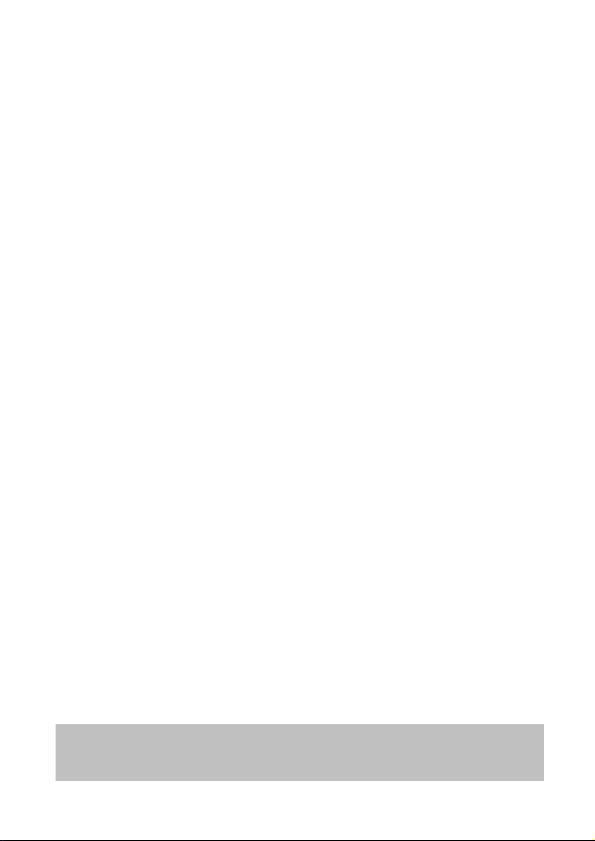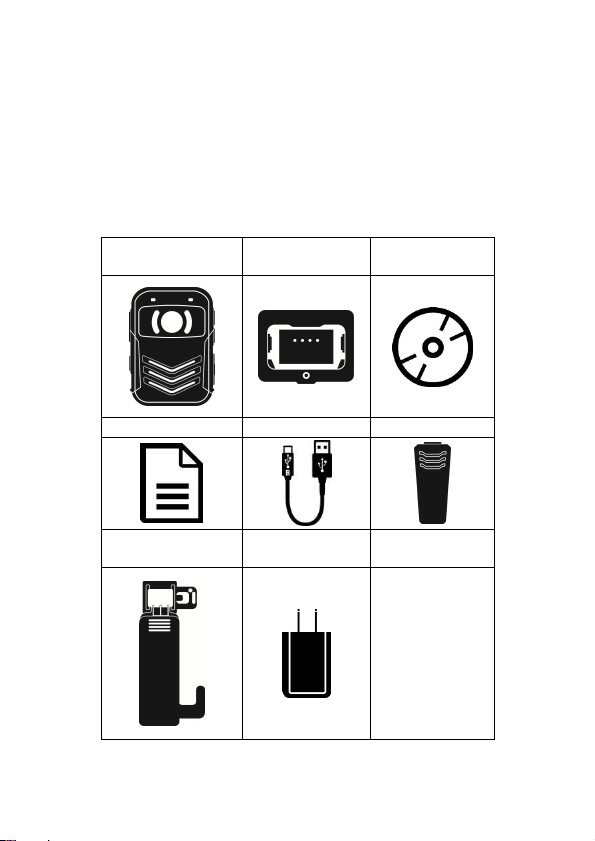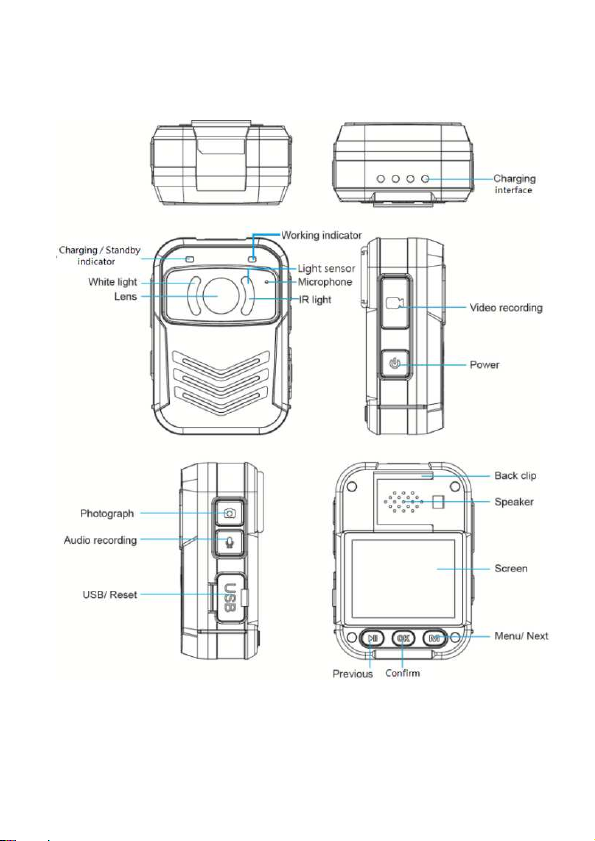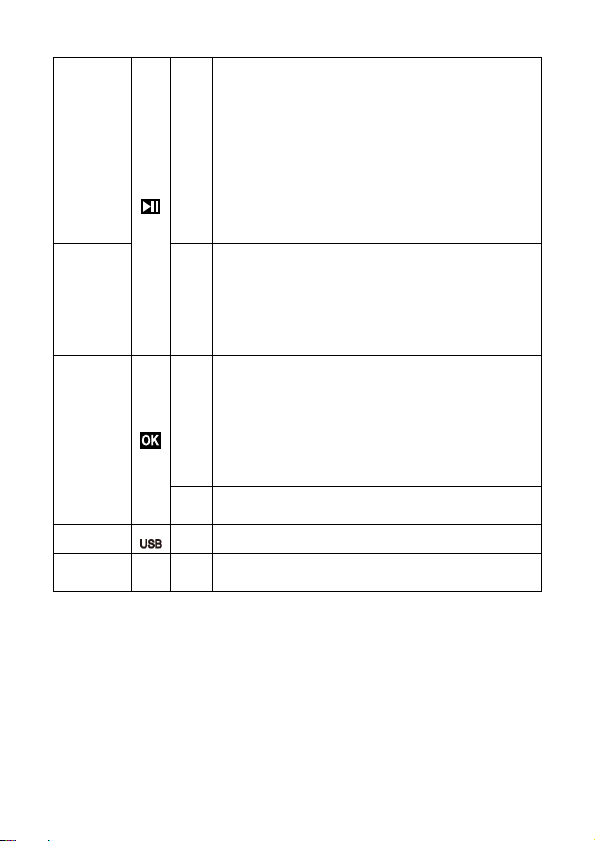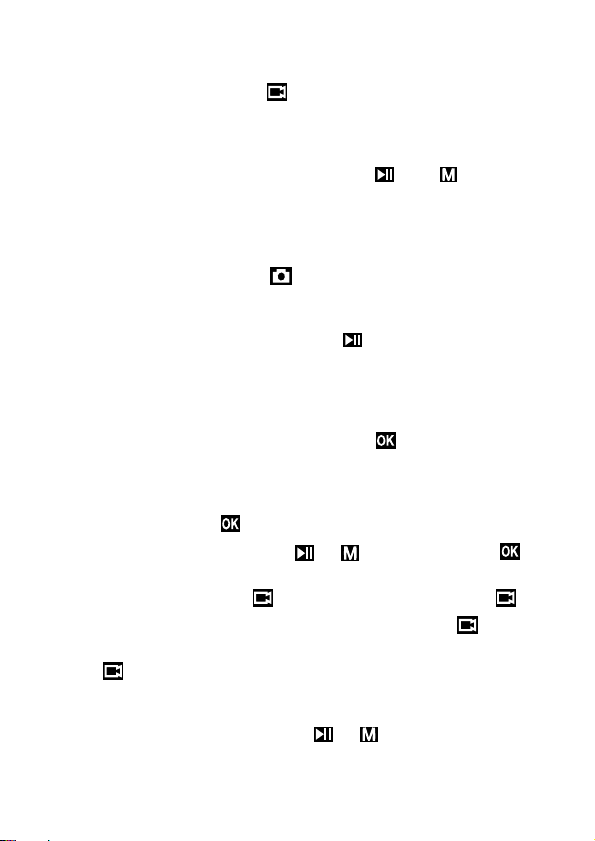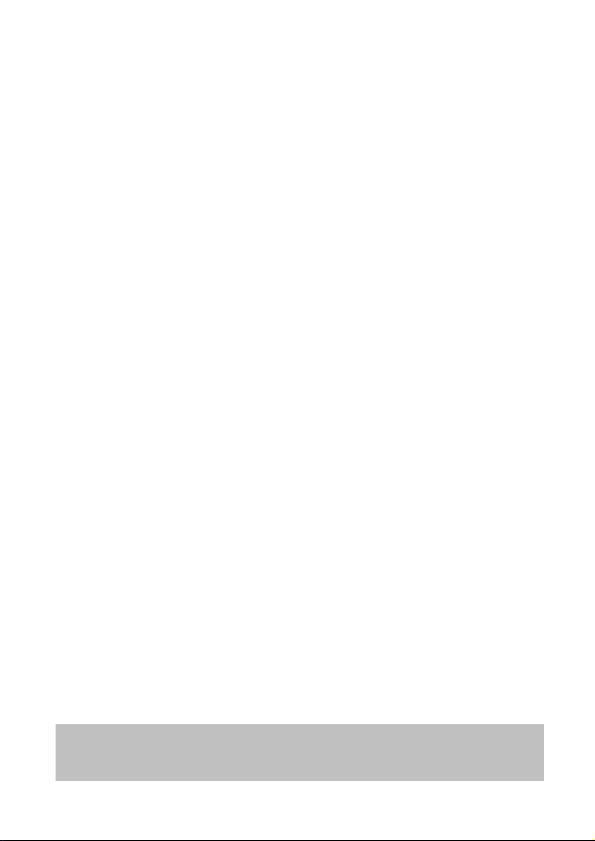
1
About this Guide
The content in this document is for information purpose and is sub ect to
change without prior notice. We have made every effort to ensure that this
User Guide is accurate and complete.
However, no liability is assumed for any errors or omissions that may have
occurred.
The manufacturer reserves the right to change the technical specifications
and accessories without prior notice.
Battery Caution
Do not expose battery being placed in high temperature environment.
Do not expose battery being placed in direct sunshine, fire or such high
temperature environment.
Follow the instruction to charge the battery.
IMPORTANT: The battery in this product cannot be easily replaced by
users themselves. Never replace the battery on your own. Doing so
may cause the damage or explosion. Please have the dealer do it for
you.
Removing or replacing the battery could affect your warranty coverage.
If a battery is no longer holding a charge, contact support.
When a battery has reached the end of its useful life, do not dispose of
the battery in general household waste. Follow the local laws and
regulations in your area for battery disposal.
WARNING! To reduce the risk of fire or burns, do not disassemble, crush,
or puncture; do not short external contacts; do not dispose of in fire or
water.
Note
A specific emission frequency may influence the image quality.
Do not put the LCD displayer or lens under the sunshine.
Please try a few times of video-taking test before you formally use this
product in order to be familiar with this product.
Always full charge the battery before use.
Never dismantle, crush, or pierce the product, or allow the product to
short-circuit. Please persuade for professional assistance if the product
doesn’t work properly.
P Inc. is NOT responsible for the loss of any data/content during
operation.
Before you start using the product, it is assumed that you
agree to the above statement.