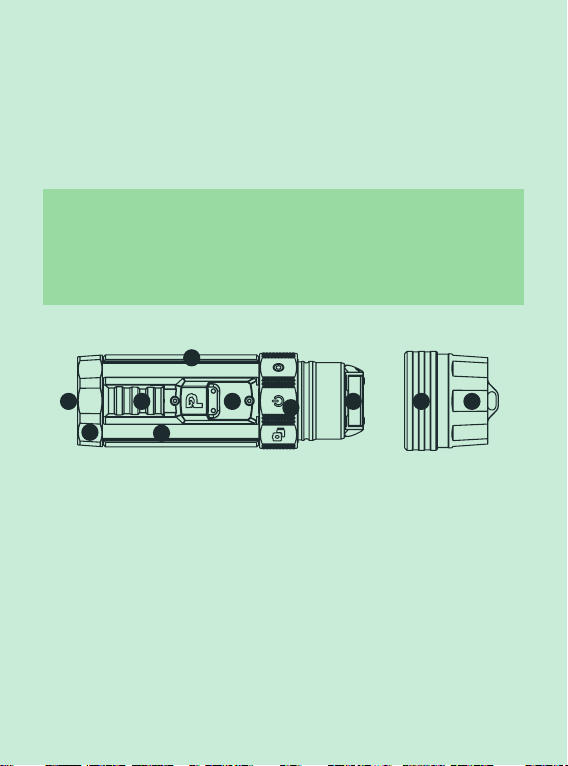9
The Vaquita 2nd Gen automatically collects important dive data, e.g.,
water temperature, depth, dive tim, etc. Find more information about the
Sensors in “Camera Features”.
Sensors
Auto-DCC
Auto-DCC stands for Automatic Depth-Controlled Color Correction. It is
a digital version of a color filter, usually made from plastic and placed in
front of your camera lens, to remove the green or blue tint in your videos
and photos.
The Auto-DCC is controlled by the pressure sensor. Every second it
adjusts the intensity of the color correction to match your diving depth.
It cannot add colors that are not present, but it can make better use of
the colors there.
The Auto-DCC will give you the best results from 0 to 25 meters. After 25
meters, most of the colors are absorbed by the water. Below 25 meters,
you need a dive light to bring back the colors.
Learn how to turn the Auto DCC on and off in “Camera Features”.
Here you see the different colors of light and the depth at which they get absorbed.
~5m
~10m
~20m
~30m
~60m