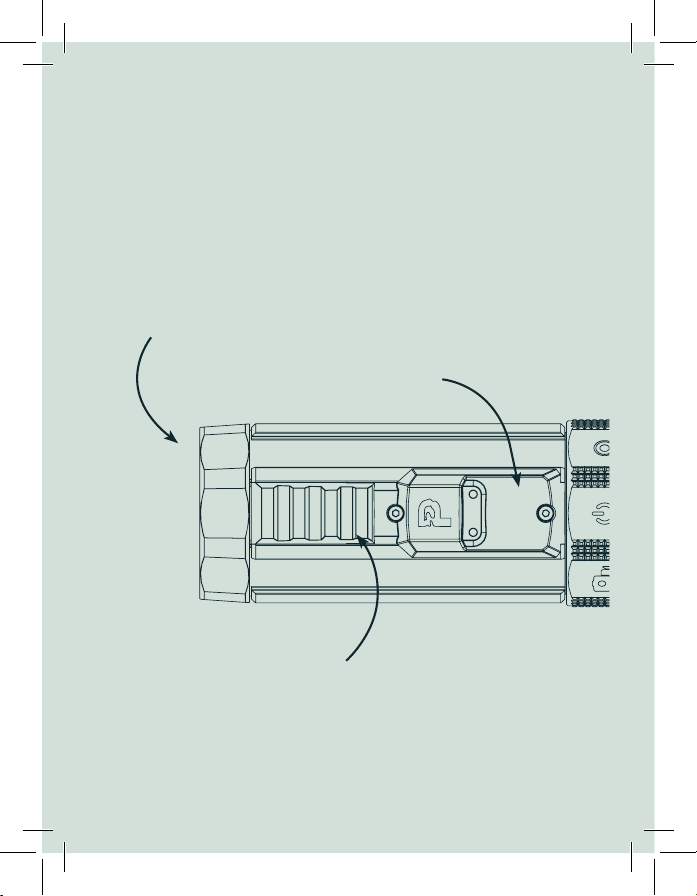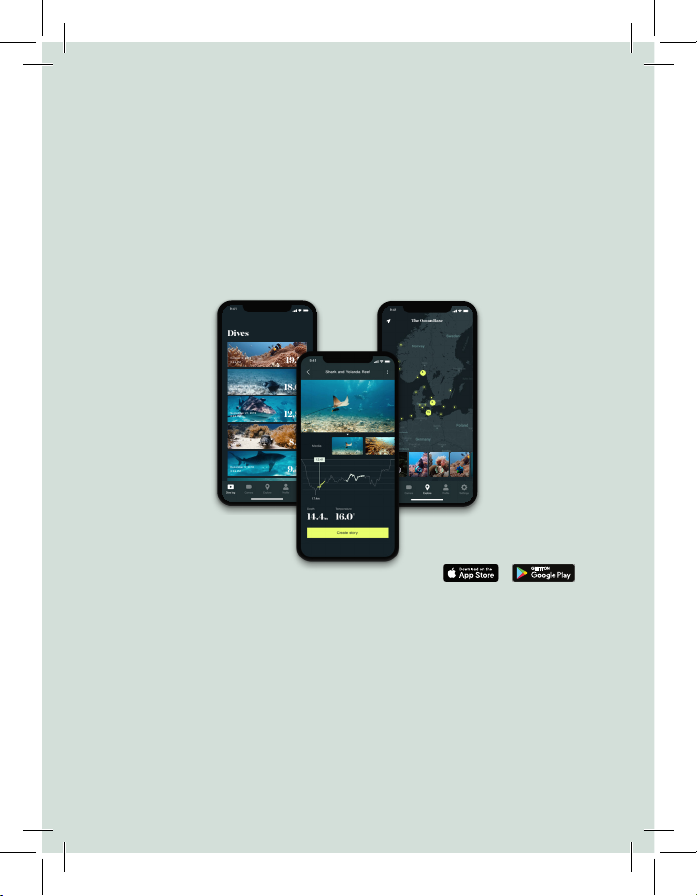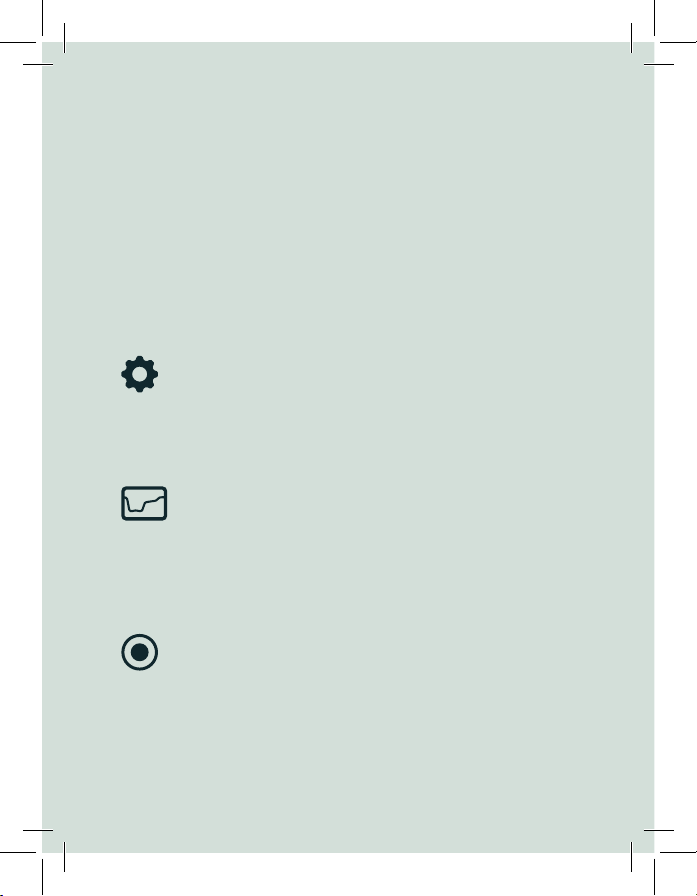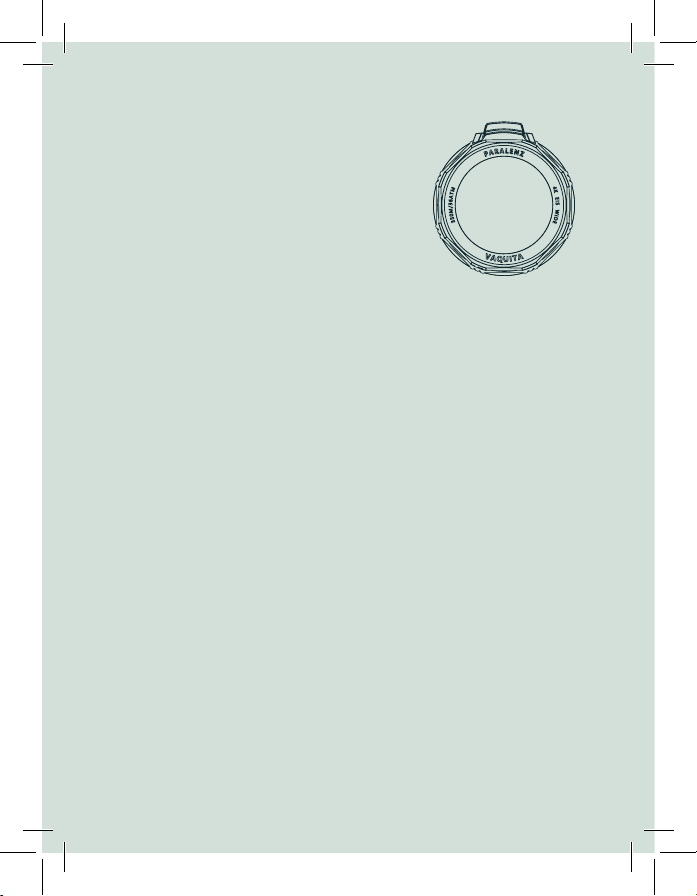To take pictures select the photo & snap record icon on the
selector ring, and the camera will confirm with vibration.
Click once on the activation switch to take a photo. If you want
to record a short video hold the activation switch. As long as
you are holding it, you record video. Release the switch to end
recording.
For each custom icon, you can choose a custom mode setting
(it is done under the respective Custom menu in the settings).
You can choose between: Timelapse, Burst, Slow Motion, Video,
and Snap.
• Timelapse works by taking pictures at a set interval resulting
in a video where time seem to move faster.
• Burst works by continiously shooting photos in quick
succession.
Video
Snap
Custom I & Custom II
To record a video select the video mode on the selector ring,
and the camera will confirm with vibration. To start recording
hold the activation switch for 1 sec. To stop recording hold for
1 sec.
Camera features
The camera features spoken about here, are the seven icons on the
selector ring.
8
/