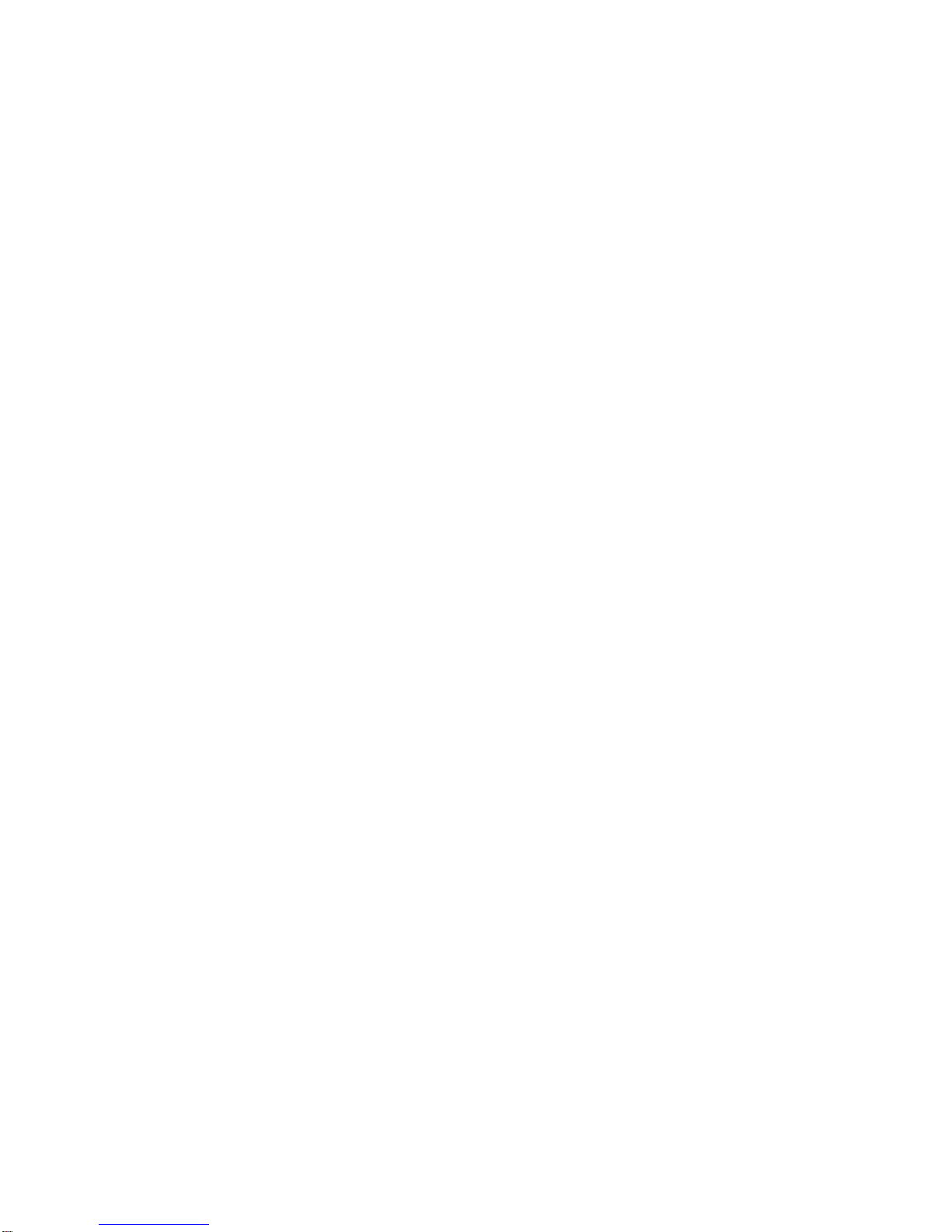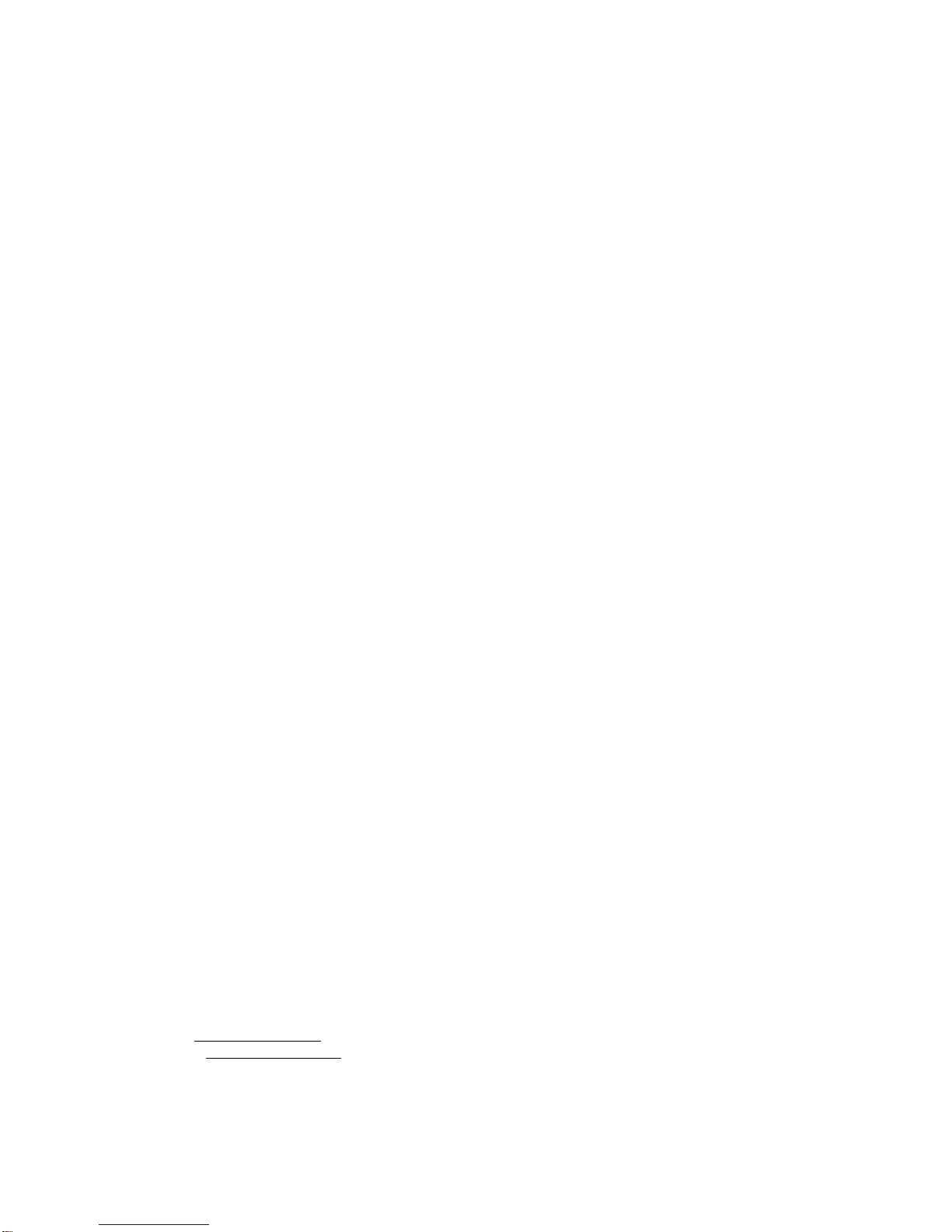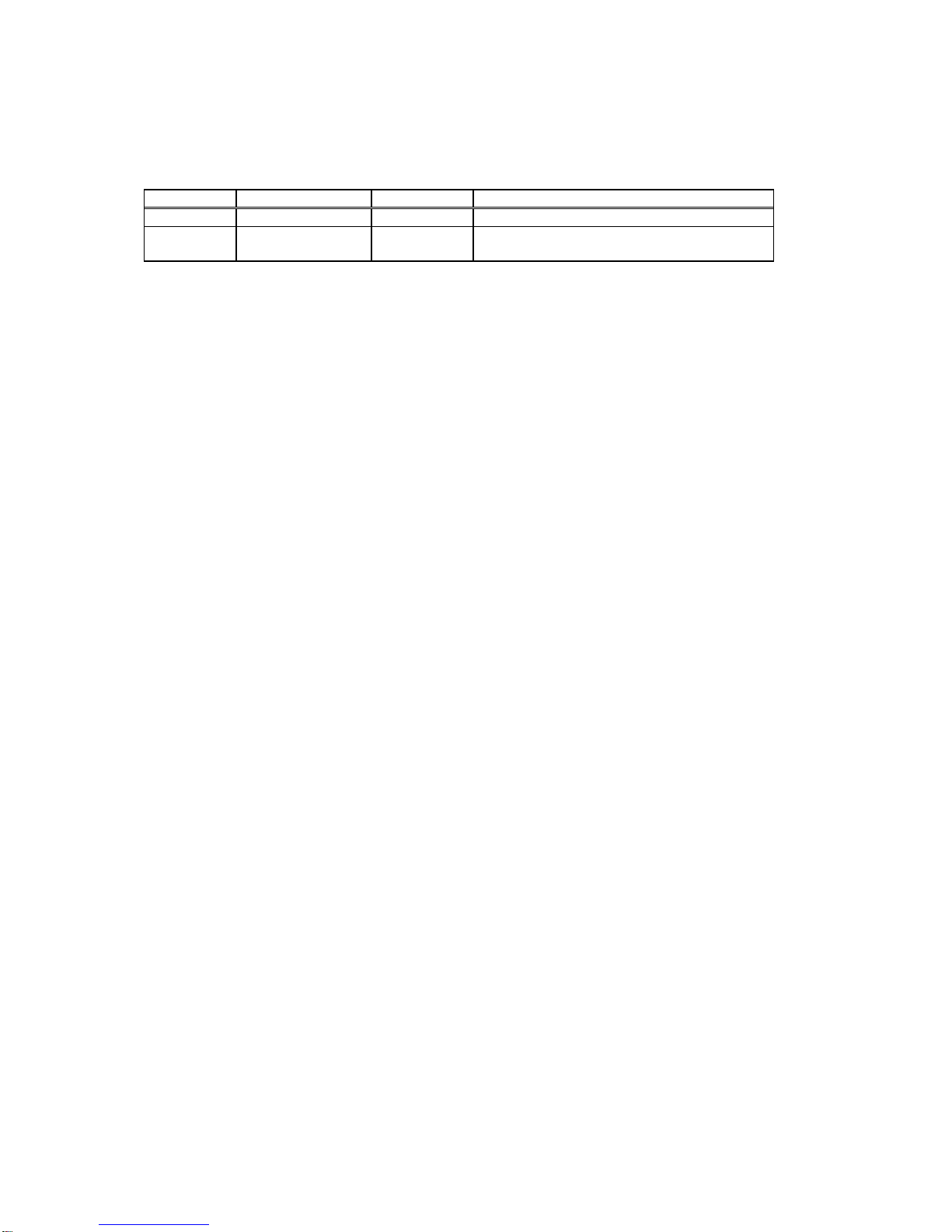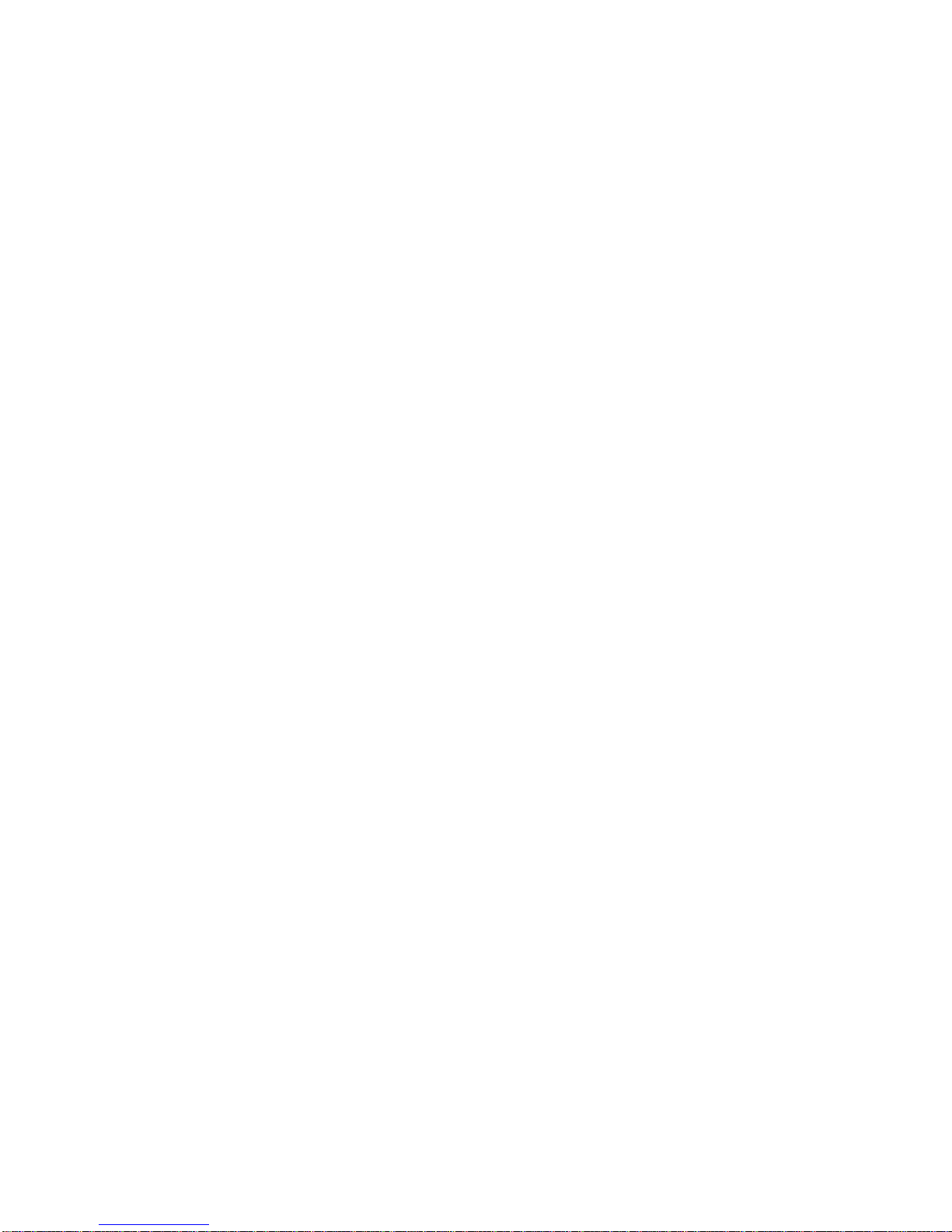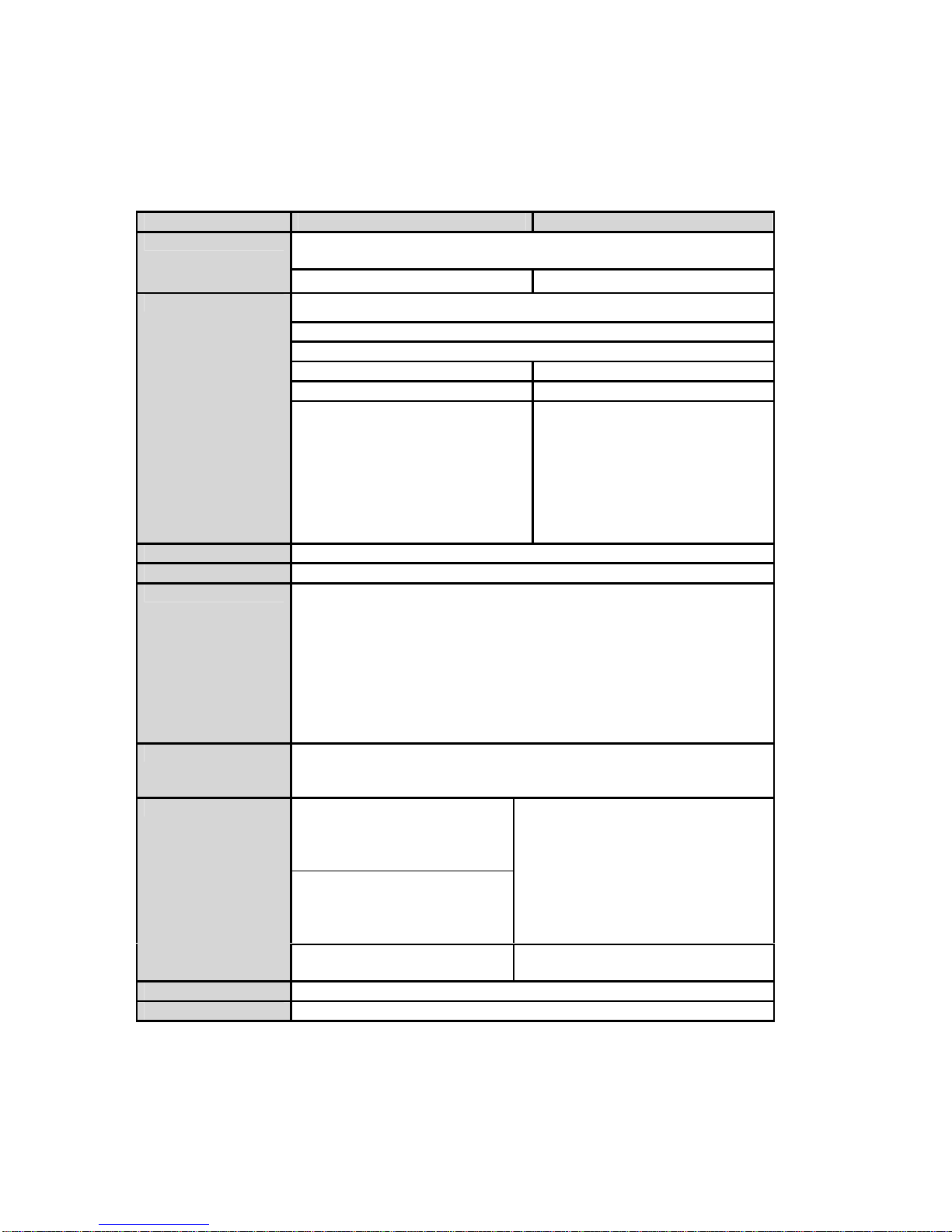5
B.1.5. Security ....................................................................................................................37
B.1.6. Symbols....................................................................................................................38
B.2. Command Category............................................................................................................38
B.3. Command Description.........................................................................................................39
B.3.1. ATZ.........................................................................................................................39
B.3.2. AT&F.......................................................................................................................39
B.3.3. AT........................................................................................................................... 39
B.3.4. AT+UARTCONFIG,Baudrate,Parity,Stopbit,Hwfc......................................................39
B.3.5. AT+BTINFO?.......................................................................................................... 40
B.3.6. AT+BTINQ?.............................................................................................................40
B.3.7. AT+BTLAST?.......................................................................................................... 40
B.3.8. AT+BTVER?............................................................................................................40
B.3.9. AT+BTRSSI,n.......................................................................................................... 40
B.3.10. AT+BTMODE,n.....................................................................................................41
B.3.11. +++.......................................................................................................................41
B.3.12. AT+SETESC,nn....................................................................................................41
B.3.13. ATO.......................................................................................................................42
B.3.14. AT+BTCANCEL.....................................................................................................42
B.3.15. AT+BTSCAN.........................................................................................................42
B.3.16. AT+BTSCAN,n,to.................................................................................................. 42
B.3.17. AT+BTSCAN112233445566,to..............................................................................43
B.3.18. ATD.......................................................................................................................43
B.3.19. ATD112233445566................................................................................................43
B.3.20. ATA.......................................................................................................................44
B.3.21. ATA112233445566................................................................................................44
B.3.22. ATH.......................................................................................................................44
B.3.23. AT+BTKEY=$string...............................................................................................44
B.3.24. AT+BTSD?........................................................................................................... 44
B.3.25. AT+BTCSD........................................................................................................... 45
B.3.26. AT+BTFP,n............................................................................................................45
B.3.27. AT+BTSEC,Authentication,Encryption...................................................................45
B.3.28. AT+BTNAME=$string............................................................................................45
B.3.29. AT+BTLPM,n.........................................................................................................46
B.3.30. AT&V.....................................................................................................................46
B.3.31. ATSnn?................................................................................................................46
B.3.32. ATSnn=mm........................................................................................................... 46
B.4. Command Validity...............................................................................................................46
Appendix C: S-Register 48
C.1. S1: Force to Reconnect (default 1)......................................................................................48
C.2. S3: Stream UART Policy (default 0)....................................................................................48
C.3. S4: Enable Remote Name Query (default 1) .......................................................................48
C.4. S6: Enable Low Power Mode (default 0).............................................................................48
C.5. S10: Enable Response Message (default 1)........................................................................48
C.6. S11: Enable Escape (default 1)...........................................................................................48
C.7. S12: Clear Data Buffer When Disconnected (default 0) .......................................................49
C.8. S13: Enable DCD Signal (default 1)....................................................................................49
C.9. S14: Enable DTR Transfer (Only ESD100/110, default 1)....................................................49
C.10. S15: Enable Disconnect by DTR (Only ESD100/110, default 0)......................................... 49
C.11. S22: Faster Connection (default 0)....................................................................................49
C.12. S23: Intercharacter Timeout Setting (default 0)..................................................................49
C.13. S24: Maximum Number of Inquiry Result (default 10)........................................................49
C.14. S26: Intercharacter Timeout (default 0).............................................................................49
C.15. S28: Escape Sequence Character (default 43).................................................................. 50
C.16. S31: Page Timeout (default 300).......................................................................................50
C.17. S33: Inquiry Timeout (default 30)......................................................................................50
C.18. S37: Supervision Timeout (default 16000).........................................................................50