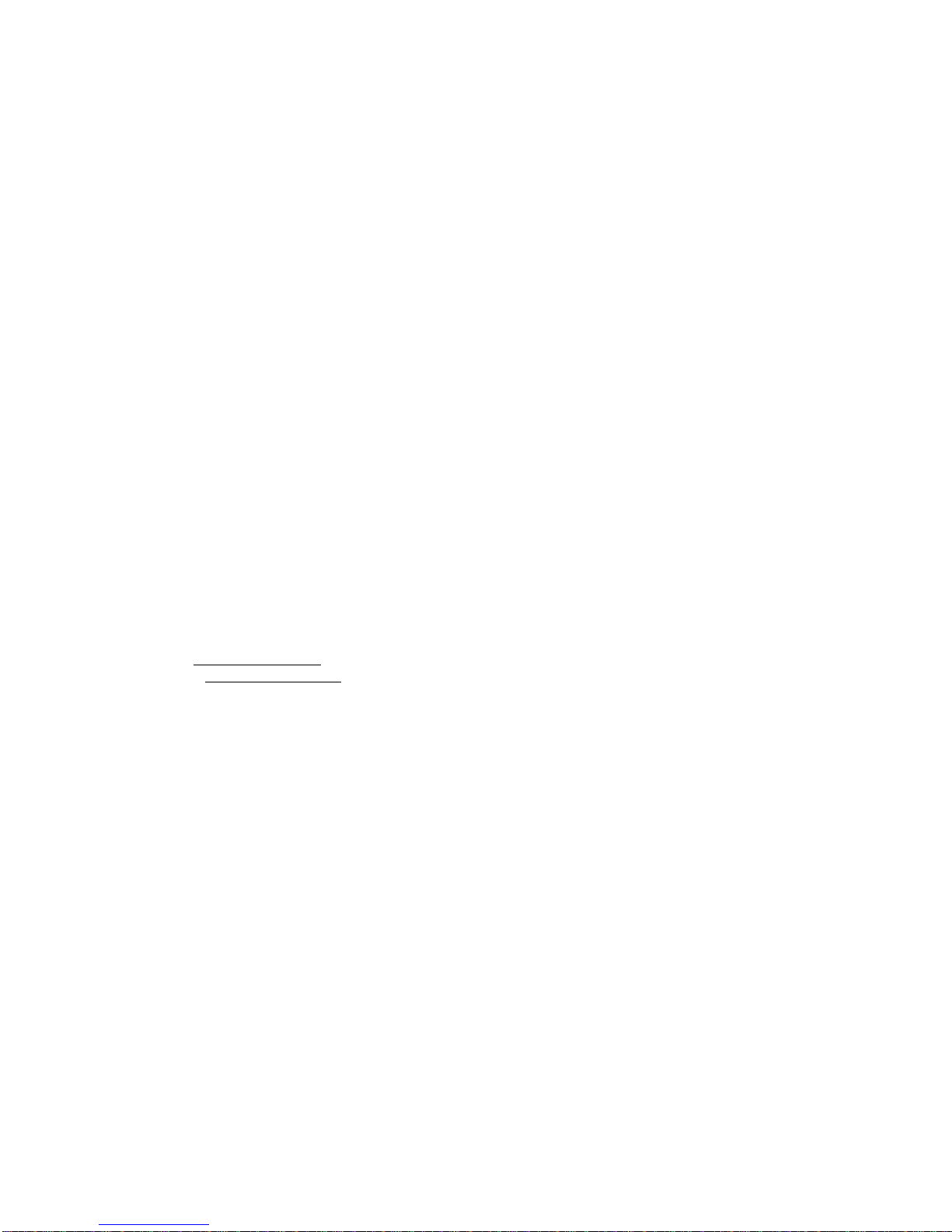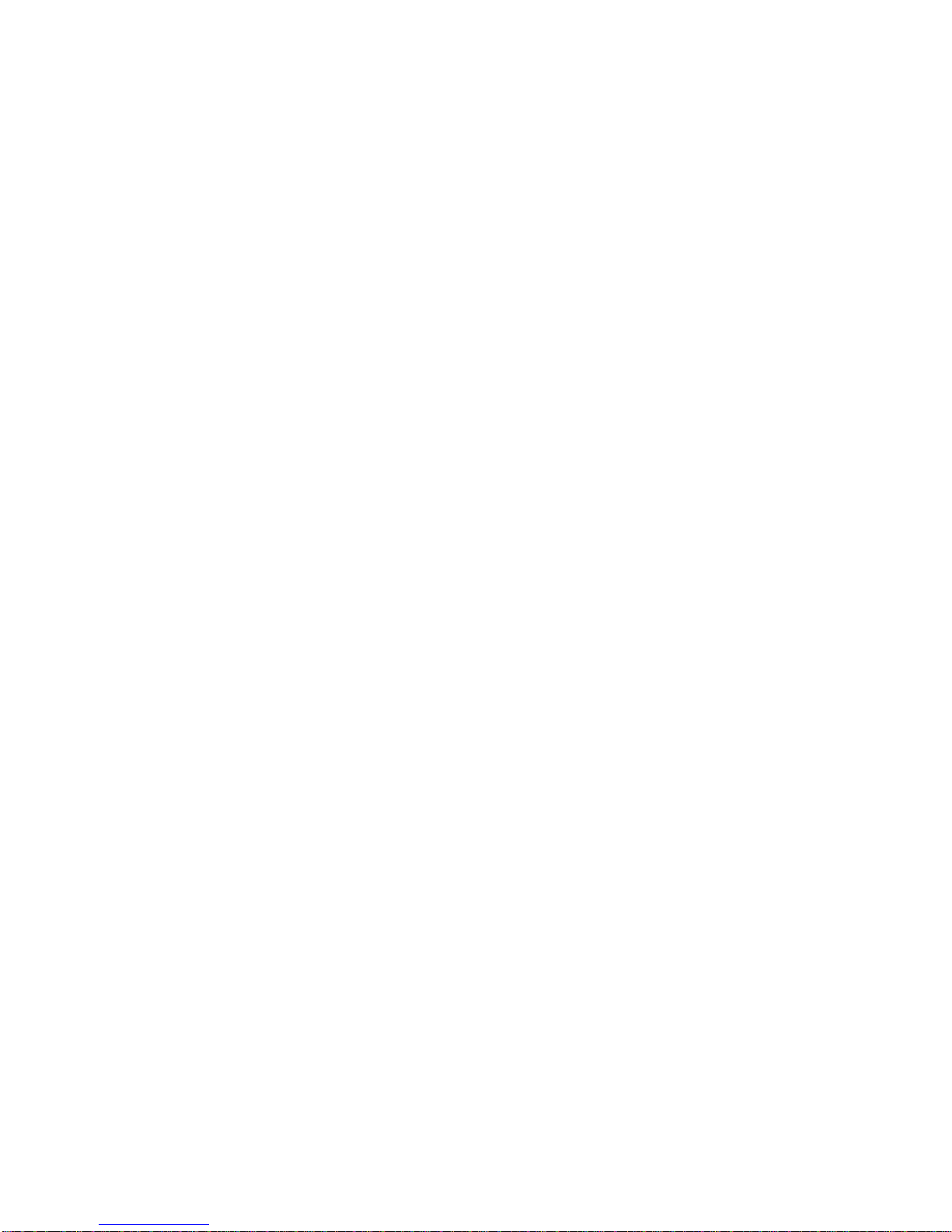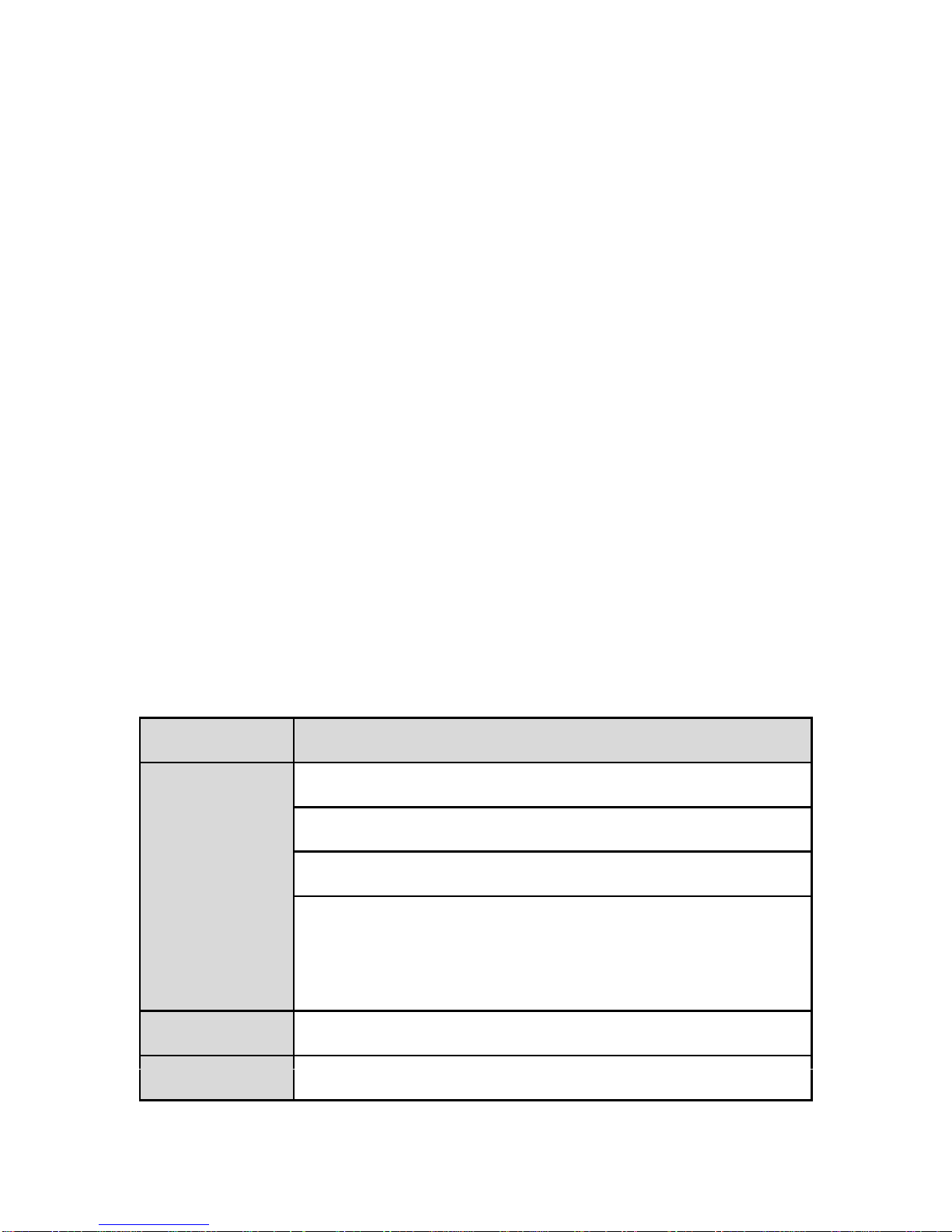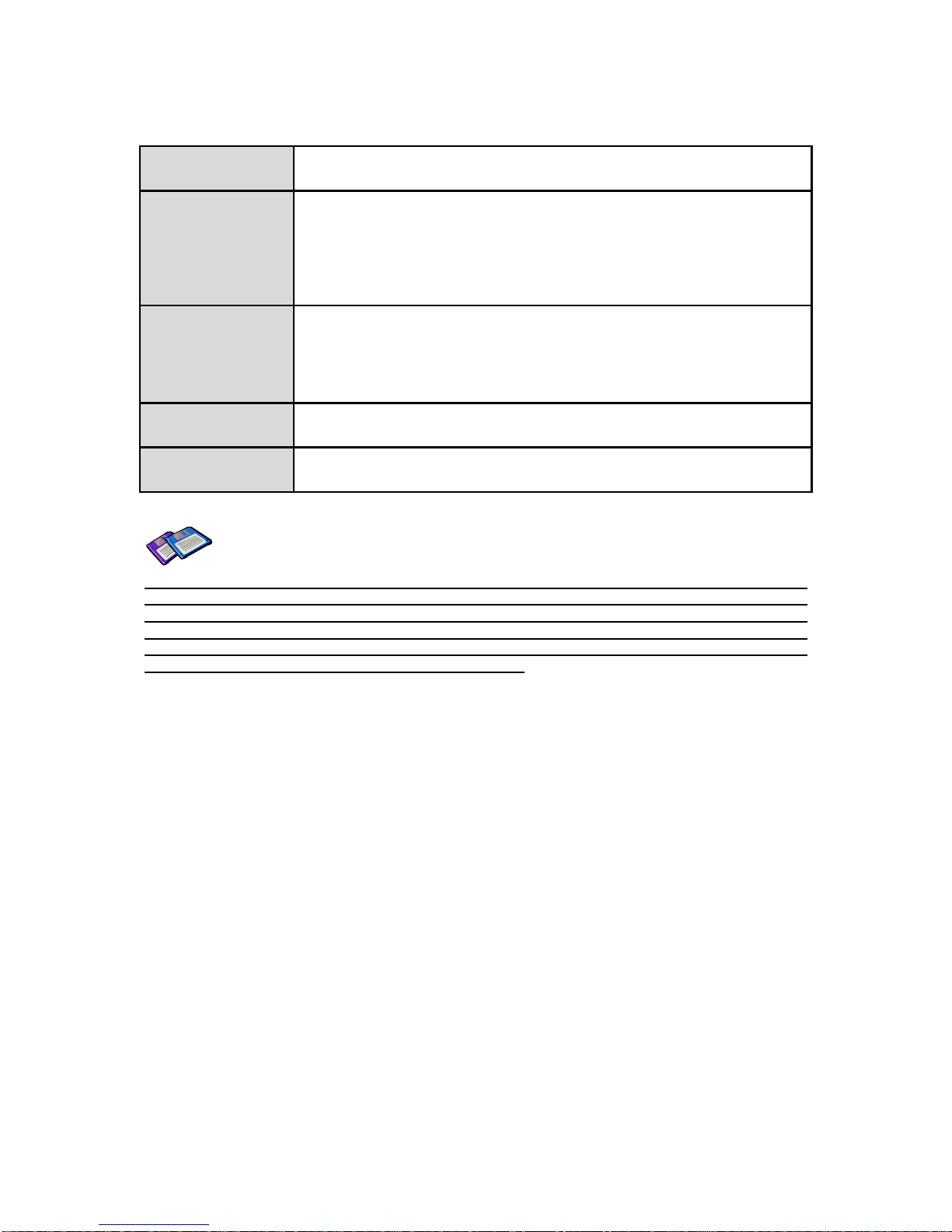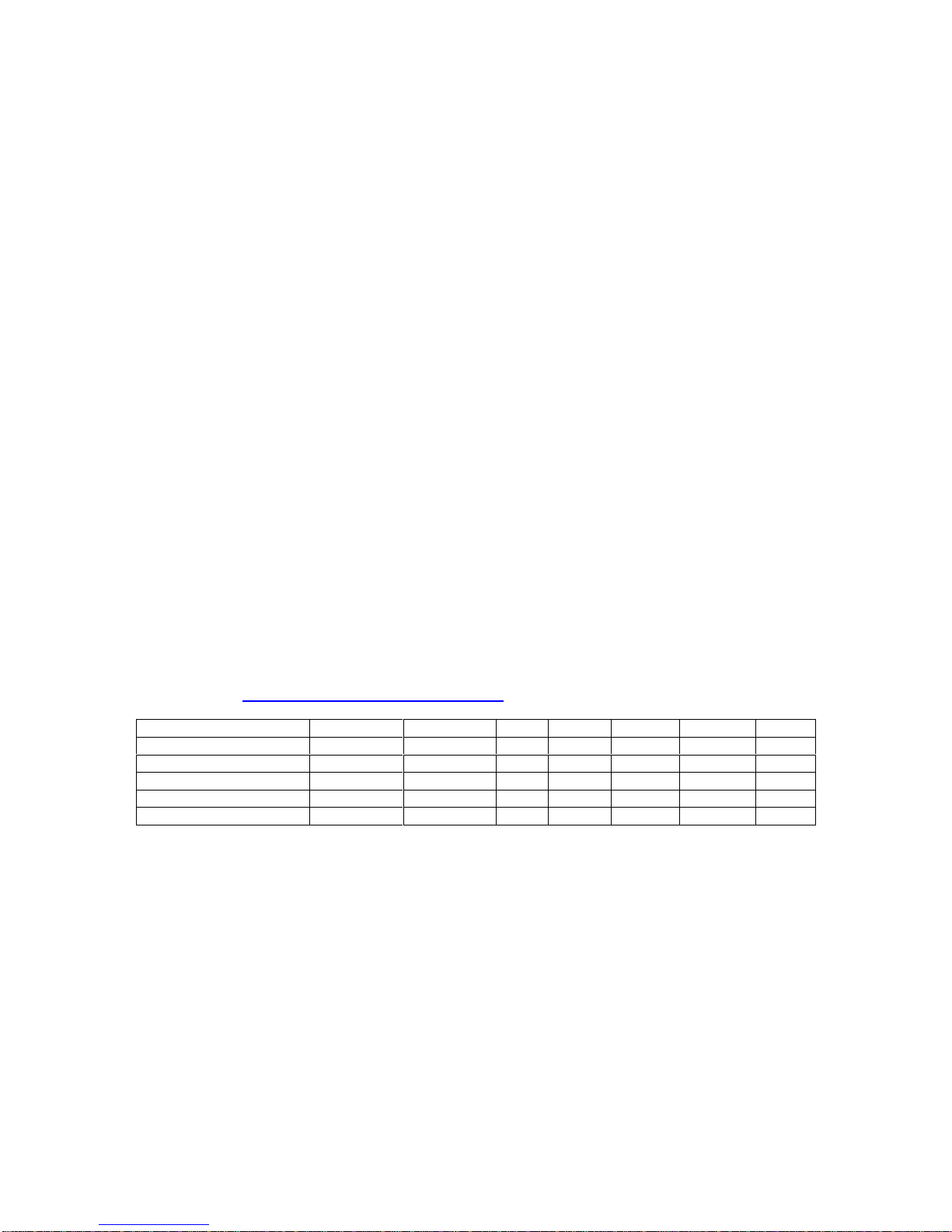A.1.2. AT Response .................................................................................................................30
A.1.3. Operation Mode.............................................................................................................30
A.1.4. Operation Status............................................................................................................30
A.1.5. Security..........................................................................................................................30
A.1.6. Symbols.........................................................................................................................30
A.2. Command Category.................................................................................................................31
A.3. Command Description .............................................................................................................32
A.3.1. ATZ..............................................................................................................................32
A.3.2. AT&F............................................................................................................................32
A.3.3. AT.................................................................................................................................32
A.3.4. AT+UARTCONFIG,Baudrate,Parity,Stopbit.................................................................32
A.3.5. AT+USEDIP?...............................................................................................................32
A.3.6. AT+BTINFO?...............................................................................................................33
A.3.7. AT+BTINQ?..................................................................................................................33
A.3.8. AT+BTLAST?...............................................................................................................33
A.3.9. AT+BTVER?................................................................................................................33
A.3.10. AT+MLIST?................................................................................................................33
A.3.11. AT+BTMODE,n..........................................................................................................34
A.3.12. AT+MULTI,n...............................................................................................................34
A.3.13. +++.............................................................................................................................34
A.3.14. AT+SETESC,nn.........................................................................................................34
A.3.15. ATO(ATOx, ATObdaddr) ...........................................................................................35
A.3.16. AT+BTCANCEL.........................................................................................................35
A.3.17. AT+BTSCAN..............................................................................................................35
A.3.18. AT+BTSCAN,n,to.......................................................................................................35
A.3.19. AT+BTSCAN112233445566,to..................................................................................36
A.3.20. ATD............................................................................................................................36
A.3.21. ATD112233445566....................................................................................................36
A.3.22. ATH(ATHx, ATHbdaddr)............................................................................................37
A.3.23. AT+BTKEY=$string....................................................................................................37
A.3.24. AT+BTSD?................................................................................................................37
A.3.25. AT+BTCSD................................................................................................................37
A.3.26. AT+BTFP,n.................................................................................................................37
A.3.27. AT+BTSEC,Authentication,Encryption......................................................................38
A.3.28. AT+BTNAME=$string................................................................................................38
A.3.29. AT+BTLPM,n.............................................................................................................38
A.3.30. AT+BTRSSI,n(Single Connection Mode Only).........................................................38
A.3.31. AT&V..........................................................................................................................39
A.3.32. ATSnn?.....................................................................................................................39
A.3.33. ATSnn=mm................................................................................................................39
A.4. Command Validity....................................................................................................................39
Appendix B: S-Register 41
B.1. S1: Force to Reconnect (default 1)..........................................................................................41
B.2. S3: Stream UART Policy (default 0) ........................................................................................41
B.3. S4: Enable Remote Name Query (default 1)...........................................................................41
B.4. S6: Enable Low Power Mode (default 0).................................................................................41
B.5. S10: Enable Response Message (default 1)...........................................................................41
B.6. S11: Enable Escape (default 1)...............................................................................................41
B.7. S12: Clear Data Buffer When Disconnected (default 1)..........................................................42
B.8. S13: Enable DCD Signal (default 1)........................................................................................42
B.9. S14: Enable DTR Transfer (default 1) .....................................................................................42
B.10. S15: Enable Disconnect by DTR (default 0)..........................................................................42
B.11. S22: Faster Connection (default 0)........................................................................................42
B.12. S23: Intercharacter Timeout Setting (default 0).....................................................................42
B.13. S24: Maximum Number of Inquiry Result (default 15) ..........................................................42
B.14. S26: Intercharacter Timeout (default 0).................................................................................42