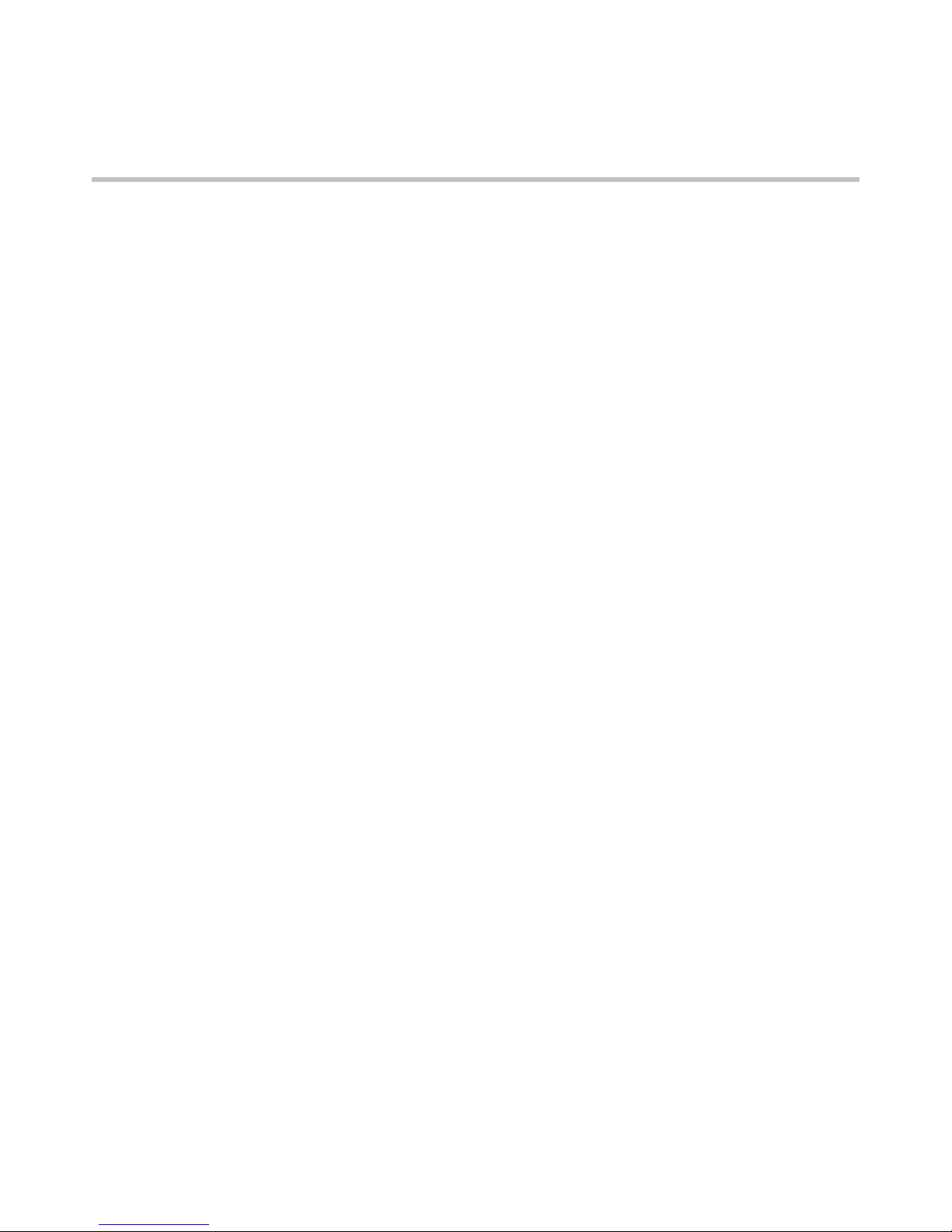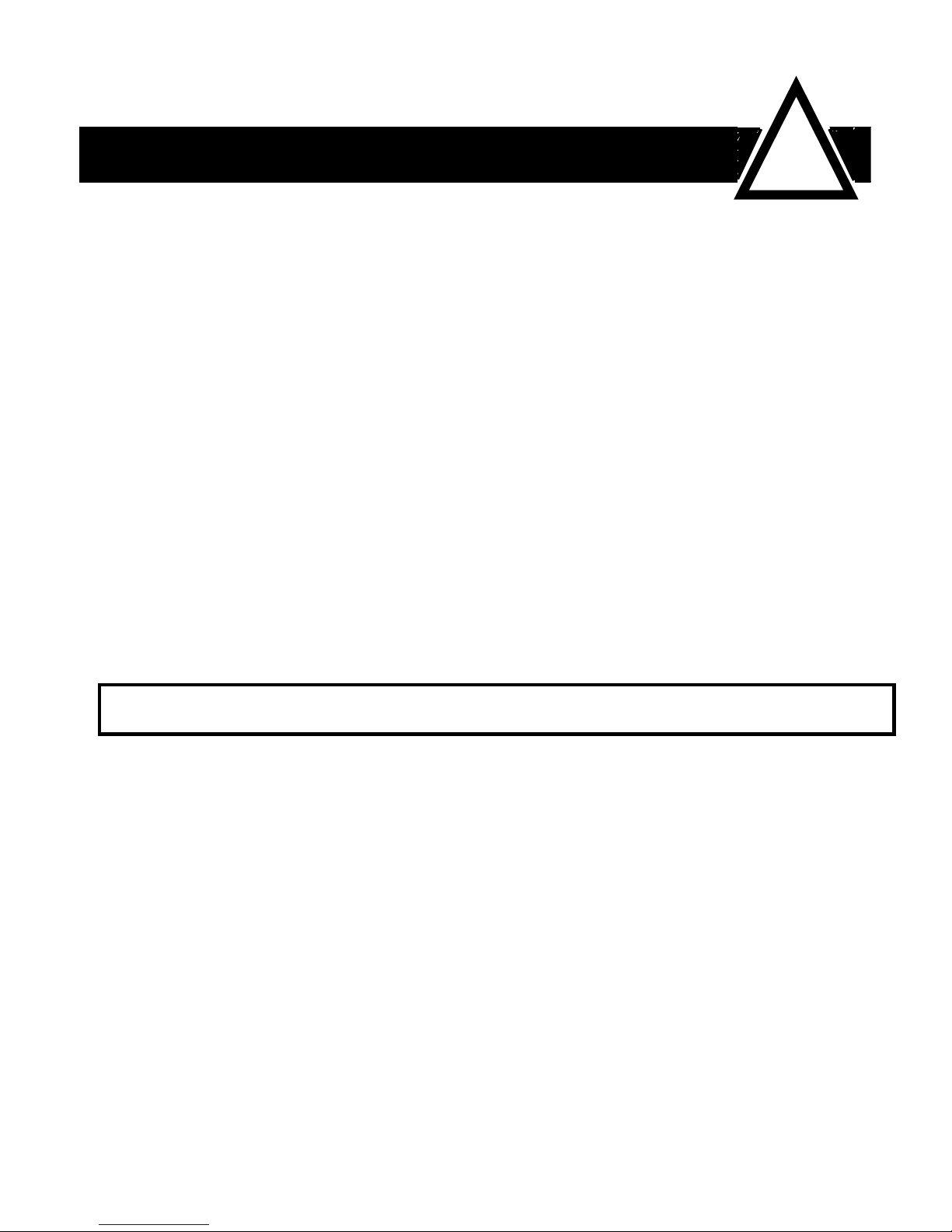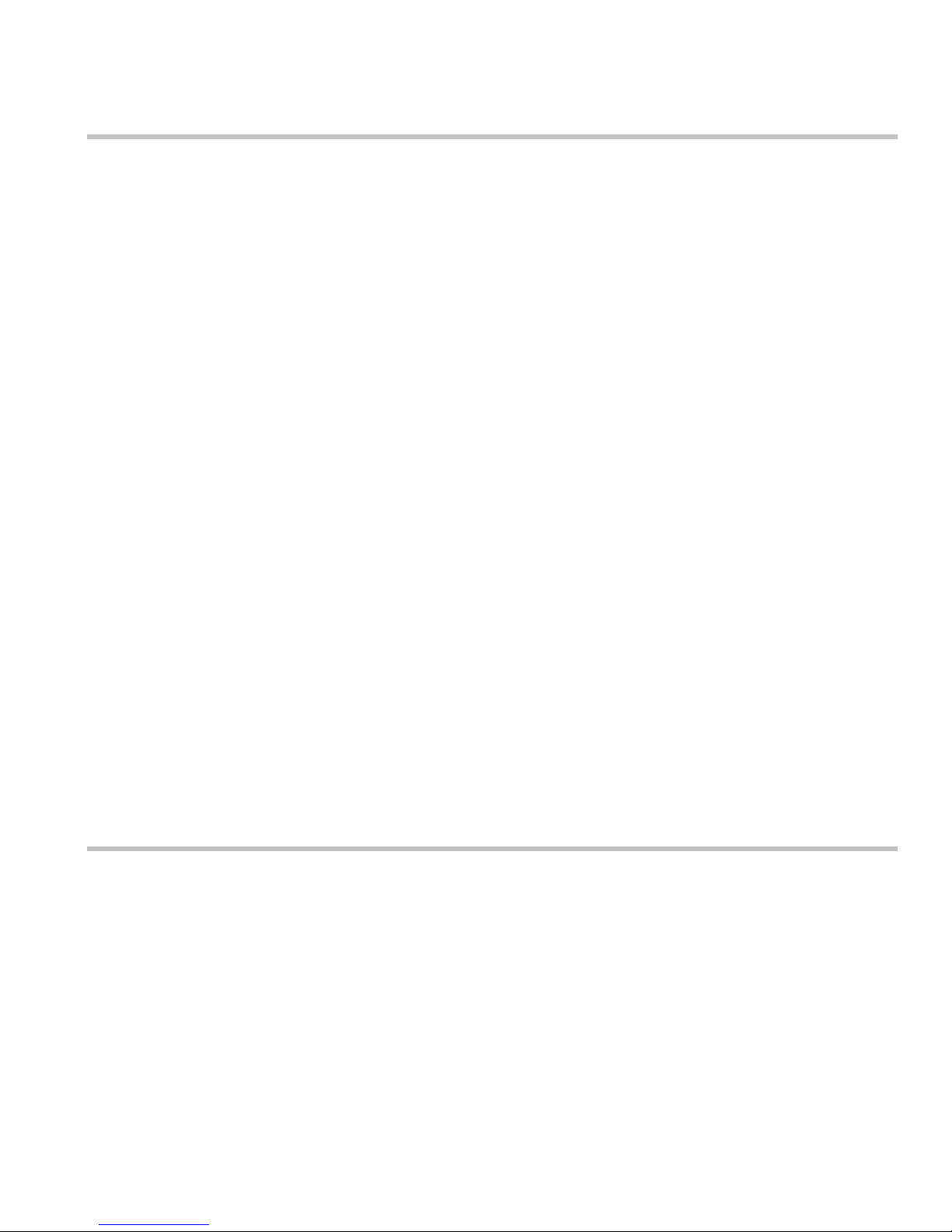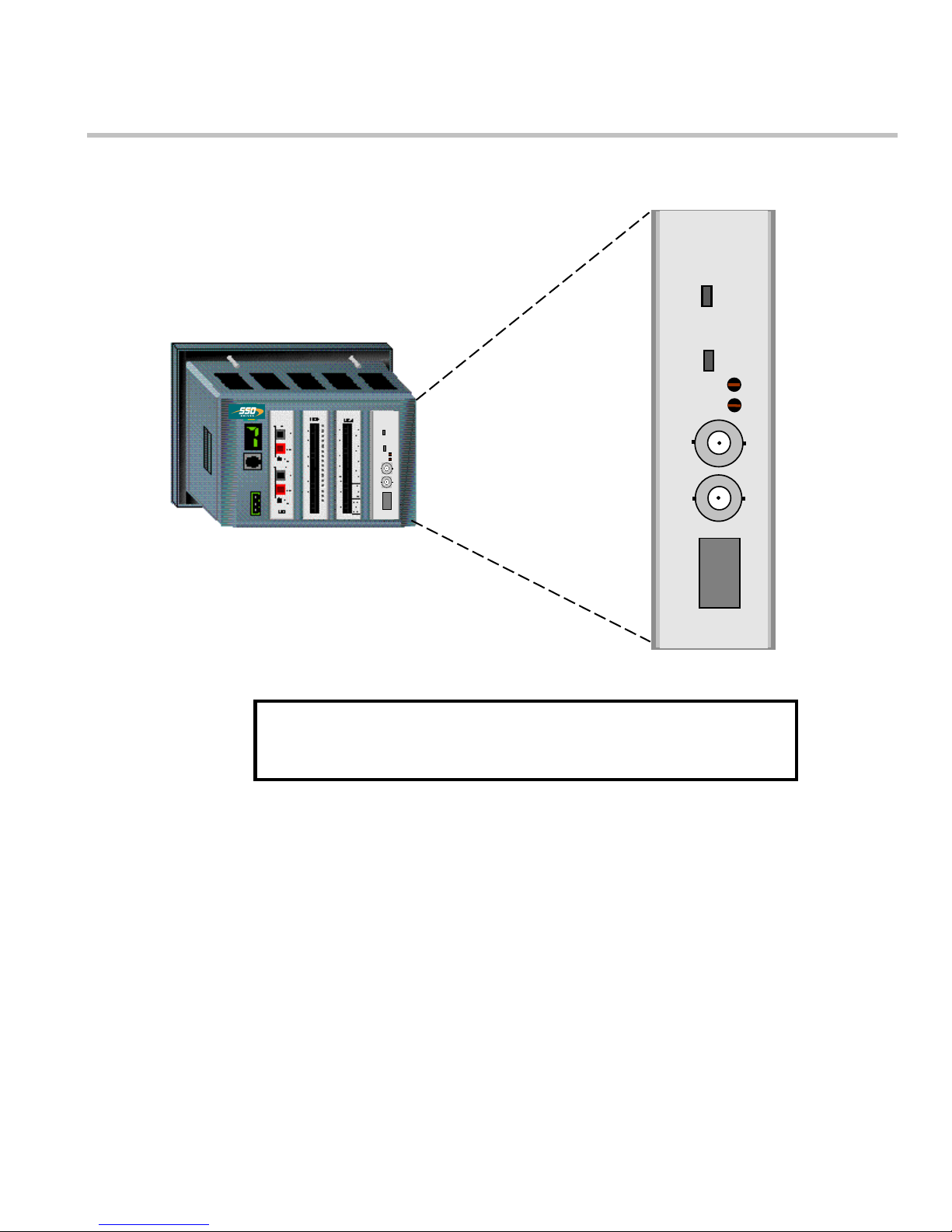ControlNet Communications Interface - HA470733U001
Table of Contents
Chapter 1 System Overview .......................................................................................... 1
Product Features.............................................................................................................. 1
Product Code ................................................................................................................... 1
DSD Requirements .......................................................................................................... 1
Wiring the System ............................................................................................................ 1
Chapter 2 Hardware Installation ................................................................................... 2
Installing and Connecting the ControlNet LinkCard ......................................................... 2
Installing the ControlNet LinkCard....................................................................... 2
Initial Power on Checks....................................................................................... 3
Understanding the LED Indications.................................................................................. 3
Network and Module LED Indications ................................................................. 3
Chapter 3 Configuring the LinkRack............................................................................ 4
Chapter 4 Configuring the PLC/SCADA Supervisor ................................................... 6
Chapter 5 Configuring RSNetworx for ControlNet.................................................... 10
Appendix A Configuration Tips .................................................................................. 12
Appendix B Troubleshooting ...................................................................................... 13
L5354 Module Status LED ................................................................................ 13
Technical Specifications ............................................................................................. 14
Environmental ................................................................................................... 14
Supply Voltage .................................................................................................. 14
Physical ............................................................................................................. 14