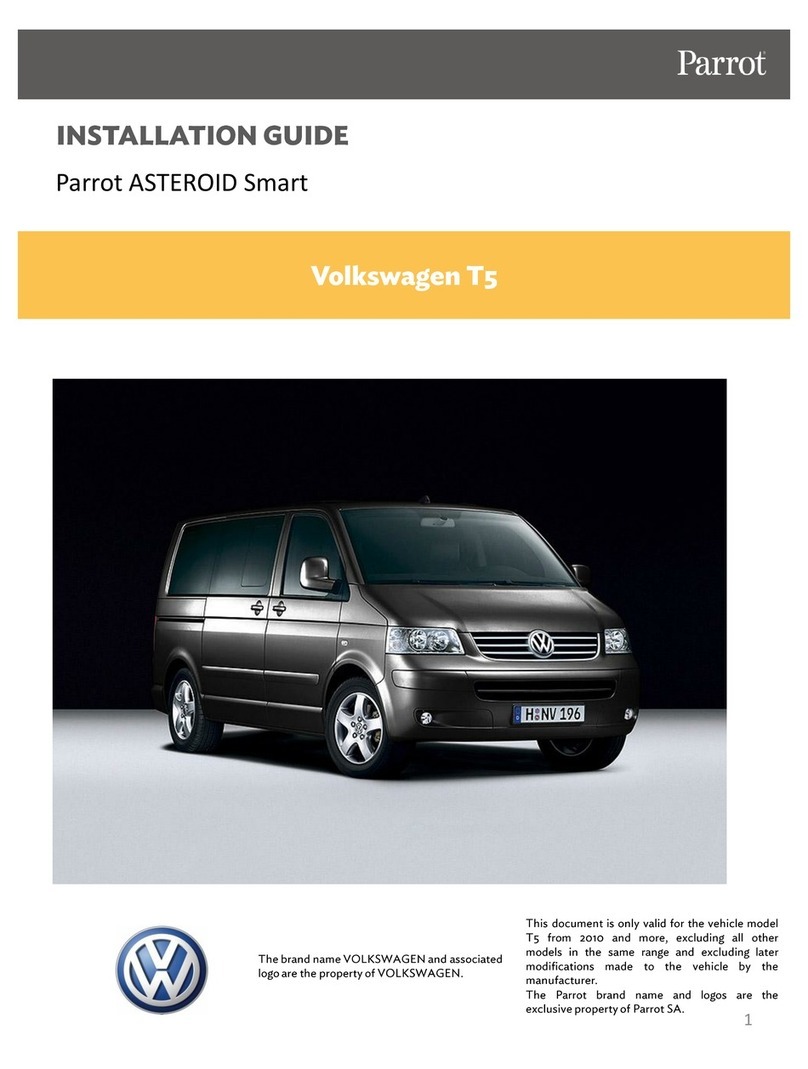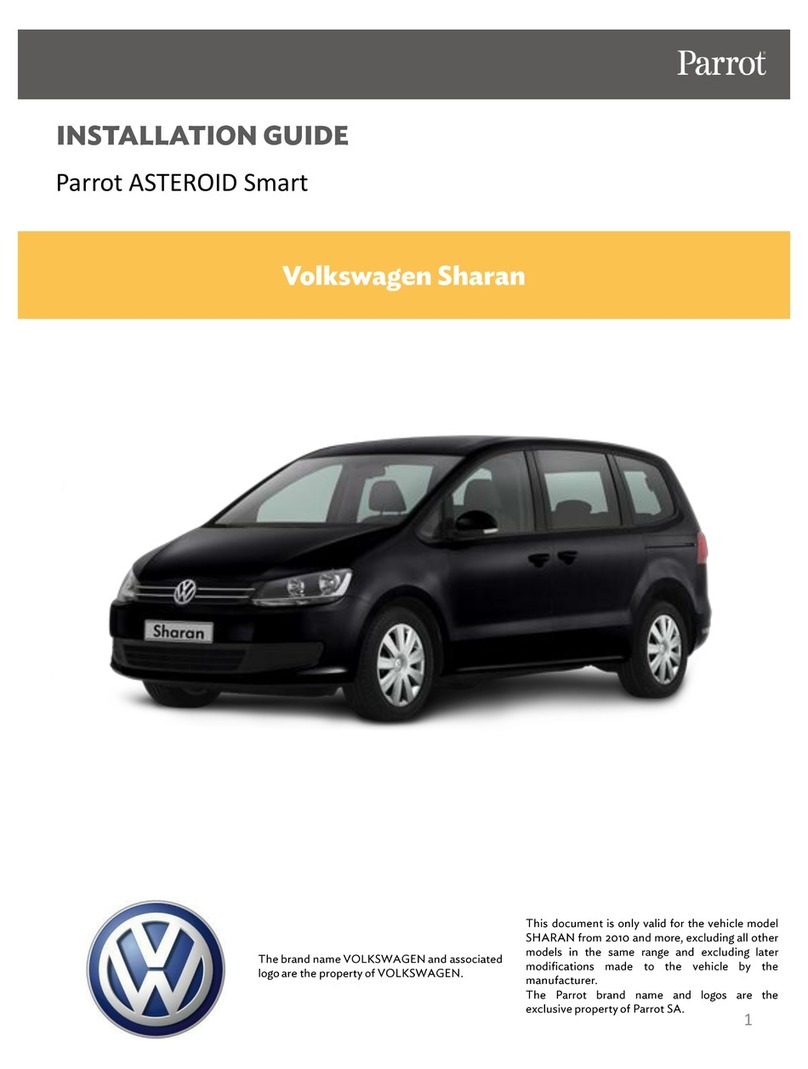Skruer
Skrue
Ruuvit
Skruv
Šrouby
Śruby
Vida
Винт
SD Card - Parrot ASTEROID Map
SD-kort - Parrot ASTEROID Map
SD-kort - Parrot ASTEROID Map
SD-kortti - Parrot ASTEROID Map
SD-kort – Parrot ASTEROID-karta
SD karta - Parrot ASTEROID Map
Karta SD - Mapa Parrot ASTEROID
SD Kart - Parrot ASTEROID Haritası
Карта SD - Parrot ASTEROID Map
Adhesive tape
Klæbestrimmel
Klebemiddel
Tarra
Klistermärke
Lepicí páska
Taśma samoprzylepna
Yapıştırıcı
Клейкая лента
GPS dongle
GPS-dongle
GPS-dongel
GPS-vastaanotin
GPS-dongel
GPS dongle
Antena GPS
GPS modülü
Аппаратный ключ GPS
ISO cable
ISO kabel
ISO-kabel
ISO-kabel
ISO-johto
ISO kabel
Kabel ISO
ISO kablosu
Кабель ISO
Microphon
Mikrofon
Mikrofon
Mikrofon
Mikrofoni
Mikrofon
Mikrofon
Mikrofon
Микрофон
Parking brake cable extension lead
Forlængerledning til håndbremsekabel
Forlengelsesstykke håndbremsekabel
Förlängningssladd för handbromskabel
Seisontajarrun johdon jatkos
Propojovací kabel ruční brzdy
Przedłużacz kabla do hamulca ręcznego
El freni kablo uzatması
Удлинитель тросика стояночного тормоза
USB cable
USB kabel
USB-kabel
USB-kabel
USB-johto
USB kabel
Kabel USB
USB kablosu
Кабель USB
USB / iPod cable extension
USB / iPod forlængerledning
Skjøteledning USB/iPod
USB/iPod -jatkos
USB-/iPod-förlängningssladd
Propojovací kabel USB/iPod
Przedłużacz USB / iPod
USB / iPod uzatması
Удлинитель USB/iPod
Cable fastener
Kabelklemme
Klemskrue
Johtopidike
Kabelklämma
Kabelová příchytka
Zacisk do kabla
Kablo sıkıştırıcı
Кабельный зажим