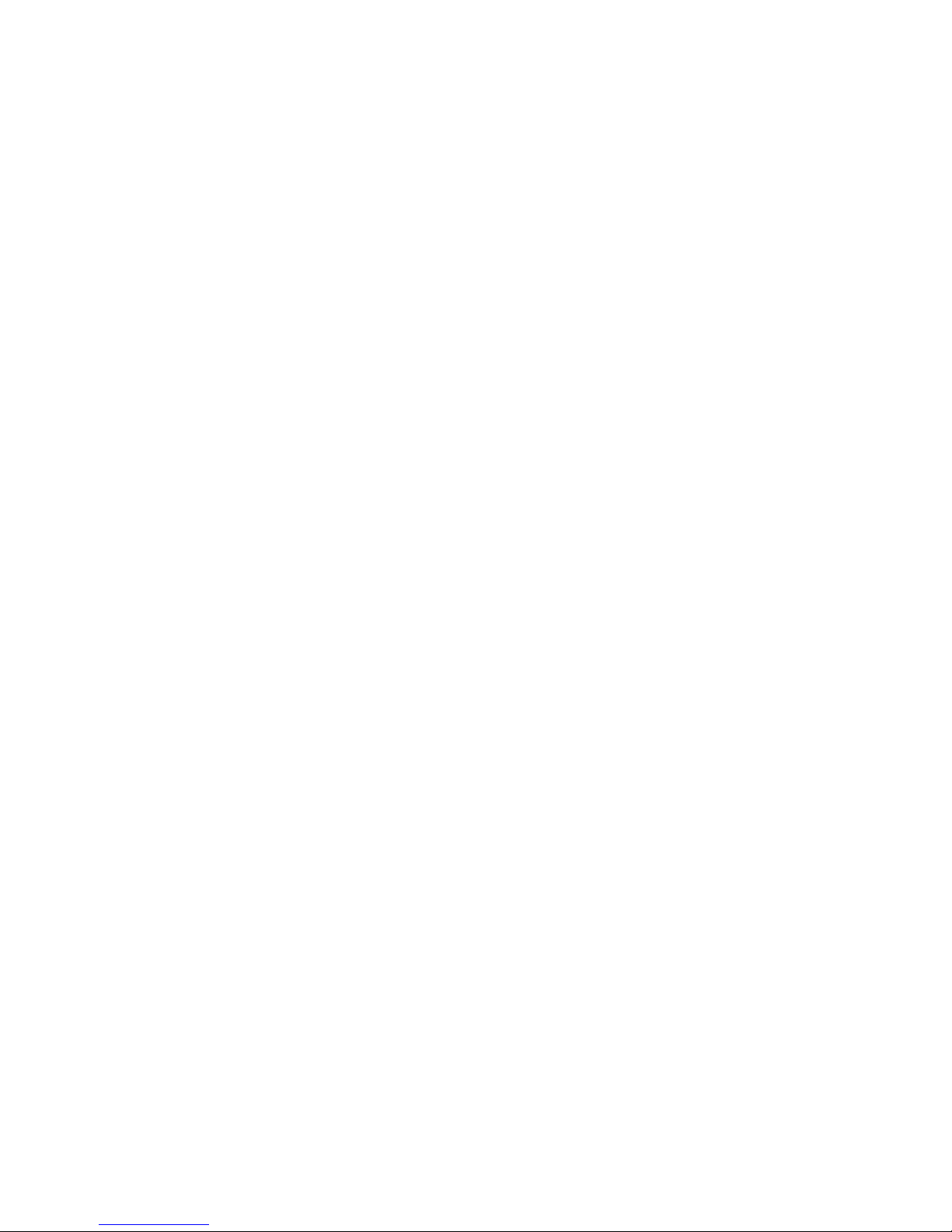1.2 Warranty
The Simrad Warranty Statement is supplied as a separate
document.
It is shipped with the Product Registration Card.
In case of any queries, refer to www.simrad-yachting.com.
1.3 Terms and conventions
This manual uses the following conventions:
To "click" on a screen feature (button, icon, text field or other)
with the OP30 means to position the cursor on a screen feature
and press the tick key.
To "drag" over an area with the OP30 remote control means to
position the cursor on a screen feature, hold down the tick key,
then reposition the cursor.
"Select" means to use the OP30 Remote control or USB mouse to
click on the button, key, area or point specified. For USB keyboard
operation, refer to the Controller section.
"Select Pages" mean to select Pages on your OP30 controller
OR select Pages on the USB mouse menu at the top of the
screen. To "cancel" an operation means to press X on the OP30
or select "Cancel" on the main menu.
The "main menu" refers to the buttons down the right side of
the screen. Some of these buttons display settings or values. In
some instances, the buttons referred to are actually mouse
buttons above the main pane, or shortcut buttons on the OP30.
The "scroll frame" is the semi-transparent area framing the
chart. If you position your cursor over the edge of a scroll frame,
the chart scrolls toward the opposite edge. So, if the cursor is
positioned over the top edge, the chart scrolls from top to bottom.
A "pane" is a part of a screen showing one GB40 function, such as
the sounder, chart, radar, and so on.
A "page" is a full screen that might display anything from one to
four panes.
The "cursor" is the crosshair or arrow that is shown on screen.
"Buttons" are displayed graphically on screen. They are normally
located around the screen border or in rows on the pages.
Range - enlarges the detail and Range + shrinks the detail.
8| Welcome to the GB40