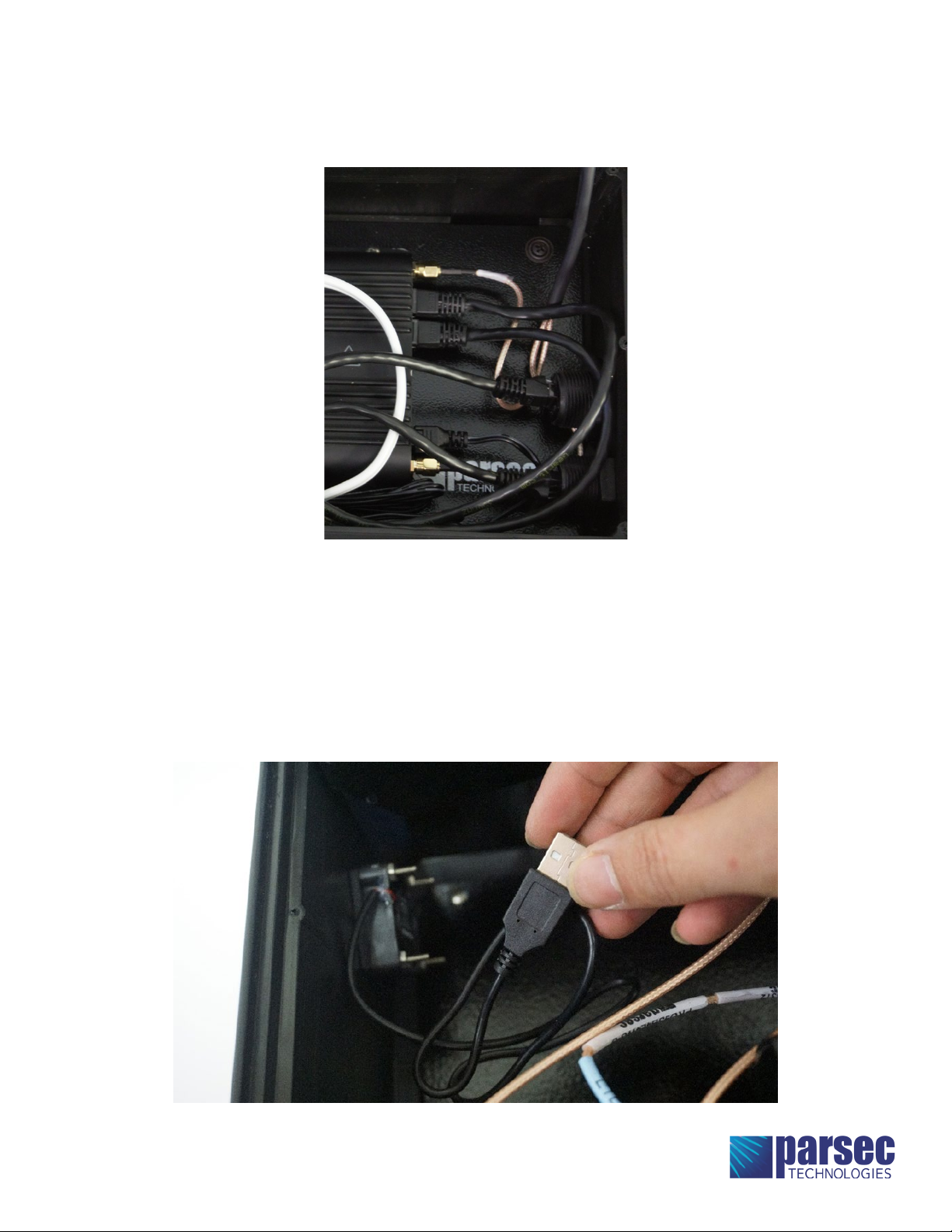GOLDEN RETRIEVER
Installation Instructions
e Golden Retriever is a portable, ruggedized case with a high
performance 5 in 1 Parsec antenna built into the lid. It is available with
MIMO LTE, MIMO WiFi, and GPS. is compact, portable oce in
a box is perfect for a wide variety of mobile communications. Add a
wireless router and battery and this Golden Retriever case antenna will
provide on the go connectivity wherever you are. Designed to operate
roughly up to 5 simultaneous devices at once.
REQUIRED TOOLS
REQUIRED ACCESSORIES (PRO5GR2L2WG-L OR PRO5GR2L2WG-A)
REQUIRED ACCESSORIES (PRO5GR2L2WG-G1 OR PRO5GR2L2WG-G2)
Ethernet Cords: 2pc (Length as required by the customer)(Not required for A version)
Ethernet Cords: 2pc (Length as required by the customer)(Not required for A version)
Ethernet Cords: 2pc (1pc for G1 version. Length as required by the customer)
USB Cords: 1 pc (Length as required by customer. Only for G2 version)
Cradlepoint 2x2 Power to Barrel Adapter (Part #170665-000)
Battery: PowerAdd Pilot Pro 2 23000mAH Portable Battery Charger
Power Supply (required for router)
Extension Cord (NEMA 5-15 Plug to NEMA 5-15 Socket)
Electronic Equipment Power Cord (NEMA 5-15 Plug x IEC C13 Socket, SVT)
Phillips Screwdriver
Router (select one of the following routers.)
Router (select one of the following routers.)
• CRADLEPOINT IBR900-1200M
• CRADLEPOINT IBR600
• INSEEGO SKYUS 160
• SIERRA WIRELESS AIRLINK RV55
• CRADLEPOINT IBR900-1200M
• CRADLEPOINT IBR600
• INSEEGO SKYUS 160
• SIERRA WIRELESS AIRLINK RV55