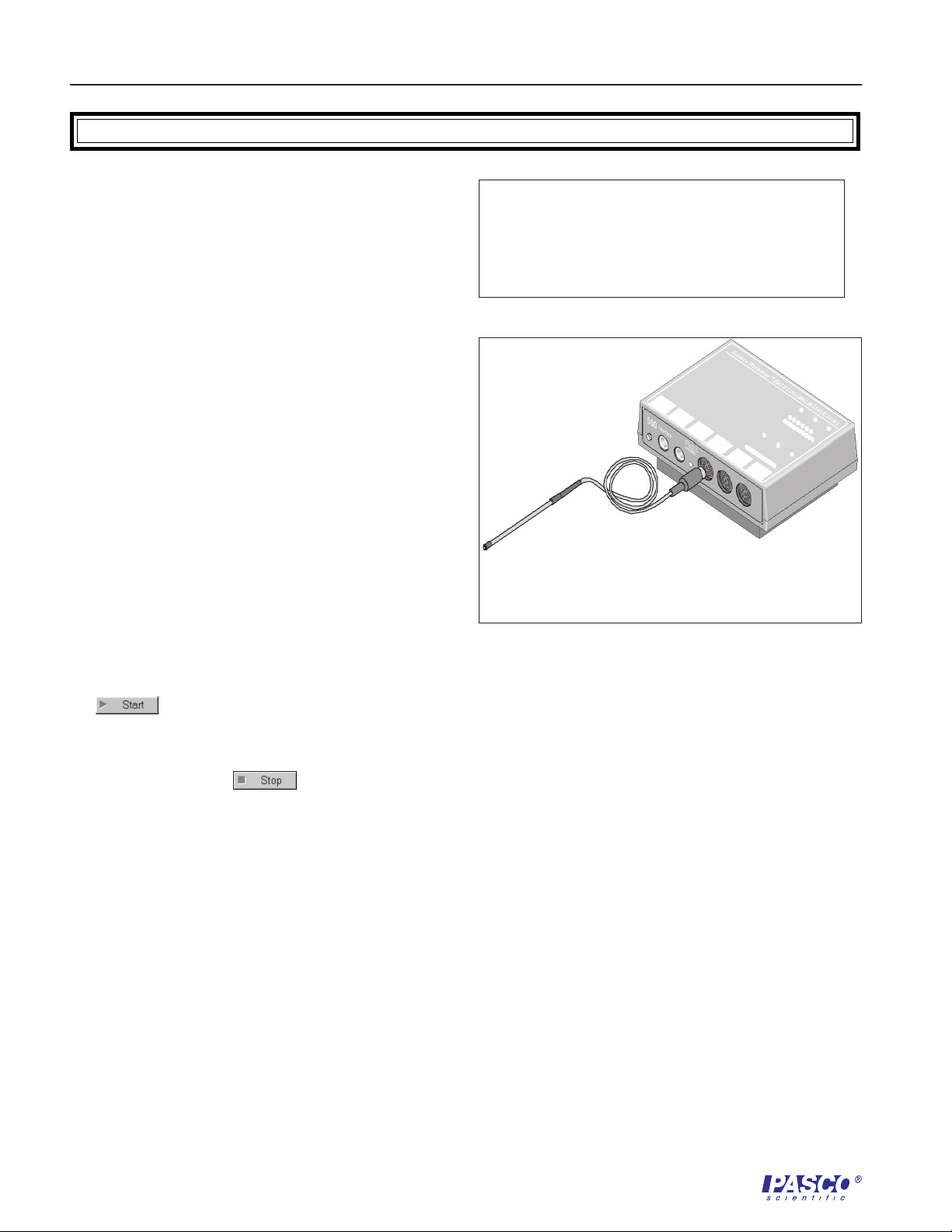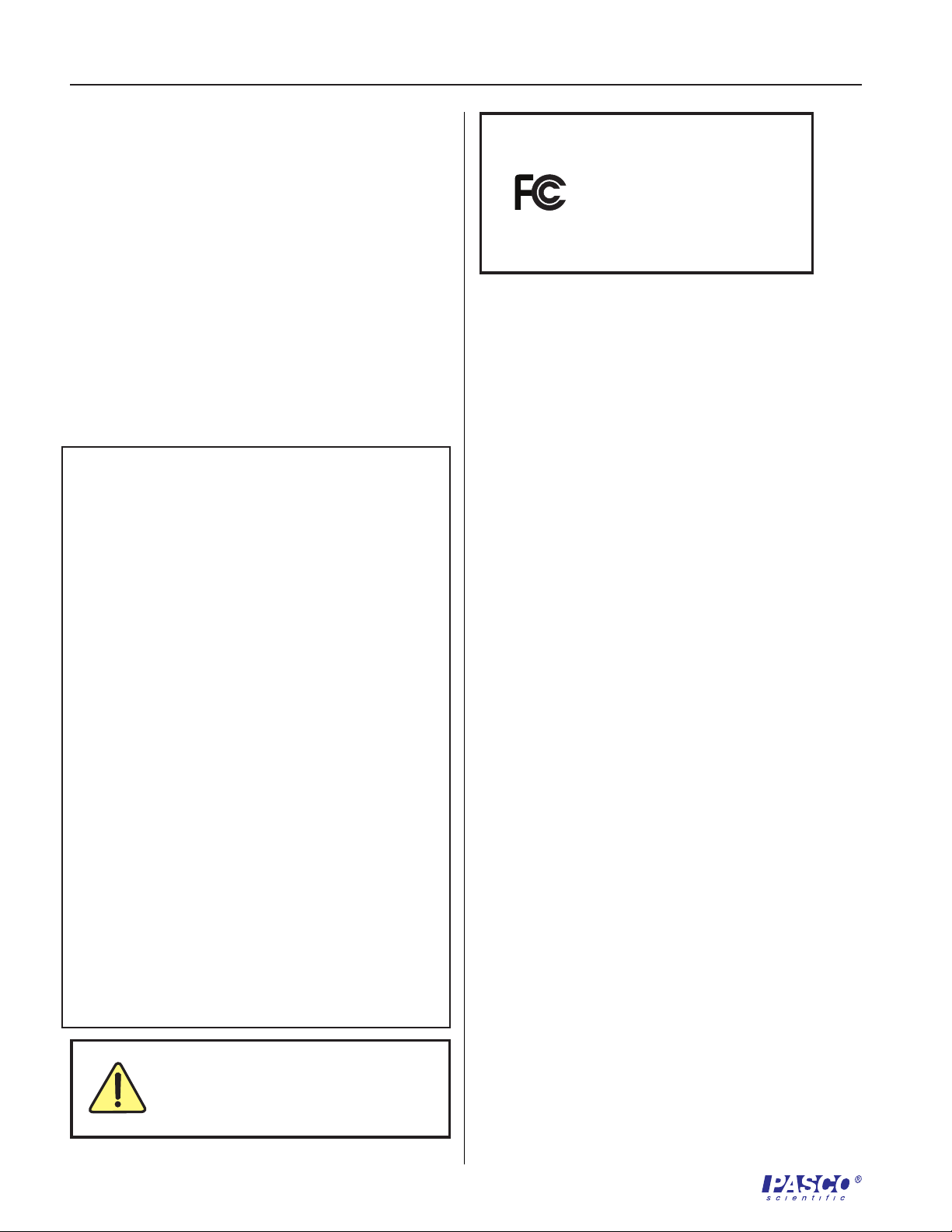Science Workshop®500 Interface 012-07915A
6
Limited Warranty
PASCO scientific warrants the product to be free from
defects in materials and workmanship for a period of
one year from the date of shipment to the customer.
PASCO will repair or replace, at its option, any part of
the product which is deemed to be defective in
material or workmanship. The warranty does not
cover damage to the product caused by abuse or
improper use. Determination of whether a product
failure is the result of a manufacturing defect or
improper use by the customer shall be made solely by
PASCO scientific. Responsibility for the return of
equipment for warranty repair belongs to the
customer. Equipment must be properly packed to
prevent damage and shipped postage or freight
prepaid. (Damage caused by improper packing of the
equipment for return shipment will not be covered by
the warranty.) Shipping costs for returning the
equipment after repair will be paid by PASCO
scientific.
Address: PASCO scientific
10101 Foothills Blvd.
Roseville, CA 95747-7100
Phone: (916) 786-3800
Or 1-800-772-8700 (toll free in U.S.)
FAX: (916) 786-8905
Web: www.pasco.com
The PASCO Model CI-6400 500 ScienceWorkshop
Computer Interface has been tested and complies
with the essential protection requirements of
Council Directive 89/336/EEC on the
approximation of the laws of the Member States
relating to electromagnetic compatibility.
Assessment of compliance of the product with the
requirements relating to electromagnetic
compatibility was based on the following
Directives and Standards:
• EN 50081-1 Electromagnetic compatibility
generic emission standard
• EN 55022, CISPR 22 Class A Limits and
methods of measurements of radio interference
characteristics of information technology
equipment
• EN 50082-1 Electromagnetic compatibility
generic immunity standard
• IEC 801-2 Electrostatic discharge requirements
• IEC 801-3 Radiated electromagnetic field
requirements
• IEC 801-4 Electrical fast transient/burst
requirements
➤ ➤
➤ ➤
➤
Note: This equipment has been tested and found to
comply with the limits for a Class A digital device,
pursuant to part 15 of the FCC Rules. These limits are
designed to provide reasonable protection against harmful
interference when the equipment is operated in a
commercial environment. This equipment generates,
uses, and can radiate radio frequency energy and, if not
installed and used in accordance with the instruction
manual, may cause harmful interference to radio
communications. Operation of this equipment in a
residential area is likely to cause harmful interference, in
which case the user will be required to correct the
interference at his own expense.
The exclamation point within an equilateral
triangle is intended to alert the user of
important operating and safety instructions
that will help prevent damage to the
equipment or injury to the user.
500 Interface CI-6400
Tested To Comply
With FCC Standards
FOR HOME OR OFFICE USE
Electromagnetic Compatibility of the
ScienceWorkshop®
500 Interface