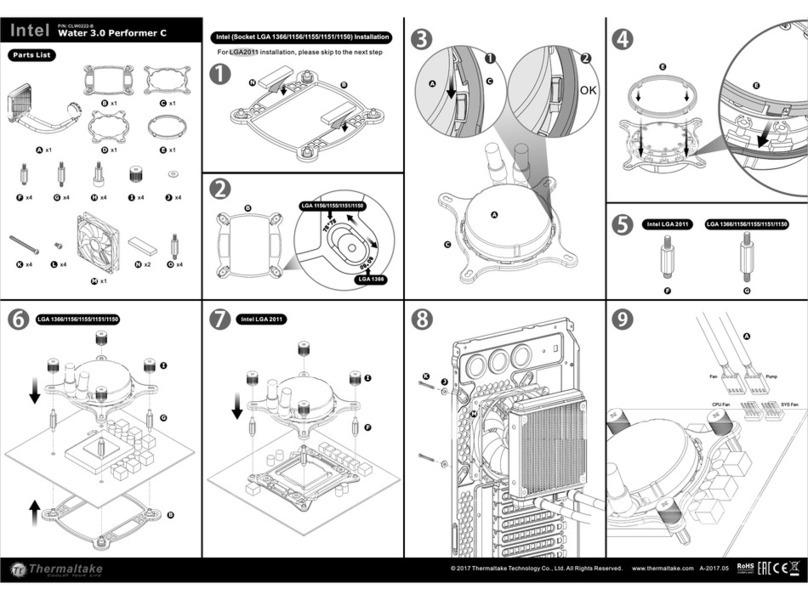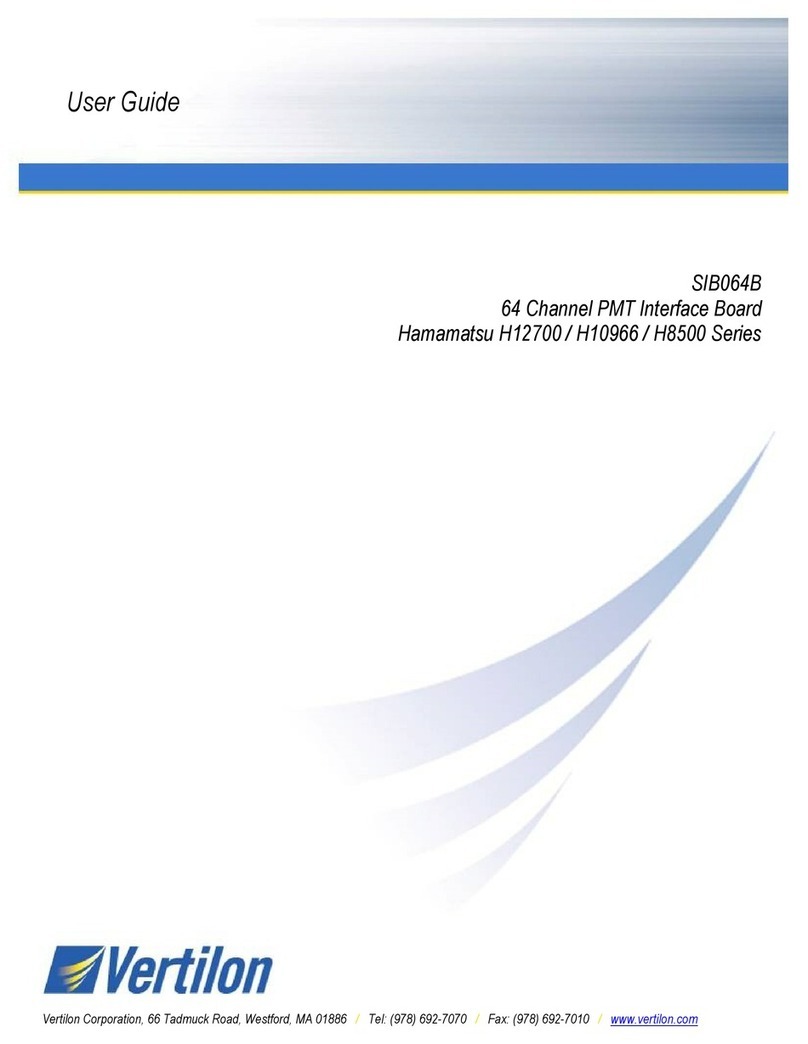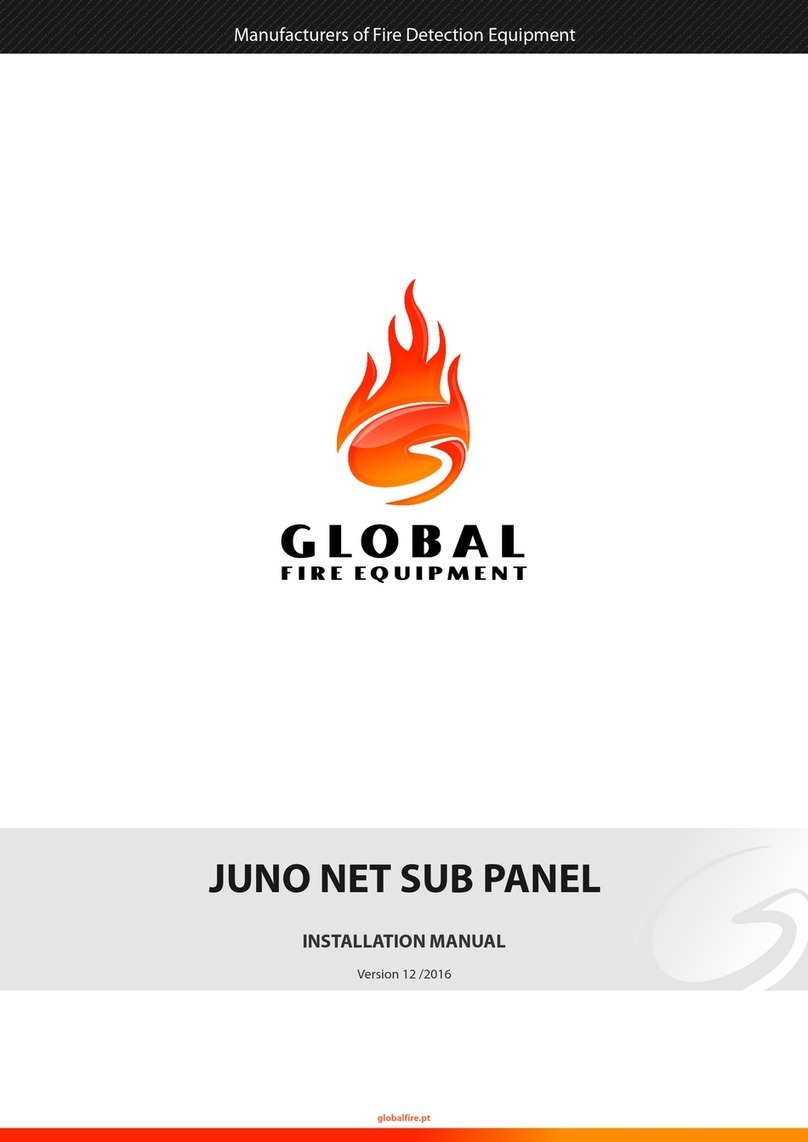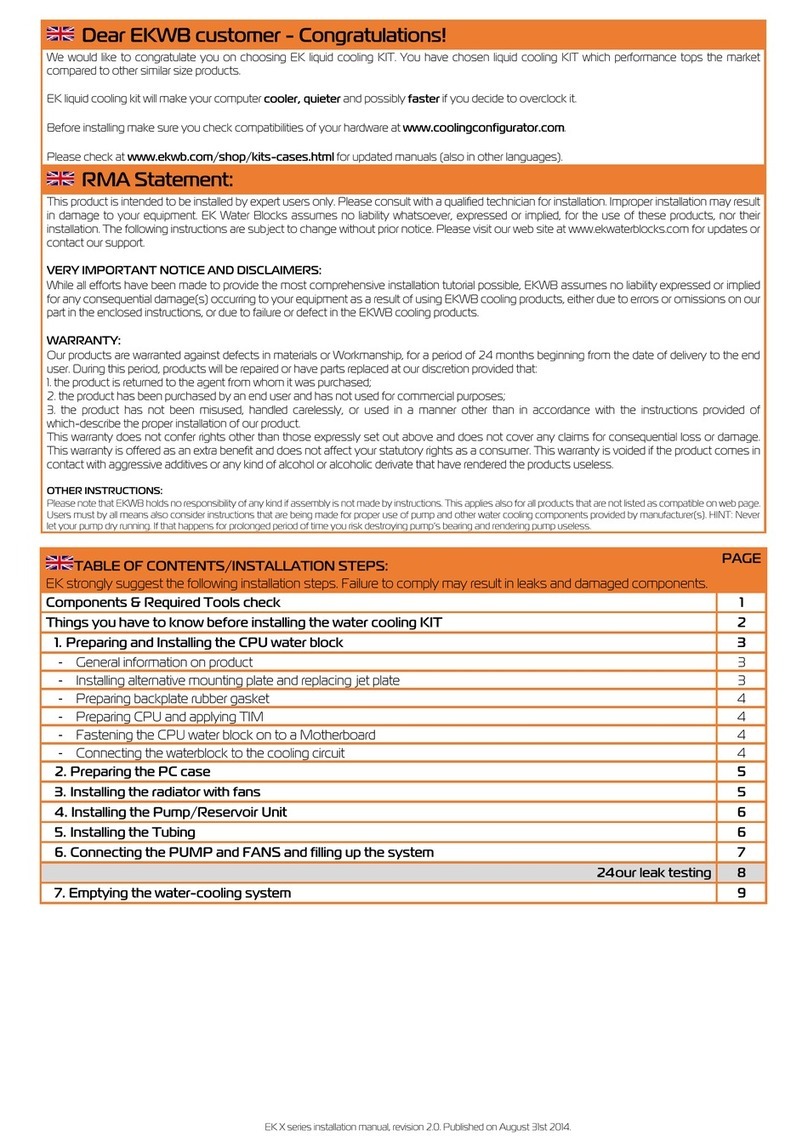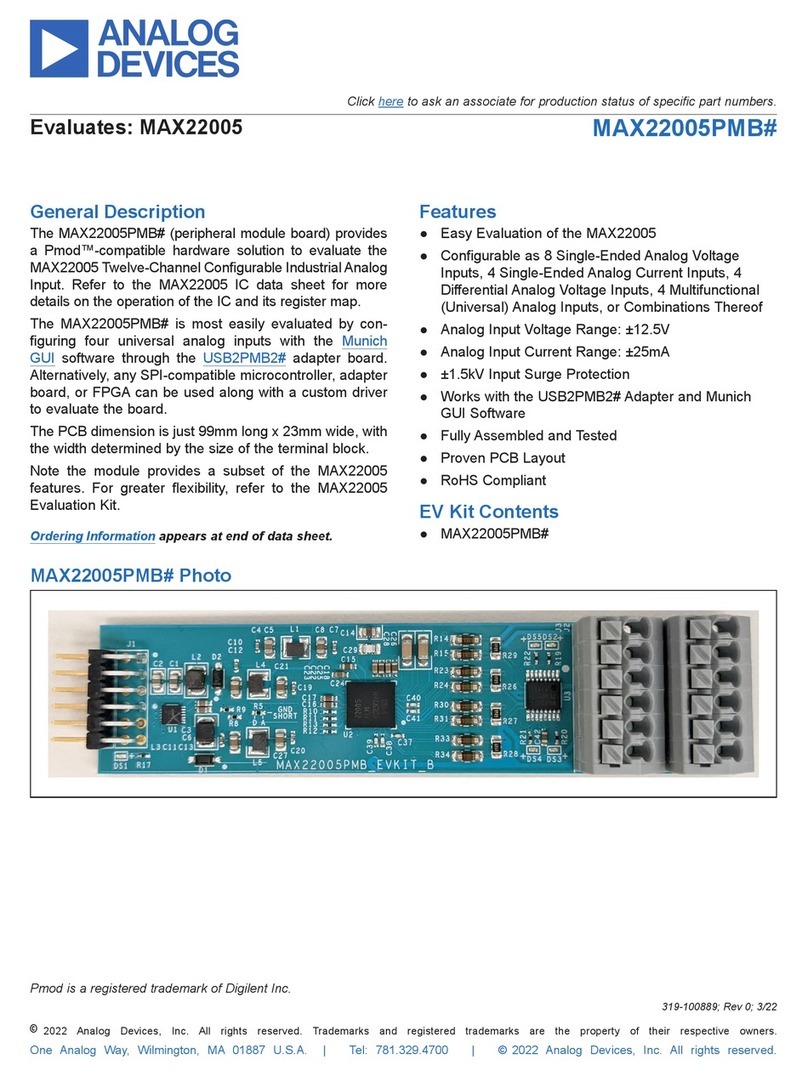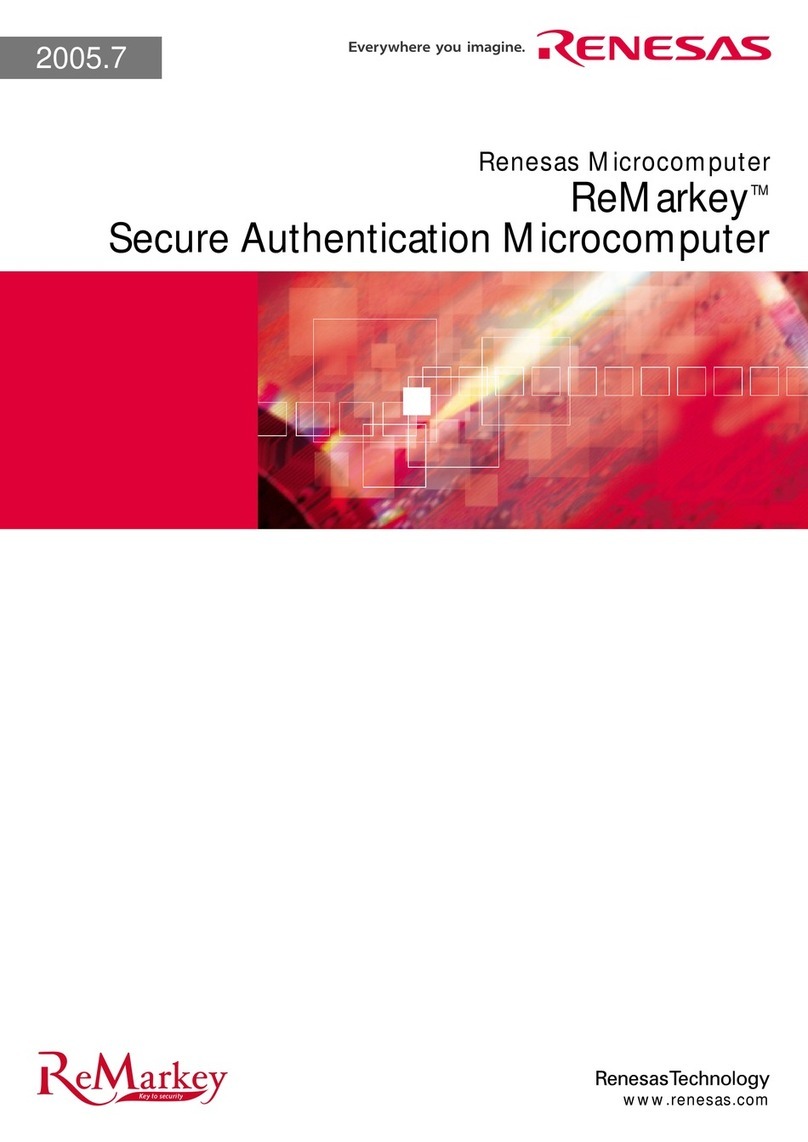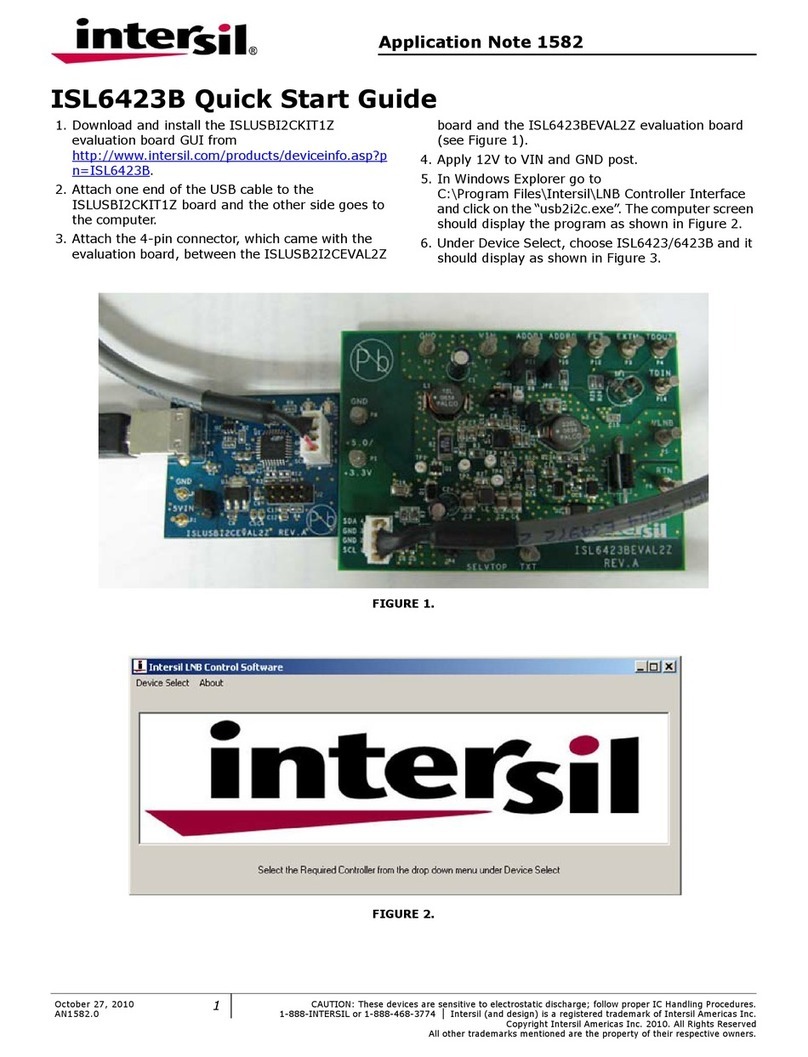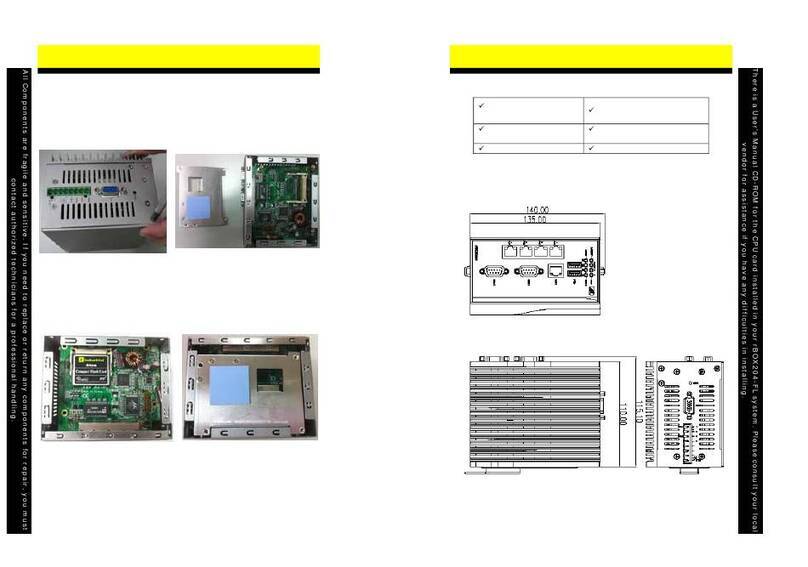PBI DCH-5100P User manual

P/N.85E12-M0401 Rev:A
www.pbi-china.com
DCH-5100P Multi-Format Professional HDTV Processor
User’s Manual
使用说明书 Brighten Your Digital View!

Pro Broadband Inc.
DCH-5100P Multi-Format Professional HDTV Processor
01 1 Before Use the Device
02 2 Models that Are Covered by This User Manual
02 3 Installation
02 3.1 Inspection
02 3.2 Operating Voltage
03 3.3 The fuses
03 3.4 Connecting Up the Device
04 3.5 Power On the Device
04 4 Navigating the Front Panel
05 5 Menu Structure and Operating the Device
05 5.1 Inputs menu
07 5.2 Outputs menu
14 5.3 System menu
15 6 Technical Specification
17 7 IPTV Configuration Quick Guide
17 7.1 How to receive a multicast or unicast stream
19 7.2 How to set the Unicast/Multicast output
Contents

Brighten Your Digital View!
1
www.pbi-china.com
1 Before Use the Device
Thank you for purchasing the DCH-5100P series.
This User Manual is written for operators/users of the DCH-5100P Multi-Format Professional
HDTV Processor to assist in installation and operation. Please read this user manual carefully
before installation and use of the device.
For Your Safety
This equipment is provided with a protective earthing ground incorporated in the power cord.
The main plug shall only be inserted in a socket outlet provided with a protective earth contact.
Any interruption of the protective conductor, inside or outside the device, is likely to make the
device dangerous.
Do not remove the covers of this equipment. Hazardous voltages are present within this
equipment and may be exposed if the covers are removed. Only PBI trained and approved
service engineers are permitted to service this equipment.
No operator serviceable parts inside. Refer servicing to PBI trained and approved service
engineers.
For the correct and safe use of the device, it is essential that both operating and servicing
personnel follow generally accepted safety procedures in addition to the safety precautions
specified in this manual.
Whenever it is likely that safety protection is impaired, the device must be made in-operative
and secured against unintended operation. The appropriate servicing authority must be informed.
For example, safety is likely to be impaired if the device fails to perform the intended
measurements or shows visible damage.
WARNINGS
zThe mounting environment should be relatively dust free, free of excessive vibration and the
ambient temperature between 0 ℃to 40 ℃. Relative humidity of 20% to 80% (non-condensed)
is recommended.
zAvoid direct contact with water.
zNever place the equipment in direct sunlight.
zThe outside of the equipment may be cleaned using a lightly dampened cloth. Do not use any
cleaning liquids containing alcohol, methylated spirit or ammonia etc.
zFor continued protection against fire hazard, replace line fused only with same type.
zAir intake for cooling is achieved via holes at the side of the device and the fans inside. The air
flow should not be obstructed. Therefore, the device has to be placed on a flat surface,
leaving some space at the sides of the device.
zWhen in operation, the internal temperature should not exceed the limit of 70 ℃.

DCH-5100P Multi-Format Professional HDTV Processor
2
Pro Broadband Inc.
2 Models that Are Covered by This User Manual
Model DCH-5100P-10x DCH-5100P-20x DCH-5100P-30x DCH-5100P-42x DCH-5100P-44x
Tuner -T2 -C -T -S2 -T2 -C -T -S2 -T2 -C -T -S2 -T2 -C -T -S2 -T2 -C -T -S2
ASI Input x2 x2 x2 x2 x2 x2 x2 x2 x2 x2 x2 x2 x2 x2 x2 x2 x2 x2 x2 x2
10/100M IP Input* ●●● ● ●● ● ●●● ● ●
GbE IP Input ○ ○ ○ ○ ○ ○ ○ ○ ○ ○ ○ ○ ○ ○ ○ ○ ○ ○ ○ ○
CI x2 x2 x2 x2 x2 x2 x2 x2 x2 x2 x2 x2 x2 x2 x2 x2 x2 x2 x2 x2
Built-in Re-mux ●●●●●●● ● ●● ● ● ●● ● ●●● ● ●
ASI-Output
(Redundancy)
●●●●●●● ● ●● ● ● ●● ● ●●● ● ●
10/100M
IP Output (6 Ch) ●●● ● ●● ● ●
10/100M
IP Output (32 Ch) ●● ● ●
GbE IP Out ○ ○ ○ ○ ○ ○ ○ ○ ○ ○ ○ ○ ○ ○ ○ ○ ○ ○ ○ ○
HDMI x1 x1 x1 x1 x1 x1 x1 x1 x1 x1 x1 x1
SDI x1 x1 x1 x1 x1 x1 x1 x1 x1 x1 x1 x1
YPbPr x1 x1 x1 x1 x1 x1 x1 x1 x1 x1 x1 x1 x1 x1 x1 x1 x1 x1 x1 x1
Audio L/R x2 x2 x2 x2 x2 x2 x2 x2 x2 x2 x2 x2 x2 x2 x2 x2 x2 x2 x2 x2
AES-EBU x2 x2 x2 x2 x2 x2 x2 x2 x2 x2 x2 x2 x2 x2 x2 x2 x2 x2 x2 x2
CVBS x2 x2 x2 x2 x2 x2 x2 x2 x2 x2 x2 x2 x2 x2 x2 x2 x2 x2 x2 x2
●standard configuration ○optional
3 Installation
3.1 Inspection
Open the packaging box, check if all appendixes are in the box according to the appendix list,
and if the device has any visible damage, please contact the agent.
3.2 Operating Voltage
Do not connect AC power until you have verified that the line voltage is correct and the proper
fuses are installed. The device’s power supply is fitted with a wide-ranging power supply. It is
suitable for supply voltages of 100-240 Vac -10% +6% at 50/60 Hz nominal. Be sure the supply
voltage is within the specified range.
POWER REQUIREMENT
Input voltage 90-250 Vrms auto select
Frequency 47 to 63 Hz
Power 50 VA max. / 30 VA typical.
Current 110 V/0.27A or 240 V/0.125A typical

Brighten Your Digital View!
3
www.pbi-china.com
3.3 The fuses
The recognized recommended fuses are size 5 by 20 mm, rate T 2.0A, 250 V (UL and IEC
approved).
The line fuse is housed in a small container besides the power connector on the rear panel.
To check the fuse, insert the tip of a screwdriver in the slot at the middle of the container and pry
gently to extend the fuse where there is a little tap and pull out the fuse gently. The fuse is
attached to the line module and cannot be removed.
3.4 Connecting Up the Device
Always use the specified cables supplied for signal integrity and compliance with EMC
requirements.
The rear panel is directly related to the input and output options fitted. Below figure shows a
typical rear panel.
B1 TS/IP IP input/output port
B2 RS-232 serial port for printing information
B3 MANAGEMENT LAN port for software update
B4, B7 ASI OUT2 Group2 ASI output port (one for back-up)
B5, B8 ASI OUT1 Group1 ASI output port (one for back-up)
B6 ASI1 IN ASI1 input port
B9 ASI2 IN ASI2 input port
B10 SDI2 SDI2 output port
B11 SDI1 SDI1 output port
B12 HDMI HDMI output port
B13 CVBS CVBS BNC output port
B14, B15, B18 YPbPr YPbPr output port
B16, B17 L-Audio-R1 Group1 RCA audio output port
B19 CVBS CVBS RCA output port
B20, B21 L-Audio-R2 Group2 RCA audio output port
B22 Audio1 AES/EBU and Balance Audio output port1 (need to use
the RS232-to-XRL converting cable in accessories)
B1 B2
B3
B4 B5 B6
B7 B8 B9 B10 B11 B12 B13
B14B15B16 B17
B18B19B20B21
B24 B25 B27
B26 B28B23
B22

DCH-5100P Multi-Format Professional HDTV Processor
4
Pro Broadband Inc.
B23 AUDIO2 AES/EBU and Balance Audio output port2 (need to use
the RS232-to-XRL converting cable in accessories)
B24 TUNER OUT Tuner signal loop through output port
B25 TUNER IN Tuner signal input
B26 GND Grounding terminal
B27 Power Socket AC 90~250V 50-60Hz input
B28 Switch Power switch
3.5 Power On the Device
Be sure the device is mounted into the rack properly and firmly, and the signal cables are
connected well, then power can be applied to the device. The main socket and fuse are located at
the rear panel of the device.
When the device is powered on, verify that the display shows the following message:
Digital TV Processor (factory default unit-name)
IP: 10.10.60.148 (factory default IP Address for LAN access)
If no message is shown in the display or there is not light in the display, the device is defective
and has to be returned for servicing.
4 Navigating the Front Panel
A1 POWER Power indicator, green light means power is OK
A2 TUNER LOCK Tuner lock indicator, green light means signal is locked; if
there is no light, which means no signal input or wrong
parameters setting.
A3 ALARM Alarm indicator
A4 LCD 2 × 20 character LCD
A5-A10 Operation buttons 〔〕〔〕〔〕〔〕〔ENTER〕〔EXIT〕buttons
〔〕〔〕
are used to up/down pages of menu or
increase/decrease value when edit numbers
〔〕〔〕
are used to move cursor
〔ENTER〕is used to enter sub menu or confirm operation
〔EXIT〕is used to return previous menu or cancel operation
A11 Common Interface PCMCIA Module slot
A1 A2 A5A4A3
A6
A7 A9
A8 A10
A11

Brighten Your Digital View!
5
www.pbi-china.com
5 Menu Structure and Operating the Device
The menu structure of the device is showed in below figure. After initialization is completed,
press 〔ENTER〕button to enter main menu:
(1) Input Setup Set input parameters
(2) Output Setup Set output parameters
(3) System Set system parameters
5.1 Inputs Menu
There are four options: Status, DVB-S2, RSSI and Ethernet (optional):
5.1.1 Status Menu
It contains four options, ASI1, ASI2, TUNER and IP IN, to show the status of signal input:
ASI1: When signal from ASI1 input port is locked, it will display package format and code rate;
if signal is not locked, it will show Unlock.
ASI2: When signal from ASI2 input port is locked, it will display package format and code rate;
if signal is not locked, it will show Unlock.
TUNER: When signal from tuner input port is locked, it will display package format and code
rate; if signal is not locked, it will show Unlock.
IP IN: When signal from IP input port is locked, it will display package format and code rate; if
signal is not locked, it will show Unlock.(Note: this option only appears when set the External
Function as “IP IN”. Please refer to section 5.3.6 for setting method).
Main Menu
Inputs Outputs System
Inputs
Status DVB-S2 EthernetRSSI

DCH-5100P Multi-Format Professional HDTV Processor
6
Pro Broadband Inc.
5.1.2 DVB-S2 Menu
There are 6 options to set DVB-S2 parameters. After signal is locked, the TUNER LOCK
indicator on front panel will turn green.
LNB Frequency: Input LNB frequency
Satellite Frequency: Input downstream frequency of satellite
Symbol Rate: Input symbol rate of satellite
LNB Voltage: select the correct LNB voltage output of the F-connector: Off, 13 V, 18 V. <A>
LNB 22KHz: activate the LNB 22 kHz control signal to the LNB: On or Off. <B>
DISQEC: Can select OFF/Port A/Port B/Port C/Port D
Note: please contact the local satellite operator for the satellite frequency and symbol rate.
<A> Normally, 13V switches the LNB to receive Vertical/Left hand polarization while
18V receive Horizontal/Right hand.
<B> Normally, 22KHz control signal switches the LNB to receive high band if any.
5.1.3 RSSI
There are two options to show the quality of receiving DVB-S2 signal.
5.1.4 Ethernet Menu
(The Ethernet menu is showed only if the IP streaming in/out board is installed and the TS/IP
streaming board is set to “IP IN”. Refer to section 5.3.6.)
The Ethernet connector is for receiving transport stream over IP. The Ethernet connector has
user-configurable IP address, network mask and default gateway. These must be set to
appropriate values for the network over which the transport stream over IP is received.
Stream IP Addr: Enter the IP address for streaming IP input of the unit.
Stream Netmask: Enter the network sub mask for the subnet to which the unit is
connected for IP streaming traffic.
Stream Gateway: Set the gateway for the network to which the unit is connected for IP
streaming traffic.
Stream Mac Address: factory-set MAC addresses are guaranteed to be unique.
Therefore you cannot configure the address.
Multicast IP Addr: Enter the IP address of the multicast stream for the transport stream
over IP.
Multicase UDP Port: Enter the UDP port number of the TS over IP stream.
Protocol: select the protocol for multicast: UDP or RTP.
Output Smoothing: set the quality of TS which comes from the TS/IP input.
Auto: the bit rate is variable.
Disable: the unit let the TS pass by.
Fixed Rate: the bit rate is fixed.

Brighten Your Digital View!
7
www.pbi-china.com
TS Bit Rate: set the bit rate of the TS comes from the TS/IP input. The setting is only
valid when the output smoothing is configured as Fixed Rate.
5.2 Outputs Menu
Under Outputs Menu, you can monitor and configure the parameters of the CI, AV decoder,
ASI out, ASI2/SDI out, Mux (A), BISS, SDI out and TS over IP output (B).
Note: (A) The Mux menu is showed only if the built-in Mux portion is enabled. Refer to section
5.3.6.
(B) The Ethernet menu is showed only if the IP streaming in/out board is installed and the
TS/IP streaming board is set to “IP Out”. Refer to section 5.3.6.
5.2.1 BISS Menu
It includes Biss Mode, Biss 1 Setup and Biss E Setup
Biss Mode:Set Biss mode, can select OFF, Biss E or Biss 1
Biss 1 Setup:set Biss 1, password is required
Biss E Setup:set Biss E, ID number and password are required
5.2.2 CI Menu
There are two PCMCIA slots for inserting CAM for de-encrypting program from the input
signal.
Before setting CI, ensure the signal from ASI input is locked or the Tuner locks on the correct
Transponder (this depends on in which signal the encrypted program carried). The ‘Tuner Lock’
LED will 'on' in green.
There are 3 submenus: ‘CI Source’, ‘Setup’ and ‘CAM name’ which allow you to set or select
the parameters of the CI.
CI Source: press the <ENTER>-key, then use < > or < >-key select Tuner or ASI1 input or
ASI2 input or TS/IP input (only when the TS/IP is set “IP In”, refer section 5.2.7 for details) to
set the signal source of descrambling, press <ENTER>-key to save or press <EXIT>-key to
scrap.
Setup: under this sub menu, you can see all program names from the source of CI that was
Outputs
BISS CI Decoder ASI1 ASI2 Ethernet MuxSDI

DCH-5100P Multi-Format Professional HDTV Processor
8
Pro Broadband Inc.
set in ‘CI Source’ previously. All free programs are marked with ‘Free’ in the first row.
To select which program to be de-encrypted, press the <> or < >-key to roll up and down
the program names and press <ENTER>-key to change the status of the corresponding
program (only encrypted program could be selected). Three different statuses could be set:
Slot 1 (de-encrypted with upper CAM inserted)
Slot 2 (de-encrypted with lower CAM inserted)
Bypass (no de-encryption).
The status will be shown in the first row on the LCD display. Confirm this setup when leaving
this sub menu, press <ENTER>-key to save or press <EXIT>-key to scrap.
The de-encrypted program could be delivered to other functional portions, like A/V
decoder, ASI1, ASI2, SDI, Mux and TS/IP output (refer to section 5.2.3~5.2.8 for more).
CAM name: under this sub menu, you can see the names of CAM modules.
5.2.3 Decoder
You can configure the parameters of Video and Audio of the program decoded by AV
decoder.
Status: OK or Alarms indicates the status of the decoder. You can use the <ENTER>-key to
check detailed information.
Source: Press the <ENTER>-key and use the < > or < >-key to roll up or down to select
the signal source of ASI output, there are 5 type of signal source optional:
CI De-encrypted: the de-encrypted transport stream from CI functional portion will
be delivered to the ASI output port on the back panel.
TUNER: the transport stream from Tuner will be delivered to the ASI output port on
the back panel.
ASI1 Input: the transport stream comes from ASI1 input port will be delivered to the
ASI1 output port on the back panel.
ASI2 Input: the transport stream comes from ASI2 input port will be delivered to the
ASI2 output port on the back panel.
Mux TS: the transport stream comes from built-in Mux will be delivered to the ASI
output port on the back panel.
(The Mux TS is valid only when the built-in Mux function is enabled and turned on.
Refer to section 5.2.7 and section 5.3.6 for how to set the built-in Mux.)
Press <ENTER>-key to save or press <EXIT>-key to scrap. A few seconds after the
source being selected, the TS will be delivered to the ASI output port on the back panel.
Program: under this sub menu, you will see all program names detected by DCH-5100P. The
programs could be coming from ASI input, Tuner, TS/IP input, the internal CI de-encryption
portion, BISS De-encryption portion or MUX TS. Use the < > or < >-key to roll up or down

Brighten Your Digital View!
9
www.pbi-china.com
between the program names, and use < >-and < >-key to switch among input sources,
where a number in front of the program name indicates the input source:
0-xxxxx displays the program name, which comes from ASI input.
1-xxxxx displays the program name, which comes from TUNER input.
2-xxxxx displays the program name, which comes from TS/IP input
3-xxxxx displays the program name which comes from the CI.
4-xxxxx displays the program name, which comes from ASI2 input.
5-xxxxx displays the program name, which comes from BISS De-encrypted input.
6-xxxxx displays the program name, which comes from MUX TS.
A few seconds after the program being selected, the A/V signal will be delivered to the related
connectors on the back panel.
Video: You can configure the video parameters of programs in this submenu. Press the
<ENTER>-key to confirm or press the <EXIT>-key to cancel.
Video Standard: you can select Auto/1920x1080i 60/1920x1080i 50/1280x720p
60/1280x720p 50/720x480p 60/720x576p 50/525x480i 60/625x576i 50 for the video
output.
Screen: select the screen mode: 4:3 Full, 16:9 Full or 4:3 Letterbox.
DVB Subtitle Lang: select the language of DVB Subtitle.
EBU Subtitle Lang: select the language of EBU Subtitle.
Subtitle Priority: configure the priority of Subtitle; choose whether DVB or EBU should
be first.
Fail Mode:set the status of decoder video output if the inputted signal is fail. You can
select Black Screen or No Sync or Still Picture
Audio: You can configure the audio settings in the submenu.
Audio1 Level: use the < > < > < > < >-keys to modify the audio1 level within this
range: 0~99.
Audio1 Mode: select Stereo, Left, Right or Mono for soundtracks.
Audio1 Language: select the language of the audio.
Audio2 Level: use the < > < > < > < >-keys to modify the audio2 level within this
range: 0~99.
Audio2 Mode: select Stereo, Left, Right or Mono for soundtracks.
Audio2 Language: select the language of the audio.
Video Format: the following table shows the available format on different connectors.

DCH-5100P Multi-Format Professional HDTV Processor
10
Pro Broadband Inc.
Output port Resolution
SDI port 1080ix60,1080ix50,720px50,576ix50,480ix60
HDMI port
1080ix60,1080ix50,1280x720px60,1280x720px50,
720x480px50,720x576px50,576ix50,480ix60
YPbPr port
1080ix60,1080ix50,1280x720px60,1280x720px50,
720x480px50,720x576px50,576ix50,480ix60
CVBS port 576ix50,480ix60
5.2.4 ASI1
You can configure the settings of ASI1 in this menu.
ASI1 Source: Press the <ENTER>-key and use the < > or < >-key to roll up or down to
select the signal source of ASI output, there are 5 type of signal source optional:
CI De-encrypted: the de-encrypted transport stream from CI functional portion will
be delivered to the ASI output port on the back panel.
TUNER: the transport stream from Tuner will be delivered to the ASI output port on
the back panel.
ASI1 Input: the transport stream comes from ASI1 input port will be delivered to the
ASI1 output port on the back panel.
ASI2 Input: the transport stream comes from ASI2 input port will be delivered to the
ASI2 output port on the back panel.
Mux TS: the transport stream comes from built-in Mux will be delivered to the ASI
output port on the back panel.
(The Mux TS is valid only when the built-in Mux function is enabled and turned on.
Refer to section 5.2.7 and section 5.3.6 for how to set the built-in Mux.)
Press <ENTER>-key to save or press <EXIT>-key to scrap. A few seconds after the
source being selected, the TS will be delivered to the ASI output port on the back panel.
5.2.5 ASI2
The same configuration method like section 5.2.4
5.2.6 SDI
You can configure the settings of SDI output in this menu.
Audio PID: press the < > < >-keys to choose the audio PID from 1~4.
Embed Audios: there are 4 options: none, one&two, two, and one.
SDI Output Mode: configure output mode HD-SDI or SD-SDI
SDI H Offset: the range is 0~999

Brighten Your Digital View!
11
www.pbi-china.com
5.2.7 Mux
Note this Mux menu is showed only when the built-in Mux function is enabled and turned on.
And the Mux is alternative (refer to section 5.3.6 for how to turn on and set the built-in Mux).
Mux Switch: the internal multiplexer could be switched On/Off. The default value is ‘off’. To
activate the re-Multiplexing function, you should turn on this built-in Mux function.
Bit Rate: should be set to a specified value that doesn’t exceed the Maximum physical limit of
the output medium. For example, to deliver the multiplexed TS to an 8MHz DVB 256QAM
modulator, it should not exceed 55000Kb/s, otherwise overflow occurs.
TS ID: you can configure the TS ID to mark the multiplexed TS. Default value is 1.
Program List: press the <ENTER>-key to enter ‘Mux List’ sub-menu. It shows all programs
detected by DCH-5100P. The programs could be come from ASI input, Tuner, TS/IP input or
the internal CI de-encryption portion. Use < > < >-keys to roll up the program names, and
use < > < >-keys to switch among input sources, where a number in front of the program
name indicates the input source:
0-xxxxx displays the program name, which comes from ASI input.
1-xxxxx displays the program name, which comes from TUNER input.
2-xxxxx displays the program name, which comes from TS/IP input
3-xxxxx displays the program name which comes from the CI.
4-xxxxx displays the program name, which comes from ASI2 input.
5-xxxxx displays the program name, which comes from BISS De-encrypted input.
On ‘Program List’ sub-menu, on the first row, all encrypted programs are labeled with a
‘$’ sign. All programs that are being selected to be re-multiplexed are labeled as ‘Pass’,
otherwise, the un-selected programs are labeled as ‘Fobrid’. Use <ENTER>-key to selected
or un-selected the program being shown.
When leaving the ‘Program List’ sub-menu, a new menu will be shown ‘Confirm
changed?’ Press <ENTER>-key to validate all programs just be selected to be multiplexed or
to scrap by pressing <EXIT>-key.
After a few seconds, the multiplexed TS will be generated and delivered to the specified
destination(s).
5.2.8 Ethernet
(Note this menu is showed only when the TS/IP streaming is installed and the board is set to
“IP Out”, refer to section 5.3.6 for how to set up.)
The TS/IP Ethernet connector could also be configured as the output of the transport stream
over IP. The parameters listed below must be set to appropriate values for the network over which
the transport stream over IP is broadcasted.

DCH-5100P Multi-Format Professional HDTV Processor
12
Pro Broadband Inc.
Stream IP Addr: enter the IP address for the IP hardware board (should be the same
network section of the IP Board Gateway, this depends on the characteristic of the gateway).
Stream Netmask: enter the network submask for the IP hardware board.
Stream Gateway: enter the Gateway address for the IP hardware board
Stream Mac Address: Show the MAC address of this IP hardware board, read only.
Protocol: select the protocol of the output stream. The unit supports UDP or RTP.
TS Pkts Per UDP: set the quantity of TS packages that will be carried IP package. The range
goes from 1 ~ 7.
Time To Live: set the TTL for the output IP package.
Type of Service: set the type of service for the output IP stream.
Source: set the wanted stream output via IP. The stream could be from one of the following
combinations:
ASI1 Input
ASI2 Input
CI De-encrypted
TUNER
Mux TS (note the Mux TS is showed only when the built-in Mux function is enabled
and turned on. Refer to section 5.2.7 and section 5.3.6 for how to set the built-in Mux)
After the operation, the selected transport stream will be delivered to the TS / IP function
portion for further operation.
Mode: select the mode of IP stream. You can set it as DVB mode or IPTV mode.
DVB mode: the transport stream which comes from the ‘source’ selected in previous
step will be packed into IP Stream directly. Therefore the contents inputted via the
source will not be touched and be delivered to the specified Multicast or Unicast IP
address.
IPTV mode: the transport stream which comes from the ‘source’ selected in previous
step will be de-muxed into several SPTS, and each one is packed into one IP stream.
Therefore each IP stream carries only one program and be delivered to the specified
Multicast or Unicast IP address. You can configure maximum 6 or 32 IPTV channels
which depend on the model you operate on.
Multicast Setup: use <ENTER>-key to enter sub-menu. The sub-menu is different according
to different ‘mode’ selected in previous step. See below:
DVB mode
Multicast IP: Enter the IP address of the IP stream for the transport stream over IP output.
You can configure the IP stream output mode in Multicast or Unicast.
Multicast could be established by setting Multicast IP address in the range of

Brighten Your Digital View!
13
www.pbi-china.com
239.255.255.255 to 224.0.0.0.
Unicast could be established with the same settings of Multicast, the only differences
are the Multicast IP address, and should NOT be in the range of 224.0.0.0 to
239.255.255.255, which is for Multicast. Although the display is 'Multicast IP' on the
first row, the stream itself is Unicast. The IP address of receiver device (maybe PC
with VLC) needed to be set to as the unicast address on DCH-5100P, please don't
use DHCP to get a dynamic IP address for receiver device.
Multicast UDP Port: Enter the UDP port number of the TS over IP stream output.
IPTV mode
Max Channels: you can configure the number of IPTV channel. The valid range goes from 0
to 6.
After the configuration, you can use < > < >-keys to roll up and down between the
channels. Each channel should be configured independently.
Channel x: ‘x’ stands for the channel number. Press <ENTER>-key to go down to the
sub-menu. There are 4 sub-menus:
x-Multicast IP: enter the multicast IP address for the output stream (for the addresses
inside 224.0.0.1 to 239.255.255.255 are belonging to multicast, for others else are
belonging to unicast, the 5100P will identify it automatically)
x-Multicast Port: enter the port number of the output stream.
x-Switch: each channel could be switched On/Off independently. The default value is
‘off’.
x-Program: it shows all programs carried by the transport stream from the source
selected. Press <ENTER>-key and use < > < >-keys to roll up and down between
the program names, where a number in front of the program name indicates the input
source:
0-xxxxx displays the program name, which comes from ASI input.
1-xxxxx displays the program name, which comes from TUNER input.
2-xxxxx displays the program name, which comes from TS/IP input
3-xxxxx displays the program name which comes from the CI.
4-xxxxx displays the program name, which comes from ASI2 input.
5-xxxxx displays the program name, which comes from BISS De-encrypted
input.
6-xxxxx displays the program name, which comes from MUX TS.
All encrypted programs are labeled with a ‘$’ sign on the first row. Press
<ENTER>-key to the program just be selected to be delivered to the specified IPTV
channel or to scrap by pressing <EXIT>-key.

DCH-5100P Multi-Format Professional HDTV Processor
14
Pro Broadband Inc.
5.3 System Menu
There are seven sub-menus:
5.3.1 Local Setup
Each DCH-5100P has an IP address, a network sub mask and a gateway. These must be set
to an appropriate value for the network over which the unit can be accessed by the remote control
system such as the HDMS.
IP Address: set the IP address of the unit.
Network Mask: set the network mask for the subnet to which the unit is connected.
Gateway: set the gateway for the network to which this unit is connected.
5.3.2 Trap IP Addr
The DCH-5100P provides a Monitor Center IP address. You can set this to be the same IP
address of the Monitor Center, which is typically a PC in order to allow the device to send
messages to the monitor center.
5.3.3 Unit Name
The DCH-5100P allows you to edit the unit name which is displayed on the front panel LCD.
Default name is ‘Digital TV Processor”. The unit name should not be longer than 20 characters in
ASCII format.
5.3.4 HTTP Login
HTTP Login:HTTP login for customers
5.3.4 Properties
Version: show software version of this device
MAC Address: Factory-set MAC address which is guaranteed to be unique. You cannot
configure this address.
Linux OS version: show Linux OS version
ARM SW version: show ARM software version
Decoder version: show Decoder version
FPGA version: show FPGA version
TS/IP IN (or OUT) NIOS: it’s changed when TS/IP board is set to “IP Out” or “IP IN”.
System
Local
Setup
Trap IP
Addr
Unit
Name Properties Factory
Settings
Optional
Function
Machine
Type
HTTP
Login

Brighten Your Digital View!
15
www.pbi-china.com
TS/IP IN (or OUT) FPGA: it’s changed when TS/IP board is set to “IP Out” or “IP IN”.
5.3.5 Factory Setting
All the user configurable parameters will be set to the factory default settings, including IP
address and the unit name.
5.3.6 Optional Function
There are two submenus:
External Board Type: Press <ENTER>-key to active the menu, use < > < >-keys to
configure the TS/IP portion as ‘IP In’ or ‘IP Out’ or ‘No Exist’, and the option is exclusive.
Press <ENTER>-key to confirm or to scrap by pressing <EXIT>-key.
After the operation, you need reboot the unit to valid the configuration.
IP In: the TS/IP port is configured as input, you can feed transport stream over IP into
the unit. The menu ‘Ethernet’ will be showed under the inputs menu.
IP Out: the TS/IP port is configured as output, you can set the transport stream over
IP output to the IP network. The menu ‘Ethernet’ will be showed under the outputs
menu.
No Exist: the TS/IP port is invalid. Therefore the menu ‘Ethernet’ will not be showed
anywhere.
Mux Function: Press <ENTER>-key to active the menu, use < > < >-keys to configure the
built-in Mux as ‘Enable’ or or ‘Disable’. Press <ENTER>-key to confirm or to scrap by
pressing <EXIT>-key.
5.3.7 Machine Type
This setting is reserved for factory configuration only.
6 Technical Specification
DVB-S2 Demodulation
Input frequency range 950~2150MHz
Input level -25~-65dBm
Input impedance 75Ω
Connector F Connector
Symbol rate 2~45MBauds for QPSK; 2~45MBauds for 8PSK
Rolling off factor 0.35 for QPSK; 0.35, 0.25, 0.2 for DVB-S2
Punctured rates DVB-S QPSK: 1/2,3/5,2/3,3/4,4/5,5/6,8/9,8/10
DVB-S2 8PSK: 3/5,2/3,3/4,5/6,8/9,9/10
LNB Level 0, 13V, 18V adjustable
0/22K 0/22KHz selectable

DCH-5100P Multi-Format Professional HDTV Processor
16
Pro Broadband Inc.
DiSEqC DiSEqC 1.0
DVB-C QAM Demodulation
Tuner Input symbol rate 1~7Mbps(PAL), 1~6Mbps(NTSC)
Demodulation 16/32/64/128/256 QAM
Bandwidth 6MHz or 7MHz or 8MHz
Input frequency 48~860MHz
Input level -15~15dBmV
Input impedance 75Ω, IEC female
DVB-T COFDM Demodulation
Demodulation QPSK, 16QAM, 64QAM
Bandwidth 6MHz/7MHz/8MHz
FFT mode 2K/8K
Guard interval 1/4, 1/8, 1/16, 1/32, off
FEC code rate 1/2, 2/3, 3/4, 5/6, 7/8
Input frequency 470-862MHz(UHF); 174-230MHz(VHF)
Input level -20~-70dBmV
Input impedance 75Ω, IEC Female
TS over IP I/O
Ethernet Connector RJ45, 10/100M
Max. bit rate 70Mbits/s
Protocol UDP/RTP, Support Multicast or Unicast
Multicast control protocol IGMPV2
Other I/O Interface
Common Interface
Type double-deck PCMCIA
Input Interface
Tuner IN 1×input, 1×loop through output
ASI OUT 2× BNC Female, 75Ω
Output Interface
ASI OUT 2×2 BNC Female,75Ω
SDI OUT 2×BNC Female,75Ω. Supports HD-SDI/SD-SDI,(one
for back-up)optional
HDMI 1x HDMI 1.3 interface
YPbPr 1

Brighten Your Digital View!
17
www.pbi-china.com
CVBS 1×RCA,1xBNC
AES/EBU 2×9-pins D-sub connector,AES/EBU and XRL audio
output ports
Serial Port 1×RS-232 9-pin D-sub
Ethernet Connector 1×RJ45, 10/100M, for network management; 1×RJ45,
10/100M, for TS over IP (optional)
Output Video fomat
SDI 1080ix60, 1080ix50, 576ix50, 480ix60, 1280x720Px
50, 1280x720Px 60, 1080ix59.94
HDMI 1080ix60, 1080ix50, 1280x720px60, 1280x720px5,
720x480p60, 720x576p50, 576ix50, 480ix60,
1080ix59.94
YPbPr 1080ix60, 1080ix50, 1280x720px60, 1280x720px50,
720x480p60, 720x576p50, 576ix50, 480ix60,
1080ix59.94
CVBS port 576ix50, 480ix60
Management
Ethernet Connector RJ45,10/100M, for NMS and software upgrade
Protocol SNMP, TCP/IP, HTTP
Front panel control LCD display and keypad
General
Power supply AC 90V~260V 50Hz/60Hz 30W
Weight 5Kg
Dimensions 44x483x255mm
Operating temperature 0~45℃
Humidity <95%
7 IPTV Configuration Quick Guide
First of all, make sure that your unit is equipped with IP hardware board. If not, please contact
your agent for information.
7.1 How to receive a multicast or unicast stream
Normally, the 5100P is set to IP Output by the factory. To set the 5100P to IP input mode, please
follow the procedure below:

DCH-5100P Multi-Format Professional HDTV Processor
18
Pro Broadband Inc.
1. Only on the front panel is accessible, go to
Main Menu ÆSystem ÆOptional function ÆExternal board type ÆIP in
2. Switch off the unit, and then switch it on again. Then the unit will become IP in, and the
FACTORY DEFAULT setting will not change this IP direction. And at the same time, the menu
structure on front panel & HDMS (the PC management software) will be changed accordingly.
To receive a multicast/unicast stream:
1. Go to the Main menu ÆInputs ÆEthernet
2. Set the IP address & parameters for the IP hardware board,
Stream IP addr Æenter the IP address for this IP hardware board (should be the same
network section of the Stream Gateway, this depends on the characteristic of the gateway)
Stream Netmask Æenter the network submask for this IP hardware board
Stream Gateway Æenter the Gateway address for this IP hardware board
Stream MAC addr ÆShow the MAC address of this IP hardware board, read only.
3. Set the parameters for the incoming IP stream. On the same sub menu:
Multicast IP addr Æenter the multicast IP address for the incoming stream (for the addresses
inside 224.0.0.1 to 239.255.255.255 are belonging to multicast, for others else are belonging
to unicast, the 5100P will identify it automatically)
Multicast UDP port Æenter the port number of the incoming stream
Protocol Æenter the protocol of the incoming stream, 5100P supports UDP and RTP.
Output Smoothing ÆClock recover method from IP incoming stream, MUST set to
Auto (both Auto & Fixed rate are for experimental test only).
TS Bit Rate Æset to the bit rate of incoming stream in experimental test, this value will be
ignored by 5100P if “Output Smoothing = Auto” in previous step.
4. After previous steps, 5100P will capture the incoming IP stream immediately. Normally it
takes 30-60 seconds to lock the stream. You can go to the Main menu Æinputs ÆStatusÆ
IP IN to check the bit rate of incoming stream.
Finally, if user wants to watch TV decoded from IP incoming stream on the output of 5100P,
don’t forget to set the decoder portion of 5100P to select IP as the program source.
Other manuals for DCH-5100P
1
Table of contents
Other PBI Computer Hardware manuals