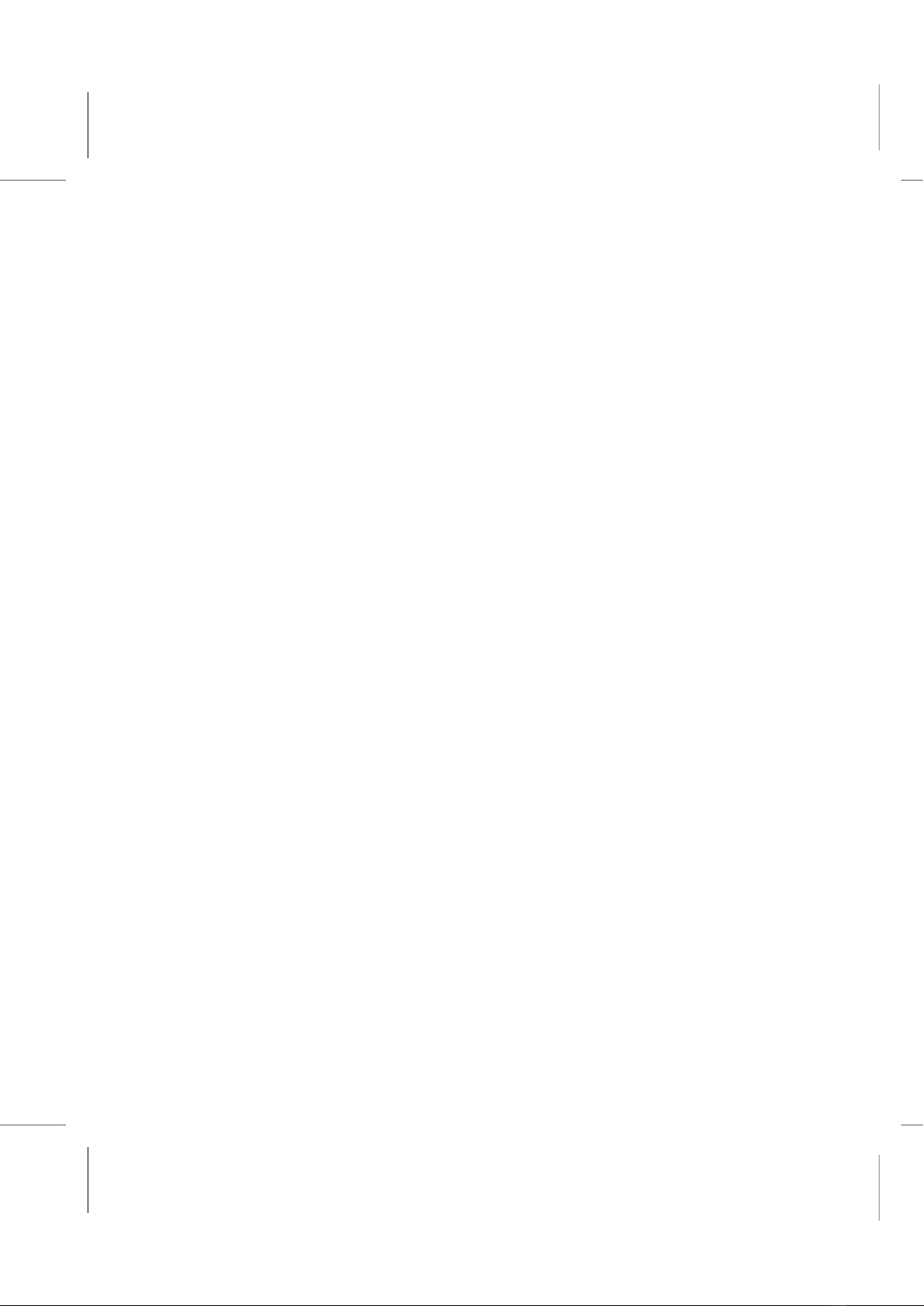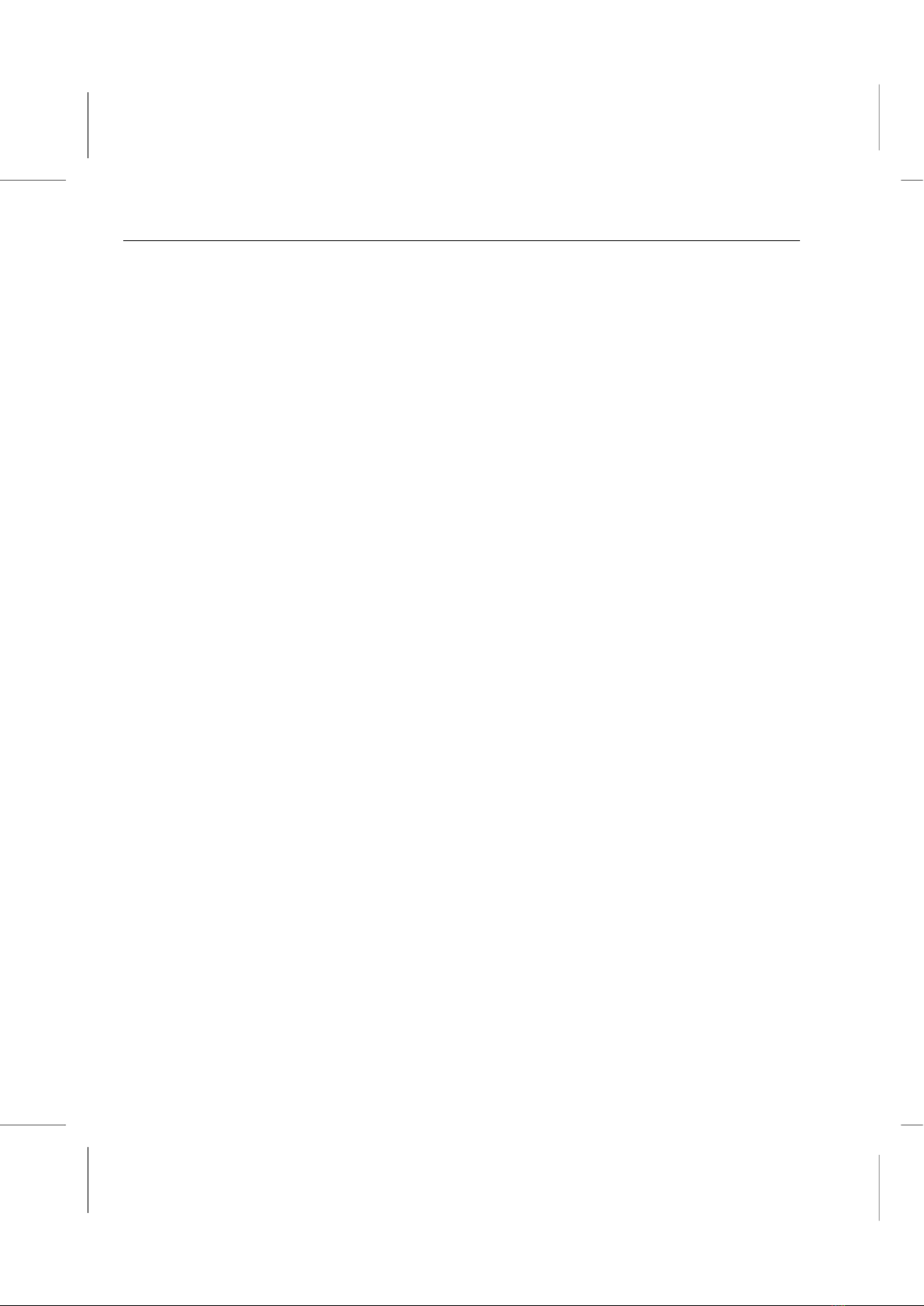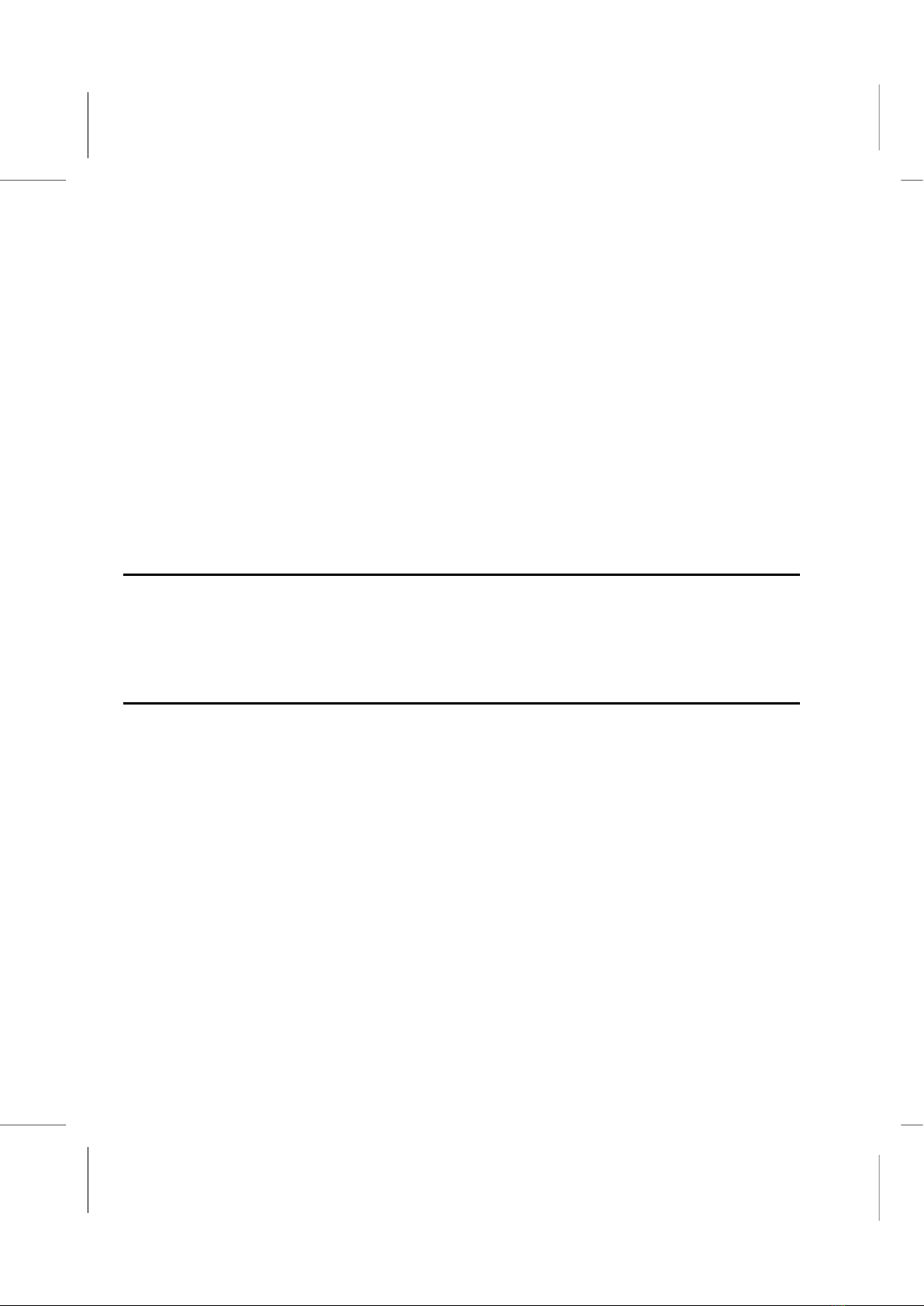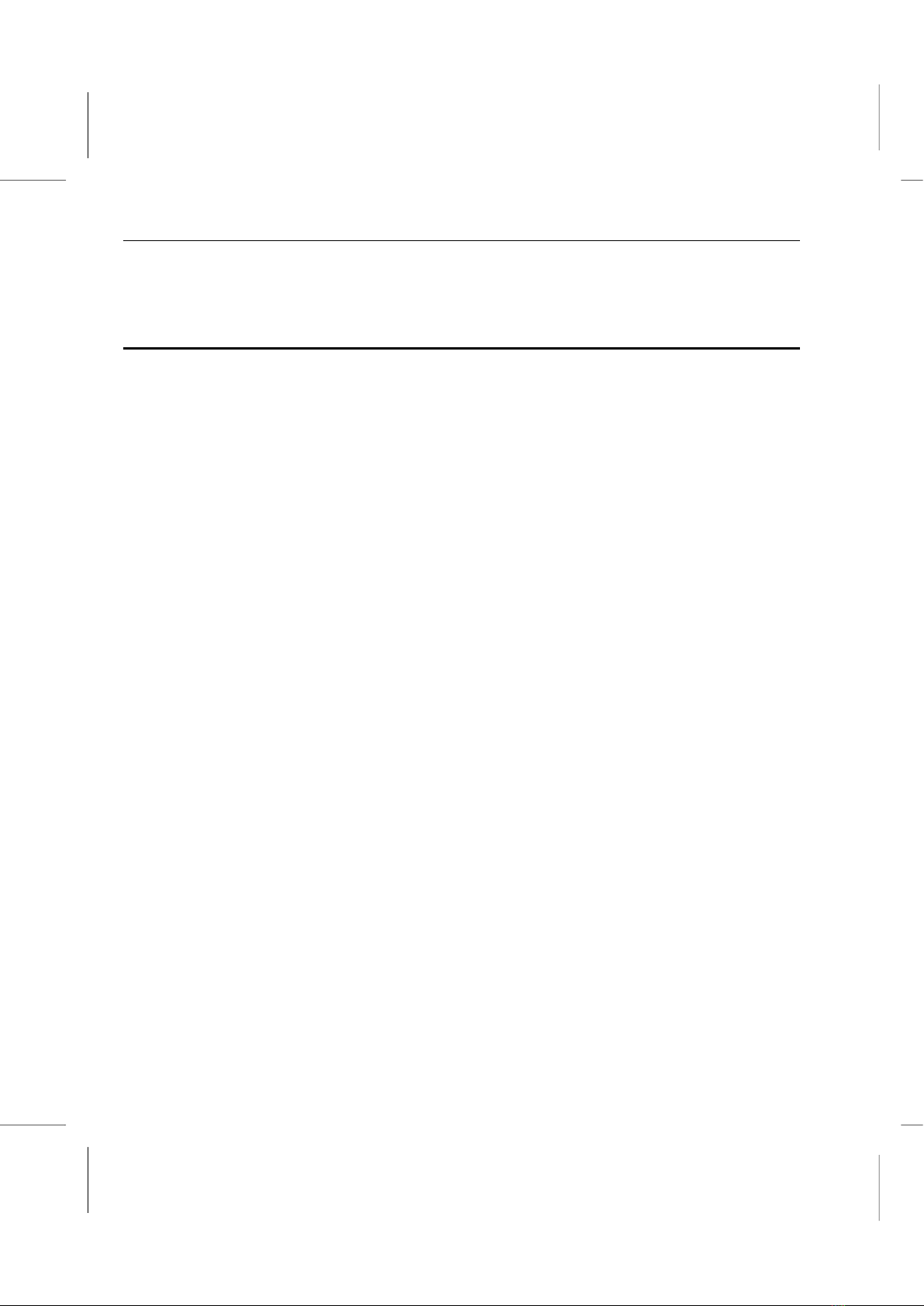Table of Contents
Setup the S ART TV as System onsole.................................................................5-19
How to install your system with S ART TV console...........................................................5-19
Appendix A: Problem Solving...........................................................................A-1
Q & A.......................................................................................................................... A-2
The computer doesn’t work...................................................................................................A-2
The keyboard doesn’t work...................................................................................................A-2
The Mouse doesn’t work.......................................................................................................A-2
The D-ROM/DVD drive does not operate properly.............................................................A-2
The audio doesn’t work.........................................................................................................A-2
How do I use the Four hannel Speaker feature?................................................................A-3
How do I set up the video output selection?..........................................................................A-3
The DVD title playback seems slow or not smooth...............................................................A-3
The hard disk drive access indicator light stays on...............................................................A-3
The diskette drive indicator light stays on.............................................................................A-3
How to upgrade the Flash BIOS?.........................................................................................A-4
How do I backup my data files to prevent loss of data?........................................................A-4
Appendix B: Gamut Documentation................................................................B-1
Introduction.................................................................................................................B-2
Produce MP3 files – Use D- ashier...................................................................................B-3
Play MP3 files – Use Musician..............................................................................................B-5
Play music Ds – Use 3DFS-A D.........................................................................................B-6
Play MIDI files – Use Midier..................................................................................................B-7
Regulate the audio sources – Use Mixer..............................................................................B-7
Recording audio data—Use Voice- atcher..........................................................................B-8
Appendix C: WINDVD Documentation.............................................................C-1
The WinDVD ontrols................................................................................................ -2
Start/Eject............................................................................................................................. -2
Navigation Buttons................................................................................................................ -3
Sliders................................................................................................................................... -3
ounter................................................................................................................................. -4
Navigation Arrows................................................................................................................. -4
Numeric Keypad................................................................................................................... -4
Menu Items........................................................................................................................... -4
The Right-Mouse lick Menu................................................................................................ -5
Using WinDVD............................................................................................................ -6
Viewing a DVD Title.............................................................................................................. -6
reating a Playlist................................................................................................................. -6
Loading a Previously Saved Playlist..................................................................................... -6