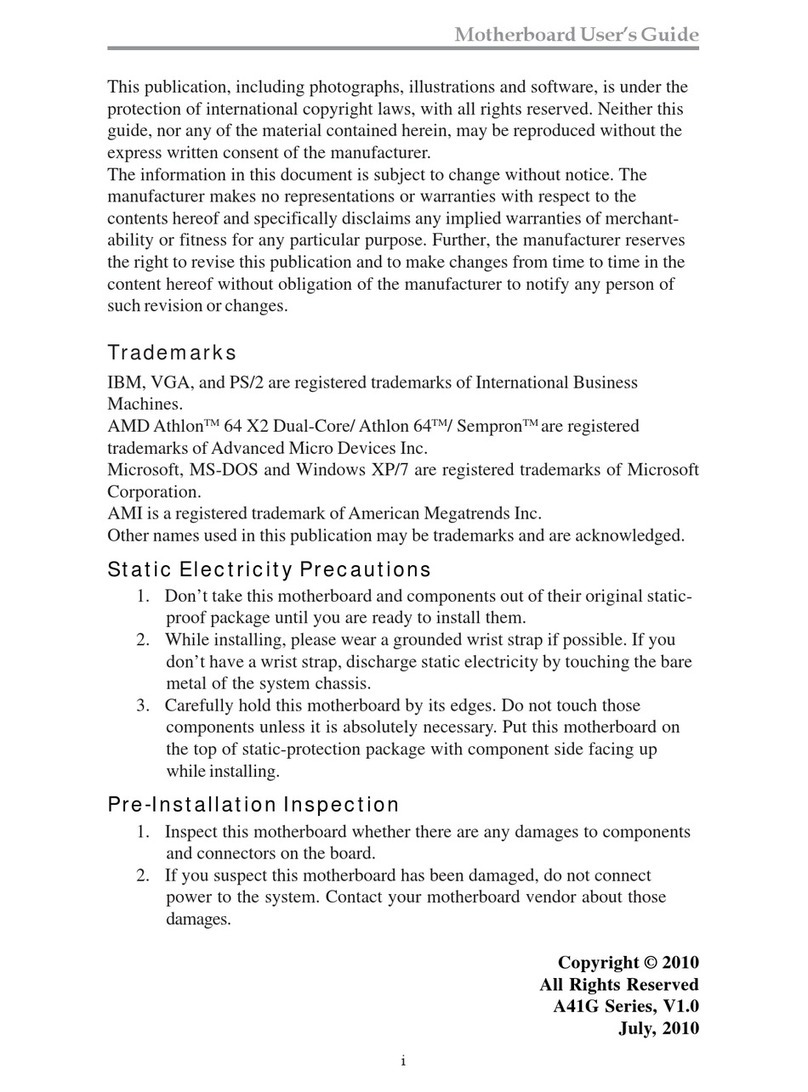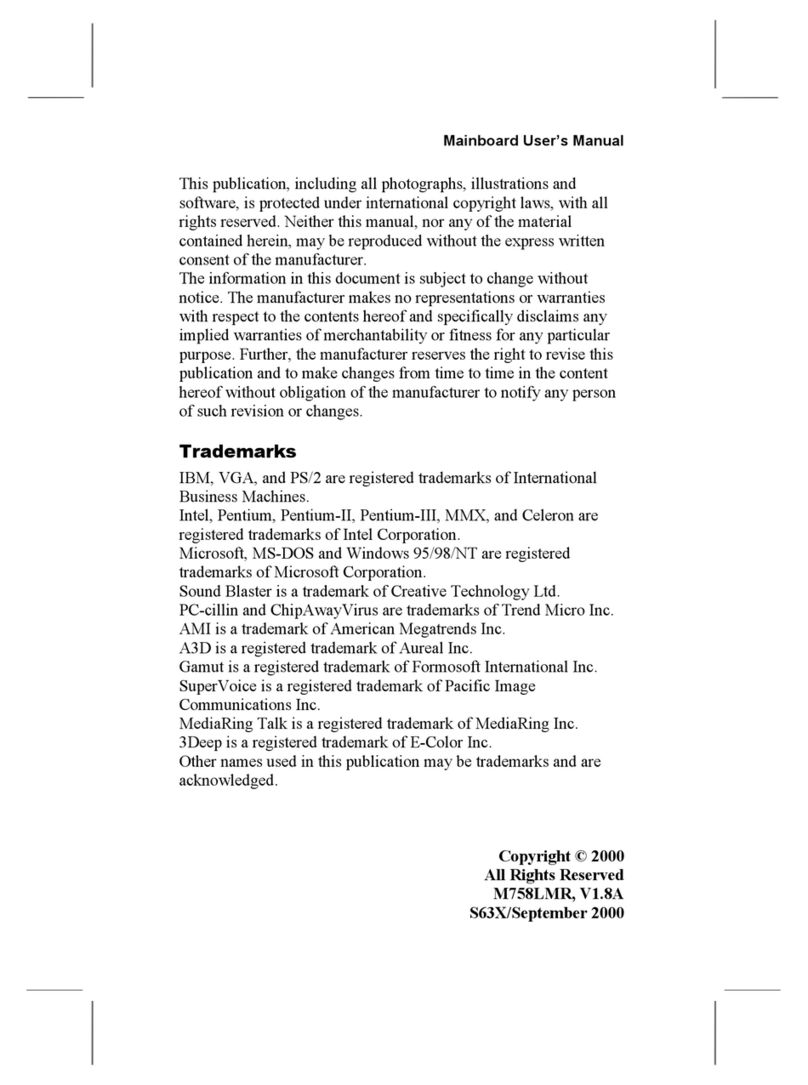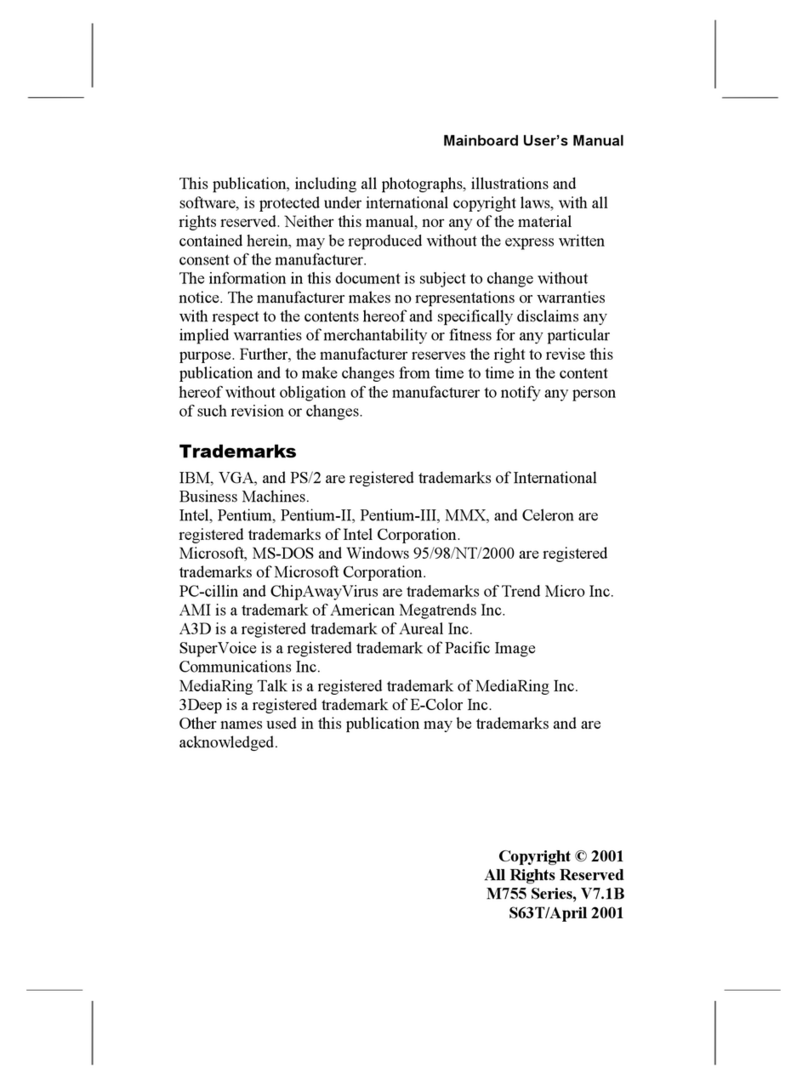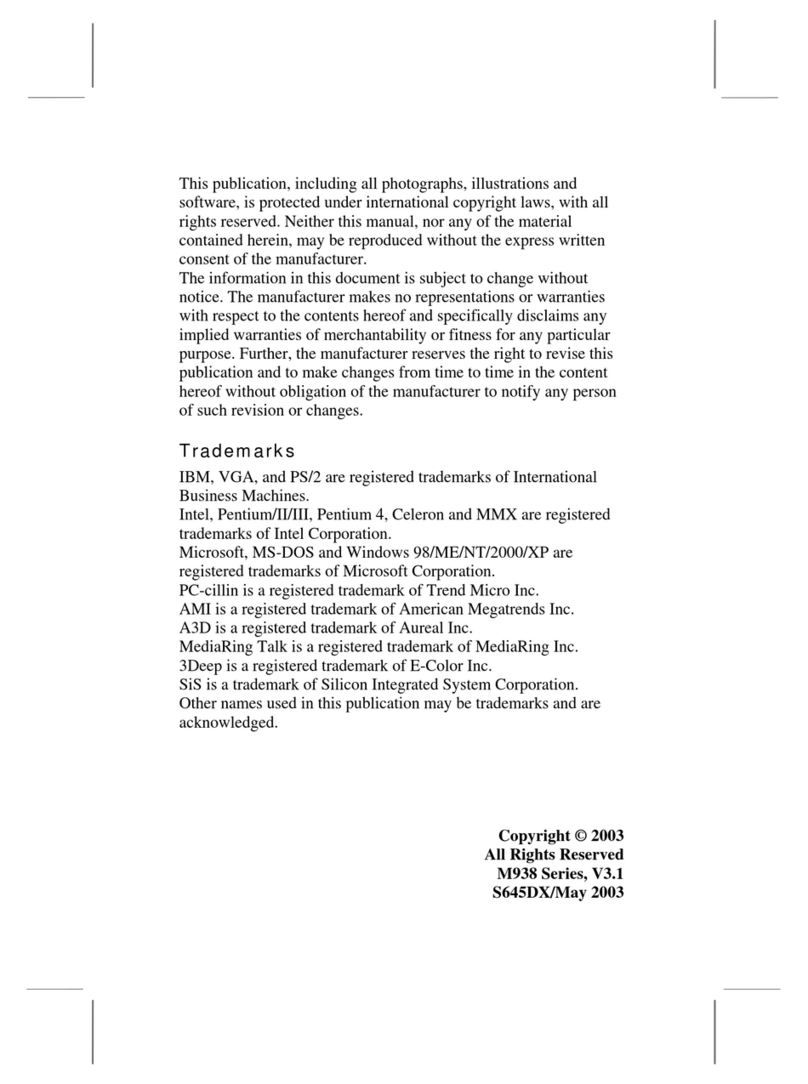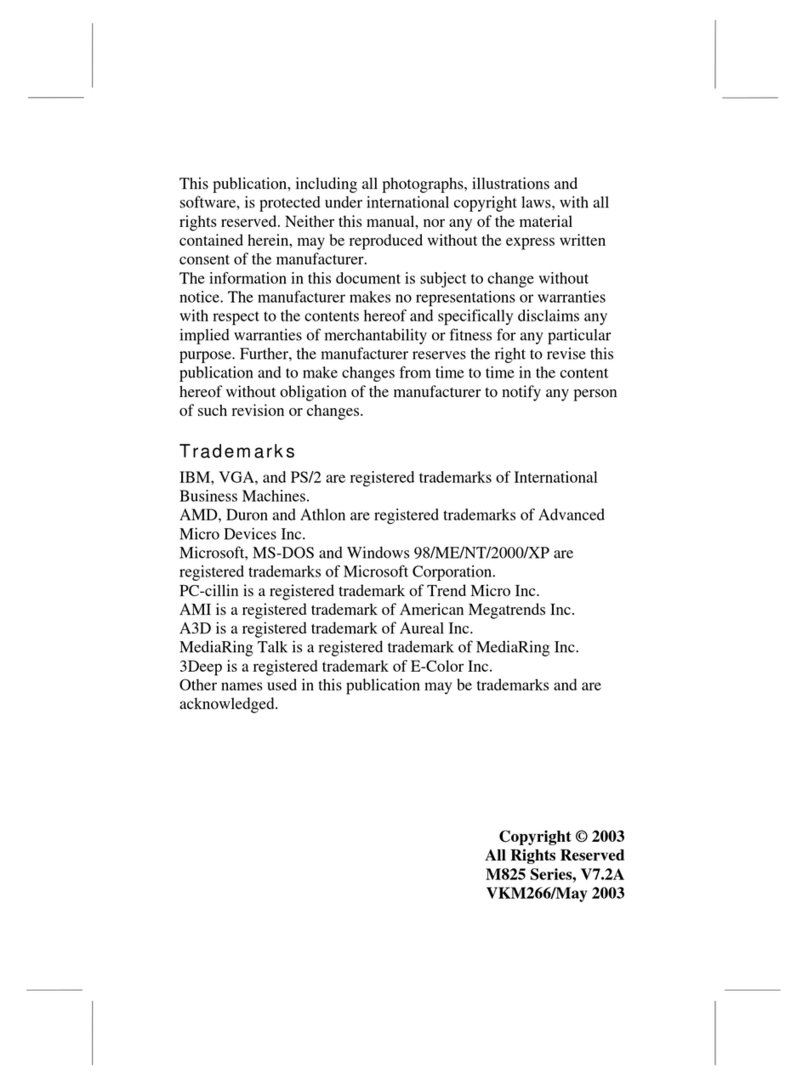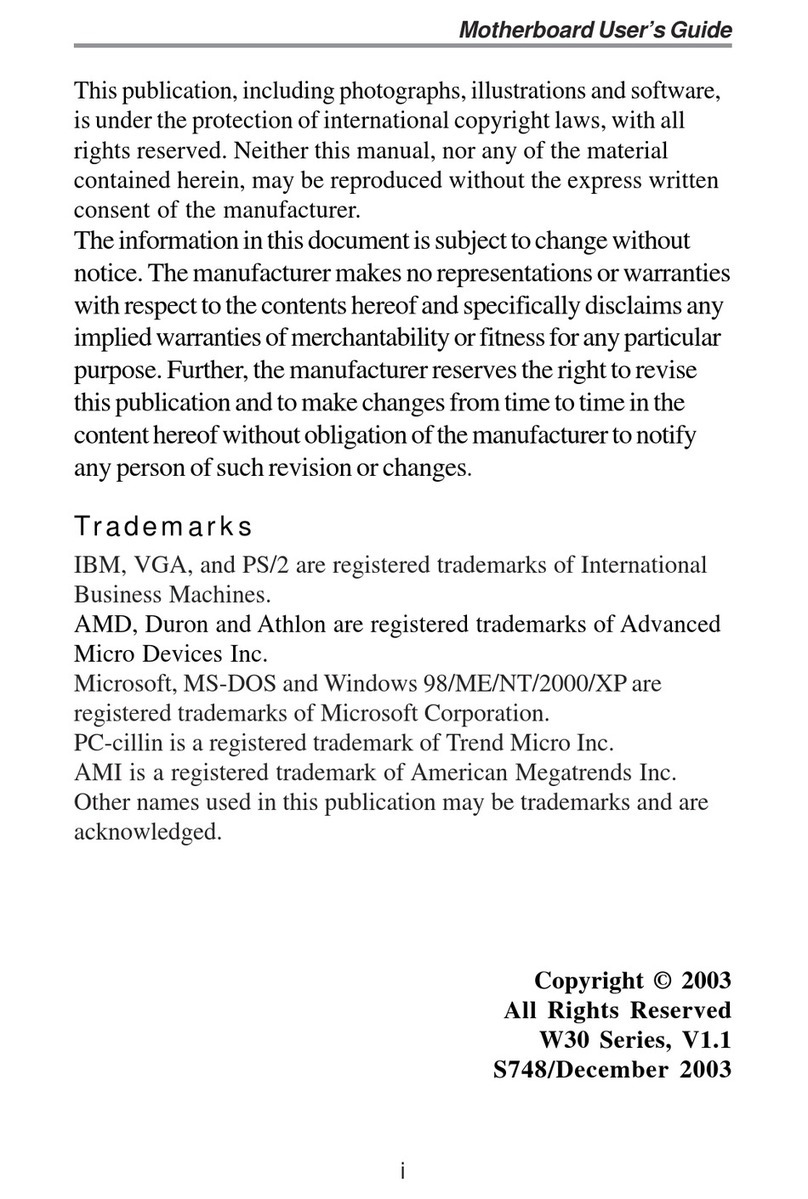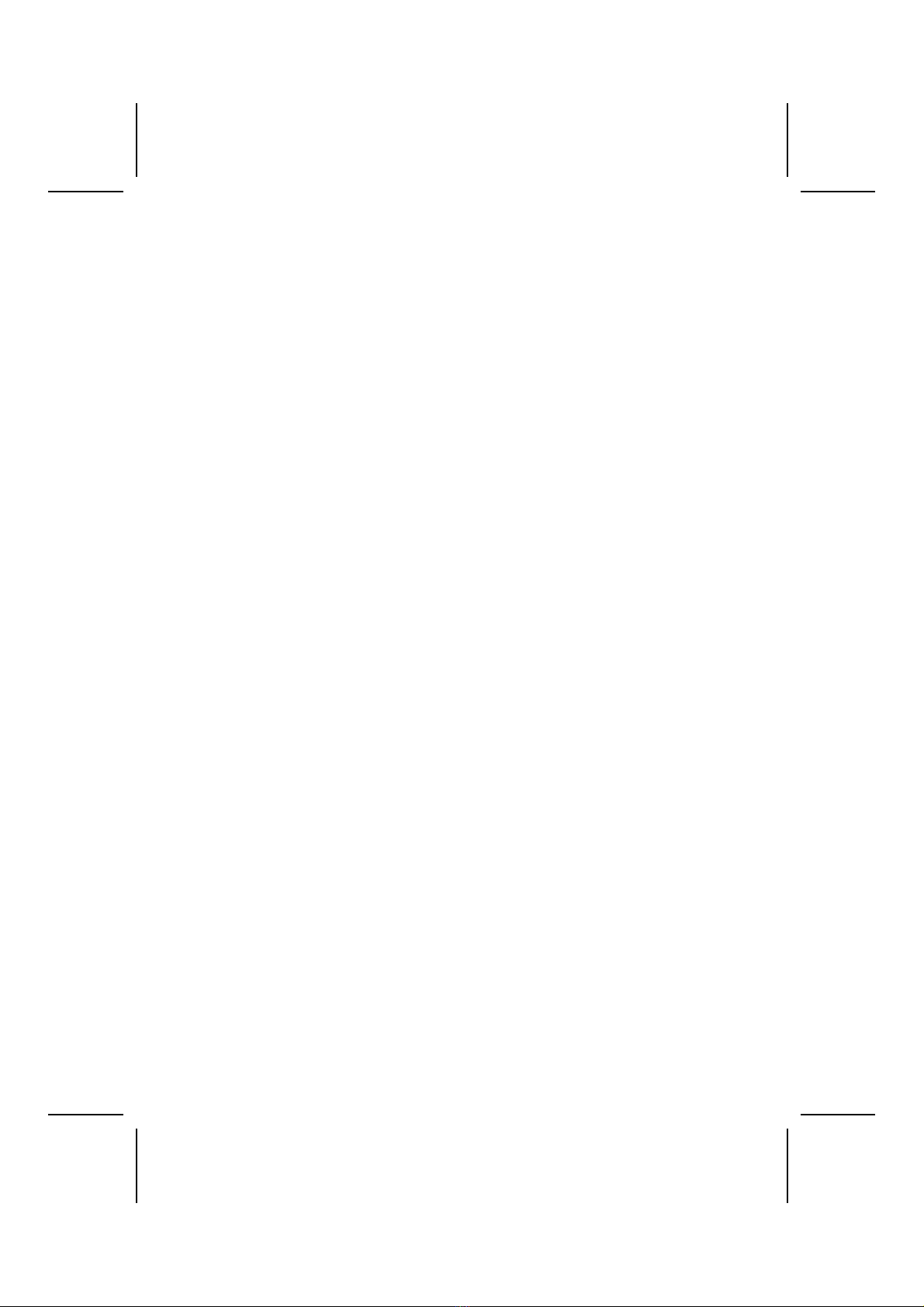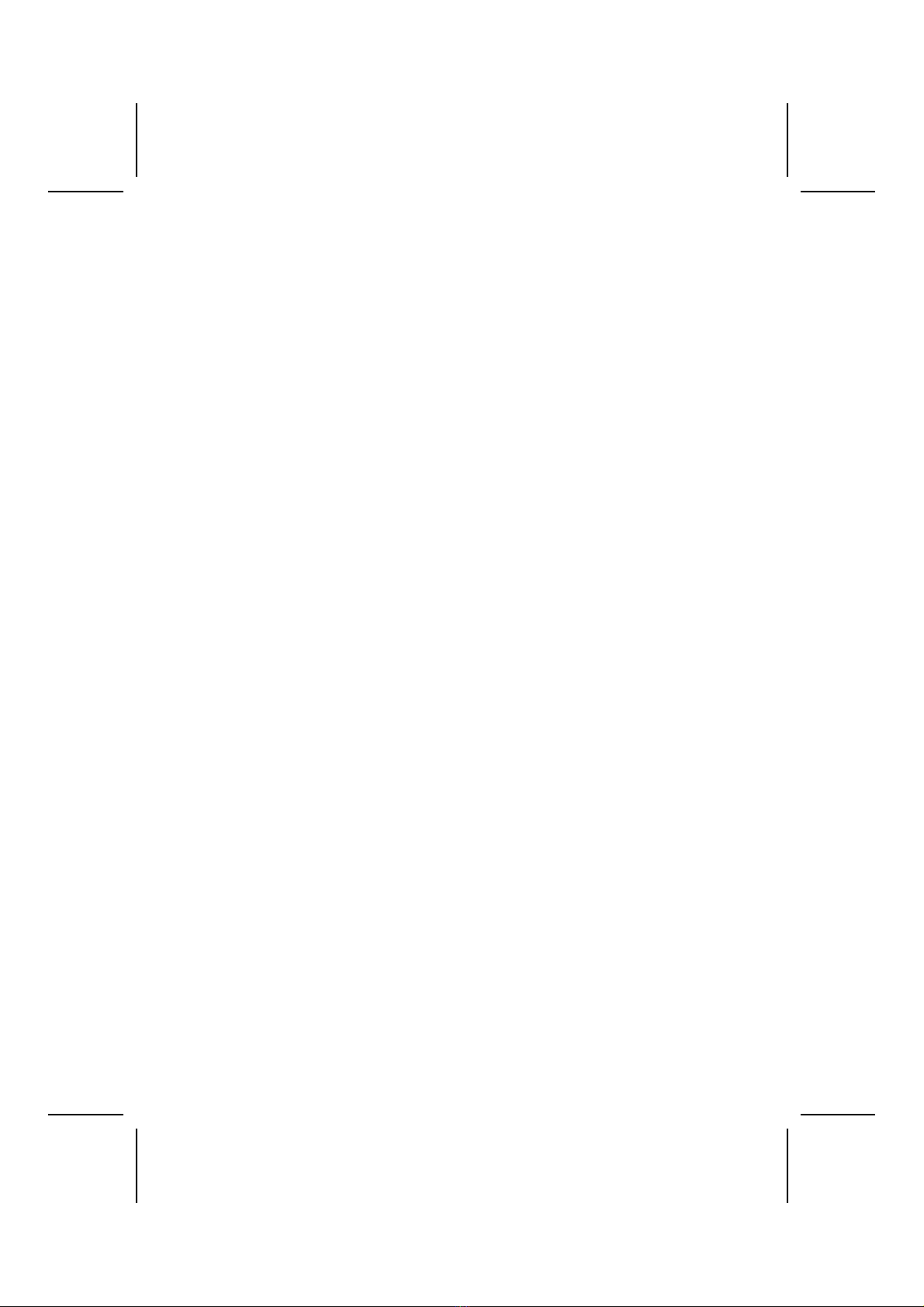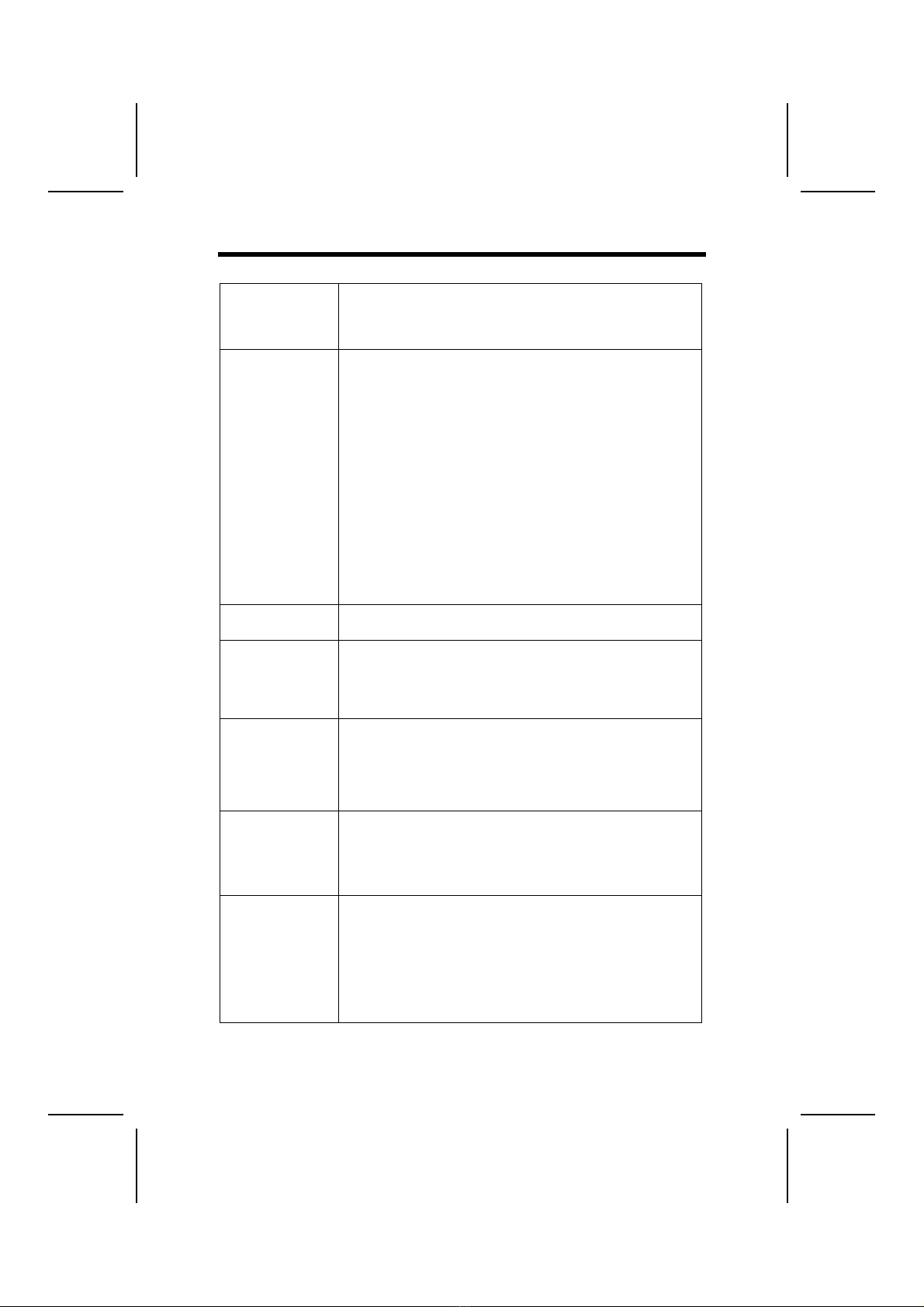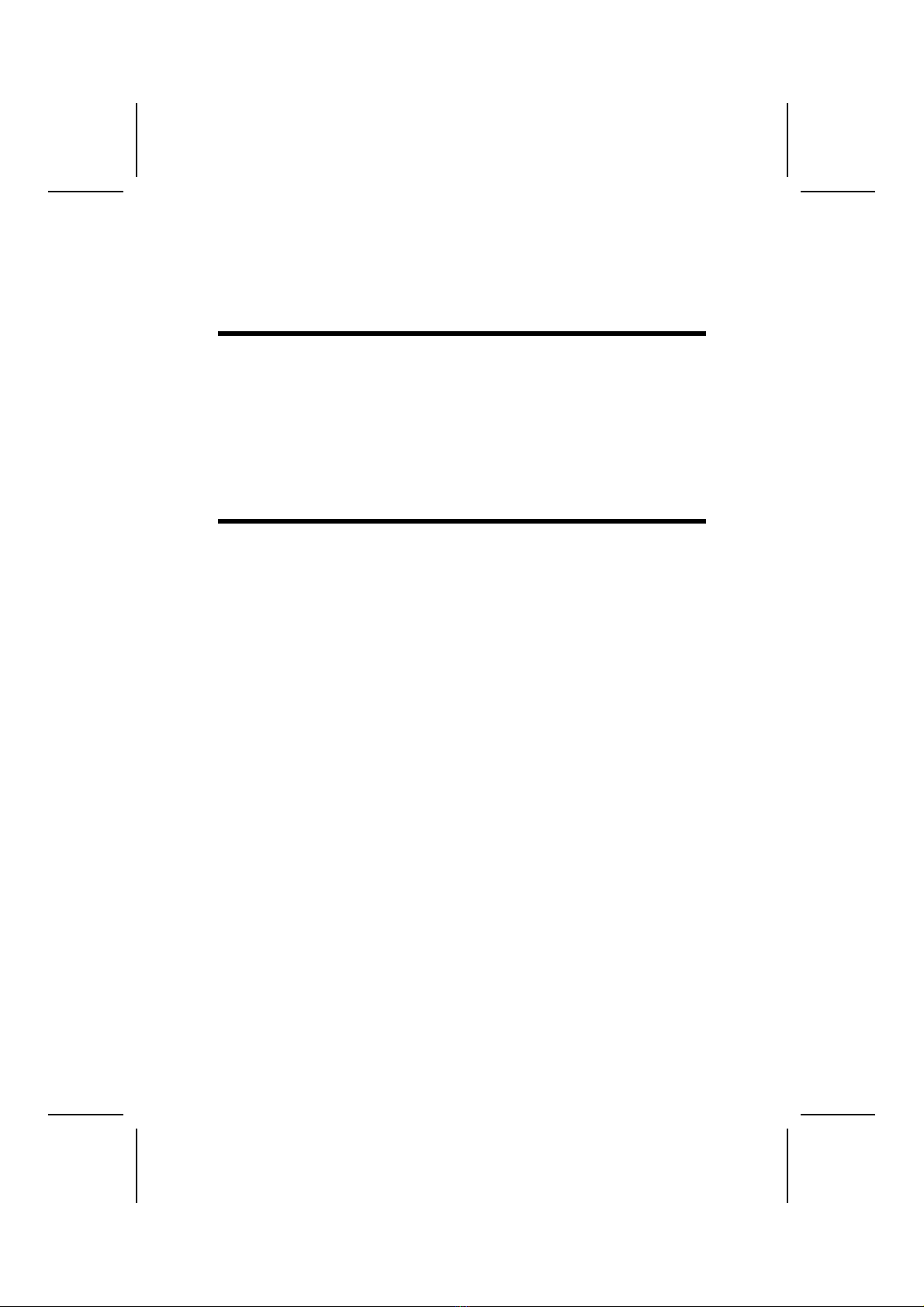F
Fe
ea
at
tu
ur
re
es
s
Processor The KOB P4X266 NDFSX mainboard includes a Socket 478
that has the following features:
• Supports up to a 400 MHz system bus (FSB)
• Accommodates Intel Pentium 4 processors.
Chipset There are VT8753 Northbridge and VT8233 Southbridge in
this chipset in accordance with an innovative and scalable
architecture with proven reliability and performance. A few of
the chipset’s advanced features are:
• An advanced V-Link memory controller architecture that
provides the bandwidth up to 266 MB/s and performance
necessary for even the most demanding Internet and 3D
graphics
• Support for an 4xAGP interface providing vivid 3D
graphics and video performance
• An ATA 100 interface on the chipset, which helps boost
system performance by providing a high-speed connec-
tion to ATA 100 Hard Disk Drives, delivering maximum
sustained data transfer rates of 100 MB/sec
Additional key features include support for six USB ports, an
AC 97 link for audio and modem, hardware monitoring, and
ACPI/OnNow power management.
Memory The mainboard accommodates 2 DDR + 2 SDR 168 pin, 3.3V
DIMM sockets with a total capacity of 2 GB system memory.
VGA This mainboard includes a 4xAGP slot that provides eight
times the bandwidth of the original AGP specification. AGP
technology provides a direct connection between the graphics
sub-system and memory so that the graphics do not have to
compete for processor time with other devices on the PCI bus.
AC’ 97 Audio
Codec
The AC’97 Audio codec is compliant with the AC’ 97 2.1 speci-
fication, and supports 18-bit ADC (Analog Digital Converter)
and DAC (Digital Analog Converter) resolution as well as 18-
bit stereo full-duplex codec with independent and variable
sampling rates. Further features include support for four ana-
log line-level stereo inputs.
Expansion
Options
KOB P4X266 NDFSX has four 32-bit PCI slots, an AGP slot, a
CNR (Communications and Networking Riser) slot, and an
onboard PCI LAN interface (optional).
The KOB P4X266 NDFSX PCI slots are capable of Ultra DMA
bus mastering with transfer rates of 33/66/100 MB/sec.
Integrated I/O The mainboard has a full set of I/O ports and connectors:
• Two PS/2 ports for mouse and keyboard
• Two serial ports
• One parallel port
• One MIDI/game port
• Six USB ports (two backpanel ports, onboard
• USB headers providing four extra ports)
• Audio jacks for microphone, line-in and line- out
2