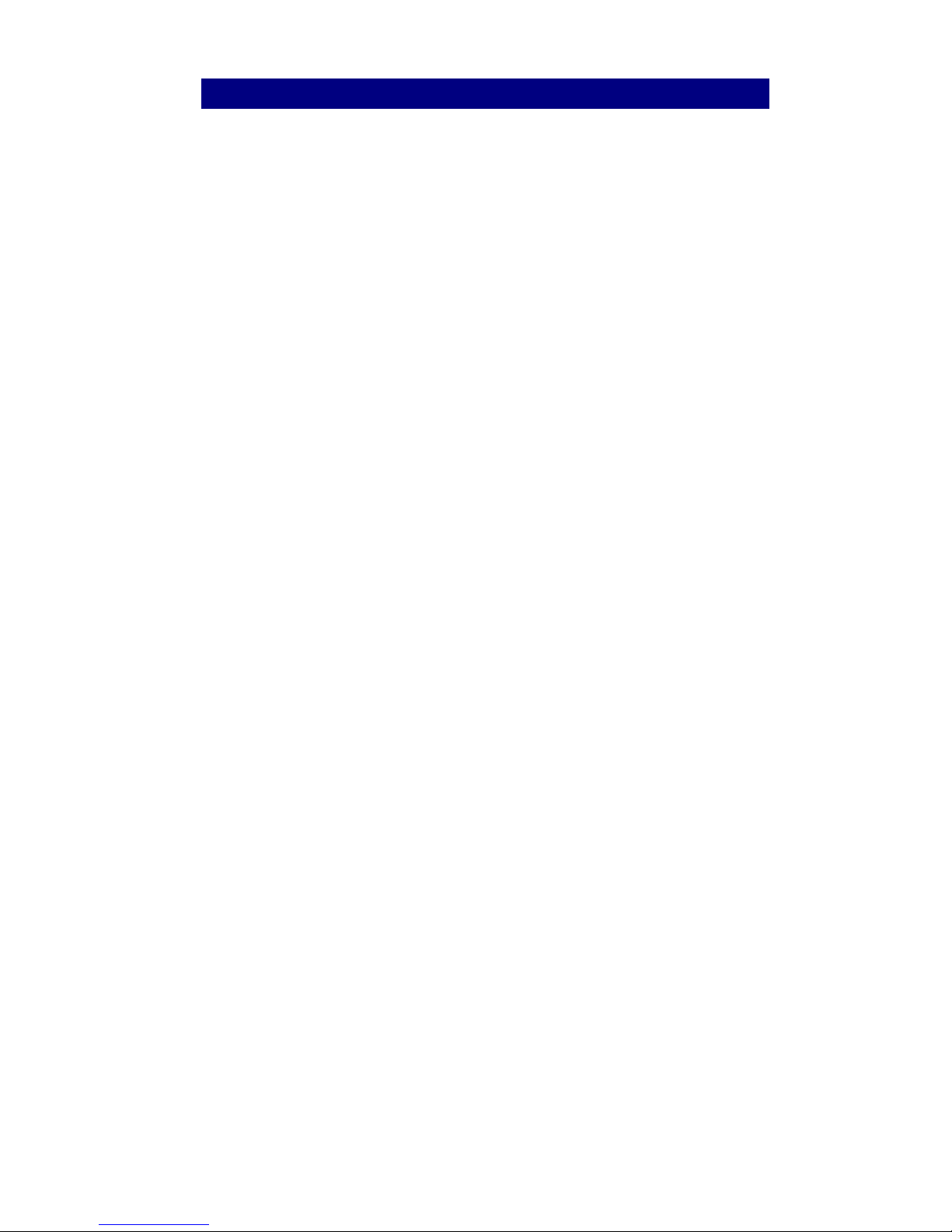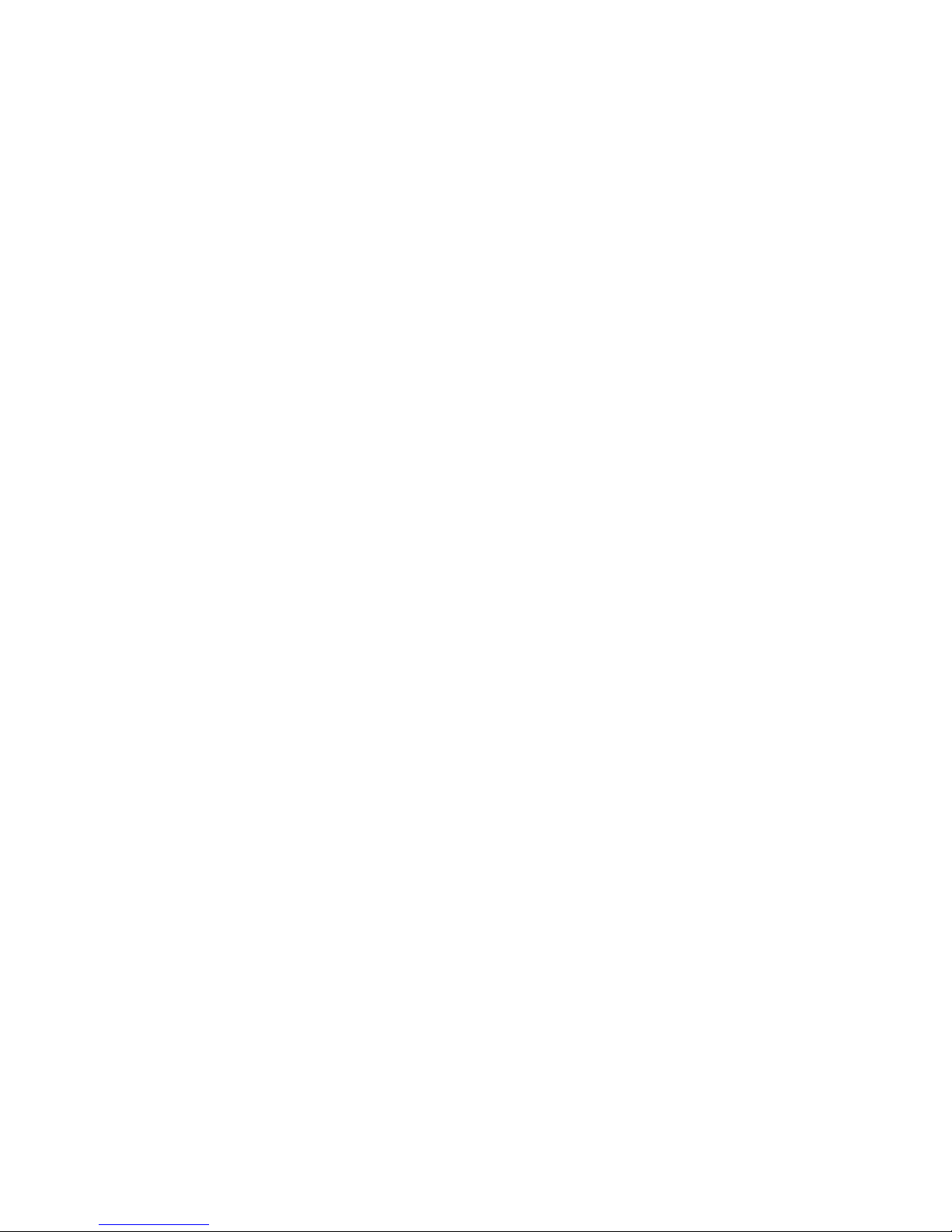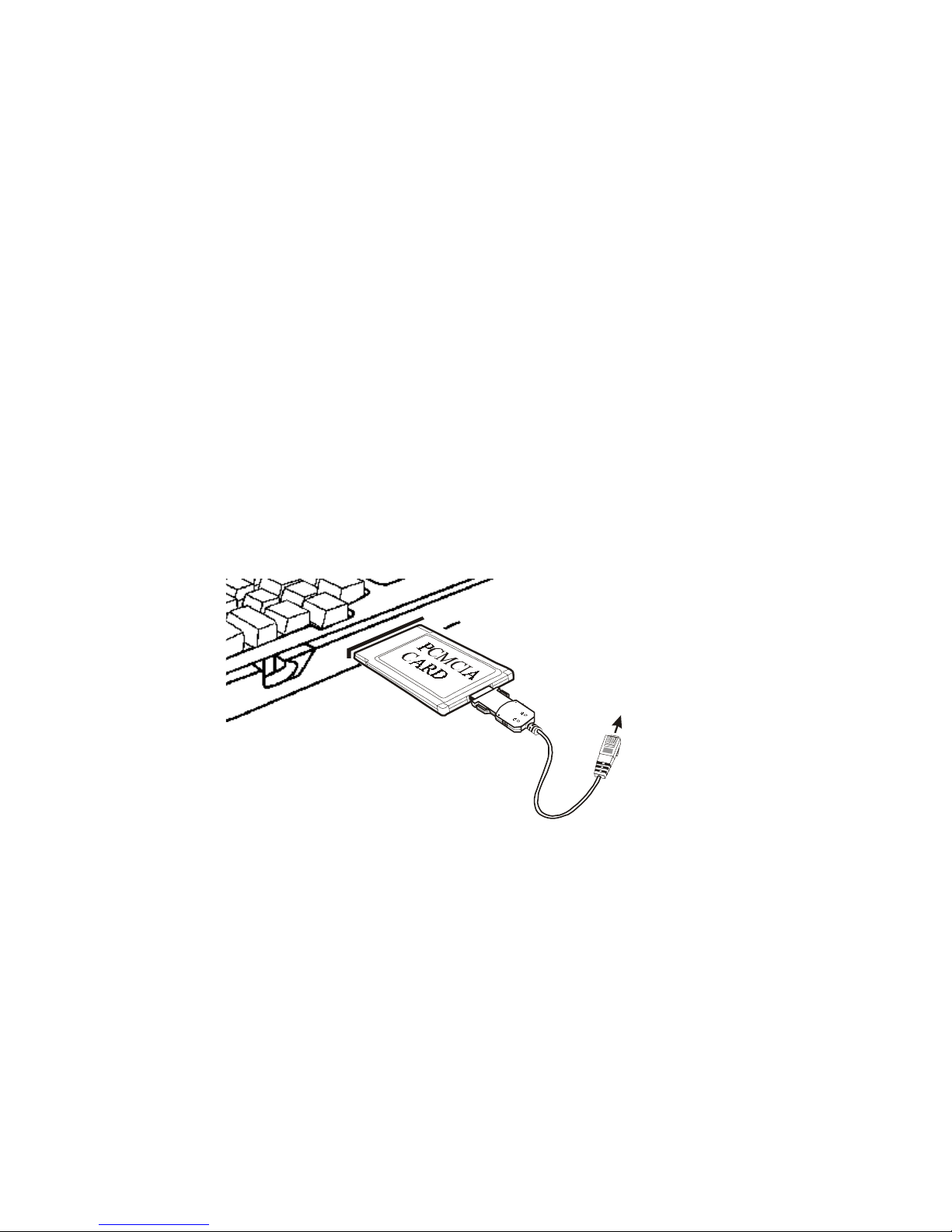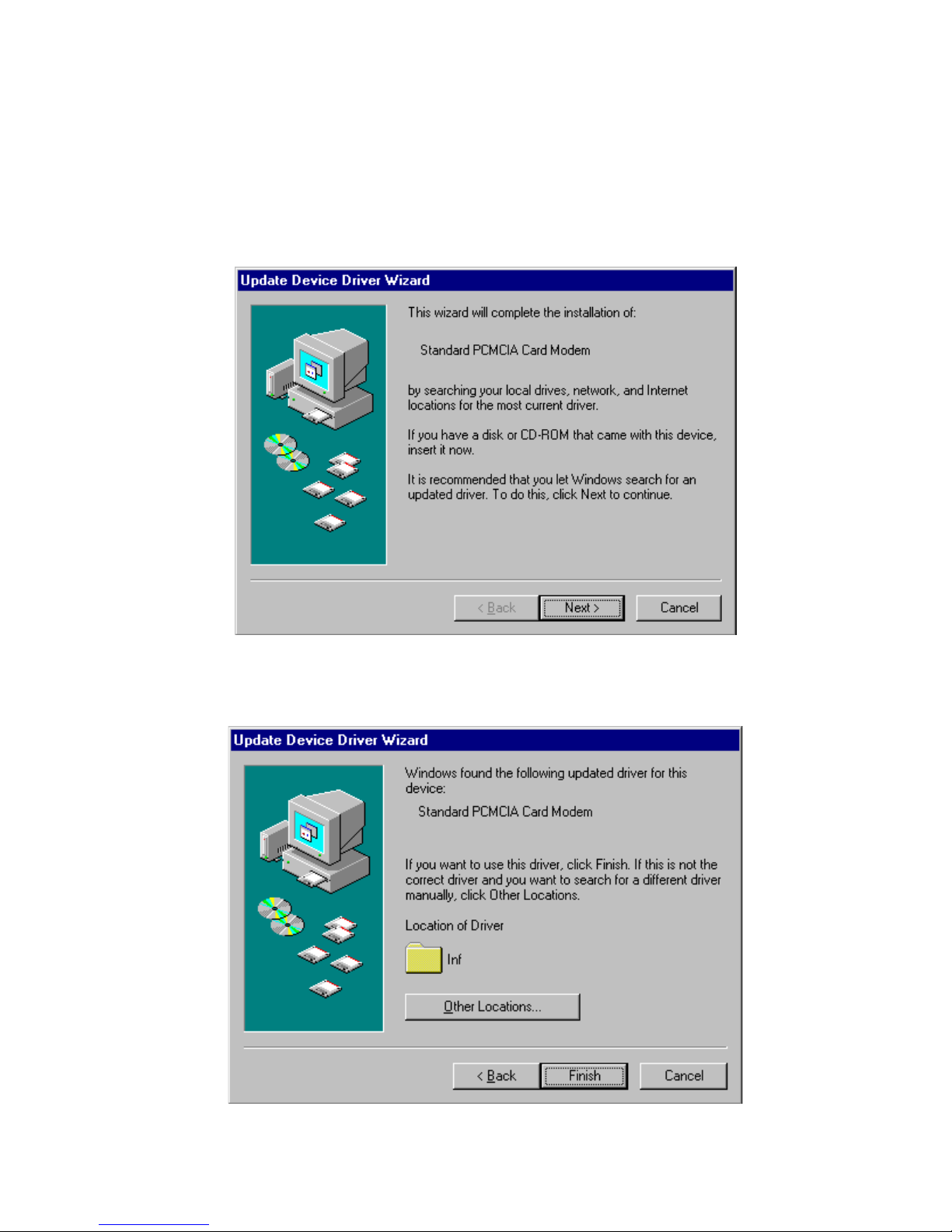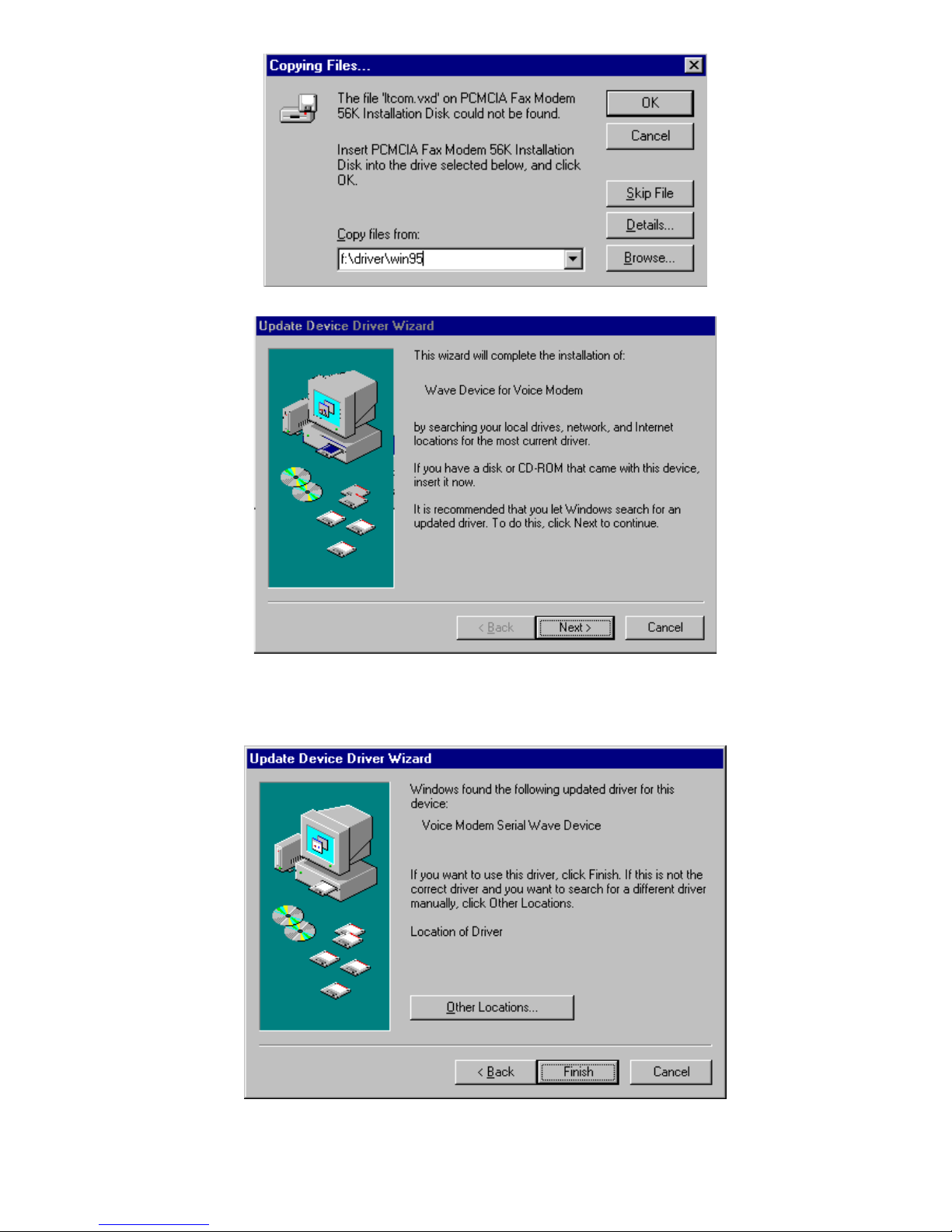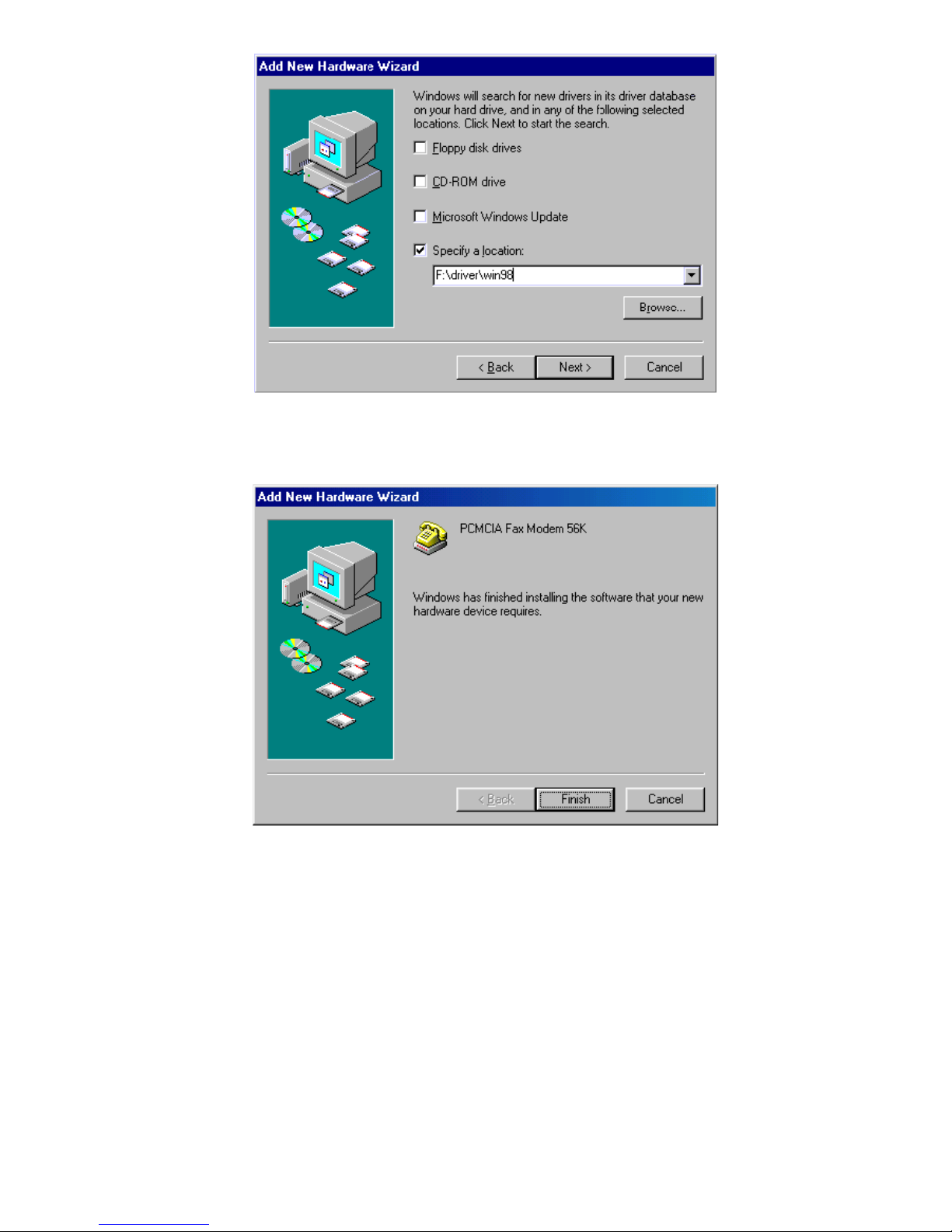FCC REGULATORY STATEMENTS
FCC Part 68 Registration
This device complies with FCC Part 68 rules, and the use of this
device is subject to the following restrictions:
1. The FCC has established rules which permit this device to be
directly connected to the telephone network. Standardized jacks
are used for these connections. This equipment should not be used
on party lines or coin phones.
2. If this device is malfunctioning, it may also be causing harm to
the telephone network; this device should be disconnected until
the source of the problem can be determined and until repair has
been made. If this is not done, the telephone company may
temporarily disconnect service.
3. The telephone company may make changes in it's facilities,
equipment, operation and procedures; if such changes affect the
compatibility or use of this device, the telephone company is
required to give adequate notice of the situation with the FCC.
4. If the telephone company requests information on what
equipment is connected to their lines, inform them of:
a. The telephone number to which this unit is connected.
b. The Ringer Equivalence Number (REN).
c. The USOC jack required.
d. The FCC Registration number.
Items (b) and (d) are indicated on the label. The Ringer
Equivalence Number (REN) is used to determine how many
devices can be connected to your telephone line. In most areas, the
sum of the REN's of all the devices on any one line should not
exceed 5.0. If too many devices are attached, they may not ring
properly.
FCC Part 15 Registration
This device complies with Part 15 of FCC rules. Operation is
subject to the following two conditions:
1. This device may not cause harmful interface, and
2. This device must accept any interface received including
interface that may cause undesired operation.
This equipment has been tested and found to comply with the
limits for a Class B digital device, pursuant to Part 15 of the FCC
Rules. These limits are designed to provide reasonable protection
against harmful interference in a residential installation. This
equipment generates, uses and can radiate radio frequency energy,
and if not installed and used in accordance with the instructions,