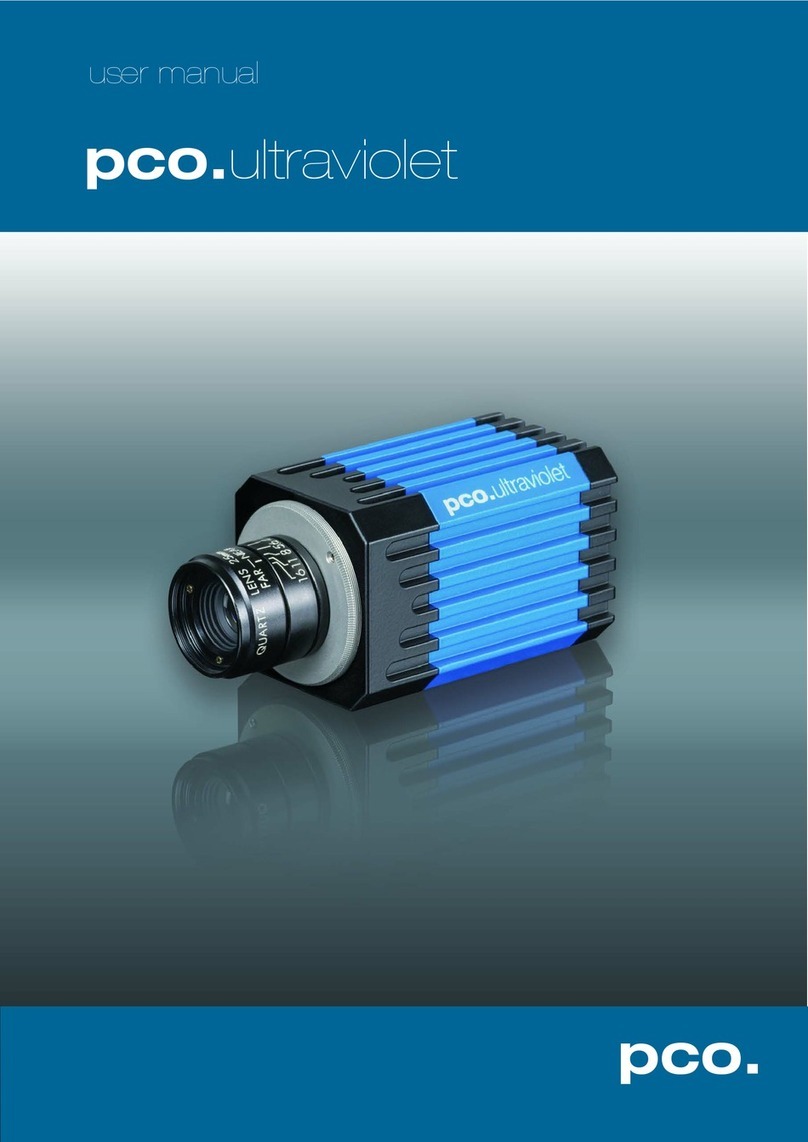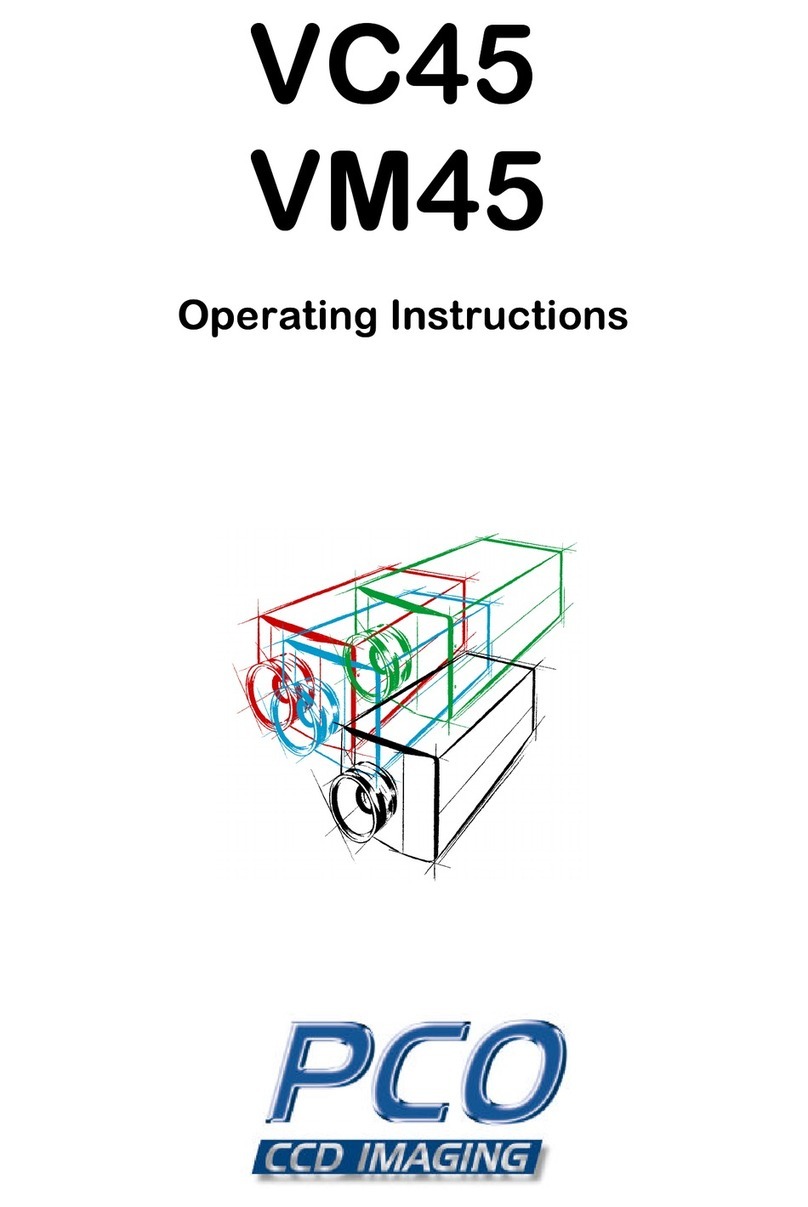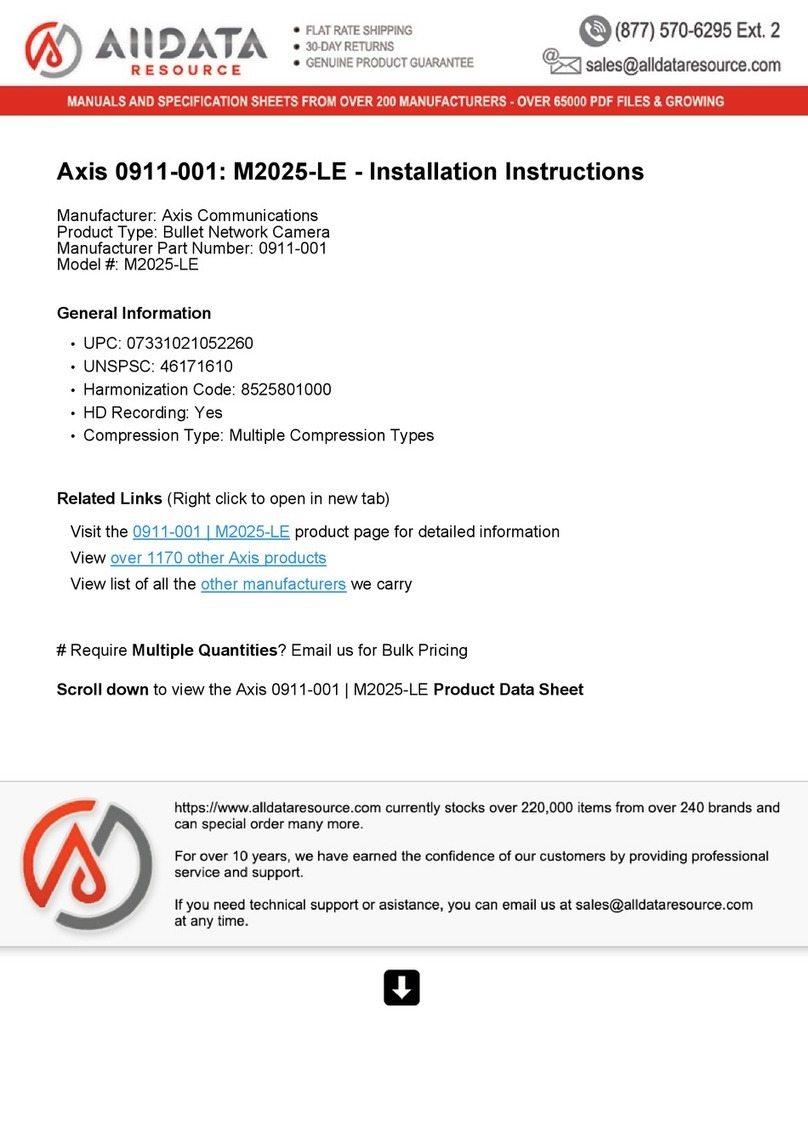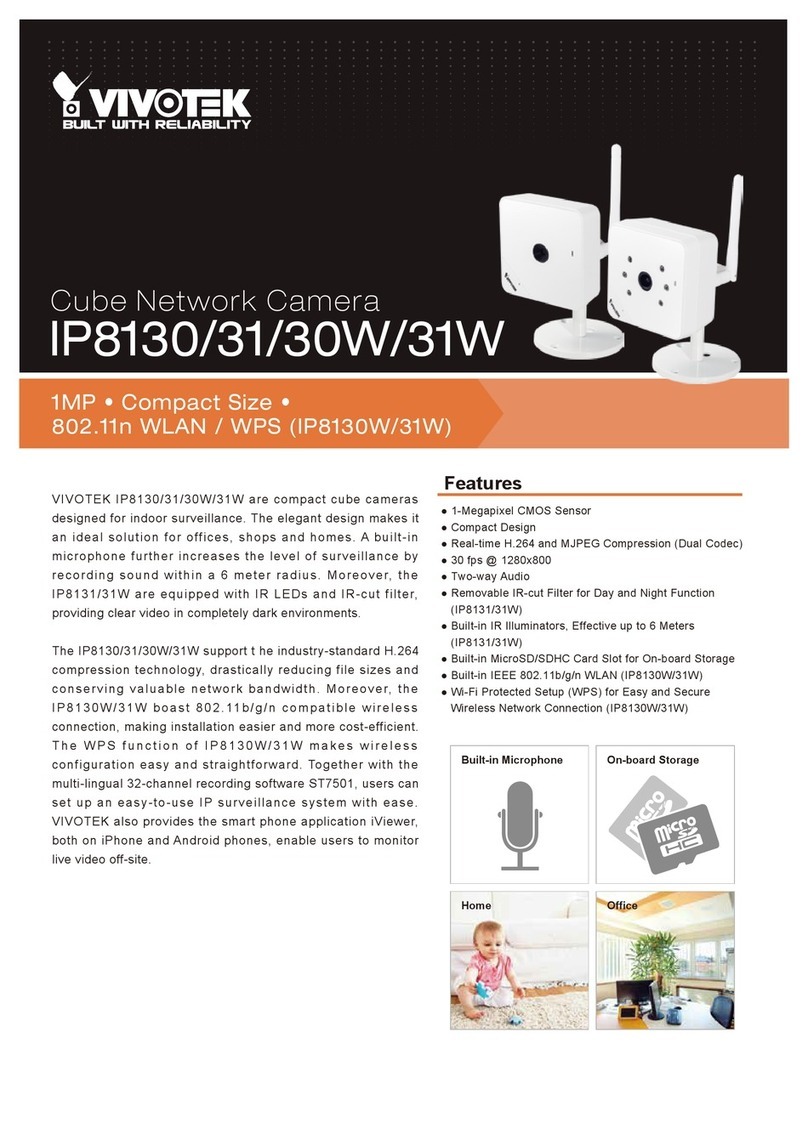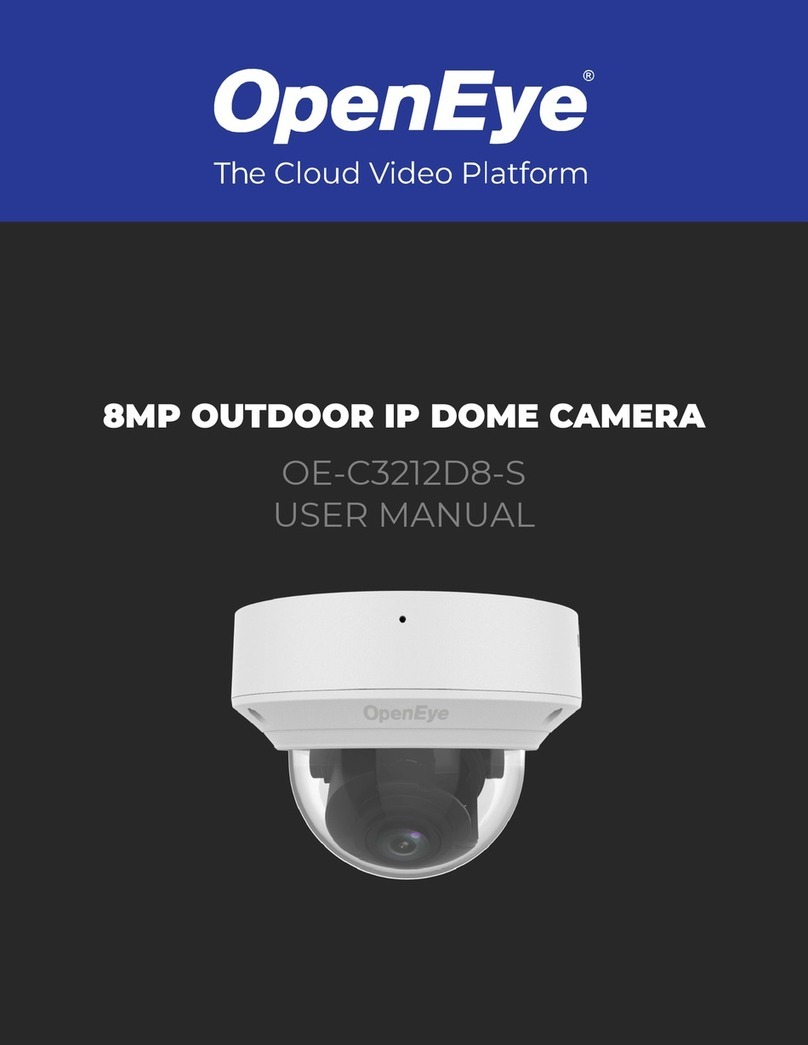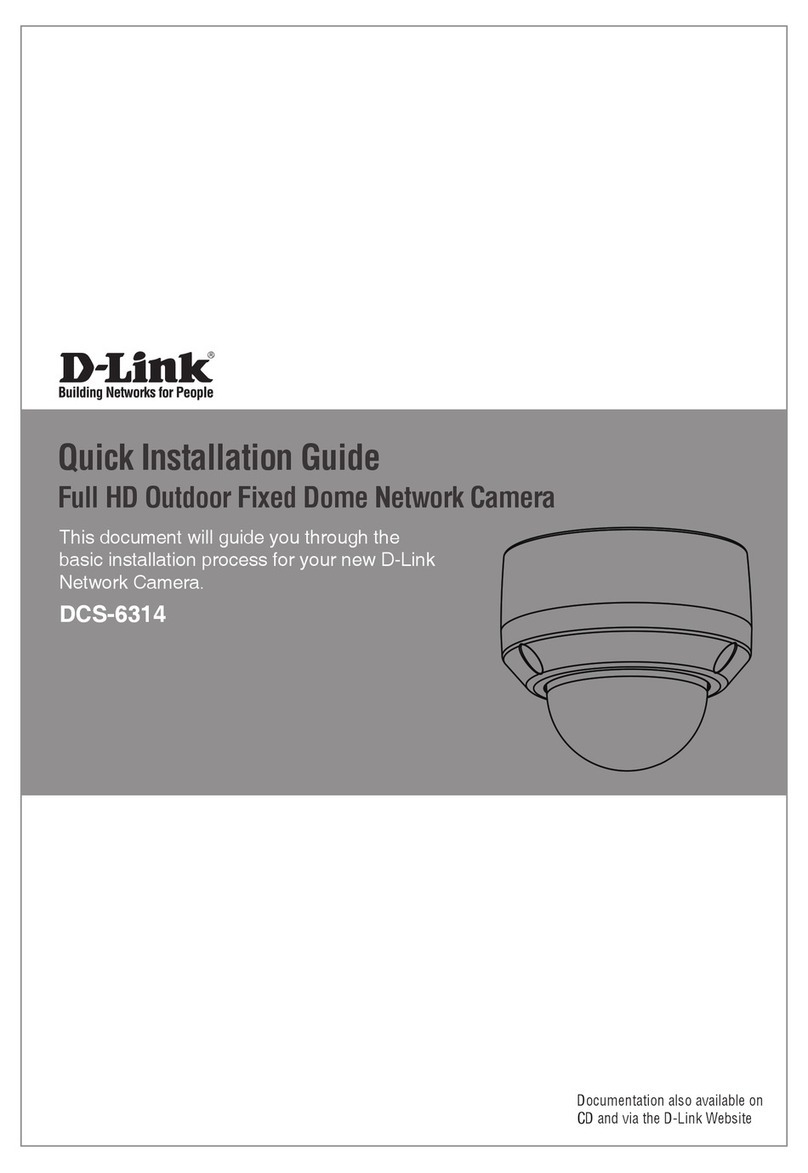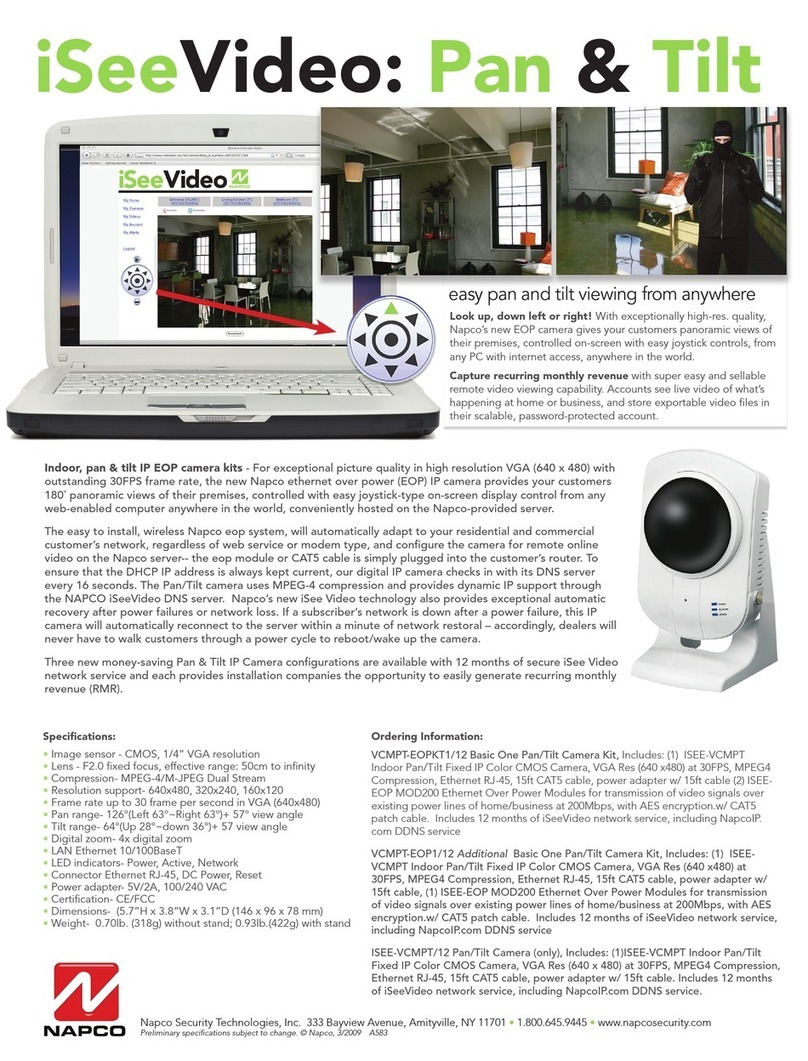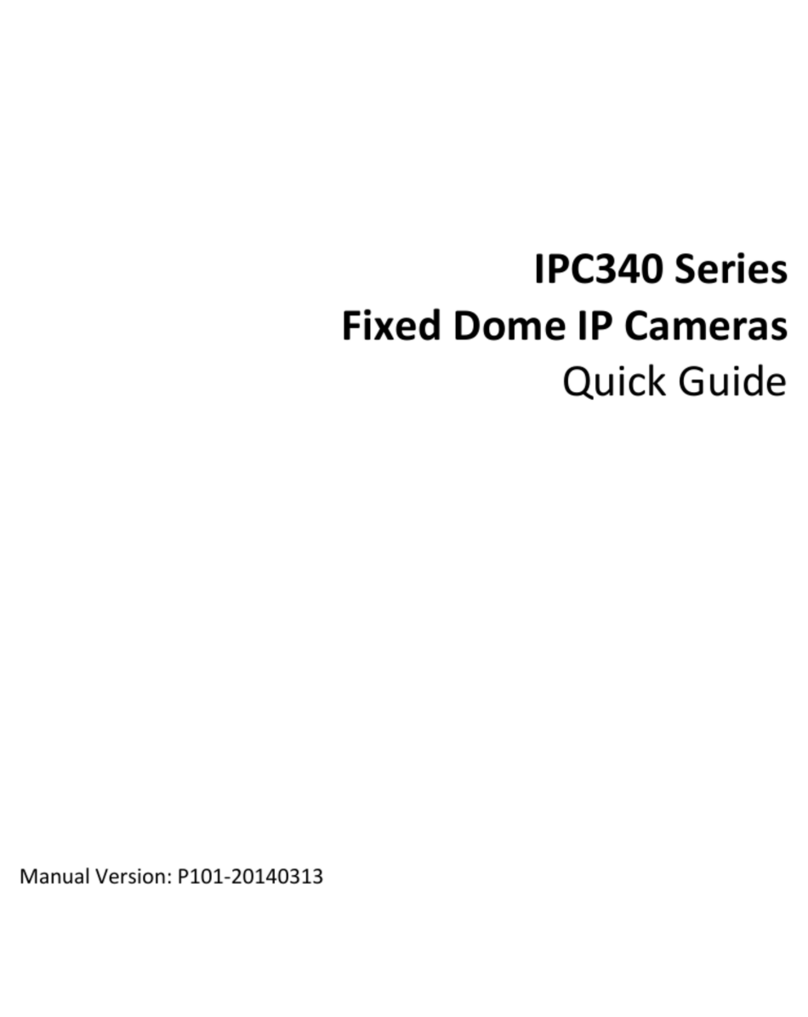Pco pco.dimax User manual

+
pco.dimax
User’s Manual

pco.dimax User’s Manual V1.01 © PCO AG, Germany
2
n this manual you find instructions for the pco.dimax
CMOS high-speed camera
.
Target Audience: This camera is designed for use by
technicians, engineers, and scientists.
In case of any questions or comments, please contact us at PCO.
telephone
+49 (0) 9441 2005 50
fax
+49 (0) 9441 2005 20
email
postal address
PCO AG
Donaupark 11
93309 Kelheim, Germany
The cover photo shows an exemplary PCO camera system.
The lens is sold separately.
Copyright © 2010 PCO AG (called PCO in the following text), Kelheim,
Germany. All rights reserved. PCO assumes no responsibility for errors
or omissions in these materials. These materials are provided "as is"
without warranty of any kind, either expressed or implied, including but
not limited to, the implied warranties of merchantability, fitness for a
particular purpose, or non-infringement. PCO further does not warrant
the accuracy or completeness of the information, text, graphics, links or
other items contained within these materials. PCO shall not be liable for
any special, indirect, incidental, or consequential damages, including
without limitation, lost revenues or lost profits, which may result from the
use of these materials. The information is subject to change without
notice and does not represent a commitment on the part of PCO in the
future. PCO hereby authorizes you to copy documents for non-
commercial use within your organization only. n consideration of this
authorization, you agree that any copy of these documents, which you
make, shall retain all copyright and other proprietary notices contained
herein. Each individual document published by PCO may contain other
proprietary notices and copyright information relating to that individual
document. Nothing contained herein shall be construed as conferring by
implication or otherwise any license or right under any patent or
trademark of PCO or any third party. Except as expressly provided,
above nothing contained herein shall be construed as conferring any
license or right under any PCO copyright. Note that any product,
process, or technology in this document may be the subject of other
intellectual property rights reserved by PCO, and may not be licensed
hereunder.
Updated February 2010 © PCO AG

Table of Contents
pco.dimax User’s Manual V1.01 © PCO AG, Germany
3
Table of Contents
1Introduction .....................................................................4
High Speed meets High Resolution.
2Safety Instructions ..........................................................5
Save money, reduce stress, stay healthy
3System Components.......................................................6
What’s in the Box?
4Installation .......................................................................7
Get your camera and computer ready for start.
5Quick Start .......................................................................8
How to get an image fast and easy
6Camera Control for the pco.dima ................................9
The main interface for all camera settings
6.1 The “Camera Control” window...............................................................9
6.2 The Timing sheet..................................................................................10
6.3 The Sensor (Size) sheet ........................................................................15
6.4 The Sensor (Misc.) sheet ......................................................................16
6.5 The CamRam sheet..............................................................................17
6.6 The Recording sheet ............................................................................18
6.7 The In/Out Signals sheet ......................................................................20
7Camware Features ........................................................21
Software for image acquisition and archiving
7.1 f no camera is connected ....................................................................21
7.2 Overview ..............................................................................................22
7.3 The File Menu.......................................................................................23
7.4 The Camera Menu................................................................................27
7.5 The Acquisition Menu...........................................................................28
7.6 The View Menu.....................................................................................29
7.7 The Window Menu................................................................................32
7.8 The Help Menu.....................................................................................32
7.9 The Local Menu....................................................................................33
7.10 Additional Features...............................................................................34
Appendi
A1 Technical Data ................................................................36
A2 Mechanical Dimensions ..................................................37
A3 GigE nstallation and System Requirements ...................38
A4 mage File Formats..........................................................44
A5 Service and Maintenance................................................46
A6 Customer Service and Trouble Shooting ........................47
A7 Firmware Update.............................................................47
A8 Digital Camera Tools CD-ROM .......................................48
A9 FAQ .................................................................................49
About PCO..............................................................................51

1 ntroduction
4
pco.dimax User’s Manual V1.01 © PCO AG, Germany
1 Introduction
High Speed meets High Resolution.
Features
This high speed 12 bit CMOS camera system comprises advanced CMOS
and electronics technology. t is perfectly suited for high speed camera
applications such as material testing, off-board crash or impact tests or
super slow motion movie clips. The system features also a variety of trigger
options to cover all off-board applications that have been required by the
automotive industry.
The camera’s main features are:
•1279 fps @ full resolution 2016 x 2016 pixel
•2410 fps @ HD resolution
•4502 fps @ 1008 x 1000 pixel
•12 bit dynamic range
•color & monochrome image sensor versions available
•exposure time range 2 µs - 40 ms
•image memory in camera (camRAM up to 36 GB)
•double shutter operation
•GigE & USB2.0 & Cameralink data interfaces
•multiple trigger interface optimized for automotive applications
•smart battery control (1h full operation or 6h data backup)
Areas of Application
•high speed particle image
velocimetry (P V)
•short time physics
•spray analysis
•hyper velocity impact studies
•automobile crash tests
•material testing
•tensile tests
•airbag inflation
•fast flow visualization
•hydrodynamics
•fuel injection
•sparks in electronical switches
•combustions imaging
•semiconductor quality control
•fast events in nature and machine
•super slow motion movie clips
•ballistics

2 Safety nstructions
pco.dimax User’s Manual V1.01 © PCO AG, Germany
5
2 Safety Instructions
Never operate the camera in humid or dusty environments or in places with
high amounts of X-ray radiation. Humidity, dust or X-rays could damage
the camera.
To avoid the risk of water condensation, protect the camera against
extreme changes of ambient temperature. f condensation enters the
camera, there is the risk of electric shock.
To prevent damage to the camera, the system must be kept stable and
protected against strong jolts or vibrations. The socket at the bottom of
the camera is to be used for mounting purposes only.
The slits in the camera case (side & back planes) are designed for heat
dissipation by the camera fan. To prevent overheating of the camera, do
not block these slits. Do not leave the camera system in direct sunlight to
avoid the risk of overheating.
Electric shock warning – Never slide any items through the slits into the
camera because of the risk of electric shock if the voltage parts inside are
touched.
Each time the camera is used, check the power cable for any damage.
Never position the cable in a way that it could become a tripping hazard.
Do not force the lens onto the camera. To protect the lens connector thread
from damage, use minimal force when attaching a lens to the camera.
f any of the following conditions apply, immediately switch off the camera,
separate it from the power line and contact our customer support:
f the power cable or the power plug seems to be worn or
damaged.
f liquids have penetrated the device.
f, after thoroughly reviewing the instruction manual, the device is
still not operating properly.
f the camera has been dropped or the casing is damaged.

3 System Components
6
pco.dimax User’s Manual V1.01 © PCO AG, Germany
3 System Components
The camera system includes the following parts.
Camera Head
F-mount optical connection:
The distance between the front edge of the F-mount and
the sensor is 46.5 mm.
For standard F-mount/SLR lenses and adapters.
LEDs indicate camera status
Recording – Status – Error
Dust Filter (e changeable)
Input/Output BNC connectors
Trigger – Acquire – R G-B – Status – Sync in/out
Lemosa connectors
Automotive applications - www.lemo.com
Interface
GigE Vision – USB 2.0 – Cameralink
1/4-20 UNC and 3/8-16 UNC and M8 threads
5.2 mm pinholes
Serial Number tag
Power Supply
24V AC Desktop Power Supply with EC14 chassis plug and XLR connector
Power Cord
Standard EC13 connector (for Germany only)
Battery Pack (optional)
NiMH (standard), Li- on (upon request)
Cable
10m Patch cable RJ45 Cat6.0
Digital Camera Tools (CD-ROM)
The accompanying CD contains (see appendix A8):
• Camware: software for camera control & image acquisition
• camera driver & tools
• software development kit (SDK) and demo programs in C and C++

4 nstallation
pco.dimax User’s Manual V1.01 © PCO AG, Germany
7
4 Installation
You will find all necessary files on the accompanying CD.
You may also download the newest versions of our software, camera
drivers, and third party software drivers from our website (support section).
n this chapter you find the quick installation utilizing USB interface. For the
more advanced GigE Vision installation and system requirements please
see appendi A3.
Minimum computer system requirements:
•Clock speed > 1.6GHz
•RAM > 512MB
•Windows XP/ Service Pack 2 or Win2000/ Service Pack 4
•1280 x 1024 pixel resolution display
•32-bit-graphics card (16.7 million colors)
recommended: CUDA-enabled GPU (see chapter 7.6)
•USB 2.0
recommended: 1000Mbps N C with PC -Express (see A3-5)
4.1 USB
Please have the USB drivers and files downloaded on your computer.
Connect camera with PC and start camera. The camera is ready after one
beep.
4.2 Camera Driver
The first time the camera is connected via USB to the computer, Windows
will notify the user that a new device has been detected. Afterwards, the
typical Windows hardware drivers’ installation process will begin. At this
point, you are asked for the location of the corresponding file.
Please click on the drive where the CD with the drivers has been inserted or
to the directory where the installation software has been downloaded.
Windows will perform any further installation and system registration
automatically.
4.3 Camware
The Camware 32-bit Windows application software enables you to control
every camera parameter or setting. mages can be displayed on a monitor
and may be downloaded and stored.
The CD runs automatically (if not: please begin the installation manually by
double clicking on the setup.exe file). The installation software copies all
necessary DLL files into the corresponding Windows directories. While
doing this, older versions of these files will be replaced, if present. All
required Windows registration entries will be made automatically. After a
successful installation, you will find the program file ’Digital Camera
Toolbox’ in your program directory. Other helpful tools are also installed in
the same file (see appendix A8).

5 Quick Start
8
pco.dimax User’s Manual V1.01 © PCO AG, Germany
5 Quick Start
Note: n order to get familiar with your new camera & software it might be
helpful, if you first aim at an object that is easy to focus and that can be
seen at standard light conditions.
5.1 Preparation
installation is finished (see chapter 4)
an appropriate lens is attached (remove cap!)
or the camera is attached properly to the microscope,
spectrograph or other scientific device
camera is connected to the power supply
camera is connected to the PC
computer is on
camera is on (the camera is ready after one beep)
5.2 Start
start Camware
open view window
- if not already open -
start “live preview”
apply “auto range peak”
you may adjust aperture and focus
You should now clearly see the object in the
window.
f you need to change exposure time (e.g. the image is still either
too dark or too bright), please go to chapter 6!
f you want to record and save images, please see chapter 6 and
chapter 7 for detailed information!

6 Camera Control for the pco.dimax
pco.dimax User’s Manual V1.01 © PCO AG, Germany
9
6 Camera Control for the pco.dima
The 'Camera Control' window in Camware is the main interface for all
camera settings.
For further Camware features please see chapter 7!
6.1 The “Camera Control” window
The camera control window can be opened by selecting the proper
command in the "Camera"-Menu or by the corresponding button in the
toolbar:
The camera control dialog always adapts to the camera type connected.
For the pco.dimax the camera control settings are spread over six property
sheets
1
, which will be explained below.
Changes to the camera control sheets must be completed by pressing the
“Accept” button
2
.
f the "Accept" button is not pressed, these changes will be ignored and lost. f the
changes are within the allowed condition limits of the camera, a message is sent to the
computer, the button disappears and the green lamp will be highlighted. f an illegal
change was attempted, the camera will not accept the change and the red lamp will be
highlighted.
n the information field
3
you can view some information about the
camera. Click into the info field in order to scroll through the values.
Estimated Recording Time (est. rec. time) due to selected fps, RO , camRAM size.
1
2
3

6 Camera Control for the pco.dimax
10
pco.dimax User’s Manual V1.01 © PCO AG, Germany
6.2 The “Timing” sheet
General Information
n this context trigger means exposure trigger, i.e. the trigger signal
controls the exposure of a single image.
Exposure and readout are done simultaneously, i.e. while image “n” is being
readout from the sensor, image “n+1” is already integrated within the
sensor’s pixel elements.
n case of short exposure times, the readout is the limiting factor:
Q: What is the max possible exposure time for max speed?
A: see table
RO max fps 1/fps ma e p time tsys
2016x2016 1103 907 µs 828 µs 79 µs
55MHz 480x480 12435 80 µs 71 µs 9 µs
2016x2016 1279 782 µs 713 µs 69 µs
62.5MHz 480x480 14849 67 µs 59 µs 8 µs
For long exposure times, the exposure time is the limiting factor:
Q: What is the achievable frame rate for a given long exposure time?
A: see table
RO exp time 1/exp time ma fps tsys
2016x2016 99.22 fps 79 µs
55MHz 480x480 10 ms 100 fps 99.90 fps 10 µs
2016x2016 99.32 fps 68 µs
62.5MHz 480x480 10 ms 100 fps 99.91 fps 9 µs
Due to overhead and system times (t
sys
) the actual max exposure time or
frame rate will be shorter than expected.
For precise timing, use [External Exp. Start] or [External Exp. Ctrl] mode.
exposure n
readout
n + 1
n n + 1 n - 1
t
exp
t
sys
exposure n
readout
n + 1 n + 2
n n + 1 n + 2
t
exp
t
readout

6 Camera Control for the pco.dimax
pco.dimax User’s Manual V1.01 © PCO AG, Germany
11
Trigger Mode
[Auto Sequence] The camera will optimize the image recording to achieve
the best possible frame rate (“free running”).
n the [auto sequence] exposure control mode, the camera determines
the fastest possible image uptake rate depending on the adjusted
exposure time and the required readout time. After a start command is
given, the sequential recording is started until a stop command is given.
[Soft Trigger] Single images can be recorded with Camware control. The
single image can be acquired by pressing the "Single Trigger" button. This
button appears after pressing the “Start Record” button (see chapter 7.2).
Other signals cannot influence this operating mode. For test purposes only.
[E ternal E p. Start] The image acquisition is triggered by an external
signal. t is also possible to force a software trigger for a test image with the
"Single Trigger" button.
n the [External Exp. Start] exposure control mode, single image
recording is started by the falling or rising edge of the voltage signal at
the BNC input (see chapter 6.7). The frame-rate cannot be set, as the
frame-rate is defined by the frequency of the external signal. However
the exposure time and RO settings affect the maximum possible frame-
rate.
A new trigger is possible after t
readout
or (texp + tsys) (whichever is
longer) after the preceding trigger. The Busy Status signal (see chapter
6.7) indicates if a new trigger will be accepted.
The maximum achievable frame rate in external trigger mode is
negligibly less (about 0.1%) than when operating the camera in [Auto
Sequence] mode.
Note: f the trigger rate of the external signal is quite near the maximum
possible frame-rate (difference < 1/1000), then it will be random,
whether or not a trigger is accepted!
f the trigger rate of the external signal is higher than the maximum
possible frame-rate, then every second trigger pulse is ignored.
Therefore the actual frame-rate drops to ½ of the external trigger rate. f
the trigger rate is increased further, then only every 3rd, every 4th etc.
trigger edge will be accepted.
n order to avoid trade-offs at maximum frame-rate use either the Busy
Status signal (see chapter 6.7) or make sure that the external trigger rate
follows this condition:
External Trigger Rate
≤
fmax / 1.001
Busy Stat (out)
acc. not acc.
exp trig (in)
Exp Stat (out)
acc. not acc.
acc. not acc.
acc. not acc.
Busy Stat (out)
acc. not acc. accepted accepted
exp trig (in)
Exp Stat (out)

6 Camera Control for the pco.dimax
12
pco.dimax User’s Manual V1.01 © PCO AG, Germany
[E ternal E p. Ctrl] An external signal, which is applied to the trigger input,
controls the start and the duration of the exposure (see chapter 6.7).
n trigger mode [External Exp. Ctrl] a new exposure is started by the
falling or rising edge of the voltage signal at the BNC input (see chapter
6.7). The exposure is finished when the opposite edge is detected. Thus
in this mode, the start as well as the length of the exposure time can be
controlled.
No further settings can be made, as the image timing is completely
controlled by the exp trig signal.
There is a maximum exposure time. f the trigger pulse is longer than 20
ms, the integration will be stopped at 20 ms.
A new trigger is possible after t
readout
or (texp + tsys) (whichever is
longer) after the preceding trigger. The Busy Status signal (see chapter
6.7) indicates if a new trigger will be accepted.
The detailed timing for external trigger includes system delay times, an
adjustable additional delay time, and the jitter.
55 MHz 62.5 MHz
t
rsys
(rising edge)
ns
MHz
W100
55 1
61
24 +•
+
2.7 µs @ full resolution
1.3 µs @ 100x100
ns
MHz
W100
5.62 1
59
24 +•
+
2.4 µs @ full resolution
1.1 µs @ 100x100
t
fsys
(falling edge)
ns
MHz
W100
55 1
83
24 +•
+
3.1 µs @ full resolution
1.7 µs @ 100x100
ns
MHz
W100
5.62 1
81
24 +•
+
2.7 µs @ full resolution
1.5 µs @ 100x100
t
jit (
jitter)
-0 / +20 ns (max.) -0 / +20 ns (max.)
t
delay (
delay)
0 … 1 ms 0 … 1ms
W: width of selected RO
Trigger edges occurring within (t
delay
+ 200 ns) after a preceding trigger
will be ignored!
There is no specified timing for the software trigger. The software trigger
is not recommended for applications where an exact timing is required!
Delay time is not recommended for high speed applications.
t
fsys
exposure
exp trig (in)
t
rsys
t
jit
t
jit
t
delay
t
delay
t
readout
Busy Stat (out)
acc. not acc. accepted accepted
exp trig (in)
Exp Stat (out)

6 Camera Control for the pco.dimax
pco.dimax User’s Manual V1.01 © PCO AG, Germany
13
Timing
Please see notes to the external trigger modes for respective timing issues.
The exposure and delay time can be adjusted in steps of 1µs.
exposure time delay time
pco.dimax 2µs … 40ms 2µs … 1s
The slider and the up/down control refer to the blue highlighted unit
.
Delay time is not recommended for high speed applications.
[FPS based] The camera will optimize the image recording to achieve the
selected frame rate with chosen exposure time as close as possible.
Only for [Auto Sequence] trigger mode.
First the frame-rate is set. f the time required for readout of the image is
longer than 1 / frame-rate, then the frame-rate will be reduced to 1 / t
readout
.
f the selected exposure time requires a lower frame-rate, the exposure time
is cut to the maximum possible time at that frame-rate.
Frame rate exposure time
FPS mode 0.465 …1279 Hz @ 62.5MHz
0.465 …1103 Hz @ 55MHz 2µs … 40ms

6 Camera Control for the pco.dimax
14
pco.dimax User’s Manual V1.01 © PCO AG, Germany
Master
Camera Synchronisation
The Sync Mode feature eliminates the need for an external synchronization
source and facilitates the operation.
Using defined settings for all cameras the master camera takes into account the
maximum frequency deviation between the cameras and calculates the maximum
frame rate such that it is ensured that no camera drops images
.
[off] Set this camera as ‘stand-alone’, i.e. not participating in the chain.
[Master] Set this camera as ‘master’ in a daisy chain.
[Slave] Set this camera as ‘slave’ in a daisy chain.
Wiring Scheme
The camera must be wired from the Sync Out to the Sync n of the following
camera in the chain. The master camera must be at the beginning of the
chain.
Cameras which are configured as slave or standalone, do electrically repeat the
synchronisation signal.
A master camera ignores the signal at its Sync n port and generates a synchronisation
signal at the Sync Out port. Thus a master camera interrupts a wired chain.
The cameras can also be wired as a ring structure. n this case any one of the cameras
can act as a master camera.
A camera configured as a standalone camera does not participate and can be
operated individually, but does not interrupt the chain.
All cameras should have the same sensor frequency. f not, please define the camera
with the lowest sensor operating frequency as master!
Specifications
•up to 50 m cable (RG174 or RG58) from camera to camera
•up to 5 cameras
•synchronization delay less than 1 us (5 cameras, 100 m cable in all)
•synchronization jitter less than 50 ns (for any camera in the chain)
•the maximum achievable frame rate in camera sync mode is only
about 0,5% less than when operating the camera individually
Camera Setup
• Set all cameras to same RO and same size of the RAM segment.
• Define the master and slave cameras.
• Exposure/delay time and frame rate can only be set for the master
camera.
• Start all slave cameras first (record button in Camware).
The slave cameras do not record images but wait for the master camera to start.
• Start the master camera.
Now all cameras are recording images
• Stop the master camera first (Stop button in Camware).
The slave cameras are still in record state, but do not record. They must be stopped
as well. All cameras have now recorded the same number of images.
• mages can now be read from all of the cameras.
This is done by using an index, where #1 is the first/earliest image. mages with the
same index requested from different cameras are taken at the same time.
The sequence trigger can also be used in camera sync mode.
However, only the master camera must be configured for the sequence trigger and
trigger delay. The sequence trigger mode setting for all slave cameras must be “off”!
Acquire Enable mode is not possible in camera sync mode.

6 Camera Control for the pco.dimax
pco.dimax User’s Manual V1.01 © PCO AG, Germany
15
6.3 The “Sensor (Size)” sheet
Binning
Feature not applicable for pco.dimax
Sensor Format
The implemented sensor has the option to readout a standard size (effective
pixels recommended by the sensor manufacturer) or an extended size,
which adds optical black pixels, which can be helpful for calibration or
control purposes. n extended mode, you will not increase image size!
Region of Interest
The RO (region of interest) selects only a part of the
sensor to be read out, in order to speed up the
frame rate and to save memory. Due to the sensor
structure and readout electronics the selectable
region is always symmetric about the center.
increments horizontal: 48 pixel steps
increments vertical: 4 pixel steps
Selection of possible RO with corresponding storage/recording values:
resolution
horizontal
[pixel]
resolution
vertical
[pixel]
frame rate
[fps]
# of images
in
camRAM 36 GB
recording time
[s]
2016 2016 1 279 6 324 4.9
1920 1080 2 470 12 395 5.0
1008 1000 4 502 25 499 5.7
720 480 11 576 74 374 6.4
240 120 63 841 892 496 14.0
240 32 126 263 3 346 862 26.5
240 16 153 563 6 693 725 43.6
2016 16 73 443 796 872 10.9
Values are for estimation purposes only.
The Camware will show the actual frame rate and estimated recording time
due to selected RO and timing values in the information box:

6 Camera Control for the pco.dimax
16
pco.dimax User’s Manual V1.01 © PCO AG, Germany
6.4 The “Sensor (Misc.)” sheet
Pi elclock
The pixel clock sets the clock frequency and therefore the image sensor
readout speed. n general, at higher readout speed the image quality will
suffer due to higher readout noise.
55 MHz 62.5 MHz
pco.dimax Quality Mode Speed Mode
AD Converter
Feature not applicable for pco.dimax
Double Image
This feature is widely used for particle image velocimetry (P V)
measurements, but not yet released for the pco.dimax.
IR Sensitivity
Feature not applicable for pco.dimax
Offset Control
Offset control is done automatically for optimal results. User control is
disabled.
B/W Noise Filter
n the pco.dimax an optimal hot pixel correction is already integrated.
Conversion Factor
The conversion factor defines how many charges (electrons), which have
been generated by light in the image sensor in each pixel, are necessary to
generate one count (one intensity level) in the digital image. Therefore, the
conversion factor describes the gain that is applied to the signal before it is
converted into a digital value. The conversion is optimized for the
pco.dimax @ 10 e-/count.
Electronics Temperature
Display of electronics and sensor temperature.
Active cooling by fan is implemented in the pco.dimax. There is no need for
Peltier cooling. Due to digital temperature compensation and sophisticated
electronic design the pco.dimax comes with ultra stable offset, where there
is no need for extra black or current session references.

6 Camera Control for the pco.dimax
pco.dimax User’s Manual V1.01 © PCO AG, Germany
17
6.5 The “CamRam” sheet
The CamRam sheet is for controlling the camera built in memory (camRAM).
You have the possibility to record into 3 different segments.
Pointer over the size field will show max number of images in this segment.
18 GB 32 GB
@ full resolution 3154 6324 max number of images
in CamRam (100%) @ HD resolution 6182 12395
Example of single segment with 100% memory usage (18 GB):

6 Camera Control for the pco.dimax
18
pco.dimax User’s Manual V1.01 © PCO AG, Germany
6.6 The “Recording" sheet
Recorder Mode
n sequence mode the camera will stop after the memory (i.e. the active
camRAM segment) is completely filled. n ring buffer mode the camera will
record until it is stopped, overwriting previous images.
Acquire Mode
The acquire mode gives you the ability to enable or disable the recording by
an external signal. f set to [Auto] all images are accepted and all images
taken are saved. A signal at the acq enbl input (see chapter 6.7) is ignored
for this function.
f set to [E ternal], the camera will only record images, if the external signal
enables recording.
While the sensor timing scheme is not affected by the signal at the acq
enbl input, the acq enbl input is sampled at the beginning of the
exposure time, which can be seen at the rising edge of the exp stat
input. f the acq enbl input is high (low, when inverted) at that time, the
image is saved to memory. f the acq enbl input is low (high, when
inverted), the image is not saved to memory (image is lost).
n trigger mode [External Exp. Start], the acq enbl input works like a gate
for the trigger signal. A trigger edge (rising, falling when exp trig is
inverted) is accepted only when the acq enbl signal is high (low, when
inverted).
n trigger mode [External Exp. Ctrl], the acq enbl input works very similar
to the mode [External Exp. Start]. However, the acq enbl input is ignored
for the edge which is closing the exposure time (started exposure will be
finished accordingly).
acq enbl (in)
Exp Stat (out)
accepted not acc. not acc. accepted accepted
exp trig (in)
acq enbl (in)
Exp Stat (out)
saved not saved not saved saved saved

6 Camera Control for the pco.dimax
pco.dimax User’s Manual V1.01 © PCO AG, Germany
19
800 images
When using acq enbl in external trigger modes, the following timing
specification should be met:
t
su
= 50 ns
t
h
= 50 ns
f the acq enbl signal changes within the window of t
su
(set up) to t
h
(hold), the behavior is random. The trigger may be accepted or ignored.
Sequence Trigger Mode
The Sequence Trigger enables the user to stop capturing a sequence of
images via an external signal, and then the number of images to be stored
after this event can be defined.
The sequence trigger function utilizes the acq enbl input port (see chapter
6.7), therefore the acquire function cannot be used, and the acquire mode
has to be set to “Auto”. The recorder mode should be set to “Ring Buffer”,
otherwise the recording may stop, when the selected RAM segment is full.
For most cases, this is long before the sequence trigger occurs.
[Off] Function is not available; signal at acq enbl
does not stop record.
[Software Event] Only the software command can
stop the sequence.
[E t. or Soft. Event] Both, an edge at acq enbl or a
software command can stop the sequence.
[Delay mages] = 10
The relative position of the trigger within the recorded time window
depends on the size of the RAM segment and the skip images parameters.
The following figure shows one example, where the buffer size is 1000
images:
[Delay mages] = 800 (80%)
The position of the trigger is always calculated backwards from the end of
the buffer. The relation is always in terms of images.
Time Stamp
A time stamp can be placed into the upper left corner of the image. Content
of the image will be replaced by the text.
acq enbl (in)
record state
1
exposure
2
4
3
5
6
7
9
10
Stop Event
acq enbl (in)
exp trig (in)
t
su
t
h
RAM 1000 images
#1
#1000
stopp event

6 Camera Control for the pco.dimax
20
pco.dimax User’s Manual V1.01 © PCO AG, Germany
6.7 The “I/O Signals” Sheet
Acquire Enable
f checked, a signal for Acquire Mode or Sequence Trigger Mode
(see chapter 6.6) is accepted at the acq enbl BNC input.
Set Ready
Automotive Feature (signal on Lemosa connector).
E posure Trigger
f checked, a signal for [External Exp. Start] or [External Exp. Ctrl]
trigger mode (see chapter 6.2) is accepted at the exp trig BNC input.
Status E pos / Status Busy
f checked, a signal indicating exposure status or busy status is
given at the status BNC output. Once an acceptable trigger edge is
received, busy will go high. As soon as busy goes low again, a new
trigger edge is accepted.
[Type] TTL:
Maximum low level: 0.8V
Minimum high level: 2V
High Lev.:
Maximum low level: 5V
Minimum high level: 10V
CONTACT:
Maximum switch on resistance: 100Ohms
Minimum switch off resistance: 40kOhms
Minimum switch voltage rating: 5VDC
Minimum switch current rating: 1mA
RS485:
Receiver sensitivity: +-200mV
Note: termination of 120Ohms outside camera required
[Filter] electrical interference filters
[Polarity] active for high/low signal or rising/falling edge
t
readout
Busy Stat (out)
exp trig (in)
Exp Stat (out)
This manual suits for next models
1
Table of contents
Other Pco Security Camera manuals