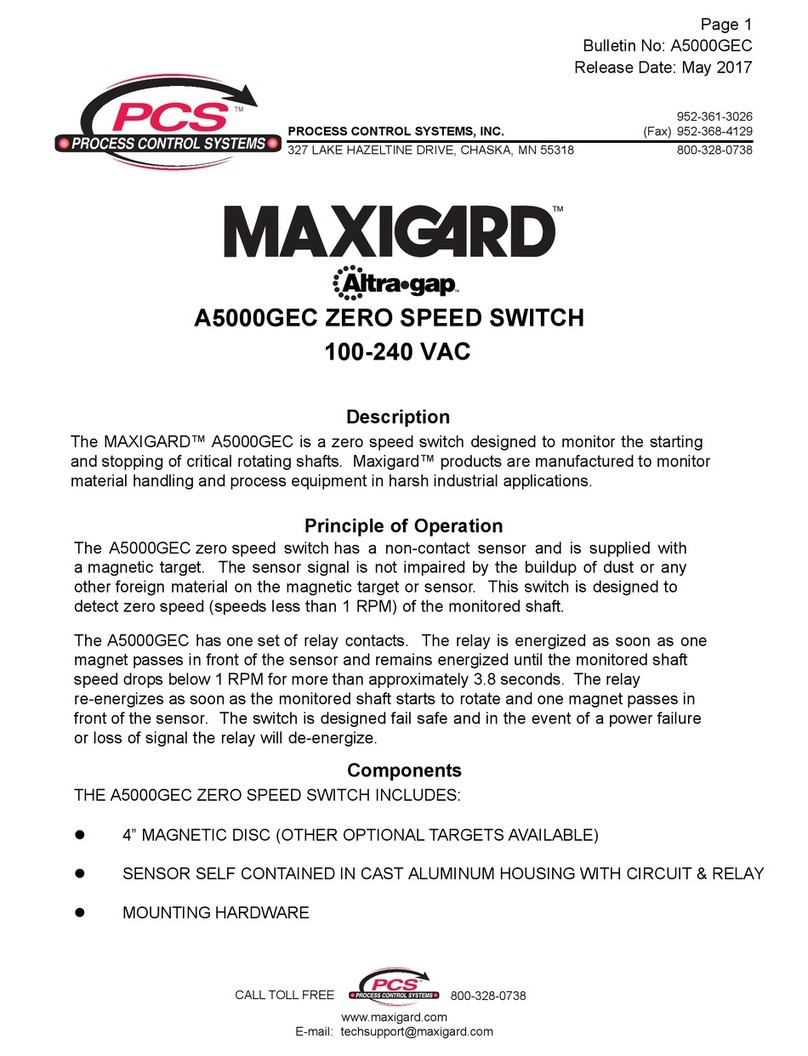Model: RFWS- RFR4
Radio Frequency
Switches & Remote
Installation Guide and
Owner’s Manual
©2010 Powerline Control Systems, Inc. All Rights Reserved.
19201 Parthenia St. Suite J
Northridge, CA 91324
P: 818-701-9831 F: 818-701-1506
FUNCTION
The RFWS and RFR4 are a set of wireless/battery-less control
devices designed to control your PulseWorx lighting system
remotely. The RFWS Radio Frequency Wall Switches provide wall
mounted rocker switch control to areas where AC power is not
conveniently available while the RFR4 Radio Frequency Remote
provides a hand-held method to control your PulseWorx
lighting system. These devices are designed to be used in
conjunction with a PulseWorx RFI-E Radio Frequency Interface
(sold separately). Each of these devices uses state-of-the-art
EnOcean RF technology to transmit RF codes over 50 feet away.
The RFI-E translates those RF codes into UPB signals on the
power line to control any UPB device in the house.
NO BATTERIES
The kinetic energy created by depressing either the ON or OFF
side of the switch/remote generates enough energy to transmit
the switch event. This means... No Batteries, ever!
TYPICAL USES
•Add wall switches anywhere, on to brick, glass, walls,
tile, concrete!
•Activate your lights from your car as you leave or
enter your driveway!
•Activate lighting scenes while relaxing on your sofa.
INSTALLATION
The RFWS/RFR4 is designed for indoor use within 50 ft. of an
RFI-E. Careful consideration should be made for locating the
switches. Objects like walls, doors and furniture can affect the
reliability of any RF transmission. The RFWS/RFR4 can be
mounted on any surface: ceiling, wall, desk, cubicle wall, etc.
To install the RFWS/RFR4
1. Mount using screws (not supplied) through the back plate
or using double sided tape or Velcro™.
The ON side of the switch should be mounted on the top; the
switch has an arrow that should be pointing UP next to a label
indicating TOP. Additionally, on the rear face there are two
numerical markings (1) to indicate ON and (0) to indicate OFF.
2. Actual communication distance to the RFI-E will vary
depending on environment. Enocean enabled devices will
transmit 50’-60’, direct line of site.
CONFIGURATION
The RFWS/RFR4
will only
operate if a RFI-E is installed, it is highly
recommended to use UPStart Setup Software Version 5.1 Build 18 or
higher for configuration.
The RFI-E is capable of responding to as many as eight separate
RFWS or RFR4’s
PCS has developed a Powerline Interface Module (PIM) and a free
UPB Setup Software Tool (UPStart) to help you configure all of your
PulseWorx Lighting System devices. User’s Guides are available at:
www.pulseworx.com/Downloads_.htm
REGISTERING REMOTES
The RFI-E will learn the ID of up to eight different remotes. Follow
these steps to register each RF Remote
1. On the RFI-E: Enter Learn mode by pressing and holding the
push button until the Status LED blinks.
2. On the RFI-E: Tap the push button the number of times that
correspond to the remote number you want to assign. IE; if
you want to learn remote #3 then tap the button 3 times.
3. The RFI-E Status LED will blink red the remote number
selected.
4. On the RF Remote: Single-tap one of the buttons so it
transmits a signal to the RFI-E.
5. On the RFI-E: If it successfully received the signal and
learned the remote, it will continuously blink the Status LED
magenta.
6. Repeat steps 2 through 5 for any other remotes you want to
learn.
7. On the RFI-E: Exit Learn mode by pressing and holding its
push button until the Status LED stops blinking.
8. IMPORTANT… On UPStart: Press the Read Device button so
that the Remote IDs are stored in the file.
9. In UPStart you may now modify the Link transmitted, the
button Mode and the action for a Single-Tap, Double-Tap,
Hold and Release