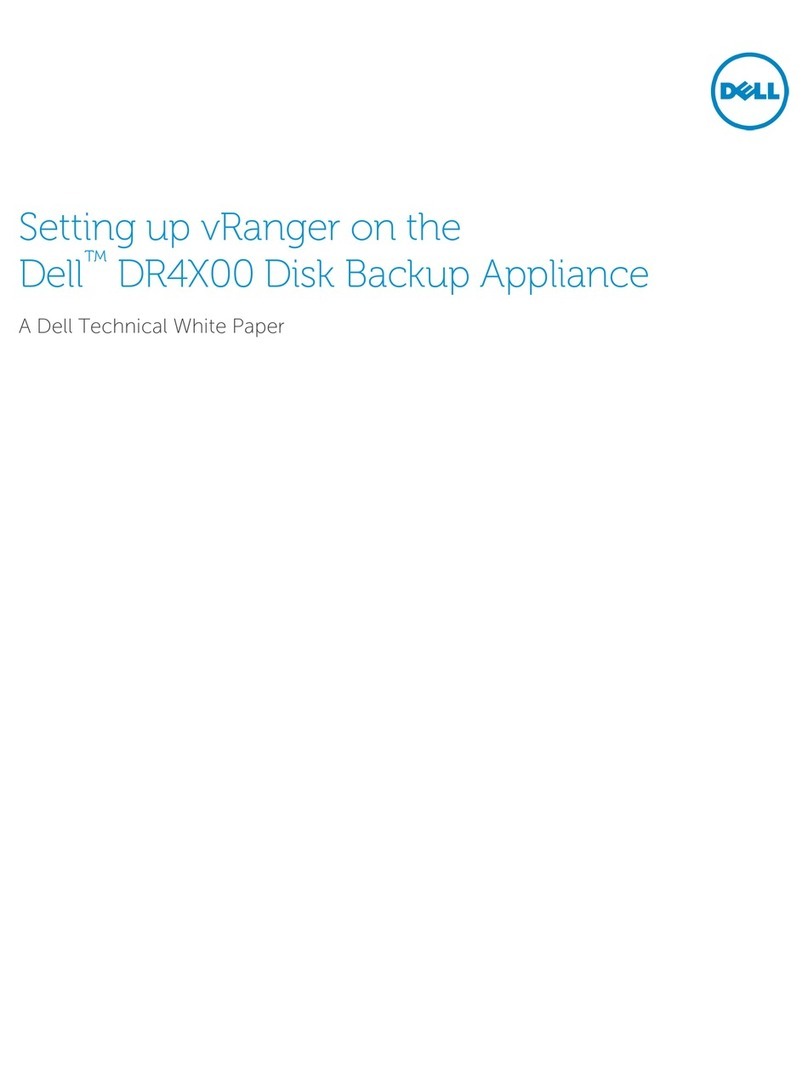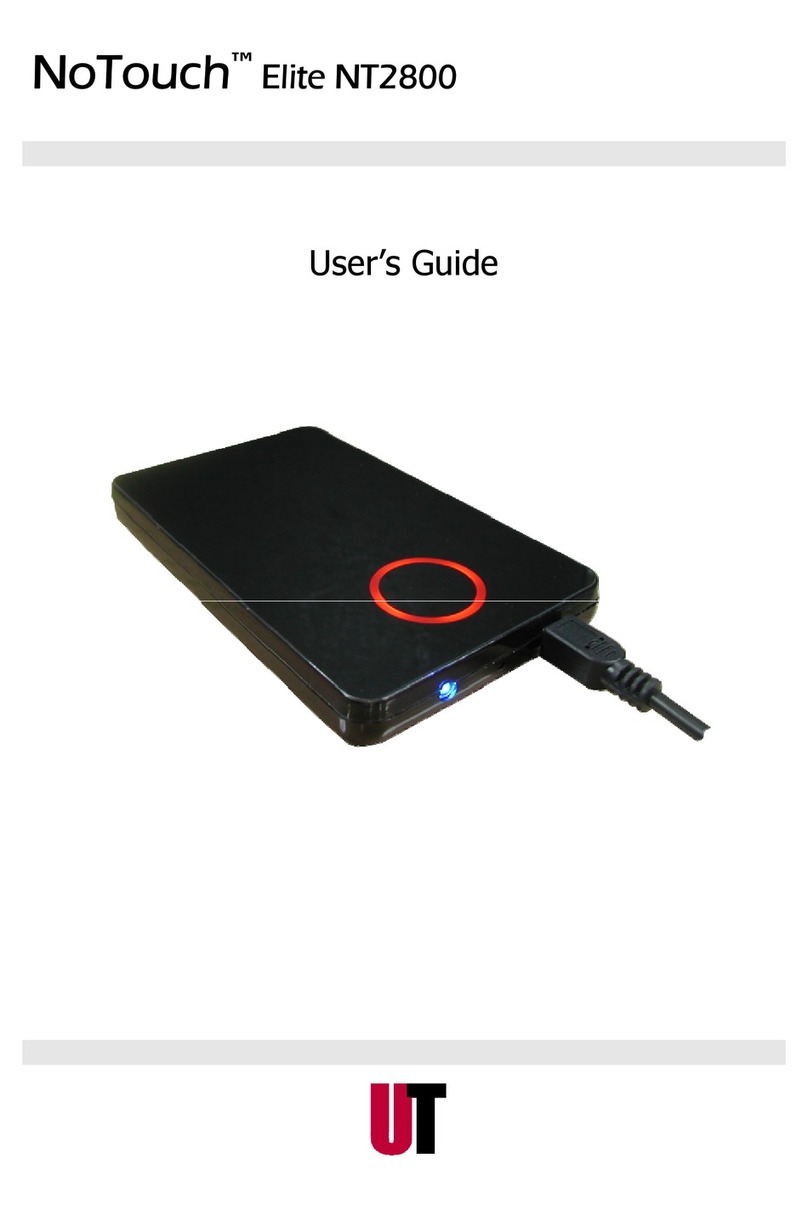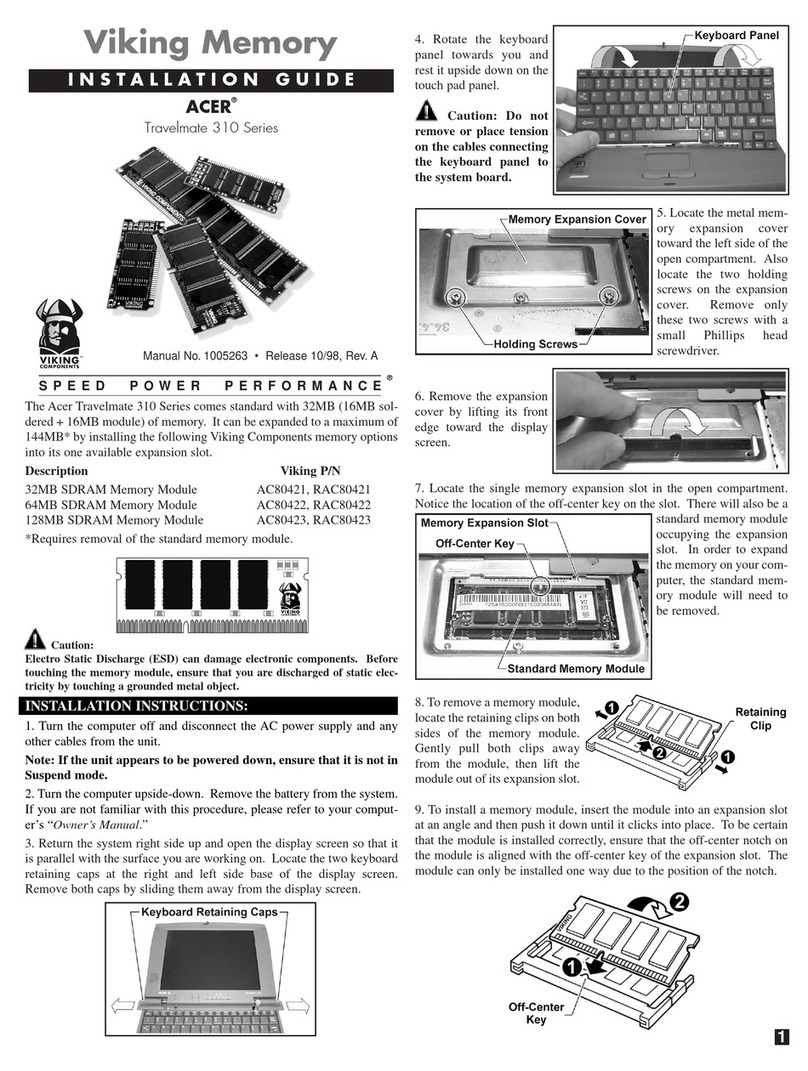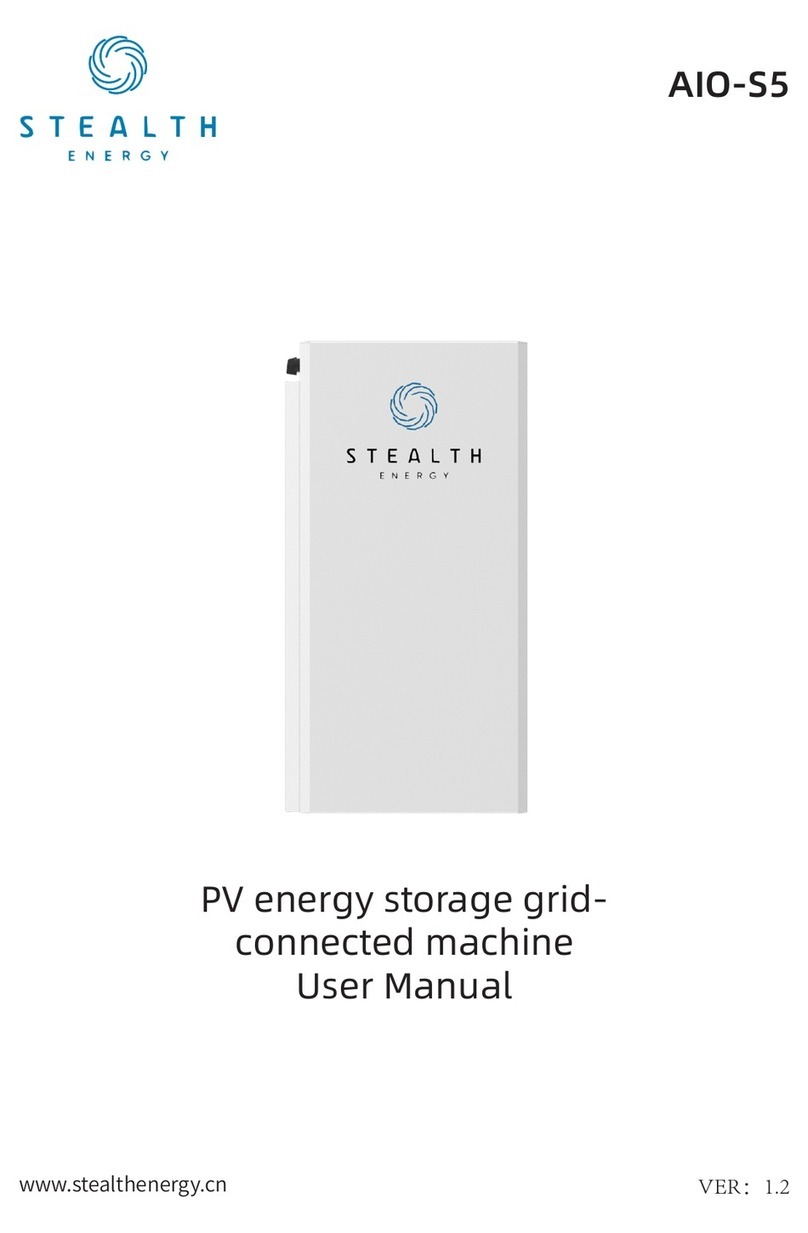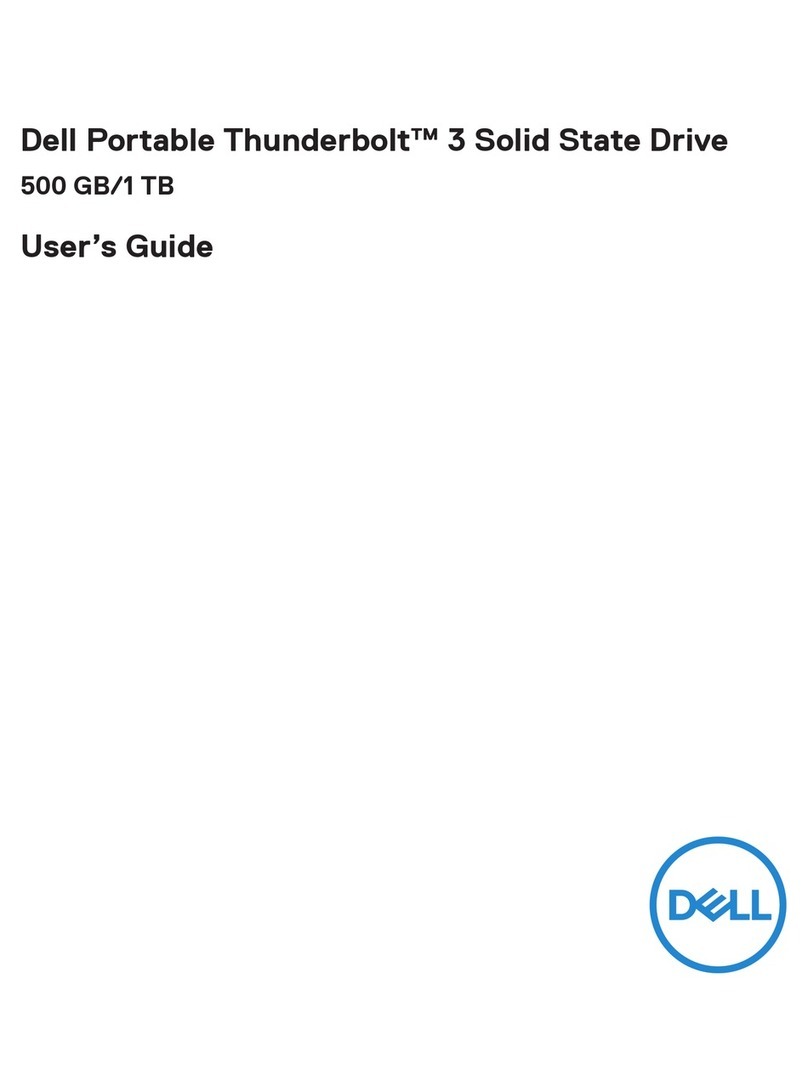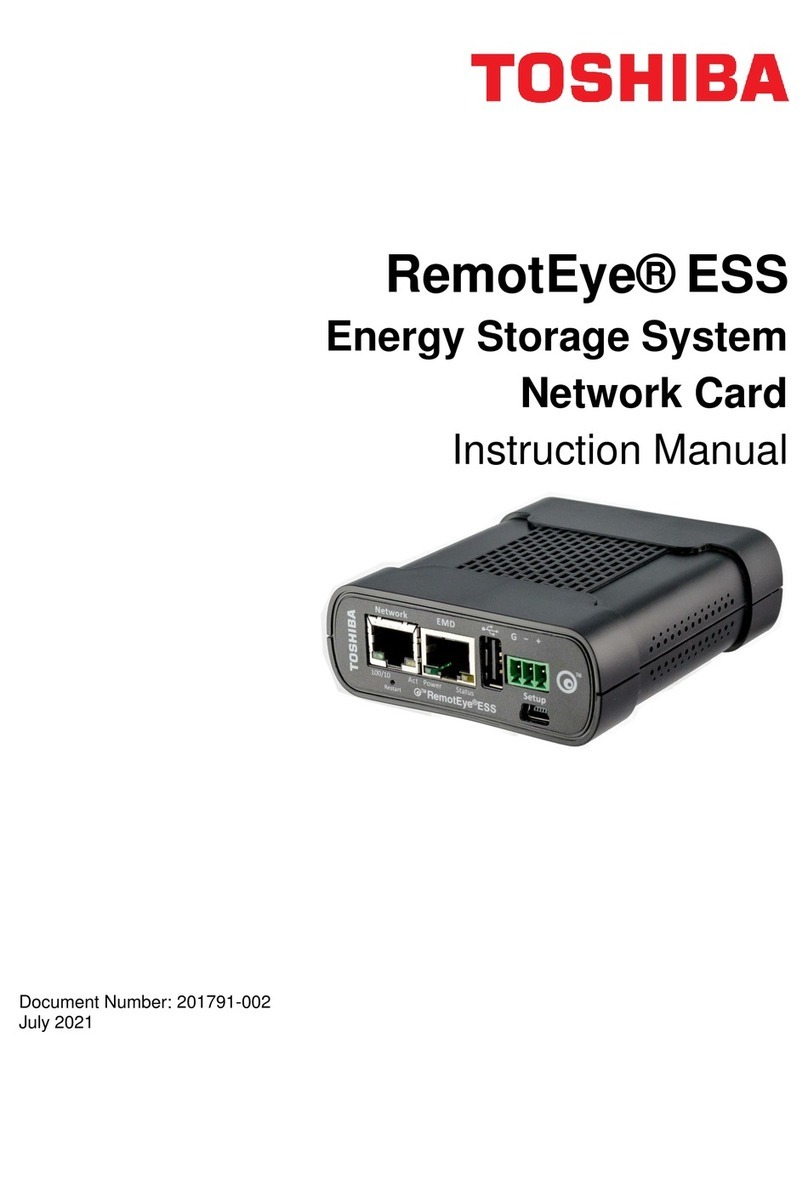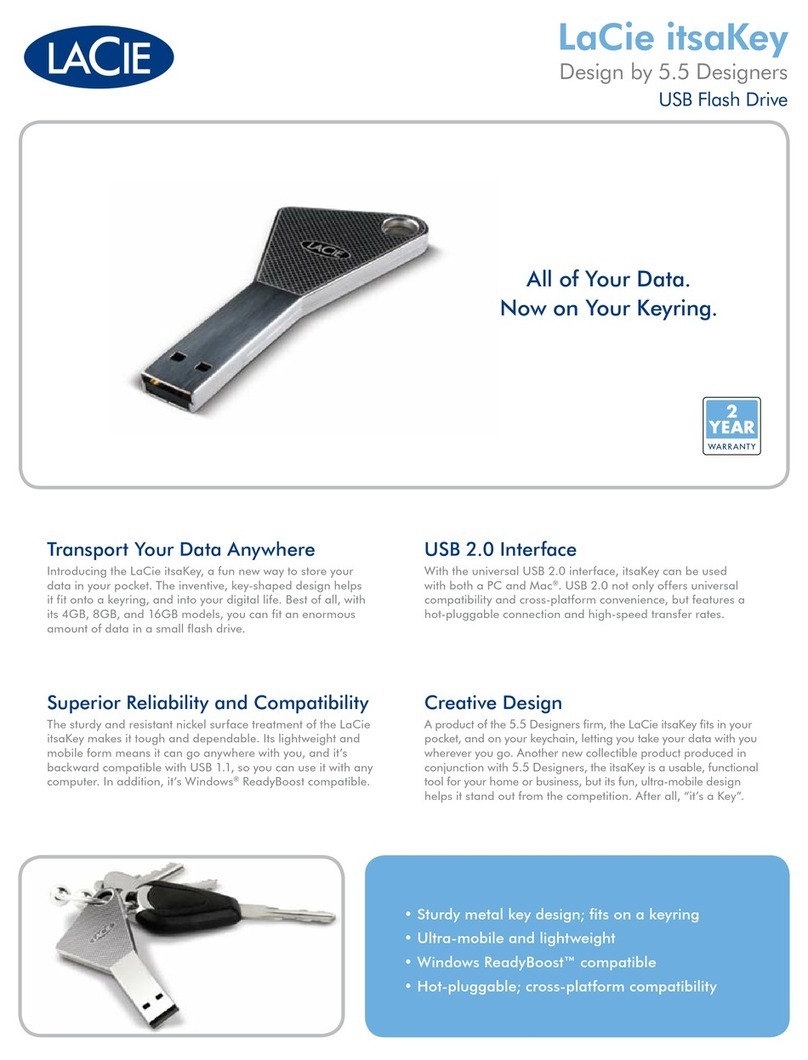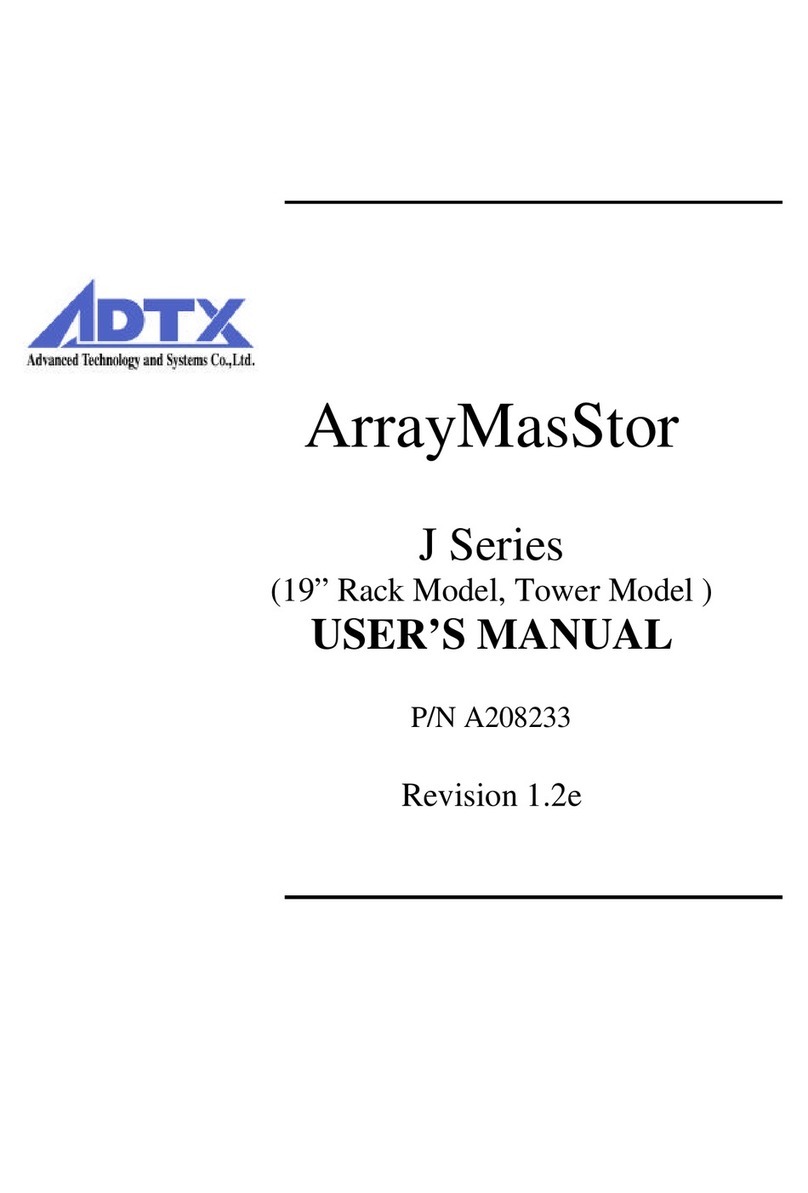PCTestPro KD25 User manual

KD25/35 PRO
Operation Manual

2
Contents
1. Overview.............................................................................................................................................................. 3
1.1 Key Product Features ................................................................................................................................... 3
1.2 Precautions of Use......................................................................................................................................... 3
1.3 Before Use...................................................................................................................................................... 3
1.4 Specifications................................................................................................................................................. 4
1.5 Package Contents.......................................................................................................................................... 4
1.6 Hardware and Software Requirments ......................................................................................................... 5
1.7 Before connecting your hard drive ............................................................................................................... 6
2.Operation ............................................................................................................................................................. 7
2.1 Standalone..................................................................................................................................................... 7
2.2 PC Operation ................................................................................................................................................. 9
2.2.1 Windows Usage....................................................................................................................................... 9
2.2.1.1 Install USB Driver ........................................................................................................................... 9
2.2.1.2 Install eSATA Driver........................................................................................................................ 9
2.2.1.3 Using Hard Drive ............................................................................................................................. 9
2.2.1.4 Removal of Drive .............................................................................................................................. 9
2.2.2 Mac Usage............................................................................................................................................... 9
2.2.3 Write Blocking ........................................................................................................................................ 9
3. Functions........................................................................................................................................................... 10
3.1 Copy Modes.................................................................................................................................................. 10
3.2 Compare Modes ........................................................................................................................................... 10
3.3 Test Modes ................................................................................................................................................... 10
3.4 Erase Modes .................................................................................................................................................11
4. Options .............................................................................................................................................................. 12
5. LCD Display...................................................................................................................................................... 14
5.1 Error During Initialization ......................................................................................................................... 14
5.2 Errors During Operation ............................................................................................................................ 15
5.3 Error During Compare................................................................................................................................ 15
6. Troubleshooting................................................................................................................................................. 16
7. FAQ.................................................................................................................................................................... 17

3
1. Overview
KD25/35PRO
User’s Manual
1.1 Key Product Features
•Standalone HDD copy and wipe functions
•Works as an external HDD when connected to a PC
•Works for any ATA/SATA 2.5” and 3.5” hard drives
•LCD panel for easy operation
•Automatically skips errors
•Up to 70MB/sec copy speed
•Spin up delay function (Disk2 starts spinning up 10 seconds after power-on)
•Copies Windows/Macintosh HDD as well as other drives (starting up from the duplicated HDD
may not work depending on the OS)
1.2 Precautions of Use
•Starting up an OS from the KD25 Main Unit is not supported.
•In no event shall Century be liable for direct or indirect damages of any kind, or any loss of data
arising from the use of this product.
•This product is not intended for use in life-saving, life-sustaining, critical control or safety
systems, including medical, nuclear, and aerospace facility applications. Century shall not be
liable for use of the product in such circumstances.
•To avoid malfunction, do not use the product near radios, TV sets, and audio devices.
•The KD25 Main Unit only works for IDE 2.5” and 3.5” hard drives. It does not support operations
of other devices including CD-ROM.
1.3 Before Use
•Any information provided in this document is subject to change without notice.
•While every effort has been made to ensure that the information in this manual is accurate and
complete, we would appreciate it were you to bring any errors or omissions to the attention of our
customer support.
•Windows is a registered trademark of Microsoft Corporation.
•Macintosh is a registered trademark of Apple Computer, Inc.
•Any specification of this product is subject to change without notice for improvement.

4
1.4 Specifications
•Model Number: KD25/35PRO
•Product Name: KD25/35PRO
•Interface: USB Rev2.0
•PC Interface: USB (Type B)/eSATA
•Weight: 360g
•Dimensions: W146xD102xH25.4mm
•Operation Temperature and Humidity: 5-35℃, 20-80%
(no condensation and within the operating range of the connected PC)
*HDD is not included with this product
1.5 Package Contents
•KD25/35PRO Main Unit
•USB2.0 Cable
•eSATA Cable
•2.5” HDD Flat Cable (1 short, 1 long)
•3.5” HDD Flat Cable (1 short, 1 long)
•SATA Cable (1 short, 1 long)
•SATA Power Cable (1 short, 1 long)
•AC Power Adapter
•AC Power Cable
•Anti-Static Mats( x2)
•User’s Manual and Warranty

5
Supported HDD
•3.5” and 2.5” ATA/SATA HDD
*Some Maxtor hard drives may not properly work with the product. Please see Page 16 for more
information on connecting Maxtor hard drives (including Seagate hard drives manufactured by
Maxtor).
1.6 Hardware and Software Requirments
PC Interface: eSATA
oPC/AT compatible device or Macintosh with eSATA I/F
oWindows2000/WindowsXP/Windows Vista
*Please check PC and OS requirements for your eSATA supporting host adapter
oMacintosh: MacOS 10.3 or later

6
PC Interface: USB
oWindows
•PC/AT compatible device with USB2.0 Interface Port (for USB2.0 Mode)
•PC/AT compatible device with USB1.1 Interface Port (for USB1.1 Mode)
* Models with an Intel chip set recommended
•Pentium300MHz/128MB RAM
•Windows2000/WindowsXP/Windows Vista
oMacintosh
•MacPro, Power Macintosh G5, Mac mini, eMac, iMac, MacBook Pro, Power Book G4,
MacBook, iBook G4 (with USB2.0 interface)
•MacOS X (10.3 or later)
*Devices without a USB2.0 port are not supported
*For the nature of the product, we do not guarantee that it works with any hardware/OS combination in
any environment specified above.
1.7 Before connecting your hard drive
Caution: Confirm the power cable is unplugged before connecting your hard drive and the main unit.
Operating the product while your PC is on could result in malfunction, electric shock, and other injury.
*Observe precautions when connecting your hard drive and the product. Static electricity in your body
could cause malfunction of the apparatus. Discharge static electricity before handling the product by
touching a metal frame or static band.
Caution: When handling the product, care should be taken to avoid injury from connectors and edges of
your hard drive.

7
2.Operation
2.1 Standalone

8
*Press the [POWER/START] button to stop auto display change. While auto display change is stopped, [>]
appears in the bottom left corner. You can turn the [Mode] dial and change status display. Press the
[POWER/START] button again to enable auto display change.
Step 7 Complete
Copy Mode
•HDD connected to DISK1 is copied to HDD connected to DISK2.

9
2.2 PC Operation
2.2.1 Windows Usage
2.2.1.1 Install USB Driver
1. Start Windows
2. Power on the KD2535
3. Connect the KD2535 to the host PC via the provided USB cable
4. The PC will automatically install the standard Windows device driver
2.2.1.2 Install eSATA Driver
1. Start Windows
2. Power on the KD2535
3. Connect the KD2535 to host PC via provided eSATA cable
4. The PC will automatically install the standard Windows device driver
2.2.1.3 Using Hard Drive
When the drive is connected to the host PC via USB or eSATA, it can be used as a normal hard
drive
2.2.1.4 Removal of Drive
1. Double click on the “Remove hardware” wizard in the system tray
2. Single click “Mass Storage Device”
3. Click “Stop”
4. Select “OK” when the message saying the removal is completed.
5. It is now safe to remove the KD2535 from the host PC
2.2.2 Mac Usage
As with the Windows installation, the Mac OS will detect the device drivers automatically and the
drive can be used as a normal hard drive
2.2.3 Write Blocking
The KD2535 does not write-block connected hard drives, so data may be altered.

10
3. Functions
3.1 Copy Modes
Copy Type Description
Disk Copy A sector-to-sector copy that will copy the entire Disk 1 onto Disk 2.
•If Disk 2 is smaller than Disk 1, Disk 1 will be copied up to the capacity of
Disk 2
•If Disk 1 is smaller than Disk 2, the larger area of Disk 2 will be
unallocated
Partition Copy Examines the MBR on Disk 1 and only copies the partition area to Disk 2
•If Disk 2 is smaller than Disk 1, Disk 1 will be copied up to the capacity of
Disk 2.
3.2 Compare Modes
Compare Type Description
Disk Compare A sector-to-sector compare that will compare the entire Disk 1 to Disk 2
•If Disk 2 is smaller than Disk 1, Disk 1 will be copied up to the capacity of
Disk 2
•If Disk 1 is smaller than Disk 2, the larger area of Disk 2 will be
unallocated
Partition Compare Examines the MBR on Disk 1 and only compares the partition area of Disk 1
to Disk 2
•If Disk 2 is smaller than Disk 1, Disk 1 will be copied up to the capacity of
Disk 2.
3.3 Test Modes
Test Type Description
Verify Check Performs an ECC verify check on connected drive(s).
•If only one device is going to be checked, connect to Disk 1
Seek Test Performs a full seek test on Disk 2 to detect the condition of the drive heads.
•The operation will not stop until the [POWER/START] button is pressed
Disk Check Performs an ECC verify check on connected drive(s) and attempts to correct
any detected problems
•If only one device is going to be checked, connect to Disk 1
•Problems are attempted to be fixed by writing data to the drive, so this
operation may result in data loss.

11
3.4 Erase Modes
Erase Type Description
DATA ERASE 00x1 Writes 00h to all sectors of the attached drive(s)
•This is a single-pass wipe
DATA ERASE NSA Writes data to all sectors of attached drive(s) in accordance to the NSA
wiping standard
•This is a three-pass wipe

12
4. Options
Start up the unit in the standalone mode, turn the [Mode] dial to select [OPTIONS], and press the
[POWER/START] button.
Option Settings can be accessed by turning the [Mode] dial. Press the [POWER/START] button to select.
Option Description Values
BUZZER Turns on/off the beeps for buttons and operations. ON: on
OFF: off (default)
MAX XFER MODE Adjusts the maximum data transfer rate setting in
standalone mode.
*An actual transfer rate may differ from the setting.
*The UltraDMA setting is only enabled when ATA
drives are connected. The rate for SATA drives is
150MB/s (fixed).
*When PIO is selected for the max rate, it can also be
applied to SATA drives.
[Configuration Tips]
Older hard drives not compatible with UltraDMA do
not work at the default rate. Change the setting for
them as appropriate.
18 Steps from
UDMA-6 133MB/s
(default) to
PIO-0 3MB/s
AUTO SKIP Automatically skips bad sectors where an error
occurred.
[Configuration Tips]
This setting is useful for recovering data on good
sectors from a damaged hard drive. However, it does
not guarantee the integrity of the extracted data,
because all the unreadable sectors are skipped.
ON: enabled
OFF: disabled
(default)
RETRY COUNT Specifies the number of retries when an error occurs.
* The operation automatically stops if a sector cannot
be accessed after the specified number of retries.
[Configuration Tips]
Setting RETRY COUNT at 0 in combination with
AUTO SKIP is effective for extracting data on good
sectors from a damaged hard drive.
1-99 (5 at default)
TIMEOUT RETRY Retries accessing the hard drive on device response
timeouts.[Configuration Tips] Setting allows retries
when no response from the hard drive. It is
recommended that you stop the operation when the
hard drive stops responding, because it is likely that
the drive is damaged.
ON: enabled
OFF: disabled
(default)

13
CRC ERROR
RETRY
Automatically retries upon CRC errors.
*When the setting is disabled, the KD25/35PRO
stops the operation upon CRC errors and waits for
input.
ON: enabled
(default)
OFF: disabled
AUTO SHUTDOWN Automatically shuts down the unit upon completion.
*Press the [POWER/START] button to shut down the
unit when the setting is disabled.
*The process time, processed data size, and average
transfer rate are displayed until shutdown.
[Configuration Tips]
Disable the setting if you want to view the process
time later.
ON: enabled
(default)
OFF: disabled
TIMEOUT PERIOD Specifies the amount of time for the device response
to time out.
*At 0, it continues to wait for a response from the
hard drive and does not time out.
0-20 (10 at default)
SPIN UP GAP TIME Specifies the amount of time before DISK1 and
DISK2 start spinning.
[Configuration Tips]
This is to prevent an abrupt electric load when
connecting a hard drive that requires a large amount
of electricity. It is best to leave the setting at default
whenever possible.
Auto()-30 (10 at
default)
SCROLL SPEED Changes the scroll speed for error displays. 1-10 (3 at default)
BUZZER MODE Changes the buzzer tones. CLASSIC (default)
CUTE
HAPPY
RETURN TO MENU Returns to the operation selection menu.
SET TO DEFAULT Resets all the settings to default.
VERSION Displays the version information for the KD2535

14
5. LCD Display
5.1 Error During Initialization
When errors occur during the initialization of a drive (
initializing…
is displayed), the following messages
are displayed:
FIGURE Top: Scroll display for the error
Bottom:Availableoperationsfortheerror
ERR: Disk1 not Connected. DISK1 is not connected.
ERR: Disk2 not Connected. Disk2 is not connected.
ERR: DISK1 in Error. Error on DISK1 during initialization.
ERR: DISK2 in Error. Error on DISK2 during initialization.
ERR: No Partition. No partition information.
ERR: Partition is too large. Partition is larger than the disk capacity.
Errors during initialization cannot be corrected. Press the [POWER/START] button to stop.
•Warning During Initialization
Warning messages during the initialization of a drive (
initializing…
is displayed):
WRN: Capacity Mismatch
D1>D2
DISK1is larger than DISK2
WRN: Capacity Mismatch
D1<D2
DISK2is larger than DISK1
*In Copy Mode, a warning message is displayed when there is not enough space to copy data on DISK2,
but not when DISK2 is larger than DISK1.
*In Compare Mode, a warning message is displayed whenever DISK1 and DISK2 have different
capacities.
*Not applicable to Check Mode and Erase Mode.
Turn the [Mode] dial, select either [CONTINUE] or [STOP], and press the [POWER/START] button to
apply.

15
5.2 Errors During Operation
When errors occur during an operation in the Standalone mode, the following messages are displayed:
FIGURE Top: Scroll display for the error
Bottom:Availableoperationsfortheerror
ERR: Diskn Read Error (xxxx). Read Error on DISKn (1 or 2)
ERR: Diskn Write Error (xxxx). Write Error on DISKn (1 or 2)
ERR: Diskn Timeout Error (xxxx). Command Issue Timeout Error on DISKn (1 or
2)
Turn the [Mode] dial, select the appropriate action from the following, and press the [POWER/START]
button to apply.
RETRY Retries the same operation on the same sector.
STOP Stops the operation and shuts down.
SKIP Skips the sector with the error, and continues the
operation.
AUTO SKIP Skips the sector with the error, and continues the
operation. The following errors will be skipped as
well to allow the operation to continue.
*The result of the processed operation is not complete when the sectors are skipped. For example, copied
data with skipped sectors does not match the master data.
5.3 Error During Compare
Ex:
FIGURE Top: Scroll display for the error
LBA=xxxxxxxxxx Indicates LBA where mismatch of data is found.
Compare errors cannot be corrected. Press the [POWER/START] button to stop.

16
6. Troubleshooting
If the KD25/35PRO fails to function as expected, check the list of common problems below:
•The KD25/35PRO not recognized by the host PC
oConfirm that both the USB cable and the AC cable are connected.
oConfirm that the power LED light is on.
oConfirm that HDD is set to Master (or SingleDrive).
•Cannot start up the OS from the KD25/35PRO.
oStarting up an OS from the Main Unit through USB is not supported.
oFor eSATA, check you eSATA I/F configurations.
•Slow data transfer speed.
oUSB1.1 has a lower transfer rate—approximately 1MB/sec.
•“Formatting failed” dialog is displayed when formatting with Windows2000
oWindows2000 does not allow you to create a FAT32 partition larger than 32GB. Use NTFS or
format with other OS including Windows98SE/Me, in advance.
•Cannot copy or stops during copy process.
oYour hard drive may be damaged. Check your drive in the Standalone Mode first.
•Only one of the two connected hard drives is recognized in the Standalone Mode.
oFor Windows2000, confirm that ServicePack4 is installed.
oFor eSATA in the Standalone Mode, only DISK1 is recognized, but not DISK2.
Note for some Maxtor HDD, including Seagate HDD manufactured by Maxtor, it appears they are only
designed for use with mounting frames or cases, thus they show different data transfer speeds depending
on the angle and position of the connection when used without the proper mounting frame. *
*This problem is not limited to use with the KD25/35 PRO: it will when directly connecting to a computer
motherboard as well.
Possible Solutions:
•Connect HDD upside down
•Find a way to hold HDD away from the ground
•Put metal frames around HDD
*Hitachi and Seagate hard drives do not have this problem.

17
7. FAQ
Q: Can I copy a smaller drive to a larger drive, and vise versa?
A: Yes. If the target drive is larger than the master, you can copy entire data. If the target is smaller, the
operation stops when the target drive reaches its max capacity, allowing you to copy only part of the data
on the master drive.
Q: When the target drive is larger than the master, what happens to free space on the target drive after
duplication?
A: The KD25/35PRO copies partitions as well. If the master drive is 40GB and the target is 80GB, it copies
40GB of data, and the target drive will have 40 GB of free space remaining.
Windows2000/XP Free space usable by disk management.
Macintosh Free space not usable.
Q: Can I copy drives of different rotational speeds and transfer rates?
A: Yes, but you need to change the transfer rate configuration in OPTION for ATA hard drives not
compatible with UltraDMA. SATA hard drives do not need any additional configuration.
Q: Can I copy unsupported OS drives, including Linux?
A: Yes. The KD25/35PRO can perform a sector-to-sector copy, and does not differentiate file systems and
data formats on drives. If the copied hard drive is exactly identical to the source drive in size, brand, and
manufacturer, you can use it on the OS, but if the drives are different, use the copied drive at your own
risk.
Q: Can I use a hard drive for copy that has bad sectors?
A: The product is not a repair tool, and does not read bad sectors that are unreadable with PC. It can,
however, copy data on good sectors to another drive by skipping the bad sectors. Because it does not
recognize where the bad sectors are in the drive, we do not guarantee the integrity of the copied data.
Although it is technically possible to copy data to a hard drive with bad sectors that have writing issues
by skipping them, it is not recommended in terms of data protection.
Q: When I try to copy a 40GB drive of X brand to a 40 GB drive of Y brand, a warning message is
displayed.
A: Hard drives of different brands do not have exactly the same size even though they are both 40GB.
Hard drives with the same model number could also have slightly different capacities due to a lot size
difference.
Q: Are SCSI hard drives supported?
A: No. The KD25/35PRO only supports ATA and SATA hard drives. We are not responsible for the use of a
SCSI to IDE adapter (if there is any).

18
Q: Can I use an internal hard drive for copy?
A: You need to remove the drive from your PC first and then connect it directly to the KD25/35PRO in
order to be able to copy it.
Q: My source drive has very little used space. Can I copy it to a smaller target drive?
A: Yes, but you may not be able to copy all the data, because the operation stops after reaching the capacity
of the target drive.
Ex: Copying 20GB of data from a 40GB drive (20GB free space) to a 20GB drive:
-There is no information as to where in the master drive the data is written by the OS.
-The KD25/35PRO regards the blank sectors as sectors with null values (thus not empty).
For the reasons above, the integrity of the data is not guaranteed. To ensure complete duplication of the
data, use a drive of the same size or larger for your target.
Q: How long does it take for a copy to complete?
A: Copy time depends on the speed of the drives, but it usually takes about 1GB-4GB/min.
Q: Do I need to format the target drive before copy?
A: No. It will wipe the target drive, and write in the file system and format of the source drive to the
target.
This manual suits for next models
2
Table of contents