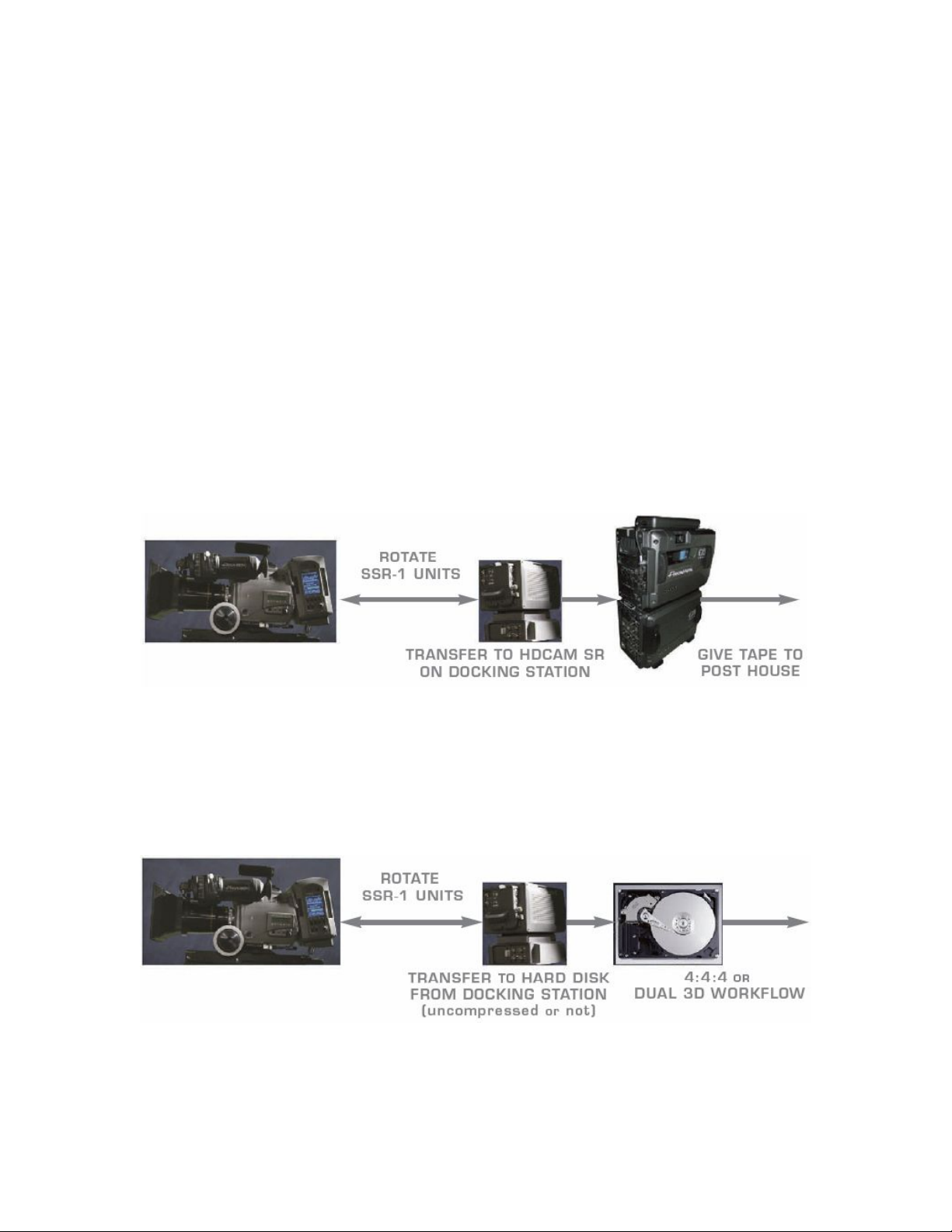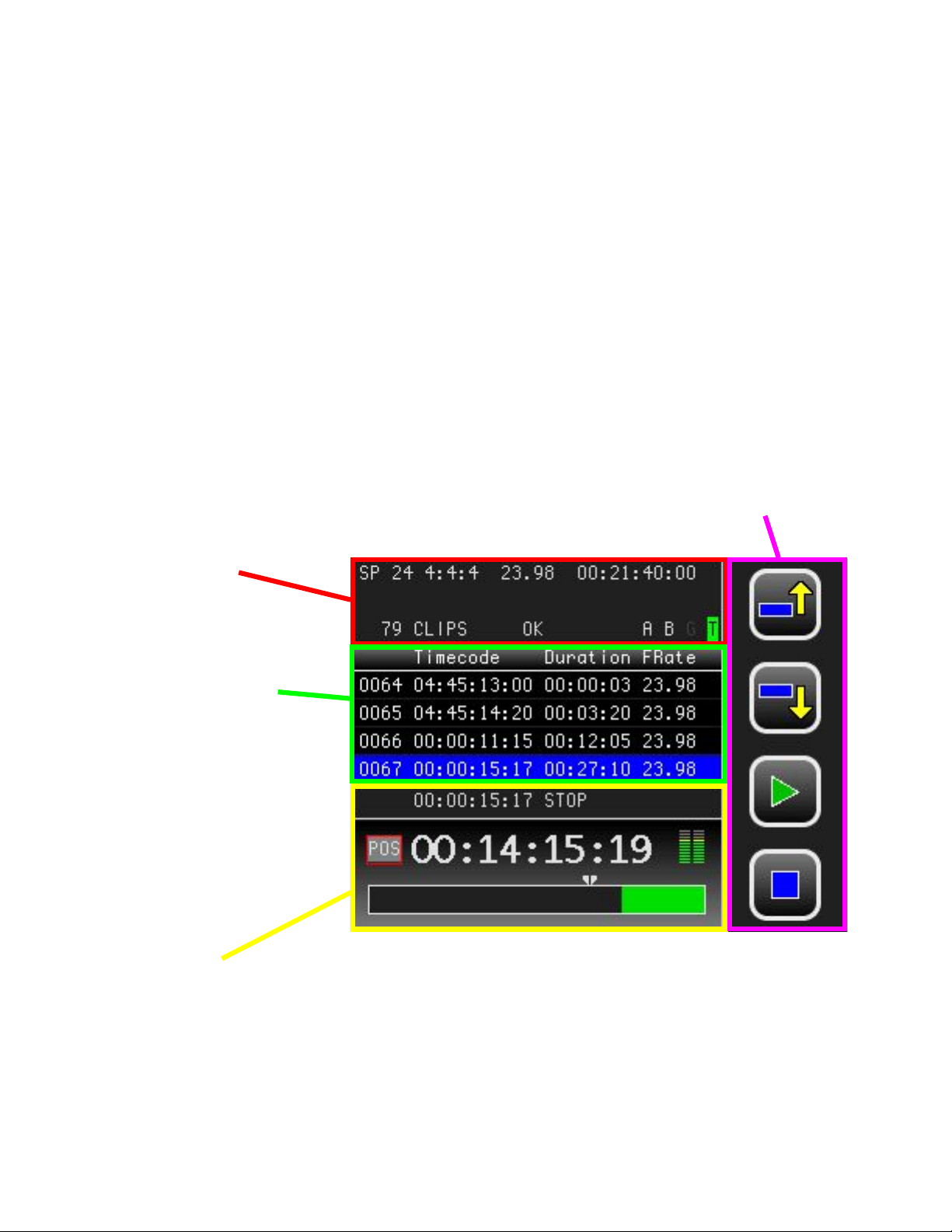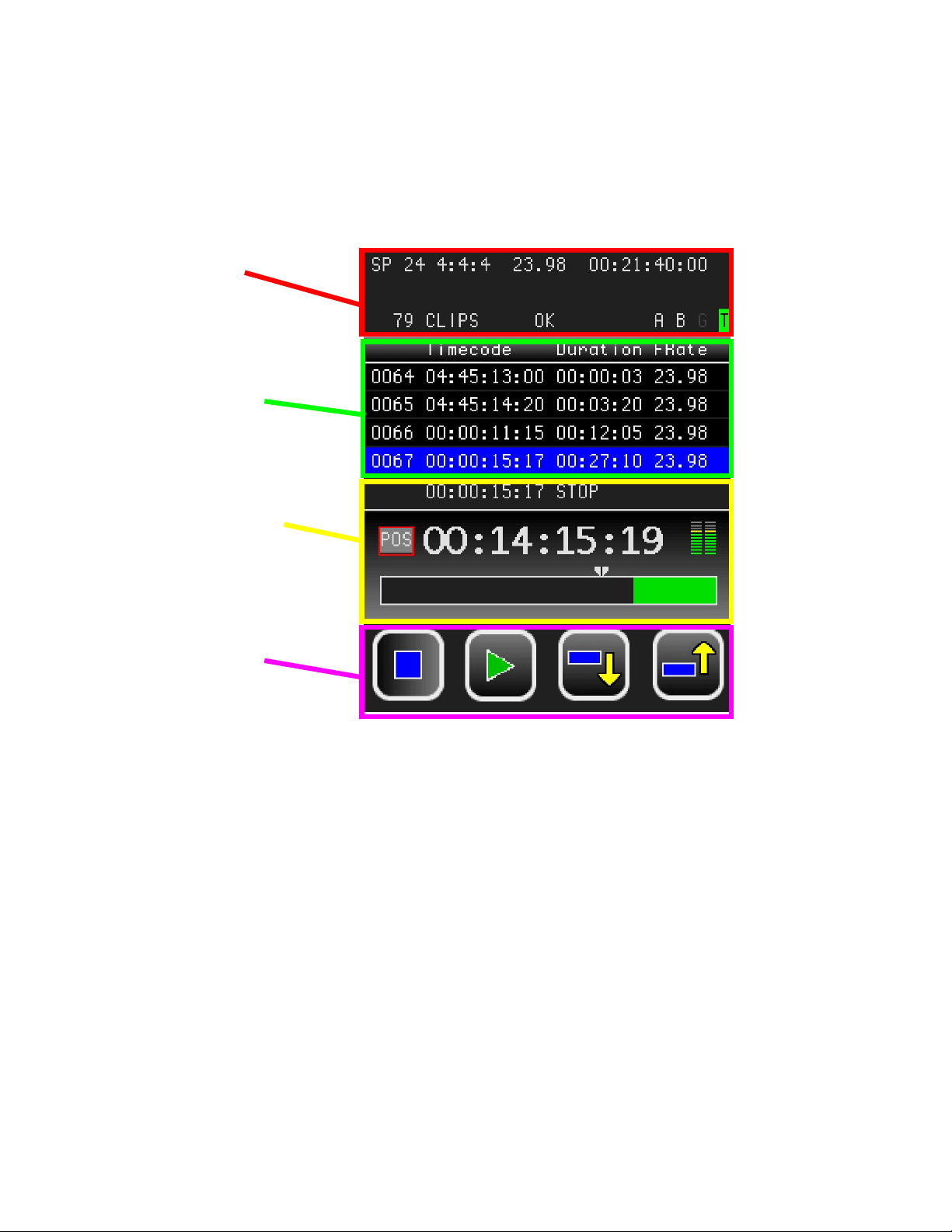Panavision SSR manual --- 3
V1.0
1.1 Comparison of the SSR and SRW-1
In many ways the Panavision SSR acts like a virtual version of the Sony SRW-1 videotape
recorder. However there are important differences between the SSR and a VTR:
-The SSR is half the size and less than half the weight of the SRW-1
-Recorded takes can be accessed instantly, without shuttling or cueing
-There is no danger of recording over previous takes when you hit record
-There is no need for pre-roll at the beginning of a recording
-There is no concern of playback damaging footage, as there are no moving parts
-The SSR consumes considerably less power than a videotape recorder
-The SSR records everything uncompressed, allowing for seamless transfer to HDCAM
SR, with its mild compression, or to other data formats, with or without compression
-The SSR has a built-in down-converter for NTSC or PAL output even when mounted on
the Genesis. The SRW-1 cannot do so when docked to the camera
-The SSR also provides a HD SDI 422 output for monitoring when mounted on the
Genesis. The SRW-1 has no such output.
1.2 Workflow Examples
The SSR, as a new digital filmmaking tool, brings new workflow possibilities.
One possible workflow is to shoot with two SSR units. While one SSR is mounted on the camera,
the other is put on the docking station and transferred to an HDCAM SR recorder, and then
erased. Once the SSR on the camera is full, it is swapped with the empty one on the SSRD
docking station. This approach would allow productions to integrate the SSR footage with other
HDCAM SR material, in existing HDCAM SR workflows.
Some projects may elect to shoot with the SSR-1 at 4:4:4, and then transfer the footage onto hard
disk or other data storage medium for a “data” workflow, with or without compression. This
approach would also require rotating two or more SSR-1 units between shooting and transferring.