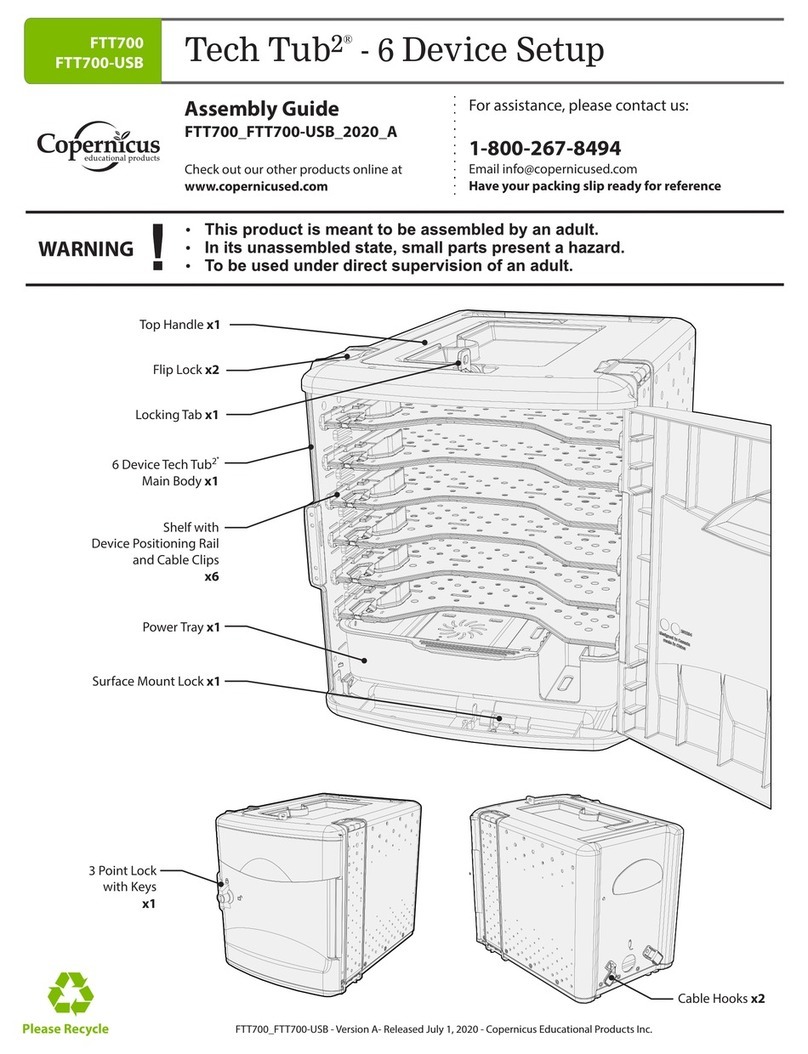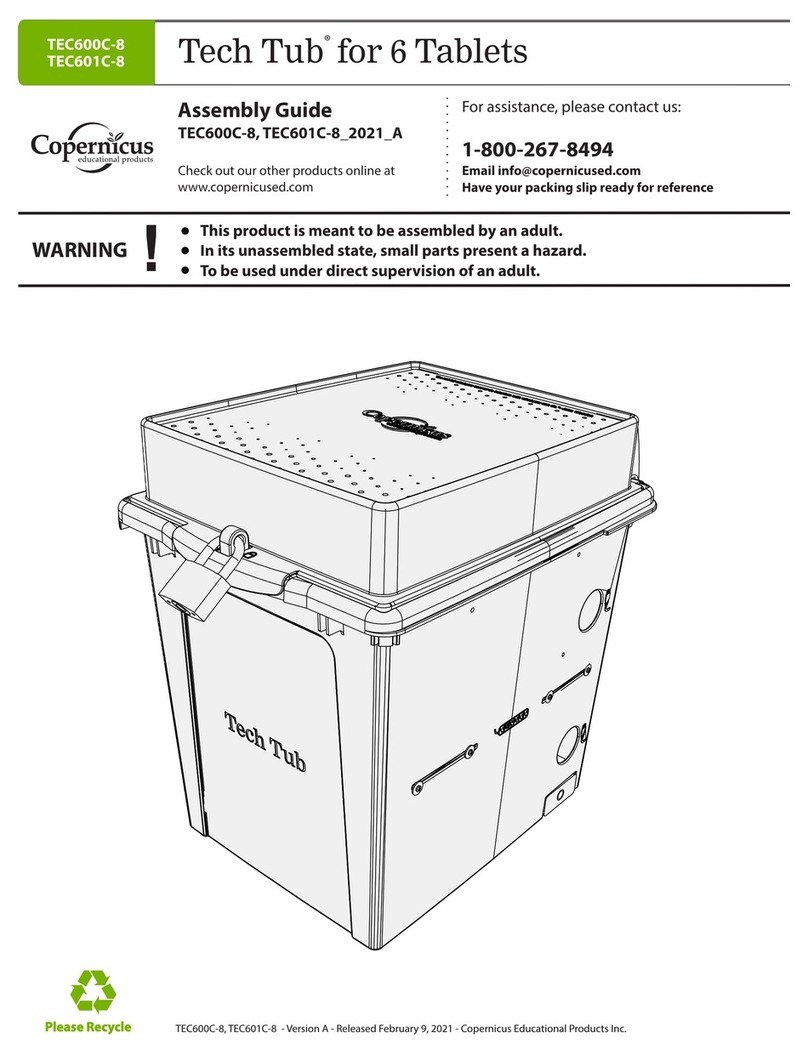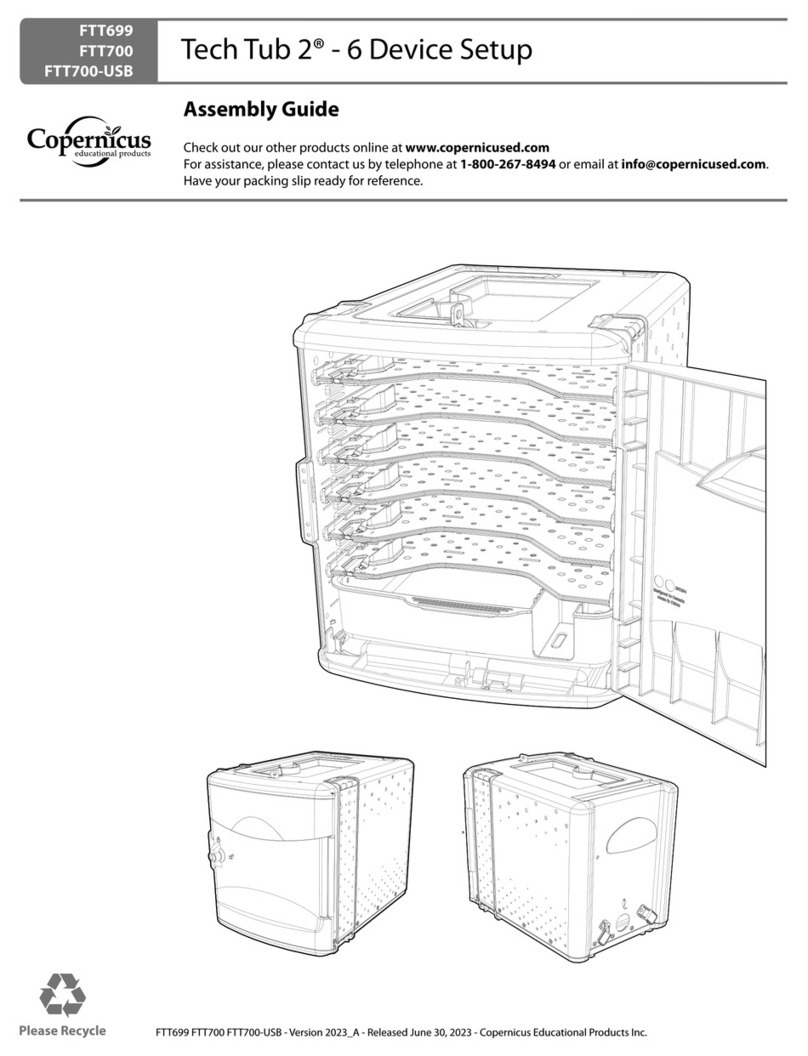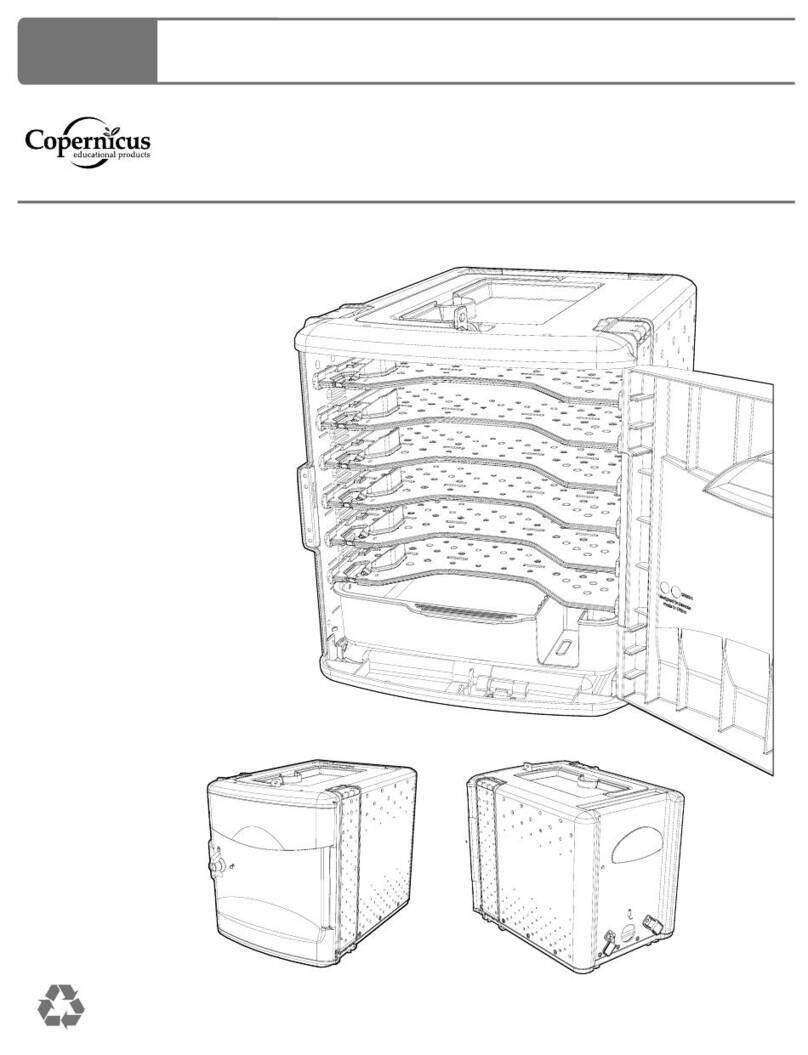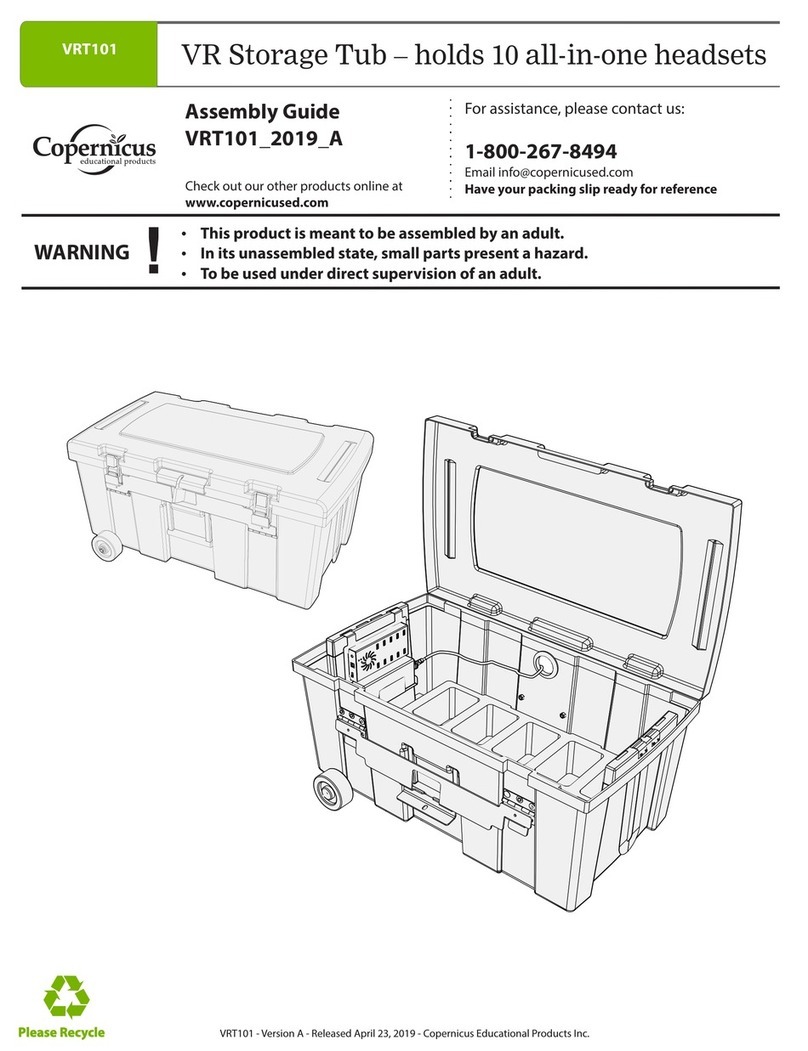FTT1100, FTT1100-USB, FTT1112 - Version 2023_B - Released June 30, 2023 - Copernicus Educational Products Inc.
3
Tips for Assembly
Before You Begin:
ŸLay out and identify all of the included parts.
Ÿaccording to step.The hardware has been packed
ŸRead the assembly guide over once to familiarize yourself with them.
As You Assemble the Unit:
ŸFollow the steps in sequence.
ŸBefore beginning each step, find the part(s) that you need for that step.
ŸThe title of each step states what you will be doing. Review the text and
the pictures as you build the unit.
The symbol denotes a step
needing extra attention to
ensure it is done correctly.
Watch for This Helpful Symbol:
Please read the warnings below for important safety information regarding your product. Failure to read these
warnings or to follow the instructions below could result in personal injury or damage to your product that could
void your warranty.
Ensure that any cables extending across the floor to your product are properly bundled and
marked to avoid tripping or falling which may lead to personal injury.
Cable Trip
Hazard
Indoor Use
Only
This product is intended for indoor comercial use only. To reduce the risk of fire or electric
shock, do not expose this product to rain or moisture. The internal components are not
sealed from the environment.
In its unassembled state, this product contains parts that can be hazardous to small children.
This product should be assembled by an adult.
Small Parts
This product is to be used under the supervision of an adult.
Adult
Supervision
Do not climb on, hang from or suspend objects from any components of your product
unless otherwise specified.
Climb
Hazard
Read your power strip electrical specifications. Only plug in devices that are approved for
use with this power strip. Connect the supplied power strip directly to a wall outlet.
Do not connect to another power strip or use an extension cord. Turn off power strip
before unplugging. Unplug when not in use.
Power Strip
Specifications
Read the electrical specifications of any electronic equipment you are using with your
Copernicus products. Failure to read these specifications and follow their instructions could
result in damage to your equipment or personal injury.
Electronic
Equipment
Do not install or use the electrical components of this unit during a lightning storm.
Electrical
Shock
Important Information! Warning!
This product does NOT require maintenance. Repairs should only be performed by
authorized personnel. Please contact customer service if repairs are required.
No
Maintenance