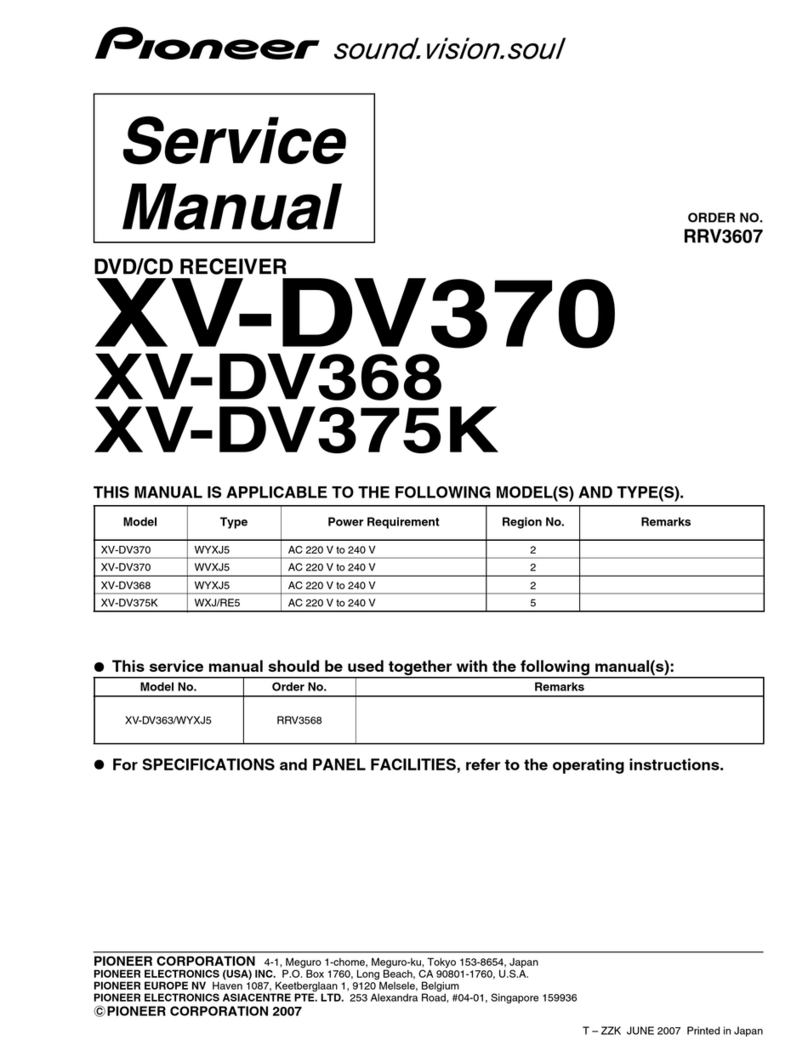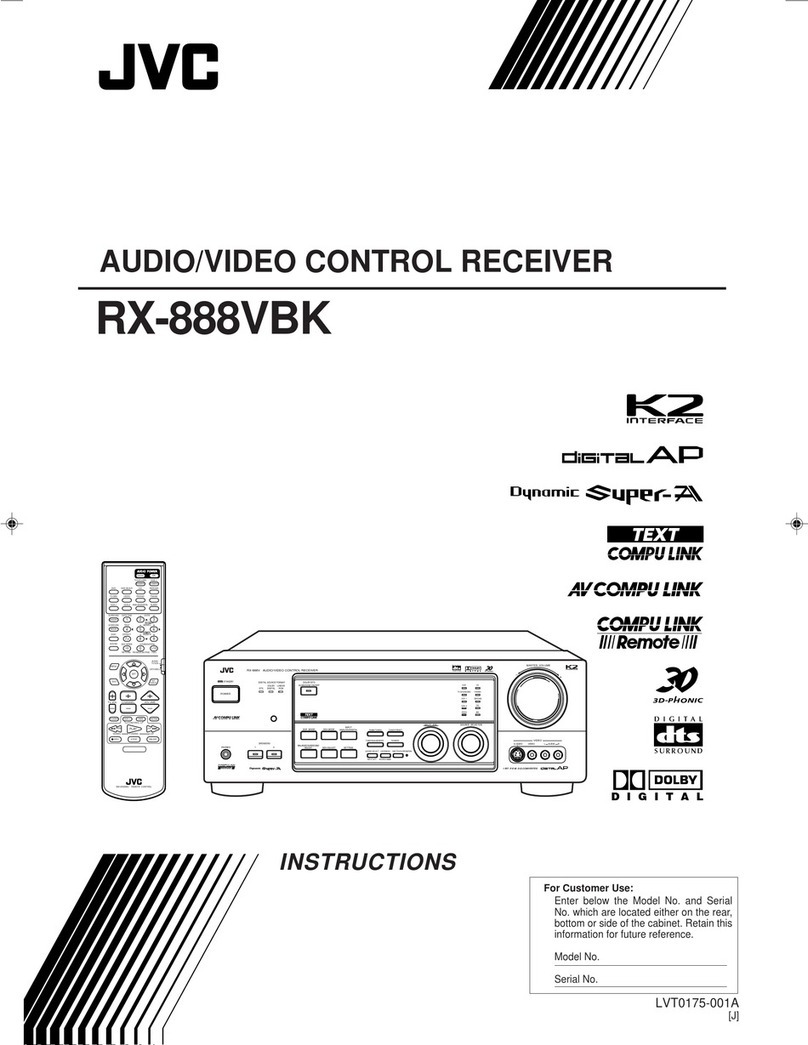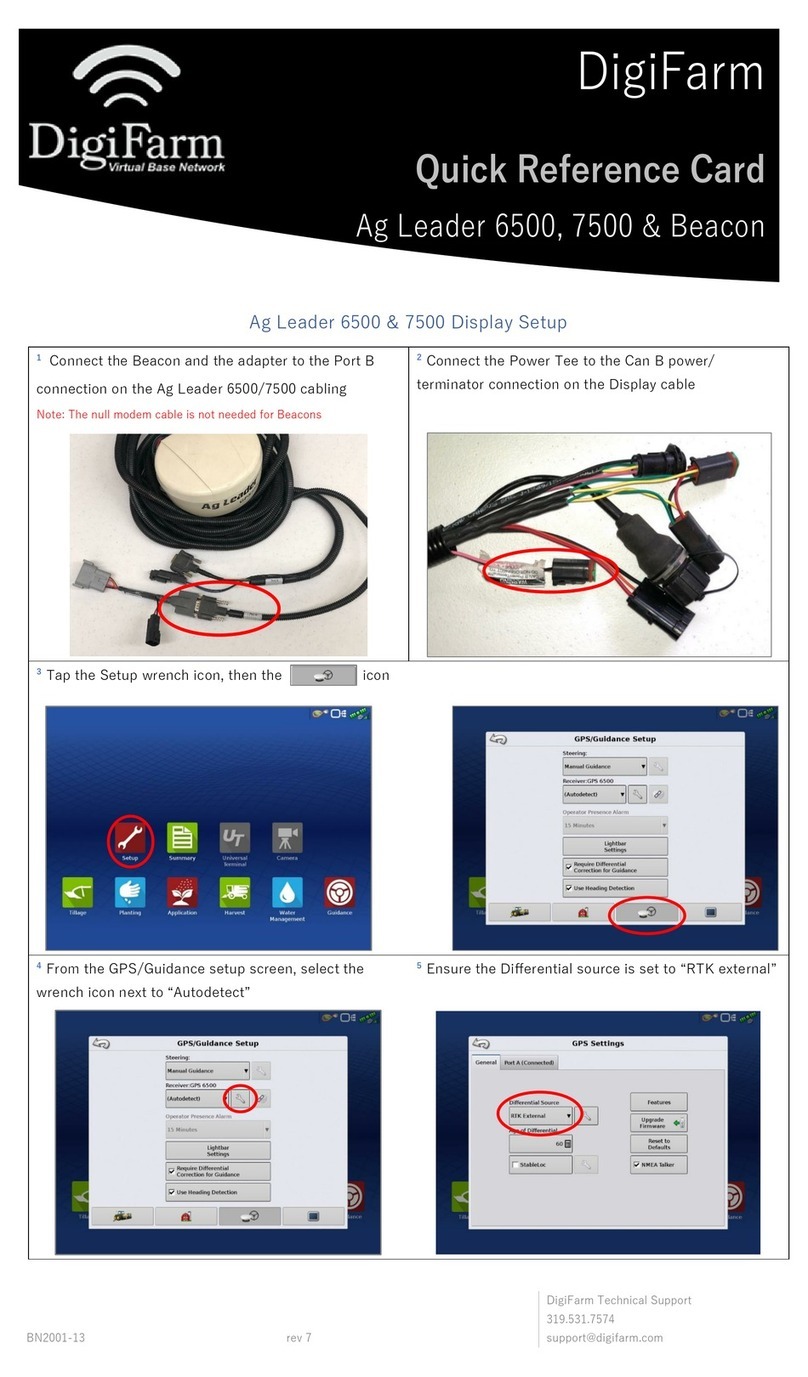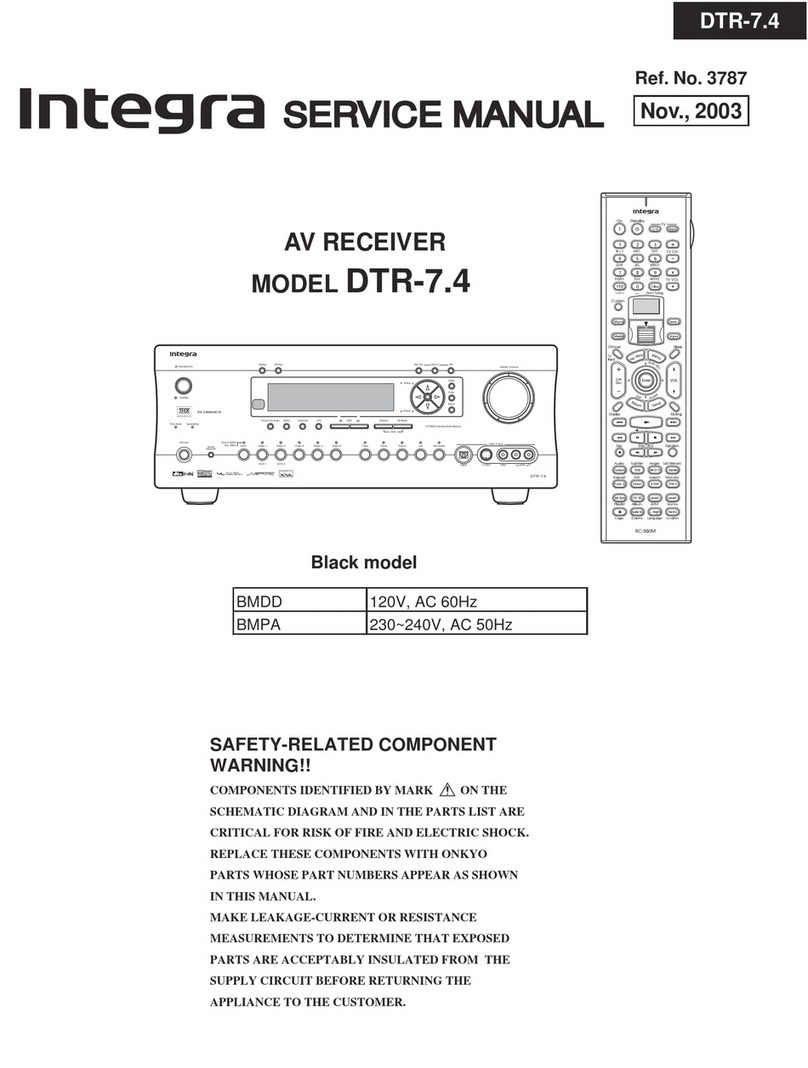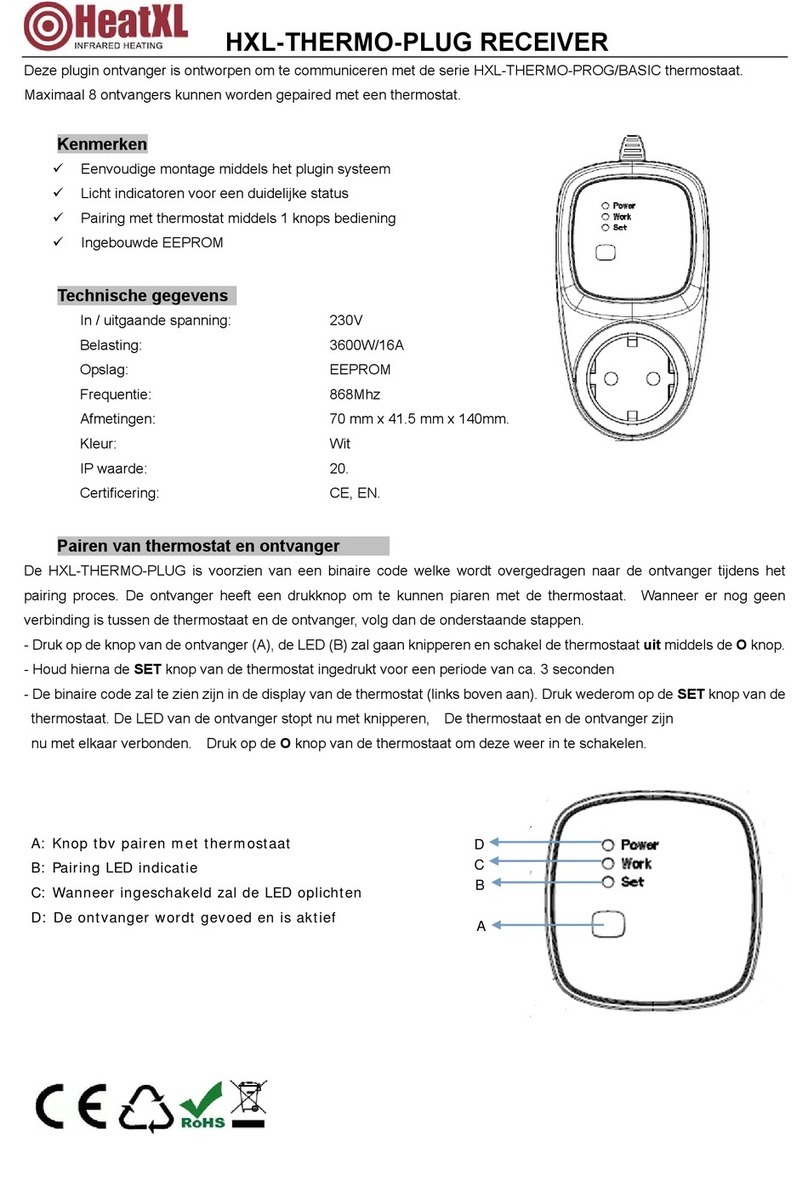PDi PDI-P19W User manual

MODEL PDI-P19W
Hospital-Grade LCD
Television Receiver
Document No. PD196-172R5

Better Solutions Are Within Reach
TM
MODEL NUMBER:
PDI-P19W
Document Number:
PD196-172R5
Installation And Operating Instructions
Page 2 of 40
PDi Communication Systems, Inc. 40 Greenwood Lane Springboro, Ohio 45066 USA PH 800-628-9870 FX 937-743-5664
Graphical Symbols
This Lightning flash with arrowhead symbol, within an equilateral is intended to alert the user of the presence of
un-insulated “dangerous voltage” within the product’s enclosure that may be of sufficient magnitude to constitute
a risk of electric shock to persons.
The exclamation point within an equilateral triangle is intended to alert the user of the presence of important
Operating and Maintenance (servicing) instructions in the literature accompanying the appliance.
Important Safety Instructions
PLEASE READ AND KEEP THESE INSTRUCTIONS. OBSERVE ALL WARNINGS AND FOLLOW ALL INSTRUCTIONS CONTAINED IN
THESE SAFETY INSTRUCTIONS AND THOSE ON YOUR TV. RETAIN THESE INSTRUCTIONS FOR FUTURE USE.
Electrical energy can perform many useful functions. This unit has been engineered and manufactured to assure your safety.
However, improper use can result in potential electrical shock or fire hazards. In order not to defeat the safe-guards
incorporated on this TV, observe the following basic rules for its installation, use and servicing. Your TV is fully transistorized
and does not contain any user serviceable components. Removal of the cabinet cover may expose you to dangerous
voltages. Refer all servicing to qualified service personnel.
1. Read these instructions.
2. Keep these instructions.
3. Heed all warnings.
4. Follow all instructions.
5. DO NOT use this TV near water. TV SHALL NOT be
exposed to dripping or splashing. No objects filled with
liquids, such as vases, shall be placed on the TV.
6. Clean only with dry cloth. For further cleaning, use a
soft cloth or paper towel dampened with water.
7. To avoid damage from disinfectants to the surface of
the TV, test a small portion of the TV’s cabinet with any
new disinfectant to verify that the disinfectant will not
discolor or soften the enclosure.
8. DO NOT block any ventilation openings. Install in
accordance with the manufacturer’s instructions.
9. DO NOT install near any heat source such as
radiators, heat registers, stoves, or other apparatus
that produce heat.
10. DO NOT expose this TV to rain or moisture.
11. DO NOT defeat the safety purpose of the polarized or
grounding-type plug. A polarized plug has two blades
with one wider than the other. A grounding type plug
has two blades and a third grounding prong. The wide
blade or the third prong is provided for your safety. If
the provided plug does not fit into your outlet, consult
an electrician for replacement of the obsolete outlet.
12. To prevent injury, this apparatus must be securely
attached to the wall in accordance with the installation
instructions. TVs can pose a striking hazard when
mounted at an elevated position.
13. Protect the power cord from being walked on or
pinched particularly at plugs, convenience
receptacles, and the point where it exits from the
apparatus.
14. DO NOT use in an oxygen tent or oxygen chamber.
Such use may cause a fire hazard
15. Only use attachments/accessories specified by the
manufacturer.
16. Use only with the cart, stand,
tripod, bracket or table
specified by the manufacturer,
or sold with the apparatus.
When a cart is used, use
caution when moving the
cart/apparatus combination to
avoid injury from tip-over.
17. Unplug this apparatus during
lightning storms or when unused for long period of
time.
18. Refer all servicing to qualified service personnel.
Servicing is required when the apparatus has been
damaged in any way, such as power-supply cord or
plug is damaged, liquid has been spilled or objects
have fallen into the apparatus, the apparatus has
been exposed to rain or moisture, does not operate
normally, or has been dropped.
19. DO NOT attempt to modify this product in any way
without written authorization. Unauthorized
modification could void the user’s authority to operate
this product.
CAUTION
RISK OF ELECTRIC SHOCK,
DO NOT OPEN
CAUTION: TO REDUCE THE RISK OF ELECTRICAL SHOCK, DO NOT
REMOVE COVER, NO USER SERVICEABLE PARTS INSIDE. REFER
SERVICING TO QUALIFIED SERVICE PERSONNEL.

Better Solutions Are Within Reach
TM
MODEL NUMBER:
PDI-P19W
Document Number:
PD196-172R5
Installation And Operating Instructions
Page 3 of 40
PDi Communication Systems, Inc. 40 Greenwood Lane Springboro, Ohio 45066 USA PH 800-628-9870 FX 937-743-5664
Copyright, Disclaimer, and Trademarks
COPYRIGHT
PDI Communication Systems, Inc. claims proprietary right to the material disclosed in this user manual. This manual is issued
for user information only and may not be used to manufacture anything shown herein. Copyright ©2009-2012 by PDI
Communication Systems, Inc. All rights reserved.
Manufactured under license from Dolby Laboratories. Dolby and the double-D symbol are trademarks of Dolby Laboratories.
DISCLAIMER
The author and publisher have used their best efforts in preparing this manual. PDI Communication Systems, Inc. makes no
representation or warranties with respect to the accuracy or completeness of the contents of this manual and specifically
disclaims any implied warranties or merchantability or fitness for any particular purpose and shall in no event be liable for any
loss of profit or any other damages. The information contained herein is believed accurate, but is not warranted, and is subject
to change without notice or obligation.
TRADEMARKS
Manufactured under license from Dolby Laboratories. Dolby and the double-D symbol are trademarks of Dolby Laboratories.
All other brand names and product names used in this manual are trademarks, registered trademarks, or trade names of their
respective holder. PDI and Better Solutions Are Within Reach are registered trademarks of PDI Communication Systems, Inc.,
Springboro, Ohio.
Regulatory Information
FCC
This equipment has been tested and found to comply with the limits for a Class B digital device, pursuant to part 15 of the FCC
Rules. These limits are designed to provide reasonable protection against harmful interference when the equipment is
operated in a residential or commercial installation. If this equipment does cause harmful interference to radio or television
reception, which can be determined by turning the equipment off and on, the user is encouraged to try to correct the
interference by one of more of the following measures:
•Reorient or relocate the receiving antenna.
•Increase the separation between the equipment and receiver.
•Connect the equipment into an outlet on a circuit different from that to which the receiver is connected.
•Consult the dealer or an experienced radio/TV technician for help.
Underwriters Laboratories
The model PDI-P19W Hospital Grade LCD TV is a specialized LCD TV and should be installed to
National Electrical Code specifications.
This device is safety tested and listed by the Underwriters Laboratories as a product suitable for use in
health-care facilities in both the United States and Canada.

Better Solutions Are Within Reach
TM
MODEL NUMBER:
PDI-P19W
Document Number:
PD196-172R5
Installation And Operating Instructions
Page 4 of 40
PDi Communication Systems, Inc. 40 Greenwood Lane Springboro, Ohio 45066 USA PH 800-628-9870 FX 937-743-5664
USE RECOMMENDED
COAX. USE OF ANY
OTHER CABLE
NUMBER IS NOT
RECOMMENDED.
Installation Precautions
1. Any changes or modifications in construction of this television, which
are not expressly approved by the party responsible for compliance,
could void the user’s authority to operate the equipment.
2. Use only a power source from a CSA Certified / UL Approved Class 2
Power Supply suitable for use in a Health Care Facility. This TV will
operate on either DC or AC voltage, range 18 to 32 volts.
3. THIS INSTALLATION SHOULD BE MADE BY A QUALIFIED
SERVICE PERSON AND SHOULD CONFORM TO ALL LOCAL
CODES. READ AND FOLLOW THE SAFETY INSTRUCTIONS
BEFORE ATTEMPTING THIS INSTALLATION.
4. NOTE TO CATV INSTALLER: This reminder is provided to call the
CATV system installer’s attention to Article 820-40 of the NEC that
provides guidelines for proper grounding and, in particular, specifies
that the cable ground shall be connected to the grounding system of
the building, as close to the point of cable entry as practical.
5. COAX CABLE SPECIFICATION: Coax cable selection is critical
when the TV is powered from a central power supply. Due to long
coax cable runs encountered in hospital installations, coax cable
employing a solid copper center conductor and copper shield is
required. Cable run lengths MUST NOT exceed 150 feet. Required
coaxial cable numbers include Alpha 9804C (non-plenum), Belden
9248 (non-Plenum), West Penn 806 (non-Plenum), or West Penn
25806 (Plenum), which have been tested with coax-powered
televisions.
6. CLEANING: Clean the exterior of this television by removing dust
with a lint-free cloth. For further cleaning, use a soft cloth or paper
towel dampened with water. CAUTION: To avoid damage to the
surface of the television, do not use abrasive or chemical cleaning
agents.
7. DISINFECTING: Do not immerse this TV, rather clean with a soft
damp cloth. To avoid damage to the surface of the television, test a
small portion of the TV’s cabinet with any new disinfectant to verify
that the disinfectant will not discolor or soften the enclosure.
8. WARNING: To avoid the hazards of fire or electrical shock, DO NOT
expose this television to rain or moisture.
9. WARNING OXYGEN ENVIRONMENT: Do not use in any oxygen
tent or oxygen chamber. Such use may cause a fire hazard.

Better Solutions Are Within Reach
TM
MODEL NUMBER:
PDI-P19W
Document Number:
PD196-172R5
Installation And Operating Instructions
Page 5 of 40
PDi Communication Systems, Inc. 40 Greenwood Lane Springboro, Ohio 45066 USA PH 800-628-9870 FX 937-743-5664
Table of Contents
Graphic Symbols..............................................................................................................................2
Important Safety Instructions............................................................................................................2
Copyright, Disclaimer, Trademarks..................................................................................................3
Regulatory Information.....................................................................................................................3
Installation Precautions ....................................................................................................................4
Connections......................................................................................................................................7
Accessing the connectors ...........................................................................................................7
Component, Composite In, HDMI, and S-Video connectors.......................................................7
VGA Connection..........................................................................................................................7
CCI and MTI connection...............................................................................................................7
Pillow speakers.............................................................................................................................7
Earphone Operation.........................................................................................................................8
Control Panel....................................................................................................................................8
Menus...............................................................................................................................................9
Service Levels..................................................................................................................................9
Picture ............................................................................................................................................10
Brightness, Contrast, Color, Tint, and Sharpness.....................................................................10
Color Temperature ....................................................................................................................10
PC Analog/HDMI and Component Input ...................................................................................11
Sound .............................................................................................................................................12
Minimum Volume.......................................................................................................................12
Maximum Volume......................................................................................................................12
Power on Volume......................................................................................................................12
Internal Speaker Enabled..........................................................................................................13
HDMI Audio Port .......................................................................................................................13
Composite/S-Video Sound Mode..............................................................................................13
Headphone Sound Mode ..........................................................................................................13
Channel Setup................................................................................................................................14
Signal.........................................................................................................................................14
Auto Program ............................................................................................................................14
Add/Delete Channels ................................................................................................................15
Clear Service Level ...................................................................................................................16
Copy Service Level ...................................................................................................................17
Parental Control ........................................................................................................................17
TV Rating..............................................................................................................................18
TV Parental Guideline Rating System.............................................................................18
The sub-rating of TV rating..............................................................................................18
MPAA Rating........................................................................................................................19
Motion Picture Association..............................................................................................19
Advanced Rating and Advanced Rating Options.................................................................19
Change Password................................................................................................................20
Aux. Block Source................................................................................................................20
Block Hour............................................................................................................................20
Parental Lock .......................................................................................................................20
Power on Channel.....................................................................................................................20
Channel Lock.............................................................................................................................21
Channel Memory Override ........................................................................................................21
Features .........................................................................................................................................21
Power On Caption Mode...........................................................................................................21
Auto Power On..........................................................................................................................22
Inactive Power Off (h:mm).........................................................................................................22
Bed A/B .....................................................................................................................................22
Caption Text Modes ..................................................................................................................22

Better Solutions Are Within Reach
TM
MODEL NUMBER:
PDI-P19W
Document Number:
PD196-172R5
Installation And Operating Instructions
Page 6 of 40
PDi Communication Systems, Inc. 40 Greenwood Lane Springboro, Ohio 45066 USA PH 800-628-9870 FX 937-743-5664
Digital Captions .........................................................................................................................23
Digital Mode Time Setup...........................................................................................................23
Channel Up Power Off ..............................................................................................................24
Channel to Other Source...........................................................................................................24
Power On ARC Mode................................................................................................................24
Slot Standby Power....................................................................................................................24
Standby Power ...........................................................................................................................24
Analog Pillow Speaker................................................................................................................25
On Screen Menu Language Selection ...........................................................................................25
Source Setup..................................................................................................................................25
Power on Source.......................................................................................................................26
FM Radio........................................................................................................................................26
Enable FM Radio........................................................................................................................26
Auto Program .............................................................................................................................27
Add/Delete Stations....................................................................................................................27
Cloning ...........................................................................................................................................28
Save Settings to USB.................................................................................................................28
Restore Setting to TV.................................................................................................................29
Firmware.....................................................................................................................................29
Diagnostics................................................................................................................................30
DVD Module Upgrade ....................................................................................................................31
DVD Module Installation............................................................................................................31
Enable DVD Module..................................................................................................................32
Disc Playback............................................................................................................................32
Computer Module Upgrade............................................................................................................33
Computer Module Installation....................................................................................................33
Enable Computer Module..........................................................................................................34
Initial Setup................................................................................................................................34
Understanding Default Computer Accounts..............................................................................34
USB Ports..................................................................................................................................35
Ethernet.....................................................................................................................................35
SD Card Reader........................................................................................................................35
Headphone/Mic .........................................................................................................................35
Wi-Fi..........................................................................................................................................35
Turning Off Computer................................................................................................................35
In Category View....................................................................................................................35
In Classic View.......................................................................................................................35
Touch Screen Calibration...............................................................................................................35
Restoring Windows to Factory Default...........................................................................................36
Product Accessories.......................................................................................................................36
Remote Controls.............................................................................................................................36
Programming Remote Control PD108-420 ....................................................................................37
Patient Remote Control PD108-427...............................................................................................38
Patient Remote Control PD108-421...............................................................................................39
Limited Warranty ............................................................................................................................40

Better Solutions Are Within Reach
TM
MODEL NUMBER:
PDI-P19W
Document Number:
PD196-172R5
Installation And Operating Instructions
Page 7 of 40
PDi Communication Systems, Inc. 40 Greenwood Lane Springboro, Ohio 45066 USA PH 800-628-9870 FX 937-743-5664
Connections
You can connect several components to the P19W, including DVD players, video game systems, and MP3 players. The P19W
also can be used as a computer monitor.
Accessing the connections
To access the connections remove rear access covers by rotating the crank plate to unlock with a 3/16” Allan wrench.
Component, Composite In, HDMI, and S-Video connectors
These connectors are easy to distinguish, making it simple to attach compatible cables to them. Before a connected device
can be used, the source it is connected to must be enabled. Enable these sources in the Source Setup menu. See page 24 for
instructions on enabling sources.
VGA Connection
The P19W can be a monitor for a computer. Enable PC-Analog in the Source menu. See page 24 for instructions on enabling
sources.
CCI and MTI connections
CCI stands for Computer Controlled Interface and is PDI’s proprietary communication interface. MTI allows connection to
LodgeNet terminals.
Pillow speakers
The P19W can be operated with pillow speaker’s buttons; however, the audio will not be played
thru the speaker in the pillow speaker!
CAUTION: Confirm pillow speaker type and set the PILLOW SWITCH appropriately BEFORE connecting the
pillow speaker to the TV. Failure to follow this procedure could result in damage to the pillow speaker and/or TV.
1. Select the appropriate brand of digital pillow speaker using the recess slide switch next to the Pillow Speaker jack.
CZ for Zenith©
CP for Philips©
CR for RCA©
OFF to disable the pillow speaker.
For analog style pillow speakers set the switch to CZ, CP or CR.
NOTE: The TV is shipped from the factory with the switch in the OFF position.
2. Connect the pillow speaker to the Pillow Speaker jack.
3. Operate the pillow speaker and verify correct control.
Cloning/Firmware
Update
MPEG4 Update

Better Solutions Are Within Reach
TM
MODEL NUMBER:
PDI-P19W
Document Number:
PD196-172R5
Installation And Operating Instructions
Page 8 of 40
PDi Communication Systems, Inc. 40 Greenwood Lane Springboro, Ohio 45066 USA PH 800-628-9870 FX 937-743-5664
Earphone Operation
Inserting an earphone in the earphone jack, located just below DVD Control section of the control panel, will allow silent
operation of the TV. The speaker’s will be shut OFF and all program audio will be available through the earphone. Remove the
earphone to enable the internal TV speaker.
Change the Headphone Sound Mode to Mono or Stereo, depending on what type of headphones you are using. (See the
Headphone Sound Mode instructions on page 13.)
Control Panel
The easy to clean membrane control panel located on the lower front of the TV contains large easy to read buttons.
BUTTON FUNCTION SUMMARY
TV CONTROL
CHANNEL Changes the viewed channel up or down.
NUMBERS Direct channel entry.
VOLUME Increase or decrease the TV volume.
POWER Turns TV ON or OFF.
MUTE Mutes TV audio.
CC Activates or deactivates closed captions.
TV/AV Switches through all enabled sources.
ASPECT Sets screen size aspect ratio to 4:3, 16:9, 16:9 Panorama, or 14:9
LAST Returns to previous channel.
NOTE: The DVD Controls and Media Controls are not active items until devices that use them are attached to the TV
and enabled with the programming menus.
DVD Control
Skips DVD to previous track
Rewinds DVD
Fast forwards DVD
Skips DVD to next track
Stop
Pause
Play
Eject
Earphone/Headphone Jack

Better Solutions Are Within Reach
TM
MODEL NUMBER:
PDI-P19W
Document Number:
PD196-172R5
Installation And Operating Instructions
Page 9 of 40
PDi Communication Systems, Inc. 40 Greenwood Lane Springboro, Ohio 45066 USA PH 800-628-9870 FX 937-743-5664
MEDIA CONTROL
MENU
GUIDE
INFO
*
EXIT
BACK
SELECT
Menus
The P19W is programmed by a series of menus that can be accessed with a programming remote, part number PD108-420.
These menus allow you to add TV channels, adjust the picture and sound, setup external components, and change other
settings.
Setup Mode
■ Service Level
Free
■ Picture
►
■ Sound
►
■ Channel Setup
►
■ Features
►
■ OSD Language
English
■ Source Setup
►
■ FM RADIO Setup
►
■ Cloning
►
Position: ▲▼
Exit: SETUP
Next: ◄►
The SETUP menu is the first menu that appears when the SETUP button on the programming remote is pressed. All the other
menus and all the settings can be accessed through it. This section explains and shows how to set up the different features of
the P19W.
Service Levels
The P19W contains four separate Service Levels, allowing the hospital to offer either basic or enhanced viewing. The current
service level can be quickly determined by accessing the Setup menu using the programming remote control. The service
level can be changed to any of the four levels at any time by entering the Setup menu and changing the Service Level menu
items.
Setup Mode
■ Service Level
Free
■ Picture
►
■ Sound
►
■ Channel Setup
►
■ Features
►
■ OSD Language
English
■ Source Setup
►
■ FM RADIO Setup
►
■ Cloning
►
Position: ▲▼
Exit: SETUP
Next: ◄►
DISABLED is like a mechanical key lock – when in Disabled service level, the TV can be turned OFF and ON, but cannot be
used for viewing. A standard message appears on a black screen.

Better Solutions Are Within Reach
TM
MODEL NUMBER:
PDI-P19W
Document Number:
PD196-172R5
Installation And Operating Instructions
Page 10 of 40
PDi Communication Systems, Inc. 40 Greenwood Lane Springboro, Ohio 45066 USA PH 800-628-9870 FX 937-743-5664
FREE lets patients watch hospital education and information channels without renting the TV. The channels containing
programming for no charge are typically programmed into this level of service. This is the factory default setting for service
level.
BASIC service typically allows additional channels beyond those offered in the FREE level.
PREMIUM is the highest Service Level with typically the most channels available for viewing.
Picture
This menu allows you to make changes to how the P19W’s picture is displayed. You may also make changes to some devices
that have been connected to the TV.
Setup Mode
Picture
■ Service Level
Free
■ Brightness
65
■ Picture
►
■ Contrast
70
■ Sound
►
■ Color
75
■ Channel Setup
►
■ Tint
0
■ Features
►
■ Color Temperature
►
■ OSD Language
English
■ Sharpness
60
■ Source Setup
►
■ PC Analog/HDMI
►
■ FM RADIO Setup
►
■ Component Input Picture
►
■ Cloning
►
Position: ▲▼
Position: ▲▼
Exit: SETUP
Next: ◄►
Exit: SETUP
Next: ◄►
1. Press the SETUP button on the remote control.
2. Press ▲ or ▼ to highlight Picture.
3. Press ► to enter the Picture sub-menu.
Brightness, Contrast, Color, Tint, and Sharpness
These settings have a range of 1-100. To change one of them, simply change the number by following this process.
1. Enter the Picture menu
2. Press ▲ or ▼ to highlight the setting you want to change.
3. Press ◄ or ► to the desired number.
4. Press SETUP to return to the previous menu. To exit, press SETUP until the programming menus disappear.
Color Temperature
The color temperature adjusts the color balance of the picture. Standard, Reddish, Greenish, and Bluish are preset
adjustments. You can customize the color temperature with the User setting.
Picture
Color Temperature
■ Brightness
65
■ Standard
■ Contrast
70
■ Reddish
■ Color
75
■ Greenish
■ Tint
0
■ Bluish
■Color Temperature
►
■ User
■ Sharpness
60
■ PC Analog/HDMI
►
■ Component Input
►
Position: ▲▼
Position: ▲▼
Exit: SETUP
Next: ◄►
Exit: SETUP
Next: ◄►
1. Enter the Picture menu
2. Press ▲ or ▼ to highlight Color Temperature.
3. Press ►to enter it.
4. Press ▲ or ▼ to highlight and select one of the five settings.
G
B
R

Better Solutions Are Within Reach
TM
MODEL NUMBER:
PDI-P19W
Document Number:
PD196-172R5
Installation And Operating Instructions
Page 11 of 40
PDi Communication Systems, Inc. 40 Greenwood Lane Springboro, Ohio 45066 USA PH 800-628-9870 FX 937-743-5664
5. On User, press ◄ or ► to highlight R, G, or B or to get out of the customized adjustments.
6. Press ▲ or ▼ to adjust R,G, or B
NOTE: When you select one of the three colors to adjust, the other two will turn grey.
7. Press SETUP to return to the previous menu. To exit, press SETUP until the programming menus disappear.
PC Analog/ HDMI and Component Input Picture
PC Analog/HDMI and Component Input Picture are not active menu items until devices are connected to the HDMI, VGA, or
component ports on the back of the TV and enabled with the programming menus. The instructions below assume that you
have connected the devices and enabled them.
Picture
PC Analog/HDMI
■ Brightness
65
■ Temperature
6500K
■ Contrast
70
■ Clock
70
■ Color
75
■ Phase
0
■ Tint
0
■ ARC
16:9
■ Color Temperature
►
■ H-Position
60
■ Sharpness
60
■V-Position
60
■ PC Analog/HDMI
►
■ Auto
■ Component Input Picture
►
■ Noise Reduction
Enabled
Position: ▲▼
Position: ▲▼
Exit: SETUP
Next: ◄►
Exit: SETUP
Next: ◄►
Component Input Picture
■ Temperature
6500K
■ Clock
70
■ Phase
0
■ ARC
16:9
■ H-Position
60
■V-Position
60
■ Auto
Position: ▲▼
Exit: SETUP
Next: ◄►
1. Press TV/AV on the remote until the desired source appears on the screen (HDMI, PC-Analog, or component).
2. Press SETUP on the remote
3. Enter the Picture menu
4. Press ▲ or ▼ to highlight PC Analog/ HDMI or Component Input Picture.
5. Press ► to access it.
6. Press ▲ or ▼ to highlight the desired menu item
7. Press ◄ or ► to select the desired setting.
NOTE: The table below describes the different settings.
8. Press SETUP to return to the previous menu. To exit, press SETUP until the programming menus disappear.

Better Solutions Are Within Reach
TM
MODEL NUMBER:
PDI-P19W
Document Number:
PD196-172R5
Installation And Operating Instructions
Page 12 of 40
PDi Communication Systems, Inc. 40 Greenwood Lane Springboro, Ohio 45066 USA PH 800-628-9870 FX 937-743-5664
Adjustment
Description
Setting
options
PC Analog/ HDMI or
Component Input
Picture
Temperature
Measure of the warmth of an image.
6500k or
9300k
both
Clock
Clock adjustment is used to minimize any vertical
bars or stripes visible on the screen’s background
and horizontal screen size
0-100
PC Analog/ HDMI
Phase
The phase adjustment removes any horizontal
noise and is helpful in sharpening text characters
0-100
PC Analog/ HDMI
ARC(Aspect Ratio
Control)
Select the ratio of the screen size
4:3, 14:9, 16:9
both
V-Position (Vertical
Position)
The H-Position moves the picture left or right
across the screen.
0-100
both
H-Position (Horizontal
Position)
The V-Position moves the picture up or down
across the screen.
0-100
both
Sound
The sound menu allows very precise adjustments of several sound parameters.
Setup Mode
Sound
■ Service Level
Free
■ Balance
0
■ Picture
►
■ Minimum Volume
25
■ Sound
►
■ Maximum Volume
100
■ Channel Setup
►
■ Power on Volume
Last
■ Features
►
■ Internal Speaker Enable
►
■ OSD Language
English
■ HDMI 1 Audio Port
HDMI 1
■ Source Setup
►
■ HDMI 2 Audio Port
HDMI 2
■ FM RADIO Setup
►
■ Composite/S-Video Sound Mode
L+R
■ Cloning
►
Position: ▲▼
Position: ▲▼
Exit: SETUP
Next: ◄►
Exit: SETUP
Next: ◄►
1. Press the SETUP button on the remote control.
2. Press ▲ or ▼ to highlight Sound.
3. Press ► to enter the Sound sub-menu.
Minimum Volume
Sets the minimum volume level the TV can reach. Setting this to any value other than 0 guarantees that some level of sound
will always be heard when the TV is operating.
1. Enter the Sound menu
2. Press ▲ or ▼ to highlight Minimum Volume.
3. Press◄ or ► to select the desired number (0-100).
4. Press SETUP to return to the previous menu. To exit, press SETUP until the programming menus disappear.
Maximum Volume
Sets the maximum volume level the TV is allowed to reach.
1. Enter the Sound menu
2. Press ▲ or ▼ to highlight Maximum Volume.
3. Press ◄ or ► to select the desired number (0-100).
4. Press SETUP to return to the previous menu. To exit, press SETUP until the programming menus disappear.
Power on Volume

Better Solutions Are Within Reach
TM
MODEL NUMBER:
PDI-P19W
Document Number:
PD196-172R5
Installation And Operating Instructions
Page 13 of 40
PDi Communication Systems, Inc. 40 Greenwood Lane Springboro, Ohio 45066 USA PH 800-628-9870 FX 937-743-5664
Sets the initial volume for when the TV is turned on.
NOTE: If Power on Volume is set to Last and the physical power
is removed, the TV will power on with a volume of zero.
1. Enter the Sound menu
2. Press ▲ or ▼ to highlight Power on Volume.
3. Press ◄ or ► to select the desired number (0-100) or Last.
NOTE: Last will cause the TV to be at the last setting before it was turned off.
4. Press SETUP to return to the previous menu. To exit, press SETUP until the programming menus disappear.
Internal Speaker Enable
The speakers inside the TV’s cabinet can be turned on or off for the TV itself, and also the individual inputs.
NOTE: Sound to the earphone jack remains on at all times.
Sound
Internal Speaker Enable
■ Balance
0
■ Minimum Volume
25
■TV
Enabled
■ Maximum Volume
100
■ Composite Video
Enabled
■ Power on Volume
Last
■ S-Video
Enabled
■ Internal Speaker Enable
►
■ Component
Enabled
■ HDMI 1 Audio Port
HDMI 1
■ HDMI 1
Enabled
■ HDMI 2 Audio Port
HDMI 2
■ HDMI 2
Enabled
■ Composite/S-Video Sound Mode
L+R
■ PC-ANALOG
Enabled
■ FM RADIO
Enabled
■ Slot 1
Disabled
■ Slot 2
Disabled
Position: ▲▼
Position: ▲▼
Exit: SETUP
Next: ◄►
Exit: SETUP
Next: ◄►
1. Enter the Sound menu
2. Press ▲ or ▼ to highlight the component or Service Level (Free, Basic, or Premium) you want to change.
3. Press ◄ or ► to select Enabled or Disabled.
4. Press SETUP to return to the previous menu. To exit, press SETUP until the programming menus disappear.
HDMI Audio Port
The HDMI Audio Port has three settings: HDMI, PC, and Component. A device connected to the HDMI port can receive audio
from one of these three sources
1. Enter the Sound menu
2. Press ▲ or ▼ to highlight HDMI Audio Port.
3. Press ◄ or ► to select HDMI, PC, or Component.
4. Press SETUP to return to the previous menu. To exit, press SETUP until the programming menus disappear.
Composite/S-Video Sound Mode
The settings are L+R, L+L, or R+R.
1. Enter the Sound menu
2. Press ▲ or ▼ to highlight Composite/S-Video Sound Mode.
3. Press ◄ or ► to select L + R, L+L, or R+R.
4. Press SETUP to return to the previous menu. To exit, press SETUP until the programming menus disappear.
Headphone Sound Mode
The earphone jack sound can be used with either a mono (single ear) or stereo (dual ear) style.
1. Enter the Sound menu
2. Press ▲ or ▼ to highlight Headphone Sound Mode.
3. Press ◄ or ► to select Mono or Stereo.
4. Press SETUP to return to the previous menu. To exit, press SETUP until the programming menus disappear.

Better Solutions Are Within Reach
TM
MODEL NUMBER:
PDI-P19W
Document Number:
PD196-172R5
Installation And Operating Instructions
Page 14 of 40
PDi Communication Systems, Inc. 40 Greenwood Lane Springboro, Ohio 45066 USA PH 800-628-9870 FX 937-743-5664
Channel Setup
The Channels menu allows you to program different signal sources into three of the Service Levels (Free, Basic, and
Premium) and to add or delete individual channels. It also allows you to block certain channels, TV programs, movies, and
auxiliary sources that can be input into the TV.
Setup Mode
Channel Setup
■ Service Level
Free
■ Signal
Cable STD
■ Picture
►
■ Auto Program
►
■ Sound
►
■ Add/Delete Channels
►
■ Channel Setup
►
■ Clear Service Level
►
■ Features
►
■ Copy Service Level
►
■ OSD Language
English
■ Parental Control
►
■ Source Setup
►
■ Power on Channel
►
■ FM RADIO Setup
►
■ Channel Lock
Disabled
■ Channel Memory Override
Enabled
■ ProIdiom
MTI Port
Position: ▲▼
Position: ▲▼
Exit: SETUP
Next: ◄►
Exit: SETUP
Next: ◄►
1. Press the SETUP button on the remote control.
2. Press ▲ or ▼ to highlight Channels.
3. Press ► to enter the Channels sub-menu.
Signal
Four different tuning types are available depending upon the healthcare facilities signal type (Air, Cable STD, Cable IRC, or
Cable HRC). Selection of the correct signal type is required for the TV to recognize all possible channels and before any
channel programming can begin.
1. Enter the Channels menu
2. Press ▲ or ▼ to highlight Signal.
3. Press◄ or ► to select Air, Cable STD, Cable IRC, or Cable HRC.
NOTE: Most hospitals use the Cable STD signal type.
4. Now perform Auto Program or Add/Delete Channels to adjust the channels.
Auto Program
The TV automatically scans each available channel for activity. Channels that display activity are memorized into the selected
Service Level.
Channel Setup
Auto Program
■ Signal
Cable STD
■ Mode
Analog and Digital
■ Auto Program
►
■ Channel Sequence
Interleave A+D
■ Add/Delete Channels
►
■ Additional Digital Signal
Cable HRC
■ Clear Service Level
►
■ Free
Programmed ►
■ Copy Service Level
►
■ Basic
Blank ►
■ Parental Control
►
■ Premium
Blank ►
■ Power on Channel
►
■ Channel Lock
Disabled
■ Channel Memory Override
Enabled
■ Pro:Idiom
MTI Port
Position: ▲▼
Position: ▲▼
Exit: SETUP
Next: ◄►
Exit: SETUP
Next: ◄►
1. Enter the Channel Setup menu.
2. Press ▲ or ▼ to highlight Auto Program.
3. Press ► to select Auto Program.
4. On Mode, press ◄ or ► to set the scope of channel scanning.
Analog Only: TV searches for analog channels only.
Digital Only: TV searched for digital channels only.
Analog and Digital: TV searches for both analog and digital channels.
•When you choose Mode as “Analog Only”, “Additional Digital Signal” is disabled.

Better Solutions Are Within Reach
TM
MODEL NUMBER:
PDI-P19W
Document Number:
PD196-172R5
Installation And Operating Instructions
Page 15 of 40
PDi Communication Systems, Inc. 40 Greenwood Lane Springboro, Ohio 45066 USA PH 800-628-9870 FX 937-743-5664
•When you choose Mode as “Digital Only” or “Analog and Digital”, then “Additional Digital Signal” is enabled.
“Additional Digital Signal” allows you to scan for additional digital signals on an alternate signal source.
Press ▼to highlight Additional Digital Signal and press ► to select either None, Air, Cable Standard,
Cable IRC or Cable HRC.
5. Press ▲ or ▼ to highlight Channel Sequence.
6. Press ◄ or ► to set the Channel Sequence in which the channels are displayed.
Interleave A+D: In the order of channel number regardless of the system.
All A then D: Digital channels are displayed after all analog channels.
7. Press ▲ or ▼ to highlight the Service Level (Free, Basic, or Premium) you wish to program. The menu displays the
current programming status of each level as either Programmed or Blank.
NOTE: A programmed service level also can be reprogrammed if desired.
8. Press ► to start auto programming.
9. A confirmation menu will appear before proceeding. Press ▲ to start auto programming. Press ▼ to cancel the
operation. The TV now will search all available channels. Auto programming requires several minutes to complete.
NOTE: Digital channel auto programming may take longer than 10 minutes to complete.
10. Press SETUP to return to normal TV viewing.
Add/Delete Channels
Individual analog TV channels that are missing can be manually added to a Service Level. Or, analog TV channels that require
deletion can be manually removed from a Service Level. Digital channels found during auto programming can be enabled or
disabled in each Service Level.
Channel Setup
Add/Delete Channel Service Level
■ Signal
Cable STD
■ Free
Programmed ►
■ Auto Program
►
■ Basic
Blank ►
■ Add/Delete Channels
►
■ Premium
Blank ►
■ Clear Service Level
►
■ Copy Service Level
►
■ Parental Control
►
■ Power on Channel
►
■ Channel Lock
Disabled
■ Channel Memory Override
Enabled
■ ProIdiom
MTI Port
Position: ▲▼
Position: ▲▼
Exit: SETUP
Next: ◄►
Exit: SETUP
Next: ◄►
1. Enter the Channels menu
2. Press ▲ or ▼ to highlight Auto Add/Delete Channels.
3. Press ►to select it.
4. Press ▲ or ▼ to highlight the Service Level (Free, Basic, or Premium).
5. Press ►to select the highlighted Service Level.
6. If you want to add or delete an analog channel, press ◄ or ► to select Analog Channel. If you want to enable or
disable digital channels, go to step 10.
Add/Delete Channels
■ Analog Channel
68
■ Add/Delete Analog Channel
Added
■ Enable/Disable Digital Channel
►
Exit: SETUP
Next: ◄►
7. After you have selected the desired analog channel, press ▲ or ▼ to highlight Add/Delete Analog Channel.
8. Press ◄ or ► to Added or Deleted to add or delete the analog channel

Better Solutions Are Within Reach
TM
MODEL NUMBER:
PDI-P19W
Document Number:
PD196-172R5
Installation And Operating Instructions
Page 16 of 40
PDi Communication Systems, Inc. 40 Greenwood Lane Springboro, Ohio 45066 USA PH 800-628-9870 FX 937-743-5664
9. If you are done, press SETUP to return to the previous menu. To exit, press SETUP until the programming menus
disappear. If there are more analog channels to be added or deleted, repeat steps 6 through 8. For enabling or
disabling digital channels, go to the next step.
10. Press ▲ or ▼ to highlight Enable/Disable Digital Channel.
11. Press ► to select Enable/Disable Digital Channel.
NOTE: If there are not any channels programmed in the Service Level, “No Channels Present” will appear in the
menu.
12. Press ▲ or ▼ to highlight the digital channel that needs to be enabled or disabled.
Enable/Disable Digital Channel
■ 28-1
Enable
■ 28-2
Disable
■ 28-3
Disable
■ 28-4
Disable
■ 48-1
Disable
■ 48-2
Enable
■ 88-1
Enable
Position: ▲▼
Exit: SETUP
Next: ◄►
13. Press ◄ or ► to select Enable or Disable.
14. Press SETUP to return to the previous menu. To exit, press SETUP until the programming menus disappear.
Clear Service Level
Empties a service level of all programmed channels leaving it Blank.
Channel Setup
Clear Service Level
■ Signal
Cable STD
■ Free
Blank ►
■ Auto Program
►
■ Basic
Blank ►
■ Add/Delete Channels
►
■ Premium
Blank ►
■ Clear Service Level
►
■ Copy Service Level
►
■ Parental Control
►
■ Power on Channel
►
■ Channel Lock
Disabled
■ Channel Memory Override
Enabled
■ ProIdiom
MTI Port
Position: ▲▼
Position: ▲▼
Exit: SETUP
Next: ◄►
Exit: SETUP
Next: ◄►
1. Enter the Channels menu
2. Press ▲ or ▼ to highlight Clear Service Level.
3. Press ►to select it.
4. Press ▲ or ▼ to highlight the desired Service Level (Free, Basic, or Premium).
5. Press ►to select the highlighted Service Level.
6. A confirmation page will appear. Press ▲ to proceed. Press ▼ or SETUP to cancel.
NOTE: After a Service Level is cleared, the TV returns to the Clear Service Level menu.
7. Press SETUP to return to the previous menu. To exit, press SETUP until the programming menus disappear.

Better Solutions Are Within Reach
TM
MODEL NUMBER:
PDI-P19W
Document Number:
PD196-172R5
Installation And Operating Instructions
Page 17 of 40
PDi Communication Systems, Inc. 40 Greenwood Lane Springboro, Ohio 45066 USA PH 800-628-9870 FX 937-743-5664
Copy Service Level
Copies one Service Level to another.
Channel Setup
Copy Service Level
■ Signal
Cable STD
■ From: Free
To: Basic ►
■ Auto Program
►
■ Add/Delete Channels
►
■ Clear Service Level
►
■ Copy Service Level
►
■ Parental Control
►
■ Power on Channel
►
■ Channel Lock
Disabled
■ Channel Memory Override
Enabled
■ ProIdiom
MTI Port
Position: ▲▼
Adjust From: ▲
Adjust To: ▼
Exit: SETUP
Next: ◄►
Exit: SETUP
Next: ◄►
1. Enter the Channels menu
2. Press ▲ or ▼ to highlight Copy Service Level.
3. Press ► to select it.
4. Press ▲ to set the From Service Level. Press ▼ to set the To Service Level.
5. Press ►to copy the Service Level.
6. A confirmation page will appear. Press ▲ to proceed. Press ▼ or SETUP to cancel.
NOTE: After a Service Level is copied, the TV returns to the Copy Service Level menu.
7. Press SETUP to return to the previous menu. To exit, press SETUP until the programming menus disappear.
Parental Control
Parental Control allows you to block certain channels, TV shows, movies, and devices that are connected to the P19W.
Parental Control
■ TV Rating
►
■ MPAA Rating
►
■ Advanced Rating
►
■ Advanced Rating Option
►
■ Change Password
►
■ Aux. Block Source
Unblocked
■ Block Hour
Always
■ Parental Lock
Enabled
Position: ▲▼
Exit: SETUP
Next: ◄►
1. Enter the Channels menu
2. Press ▲ or ▼ to highlight Parental Control.
3. Press ►to select it.
NOTE: The Parental Control default password is 0000.

Better Solutions Are Within Reach
TM
MODEL NUMBER:
PDI-P19W
Document Number:
PD196-172R5
Installation And Operating Instructions
Page 18 of 40
PDi Communication Systems, Inc. 40 Greenwood Lane Springboro, Ohio 45066 USA PH 800-628-9870 FX 937-743-5664
TV Rating
Most TV programs are now rated. TV Rating allows the TV to selectively present only programming content that is
unblocked per its preset level. A program that is blocked, displays a black screen only.
NOTE: Categories that are rated for older audiences will be automatically blocked. If you block TV-Y category,
then TV-Y7 will be blocked automatically. Similarly, if you block TV-G category, then TV-PG, TV-14 and TV-MA
also will be blocked.
TV Rating
ALL FV V S L D
■ TV-Y
U
■ TV-Y7
U U
■ TV-G
U
■ TV-PG
U U U U U
■ TV-14
U U U U U
■ TV-MA
U U U U
Position: ▲▼
Exit: SETUP
Next: ◄►
1. From the Parental Control menu, enter the TV Rating menu.
2. Press ▲ or ▼ to move to one of the six age-based categories.
3. Press ◄ or ► to cycle through the sub-ratings (ALL, FV, V, S, L or D) or exit out of the sub-categories in that
category.
NOTE: The U or B (unblocked or blocked) will turn red when it is highlighted
4. Press ▲ or ▼ to change the sub-rating.
5. Press the SETUP button to return to the previous menu. Or press ◄ to get out of the sub-category.
TV Parental Guideline Rating System
Guide
Meaning
TV-Y
Young Children
Content not offensive to most viewers
TV-Y7
Children 7 and
over
Considered suitable for children over 7, may contain Fantasy
Violence Scenes
TV-G General Audience
Considered suitable for all audiences; children may watch
unattended.
TV-PG Parental Guidance
Suggested Unsuitable for younger children, may contain:
Suggestive Dialog, Bad Language, Sex, and Violence Scenes
TV-14
Parents Strongly
Cautioned
Unsuitable for children under 14, may contain: Strong Dialog, Bad
Language, Sex, and Violence Scenes.
TV-MA
Mature Audience
Only
Adults only, may contain: Strong Dialog, Bad Language, Sex, and
Violence Scenes.
The sub-rating of TV rating

Better Solutions Are Within Reach
TM
MODEL NUMBER:
PDI-P19W
Document Number:
PD196-172R5
Installation And Operating Instructions
Page 19 of 40
PDi Communication Systems, Inc. 40 Greenwood Lane Springboro, Ohio 45066 USA PH 800-628-9870 FX 937-743-5664
MPAA Rating
Most televised movies are now rated. MPAA Rating selectively allows the TV to only present movie content that is unblocked
per its preset level.
MPAA Rating
■ G
Unblocked
■ PG
Unblocked
■ PG-13
Unblocked
■ R
Unblocked
■ NC-17
Unblocked
■ X
Unblocked
■ No Rating
Unblocked
Position: ▲▼
Exit: SETUP
Next: ◄►
1. From the Parental Control menu, enter the MPAA Rating menu.
2. Press ▲ or ▼to highlight a particular MPAA Rating.
3. Press ◄ or ► to select Blocked or Unblocked.
Note: Parental Control will automatically block any category that is rated for older audiences. For
example, if you block the PG-13 category, then R, NC-17 and X will be blocked automatically also.
4. Press SETUP to return to the previous menu. To exit, press SETUP until the programming menus disappear.
Motion Picture Association of USA (MPAA) Rating System
Guide
Meaning
G
General
Audiences Content not offensive to most viewers
PG
Parental Guidance
Suggested
Content is such that parents may not want their children to view
the program.
PG-13
Parents Strongly
Cautioned
Program is inappropriate for preteens, with a greater degree of
offensive material Suggested than a PG rated program.
R Restricted Viewing
Not for children under age 17.
Strong elements of sex and/or violence.
NC-17
No Children under
age 17
Not for children under age 17 under any circumstances.
Strong sexual content.
X Hard Core Films Same as NC-17 rating.
No Rating No Rating MPAA Not Rated
Advanced Rating and Advanced Rating Option
This is part of the V Chip system for controlling TV shows and movies.

Better Solutions Are Within Reach
TM
MODEL NUMBER:
PDI-P19W
Document Number:
PD196-172R5
Installation And Operating Instructions
Page 20 of 40
PDi Communication Systems, Inc. 40 Greenwood Lane Springboro, Ohio 45066 USA PH 800-628-9870 FX 937-743-5664
Change Password
The Parental Control access password can be changed using this menu.
Change Password
■ Enter Password
---------------
■ Confirm Password
---------------
Exit: SETUP
1. From the Parental Control menu, enter the Change Password menu.
2. Enter a new password by using the number buttons on the remote.
3. Confirm the password by entering the same digits.
NOTE: After confirming the password, the TV will return to the Parental Control menu.
Aux. Block Source
Like TV programs and channels, the auxiliary sources can be blocked too. When the TV encounters an external signal source
that is not appropriate per its settings, a black screen appears with muted sound.
NOTE: Parental Lock must be enabled for the sources to be blocked.
1. In the Parental Control menu, press ▲ or ▼ to highlight Aux. Block Source.
2. Press ◄ or ► to select Unblocked or Blocked.
3. Press SETUP to return to the previous menu. To exit, press SETUP until the programming menus disappear.
Block Hour
This sets how long an enabled Parental Lock will be active.
1. In the Parental Control menu, press ▲ or▼ to highlight Block Hour.
2. Press ◄ or ► to select the desired number of hours (1-99) or Always.
3. Press the SETUP button to return to the previous menu. To exit, press SETUP until the programming menus
disappear.
Parental Lock
This enables or disables the settings in the Parental Control menu. Enabling it will require the password to be entered to
access the Parental Control menu in the future.
1. In the Parental Control menu, press ▲ or ▼ to highlight Parental Lock.
2. Press ◄ or ► to select Enable or Disable.
3. Press the SETUP button to return to the previous menu. To exit, press SETUP until the programming menus
disappear.
Power on Channel
Displays a fixed channel each time the TV is turned on. This feature is useful for hospitals that have a Welcome Channel and
wish to have it displayed upon initial use of the TV. The patient can then tune to any other available channel.
Power on Channel
■ Free
Last
■ Basic
Last
■ Premium
Last
Position: ▲▼
Exit: SETUP
Next: ◄►
1. From the Channel Setup menu, press ▲ or ▼ to select the Power on Channel.
2. Press ►to enter it.
3. Press ▲ or ▼ to select the desired Service Level (Free, Basic, or Premium).
4. Press ◄ or ► to scroll through the channels currently available in the Service Level.
Table of contents
Popular Receiver manuals by other brands
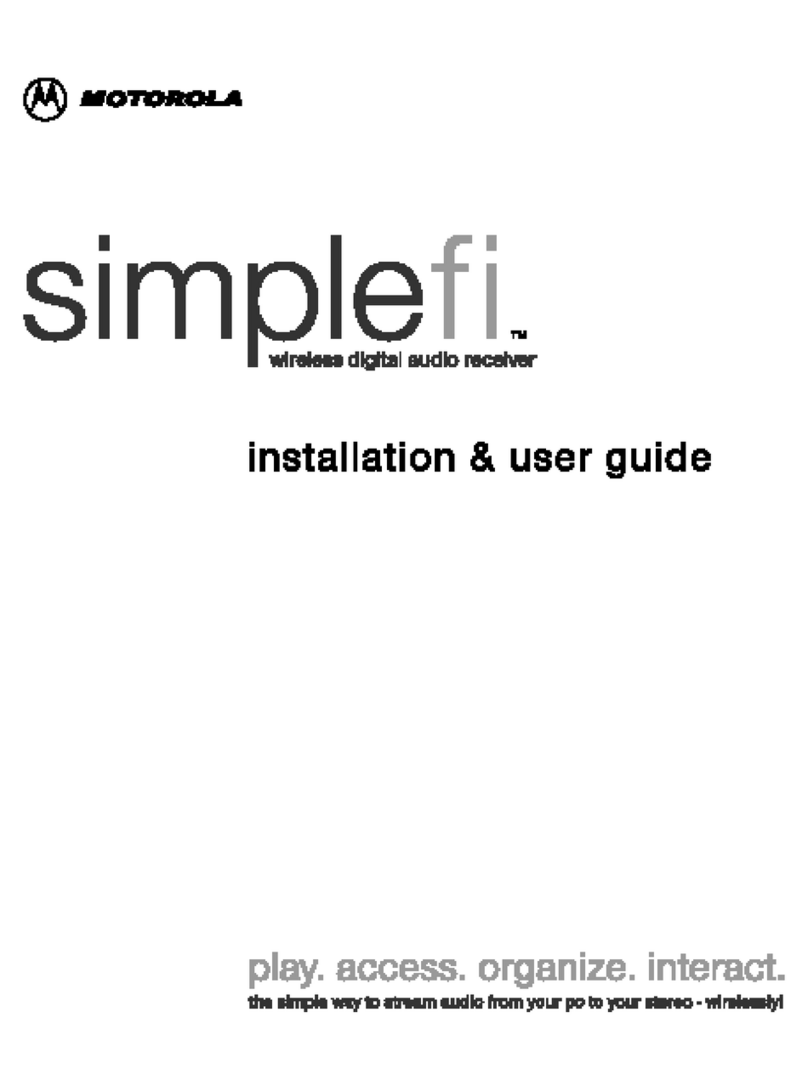
Motorola
Motorola simplefi Installation & user guide
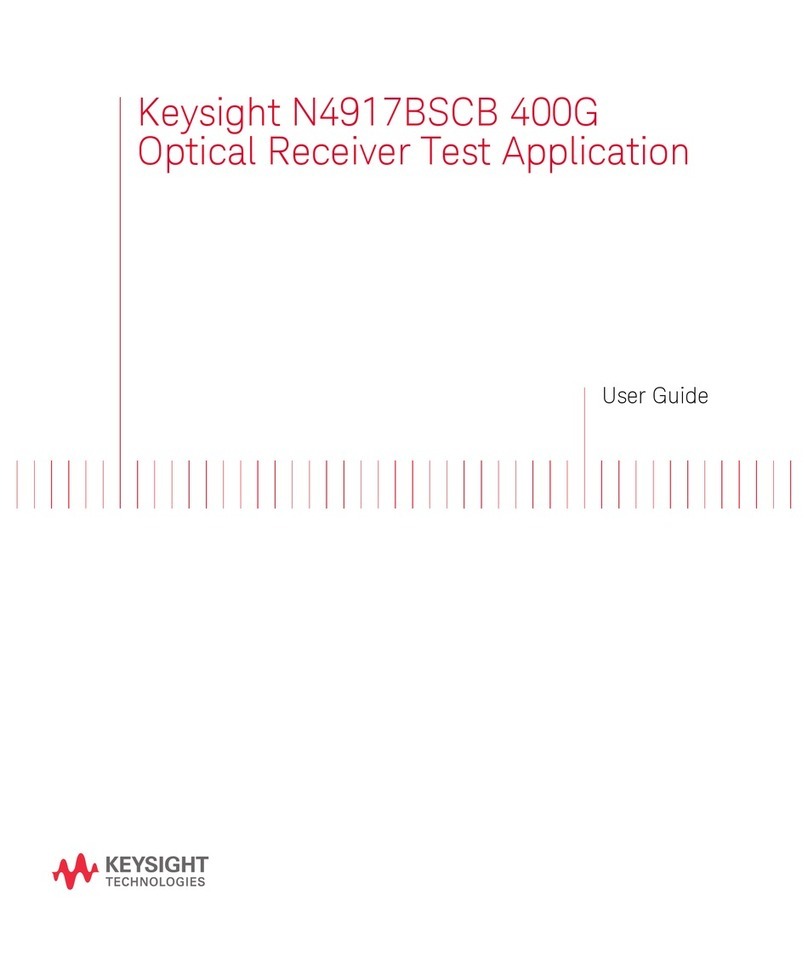
Keysight Technologies
Keysight Technologies N4917BSCB 400G user guide

Denon
Denon AVC-A1XV operating instructions

Kerala Vision Digital
Kerala Vision Digital Coship N5366C-E user manual
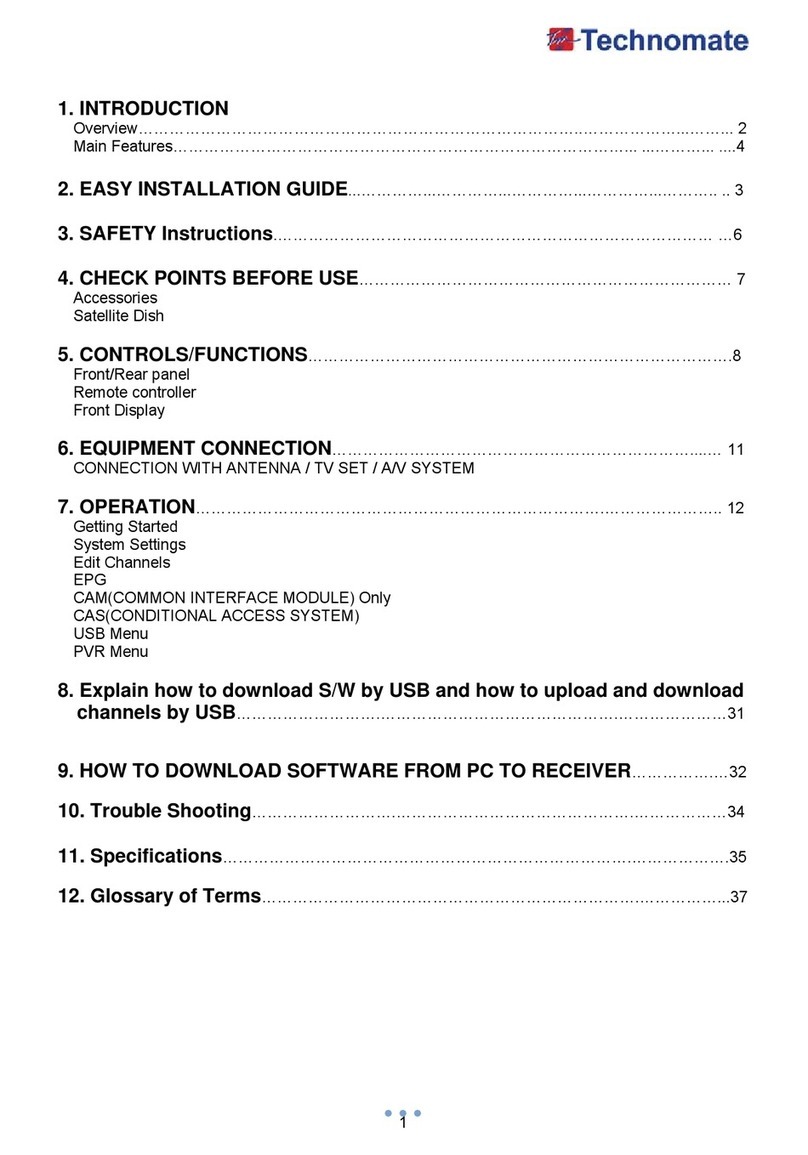
Technomate
Technomate TM-8000 HD user guide

Proson
Proson RV2600 DTS owner's manual