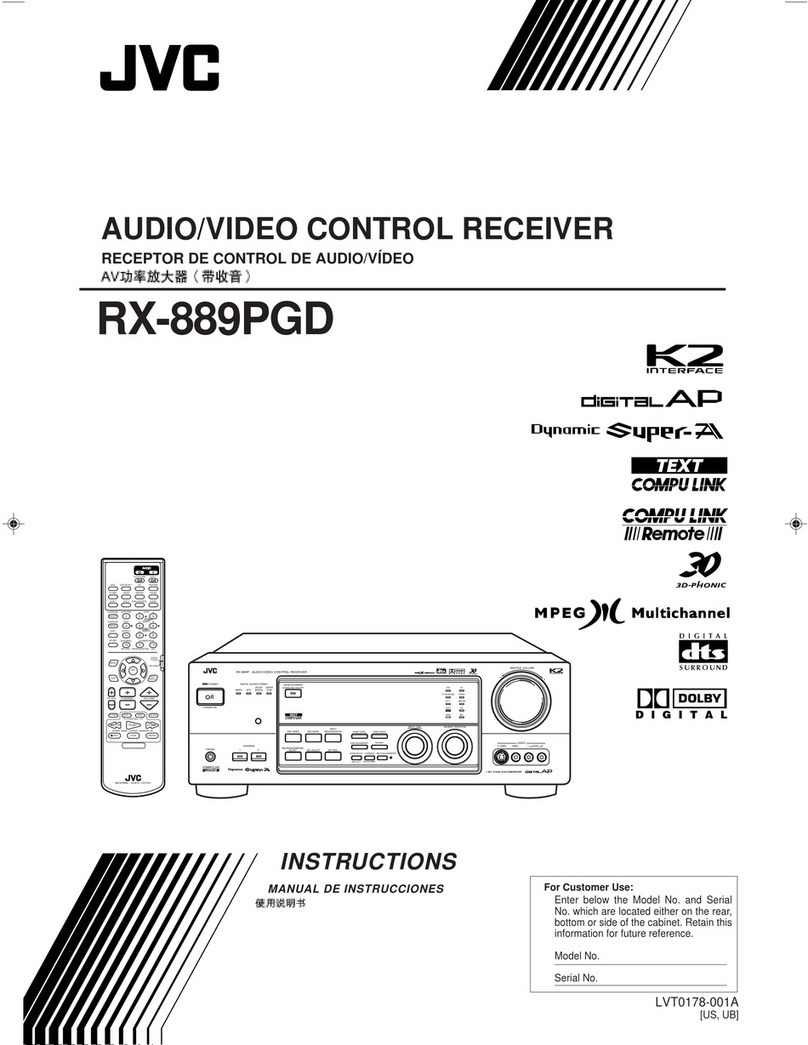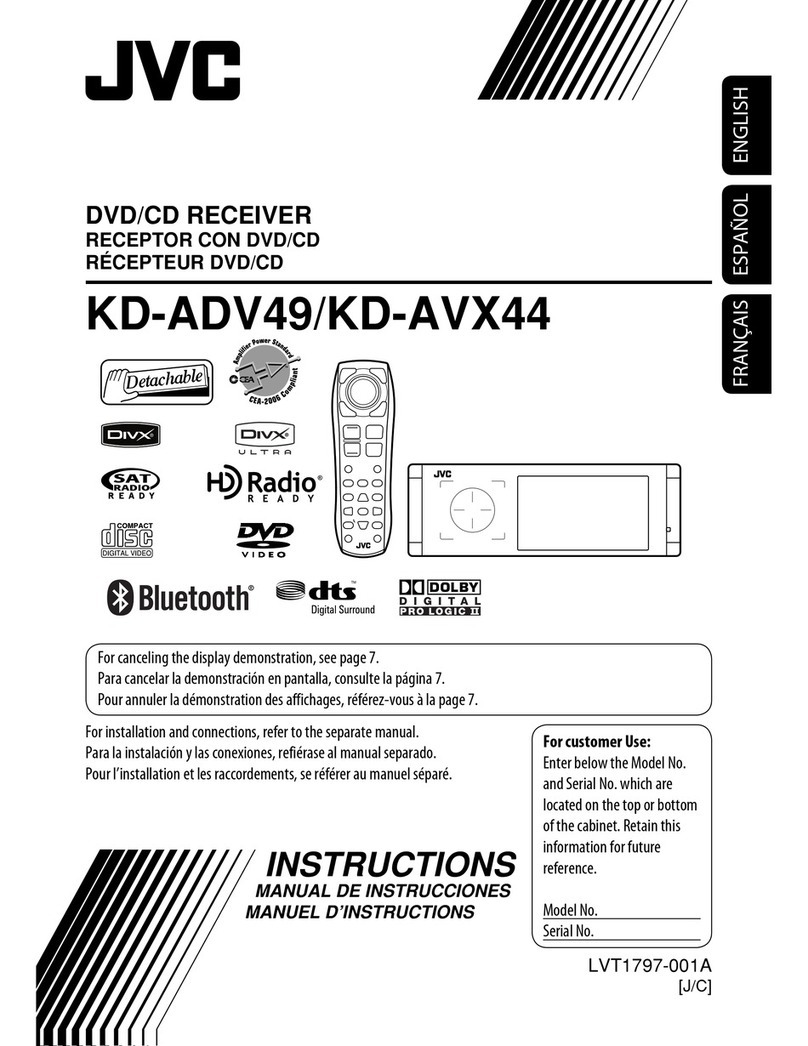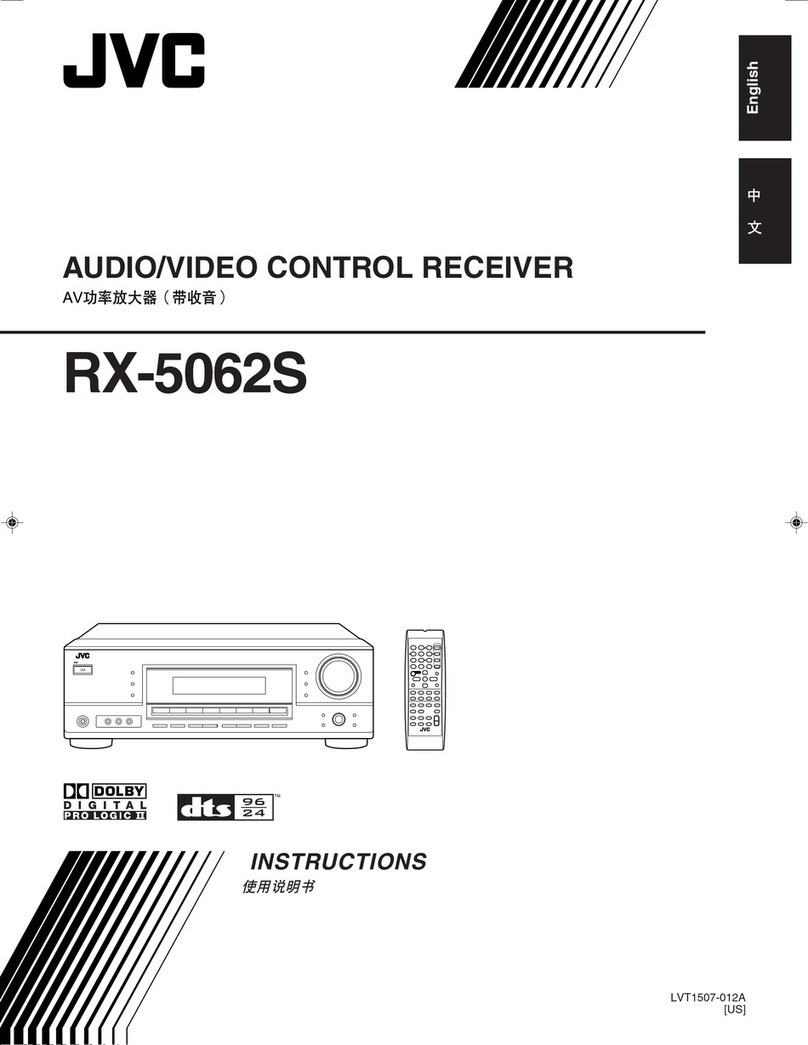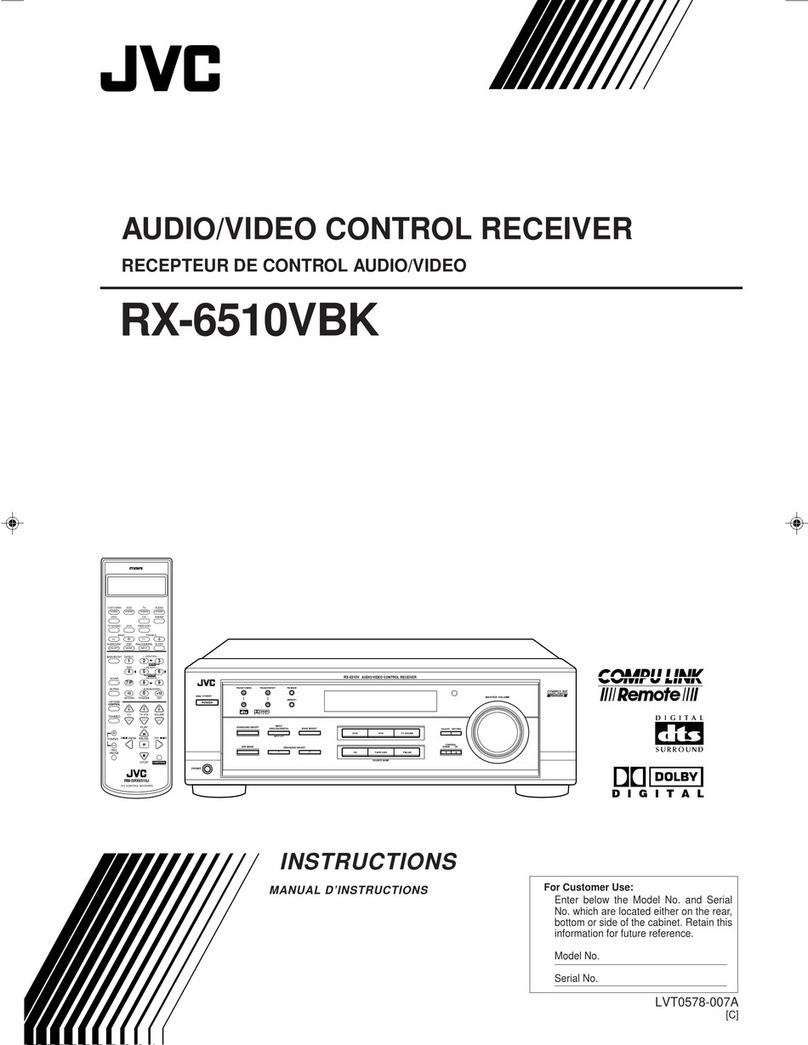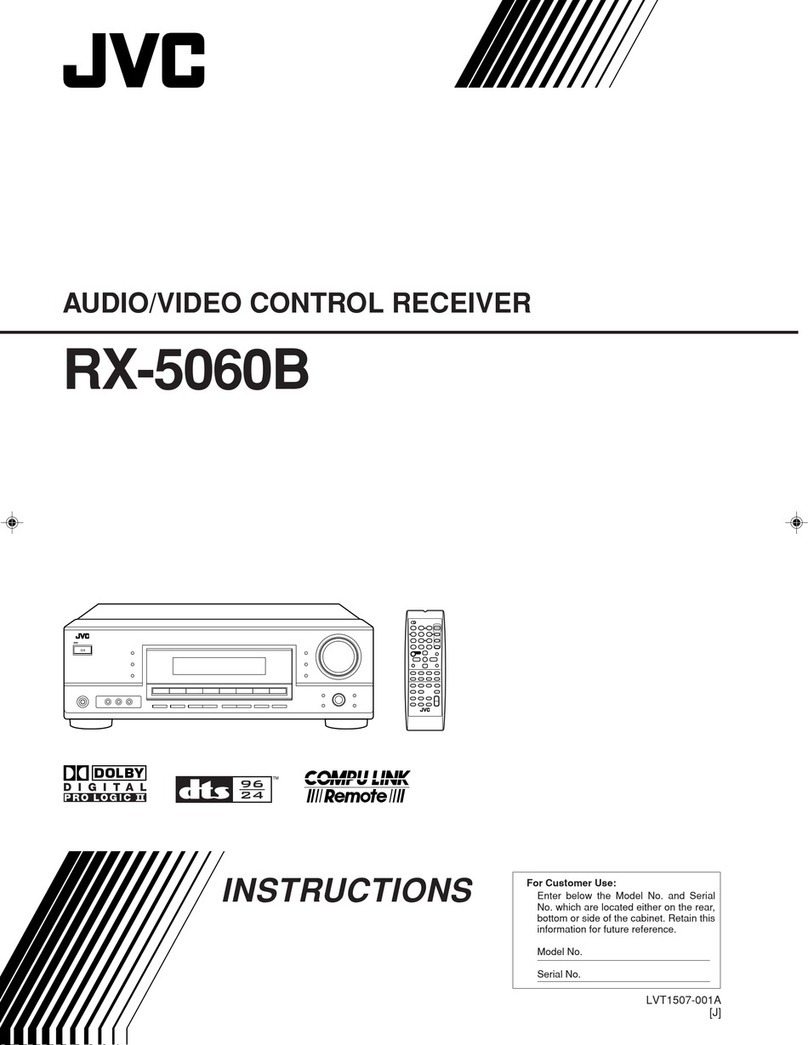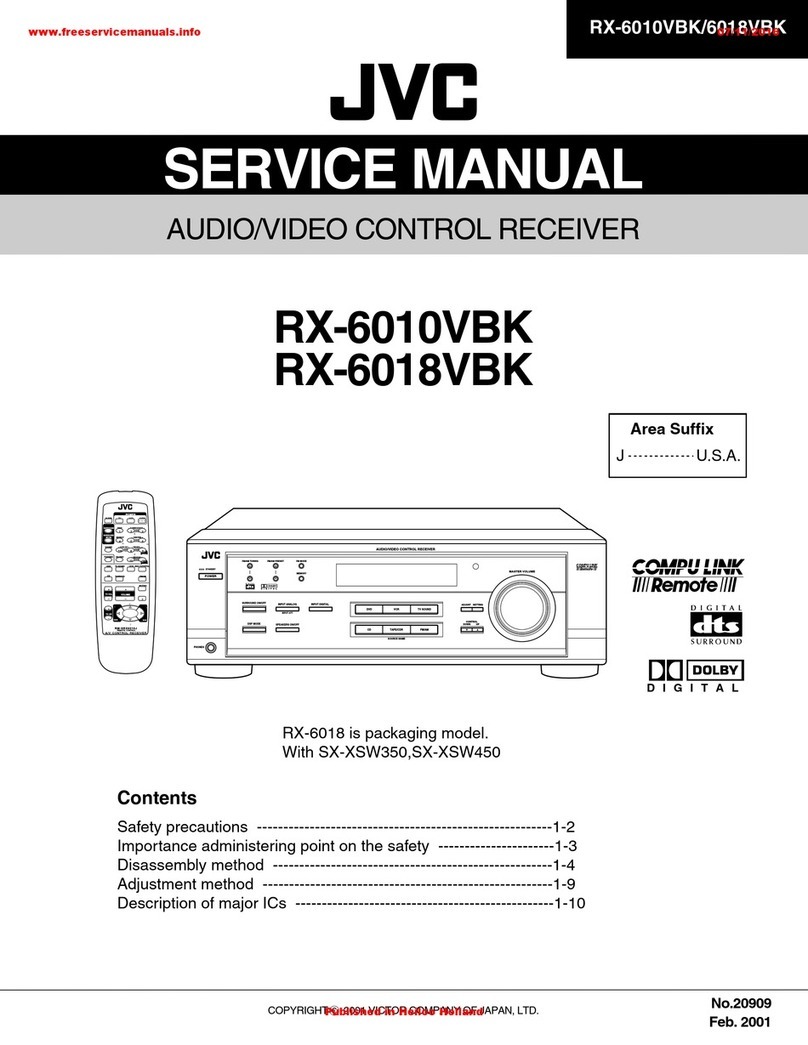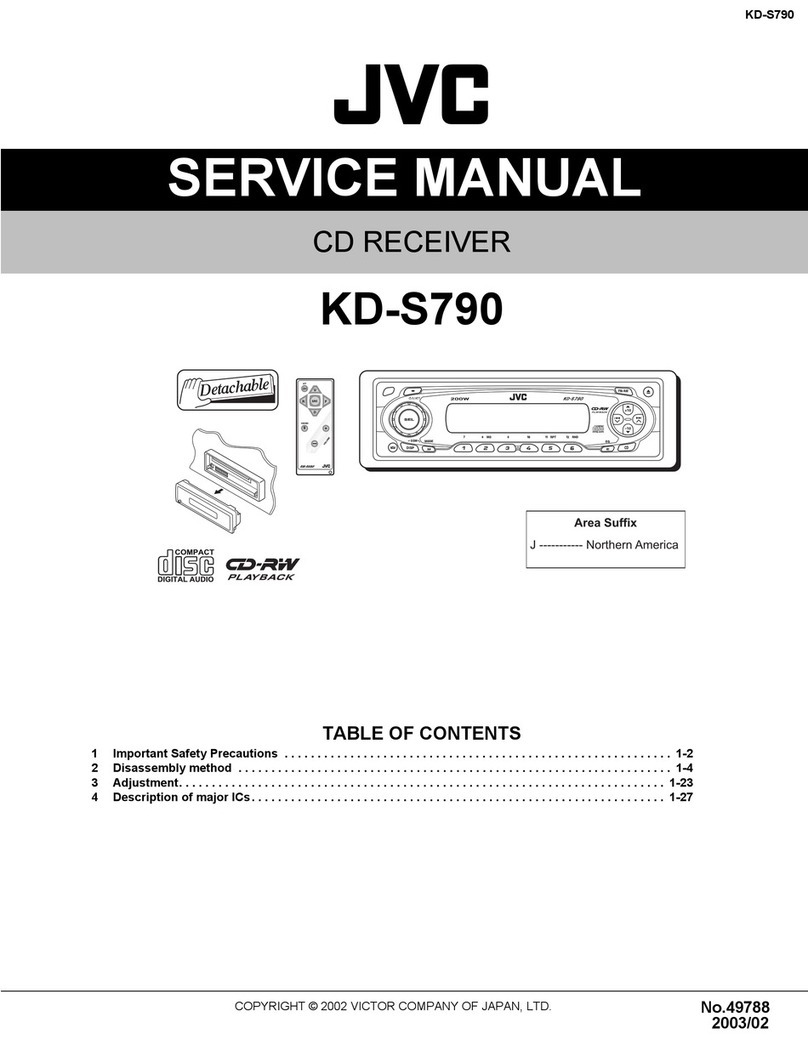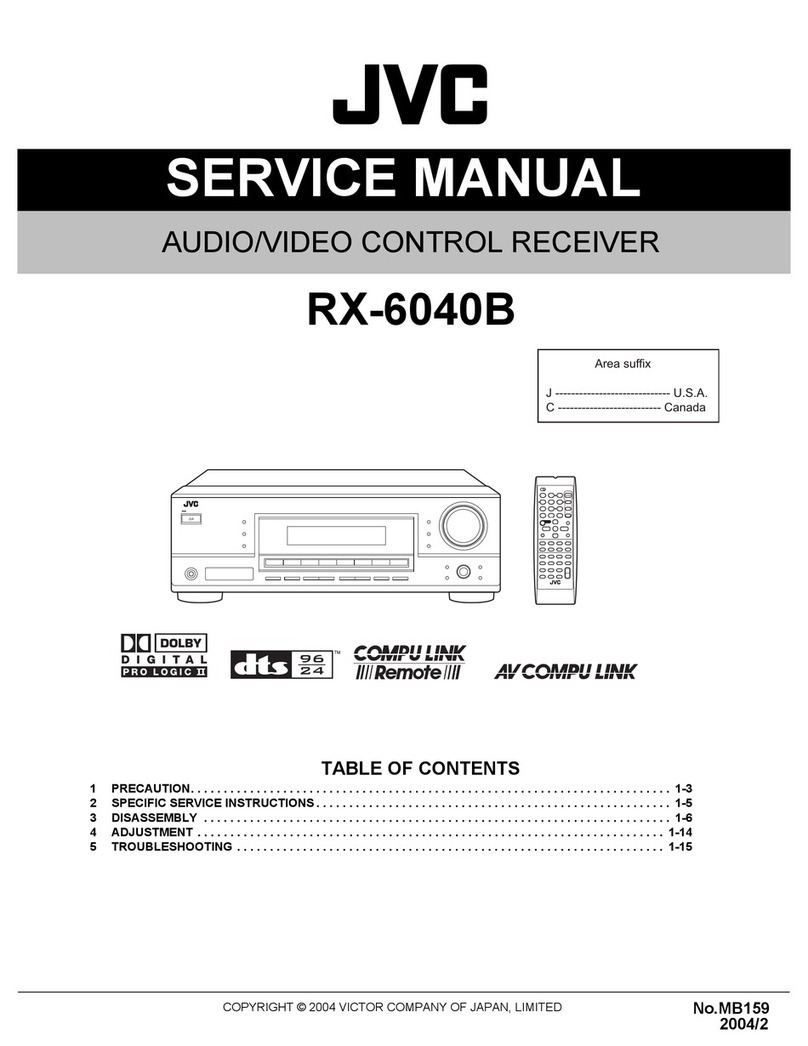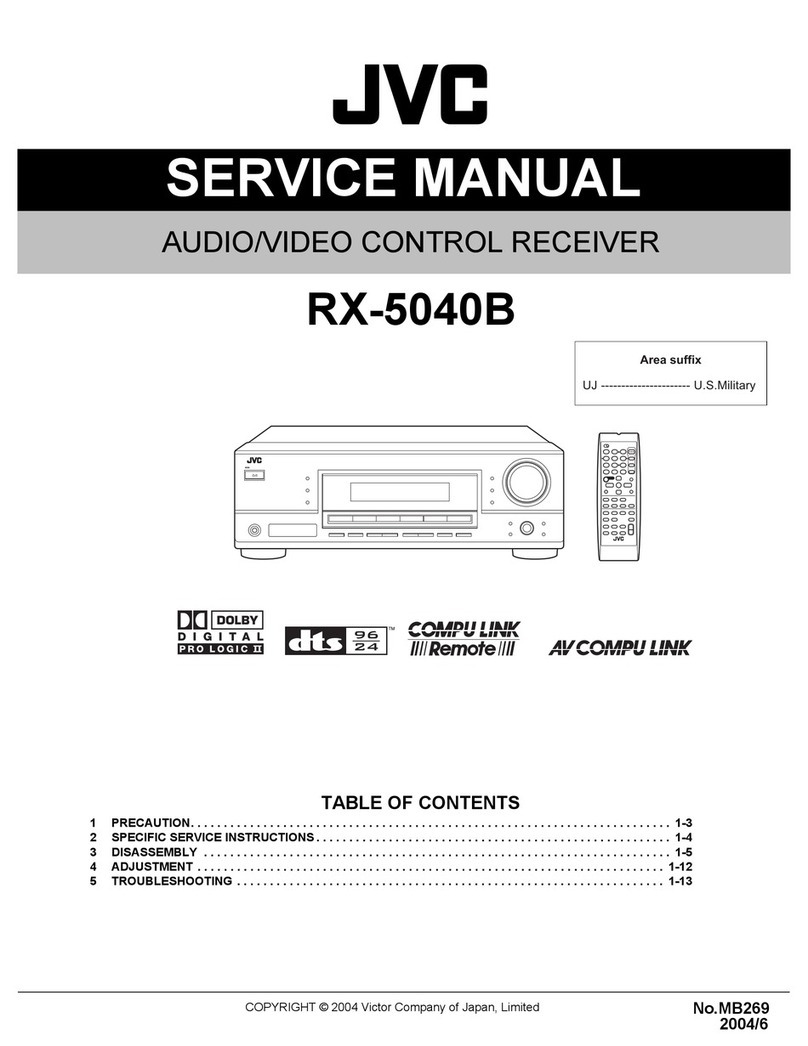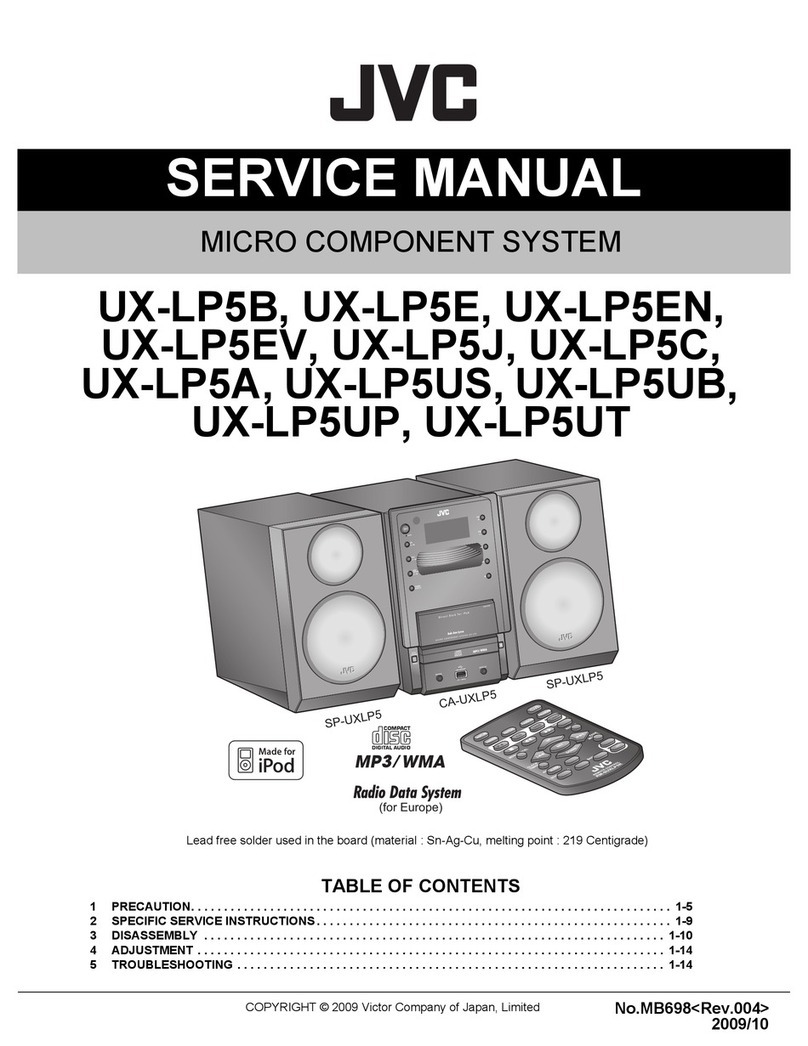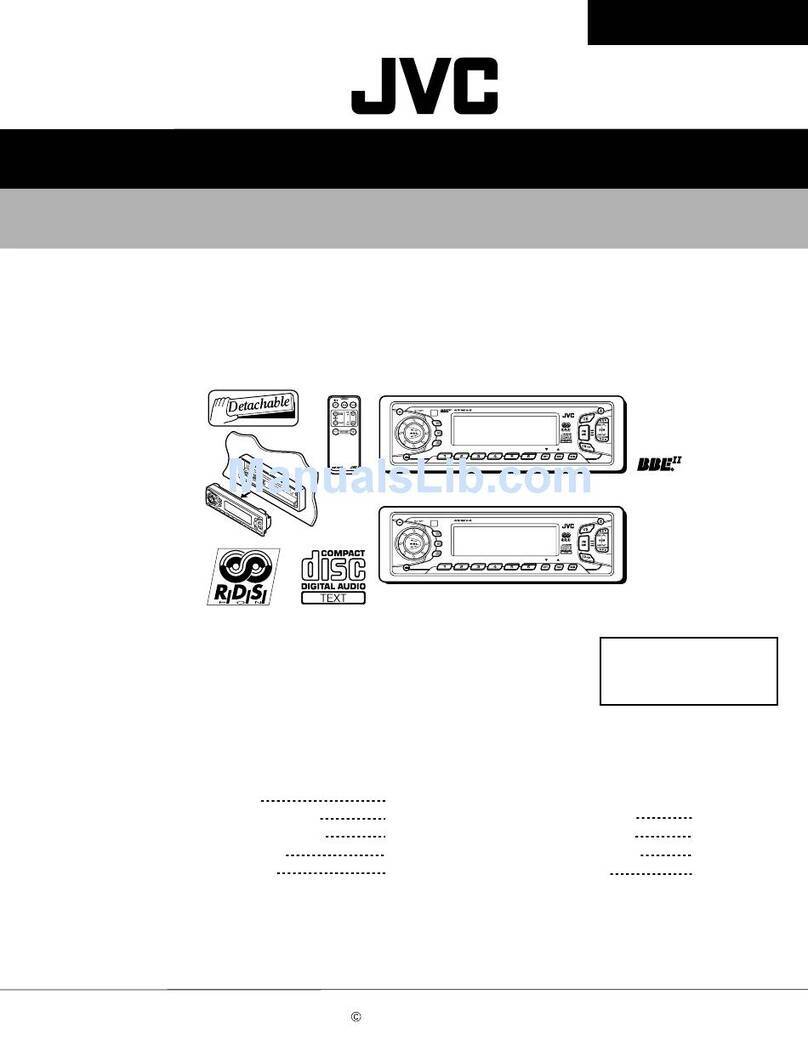1
English
Table of Contents
Using the DSP Modes ................................ 20
Available DSP Modes According to the SpeakerArrangement .. 22
Adjusting the 3D-PHONIC Modes .......................................... 23
Adjusting the DAP Modes ....................................................... 23
Adjusting the Surround Modes ................................................ 24
Activating the DSP Modes ....................................................... 27
Using the DVD MULTI Playback Mode .......... 29
Activating the DVD MULTI Playback Mode .......................... 29
Using the On-Screen Menus ........................ 31
Selecting the Source to Play..................................................... 31
Selecting Different Sources for Picture and Sound.................. 31
Activating the DSP Modes ....................................................... 31
Adjusting the Front Speaker Output Balance........................... 31
Listening at Low Volume (Loudness) ...................................... 32
Attenuating the Input Signal .................................................... 32
Adjusting the Subwoofer Output Level.................................... 32
Adjusting the DSP Modes ........................................................ 32
Activating the DVD MULTI Playback Mode .......................... 33
SelectingYour Favorite SEA Mode ......................................... 33
CreatingYour Own SEA Mode ................................................ 33
Setting the Basic Setting Items ................................................ 34
Operating the Tuner.................................................................. 34
Storing the Preset Stations ....................................................... 35
Assigning Names to Preset Stations......................................... 35
COMPU LINK Remote Control System ......... 36
TEXT COMPU LINK Remote Control System .. 37
Showing the Disc Information on the TV Screen .................... 38
Searching for a Disc (Only for the CD player) ........................ 39
Entering the Disc Information.................................................. 40
AV COMPU LINK Remote Control System .... 42
Operating JVC’s Audio/Video Components ... 44
Operating Other Manufacturers’ Video
Equipment ............................................ 46
Troubleshooting ......................................... 52
Specifications ............................................ 53
Parts Identification ...................................... 2
Getting Started ........................................... 3
Before Installation ...................................................................... 3
Checking the Supplied Accessories ........................................... 3
Connecting the FM and AM Antennas....................................... 3
Connecting the Speakers ............................................................ 4
Connecting Audio/Video Components ....................................... 5
Connecting the Power Cord ....................................................... 8
Putting Batteries in the Remote Control .................................... 8
Basic Operations ......................................... 9
Turning the Power On and Off (Standby) .................................. 9
Selecting the Source to Play....................................................... 9
Adjusting the Volume ............................................................... 10
Selecting the Front Speakers .................................................... 10
Muting the Sound ..................................................................... 11
Listening at Low Volume (Loudness) ...................................... 11
Attenuating the Input Signal .................................................... 11
Adjusting the Subwoofer Output Level.................................... 11
Basic Settings ........................................... 12
Recording a Source .................................................................. 12
Adjusting the Front Speaker Output Balance........................... 12
Changing the Source Name...................................................... 12
Setting the Subwoofer Information .......................................... 12
Digital Input (DIGITAL IN) Terminal Setting ......................... 13
Selecting the Analog or Digital Input Mode ............................ 13
Showing the Text Information on the Display ......................... 13
Setting the Speakers for the DSP Modes ................................. 14
Storing the Basic Settings and Adjustments — One Touch
Operation ........................................................................... 16
Using the Sleep Timer .............................................................. 16
Receiving Radio Broadcasts ........................ 17
Tuning in Stations Manually .................................................... 17
Using Preset Tuning ................................................................. 17
Selecting the FM Reception Mode........................................... 18
Assigning Names to Preset Stations......................................... 18
Using the SEA Modes ................................ 19
SelectingYour Favorite SEA Mode ........................................... 19
CreatingYour Own SEA Mode ................................................ 19
EN01-08.RX-888V[C]/f 99.4.3, 10:22 AM1