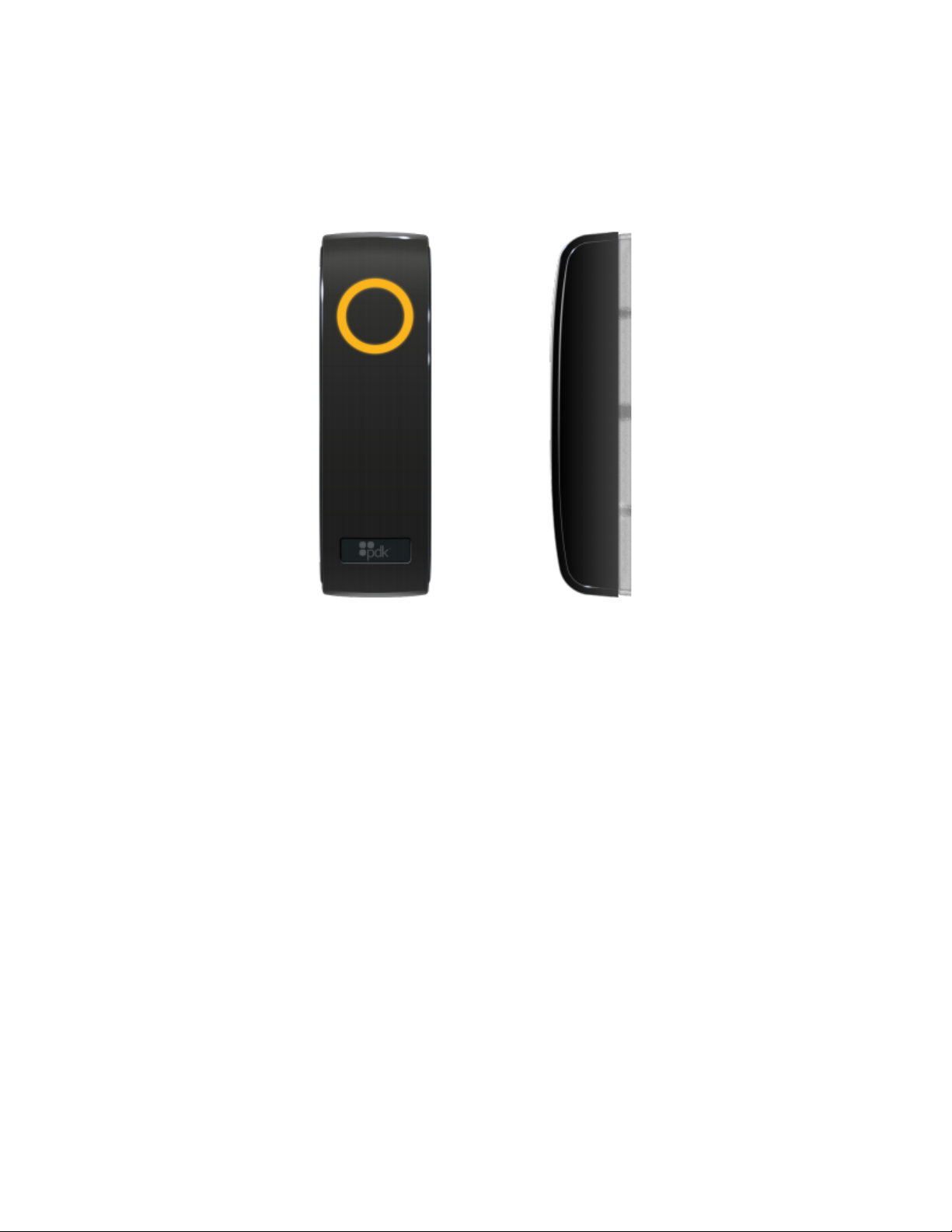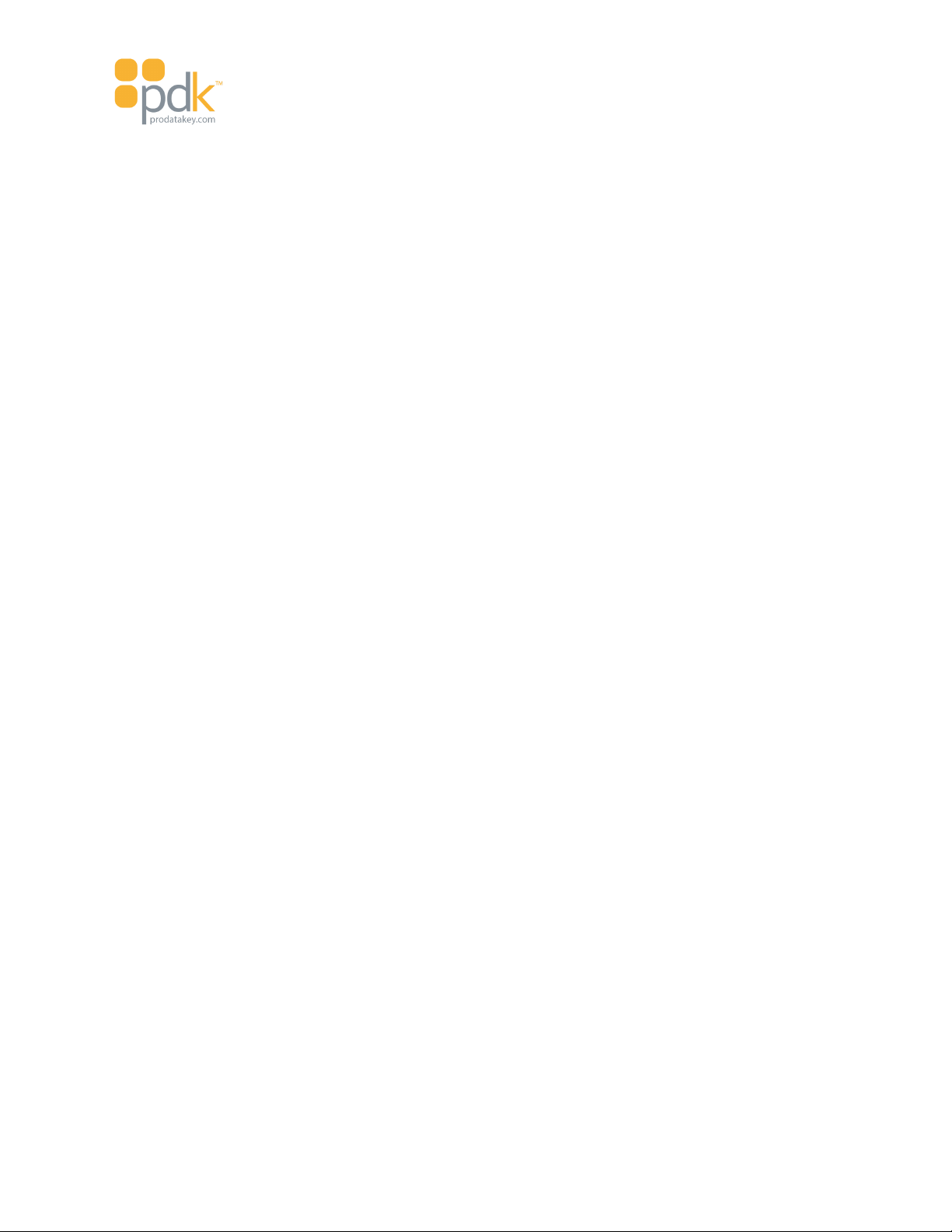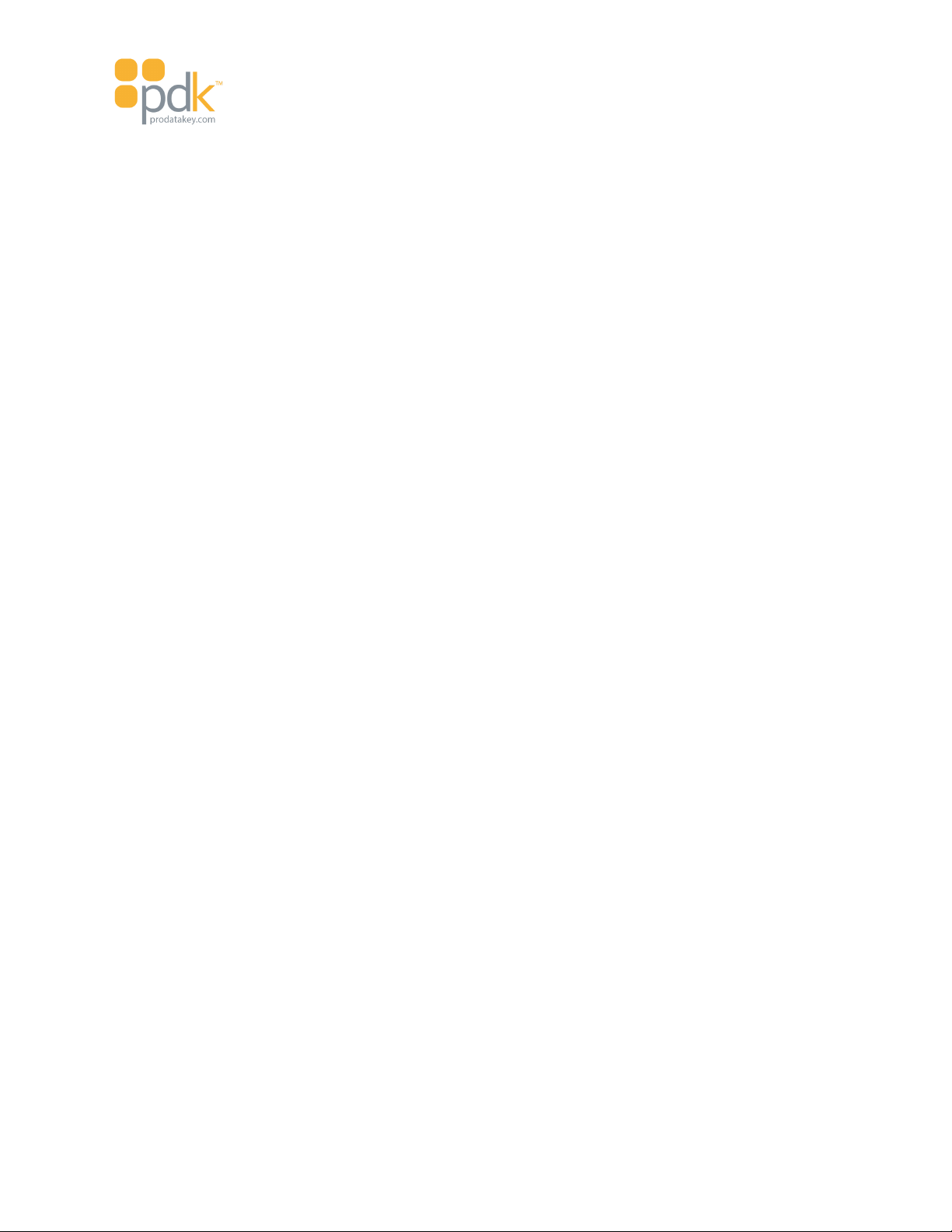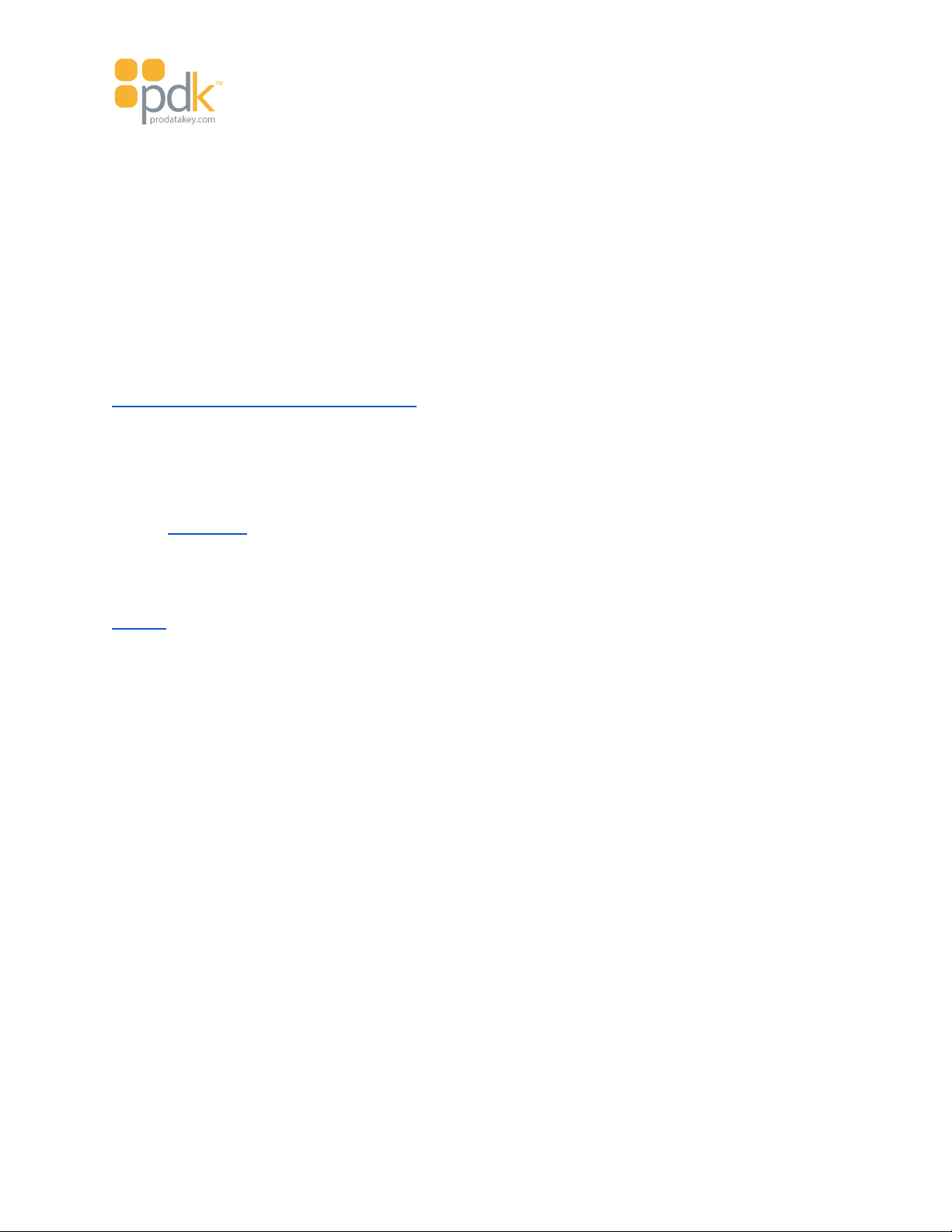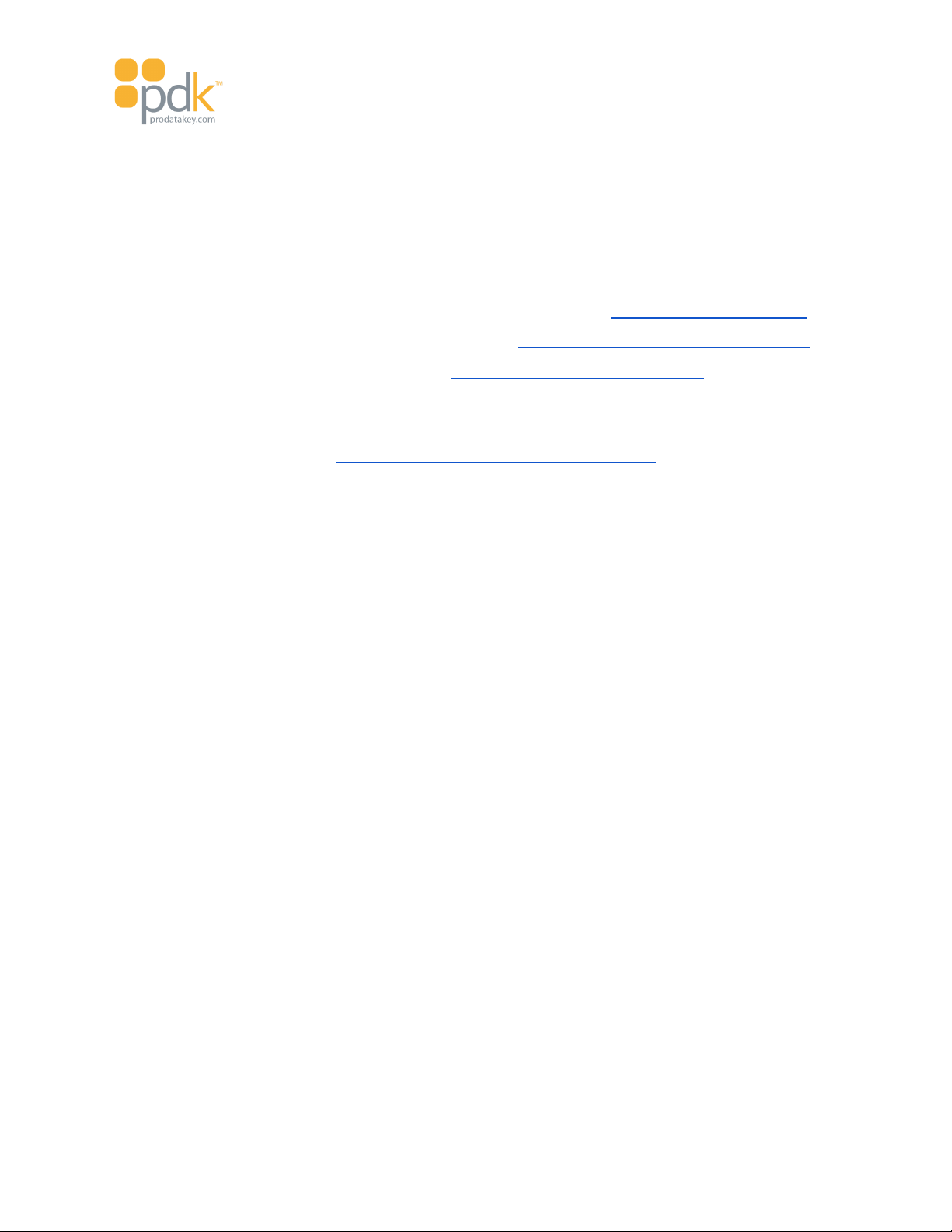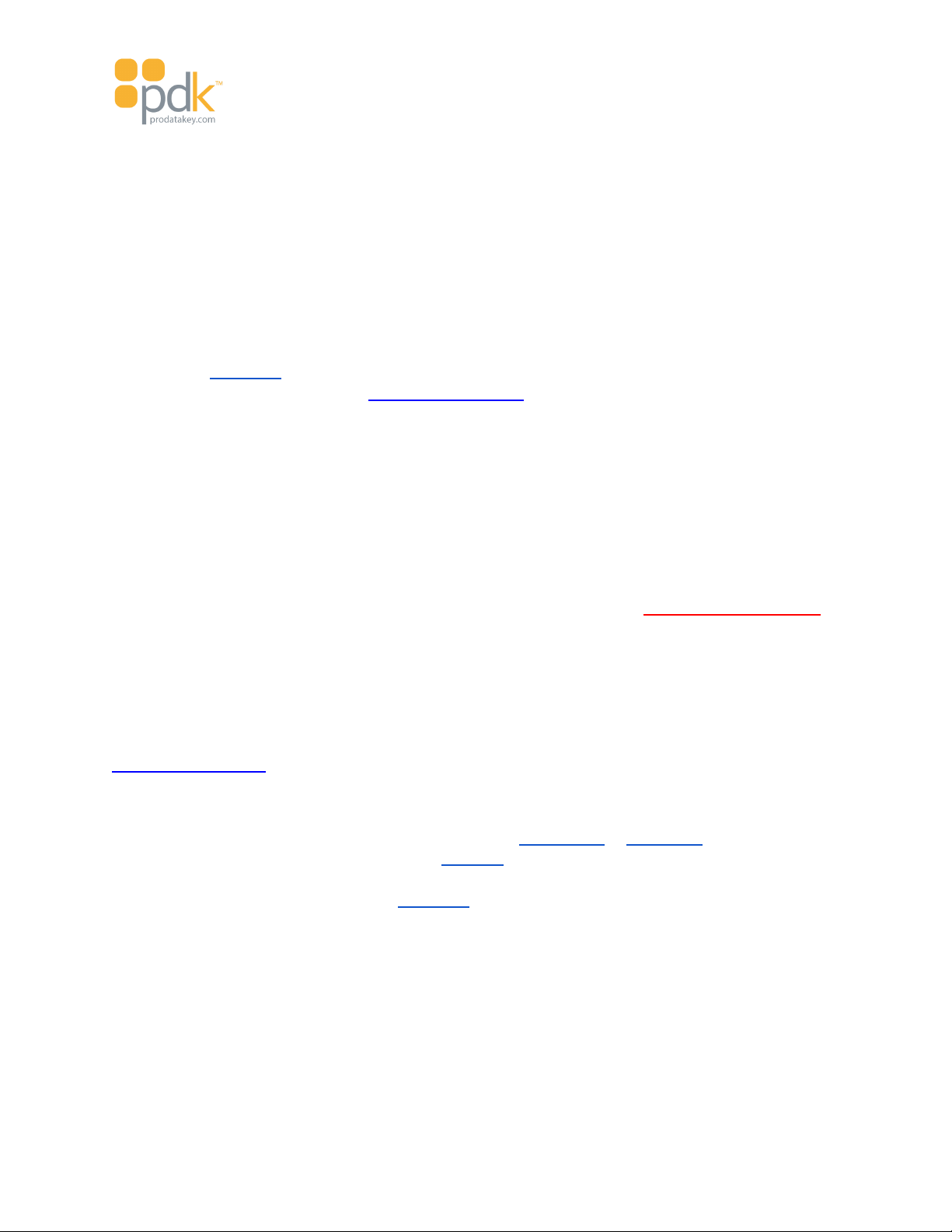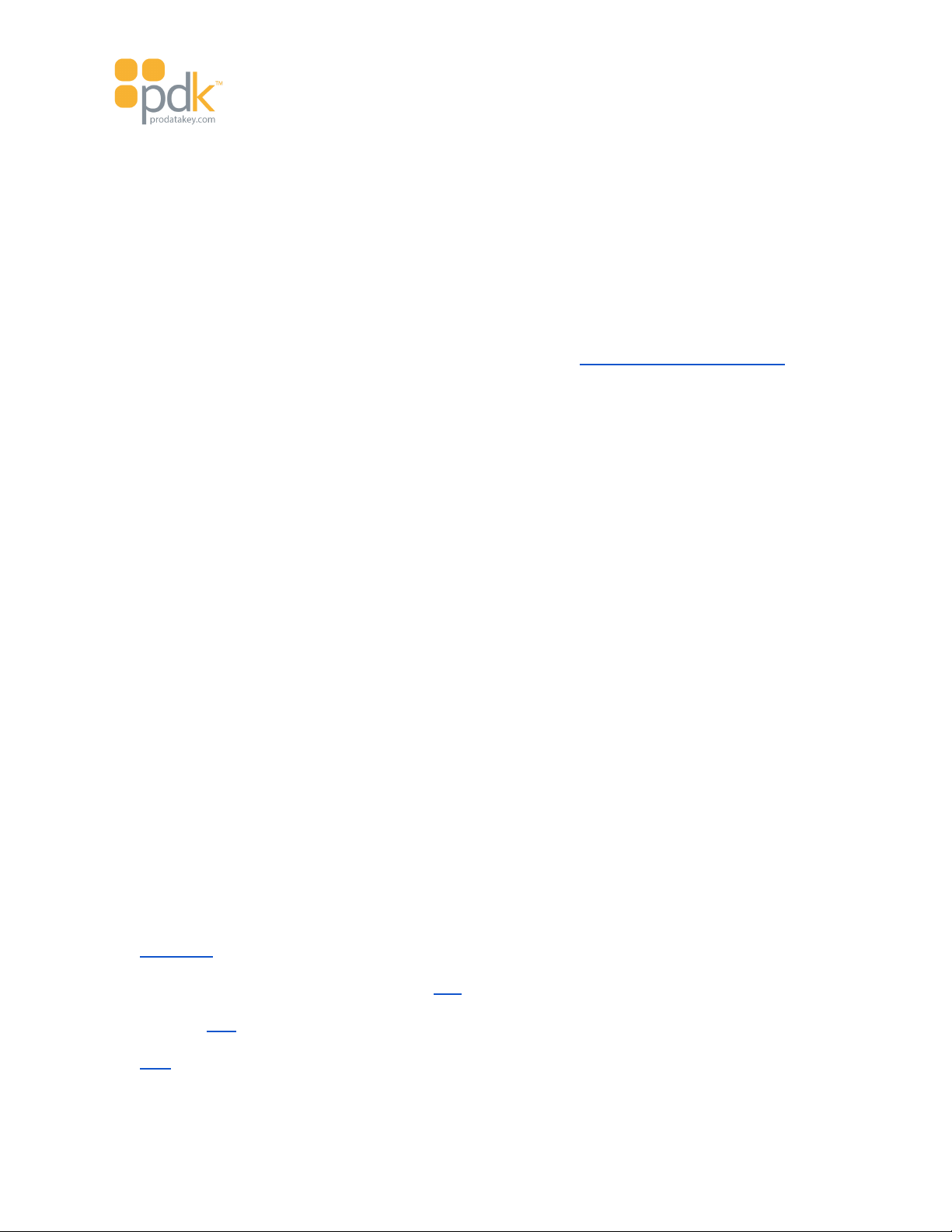Touch io Instruction Manual
Touch io is the brand name ProdataKey has created for the Bluetooth Low Energy-based mobile credential
reader, cloud-based credential management and issuance service, and smartphone applications.
Touch io gives customers smarter access to facilities, granting them more control over who has access and
when through an intelligent credential sharing system. Permissioned users can share and revoke access at
any time, from any remote location, using a smartphone or tablet.
Enjoy keyless access with the touch io reader mobile credentials. Create new mobile solutions or bring
legacy readers online with the touch io product offering. It is no longer necessary to sacrifice convenience
for security. Bring Physical Access Control Systems (PACS) up to date with the latest in mobile key
technology and eliminate the necessity to carry keys, cards, or fobs for secure access. When you download
and install the touch App to your mobile device for use with touch io readers you’ll enjoy seamless, key-free
access through exclusive features like Inside/Out Technology. Using Bluetooth Low Energy (BLE)
technology, users can simply present their phone as they would a key card or fob, or leave it in their pocket
to gain access to secured doors.
The touch io reader is simple to use and handles both legacy and Bluetooth credential support without
compromise to the user experience. Whether it’s a 30-year-old security system or one that’s yet to be built,
the touch io platform can be seamlessly integrated into any piece of access control technology.
For Bluetooth Low Energy credential support, the phone can stay in your pocket or purse; no need to open
an app and press Enter. And no need to make a “knob-turning” gesture with the phone.
NOTE: This reader requires a PDK system with an annual subscription to operate. Visit https://www.prodatakey.com to
learn about pdk.io and our complete lineup of access control products.
Touch io Reader
Touch io offers unparalleled convenience and security. By using a mobile device as a credential, touch io
allows users to keep their phone in their pocket or purse for hassle-free entry. Simply tap the reader, and
touch io will automatically authenticate or deny access. Unlike other Bluetooth readers, touch io uses
Inside/Out Technology to prevent accidental and unauthorized openings. Using advanced hardware, the
reader detects which side of the door a user is standing, distinguishing between credentials inside or outside
a room before granting access.
The touch io reader is the physical hardware that supports a mullion style or single-gang style mounting
installation. Touch io uses standard 26- to 37-bit Wiegand formats and supports legacy 125KHz prox cards
and fobs, as well as the proprietary ProdataKey touch App credential. The touch io may be configured
during installation or at any time using the touch App and provides a simple and convenient way to leverage
BLE mobile credentials for access control.
NOTE: Standard RFID credentialed prox cards and key fobs are not as secure as using a smart device for
touch io access. Standard legacy prox cards can be cloned easily. The touch App is designed for
convenience, ease of use, and greater security.
Theory of Operation
Touch io is an access control hardware device that stands as one part of an access control system to manage
personnel entry into and out of buildings and its interior doors. The touch io reader utilizes mobile device