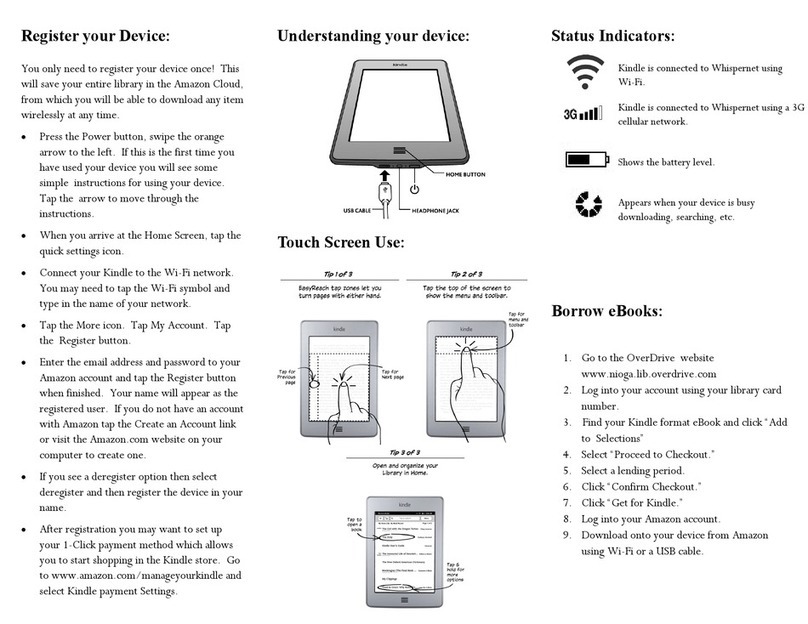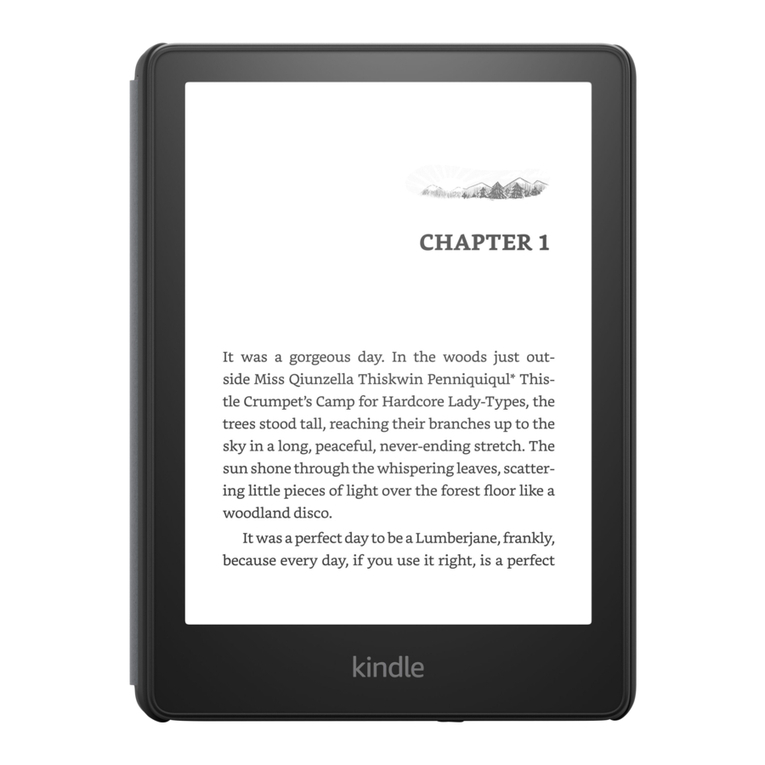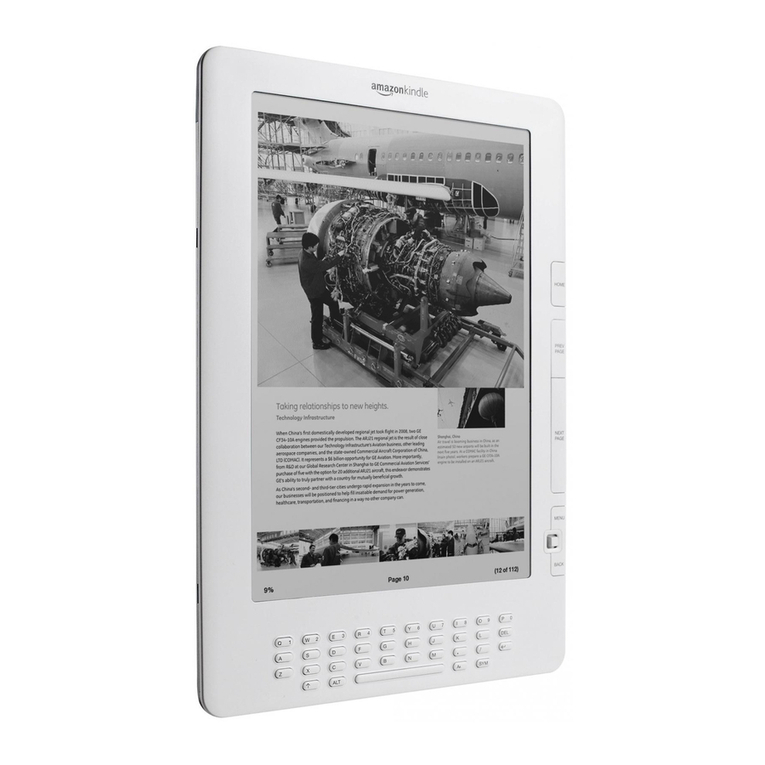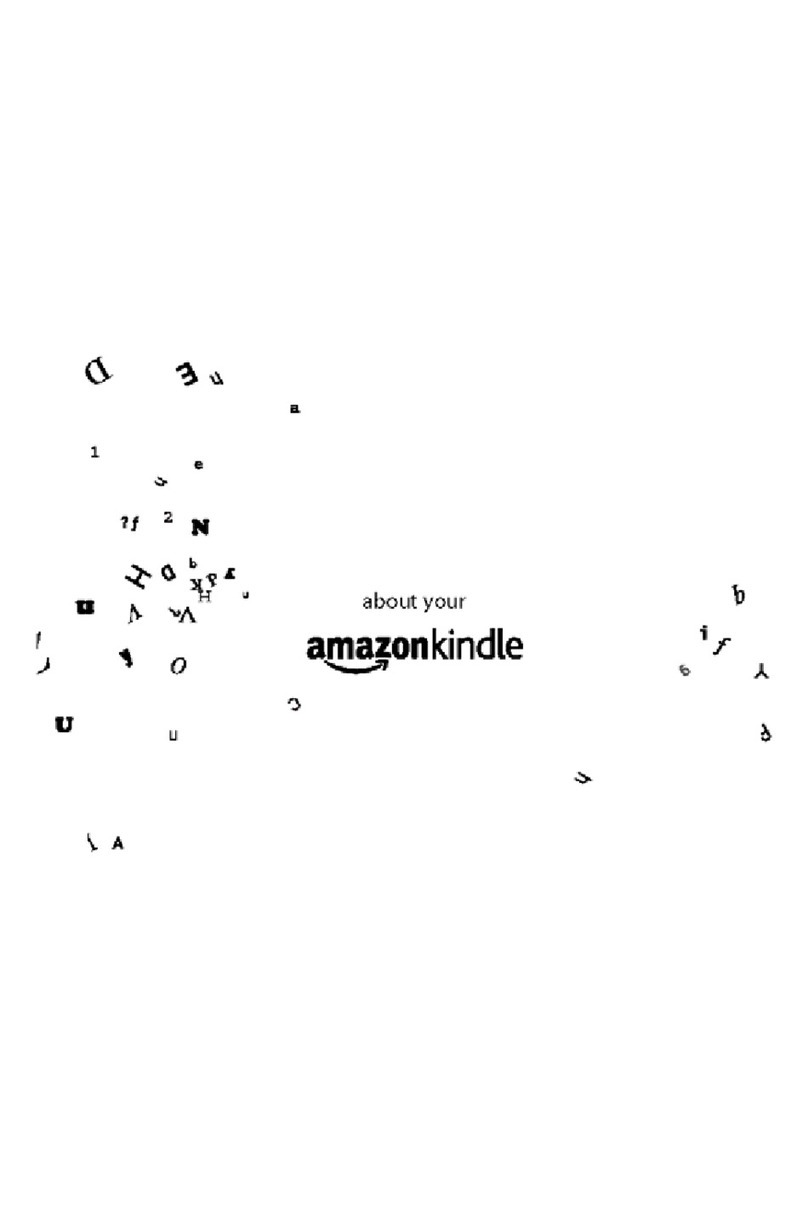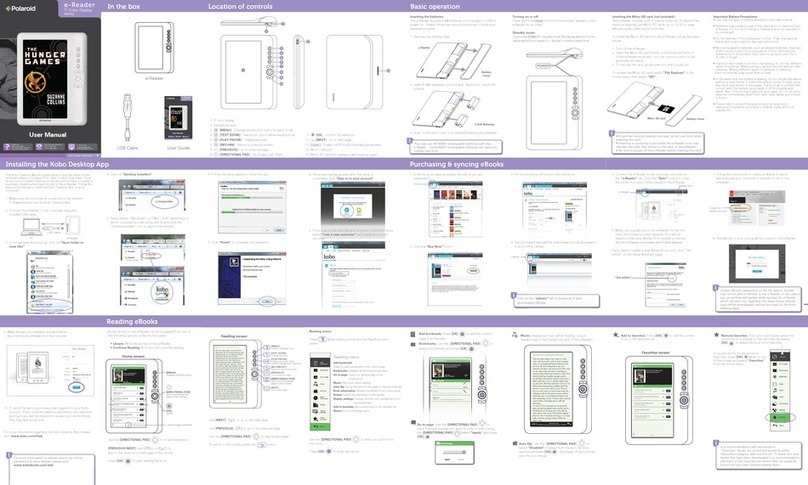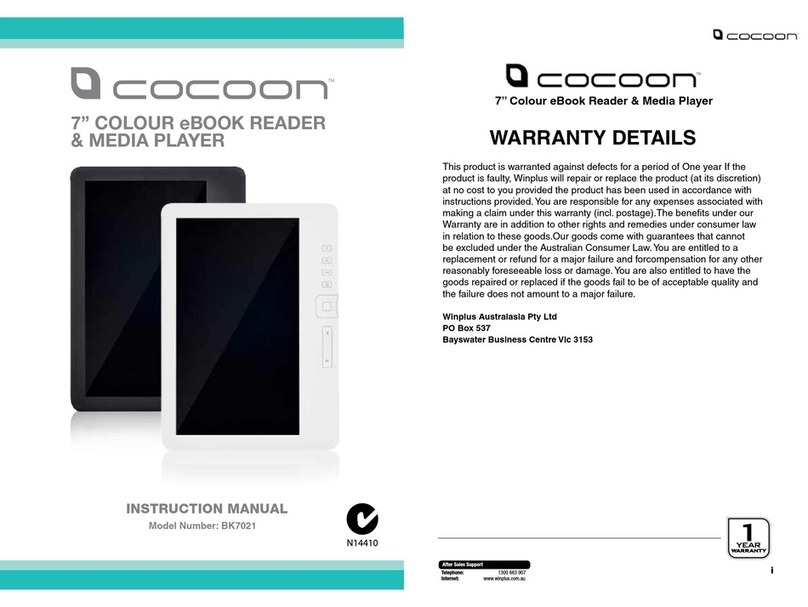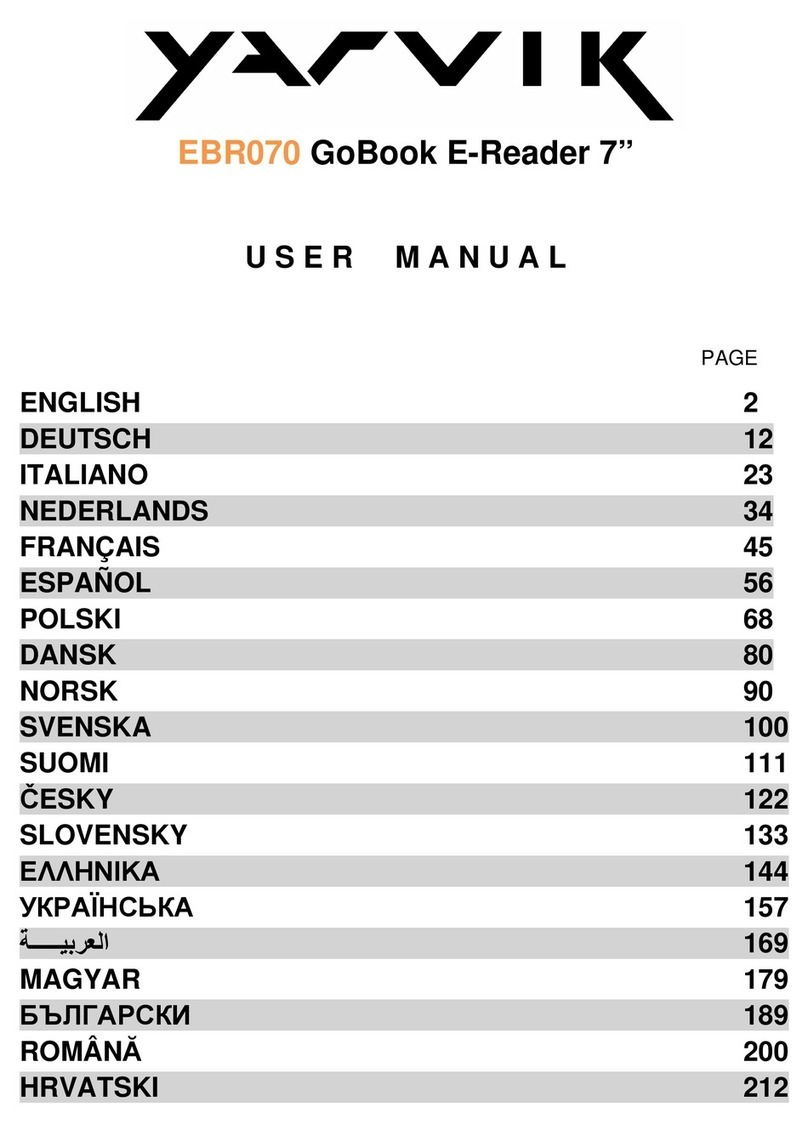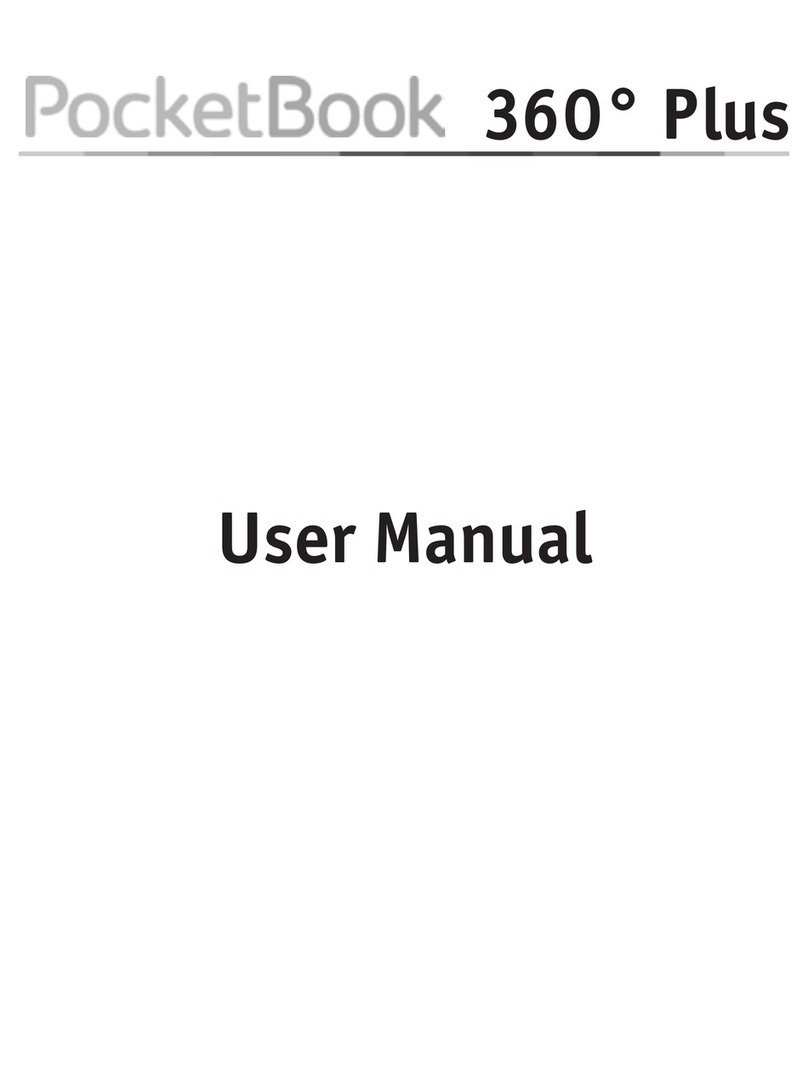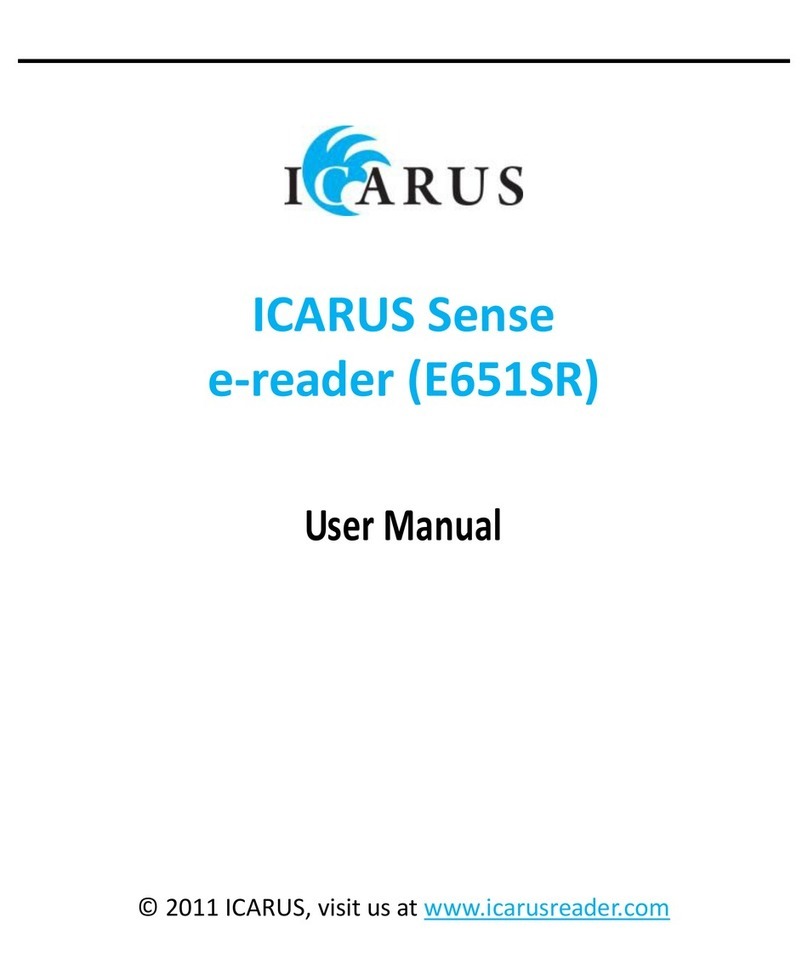Amazon Kindle Fire User manual
Other Amazon Ebook Reader manuals
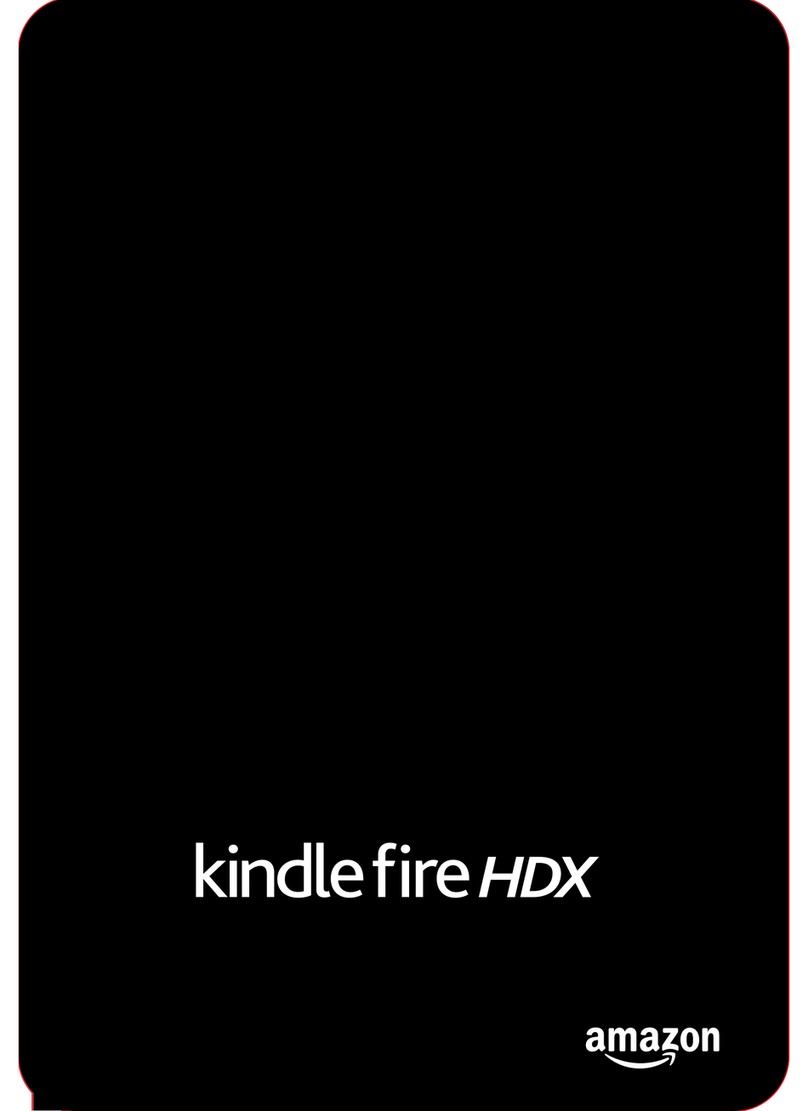
Amazon
Amazon Kindle Fire HDX User manual

Amazon
Amazon KINDLE - 2ND EDITION Assembly instructions

Amazon
Amazon Touch User manual
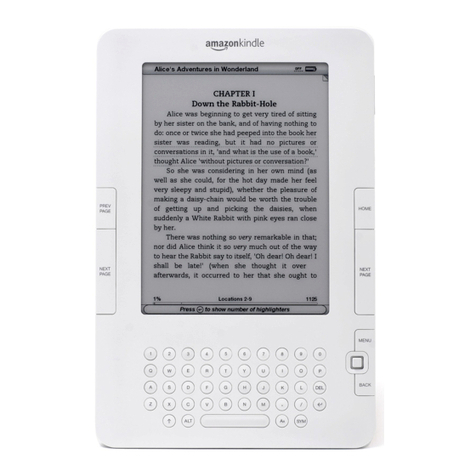
Amazon
Amazon Kindle Fire User manual
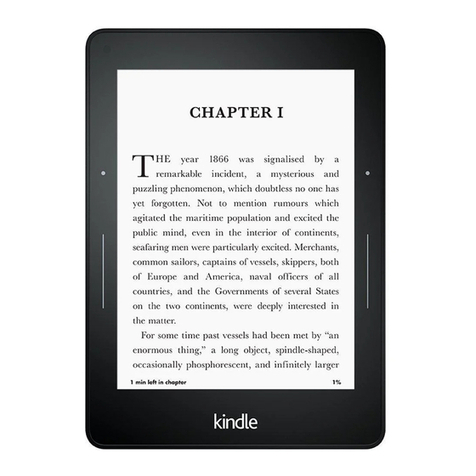
Amazon
Amazon Voyage User manual

Amazon
Amazon Kindle Fire User manual
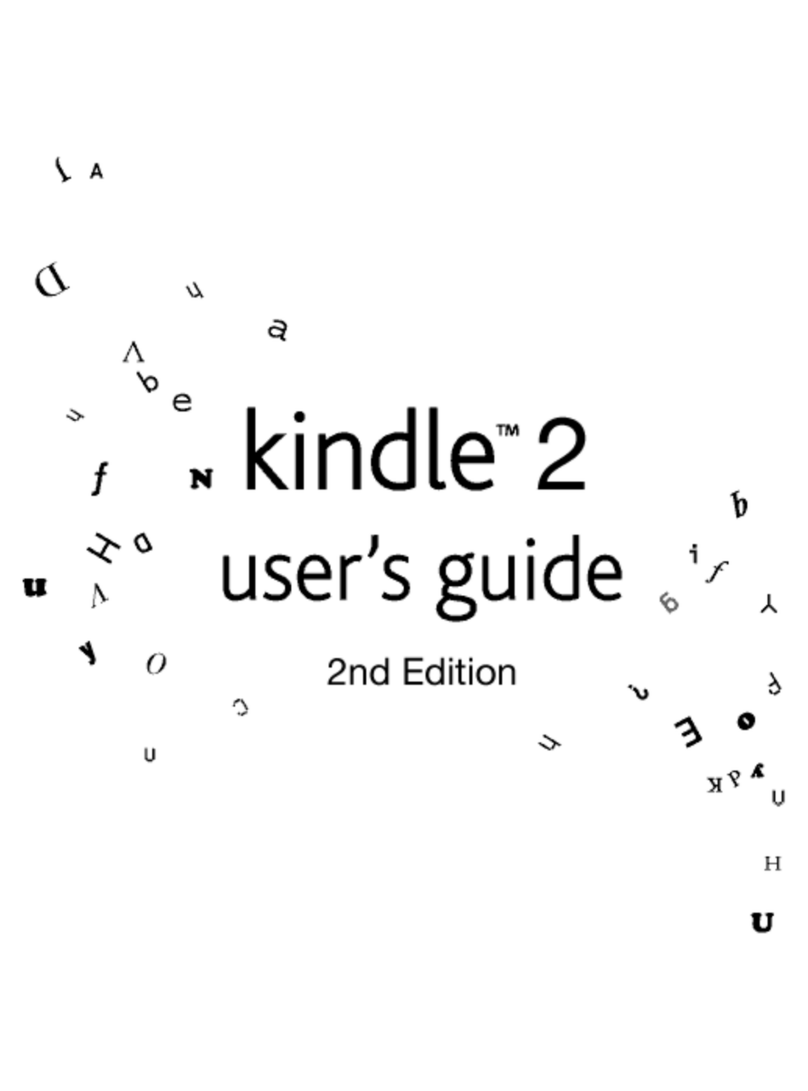
Amazon
Amazon Kindle Kindle 2 User manual
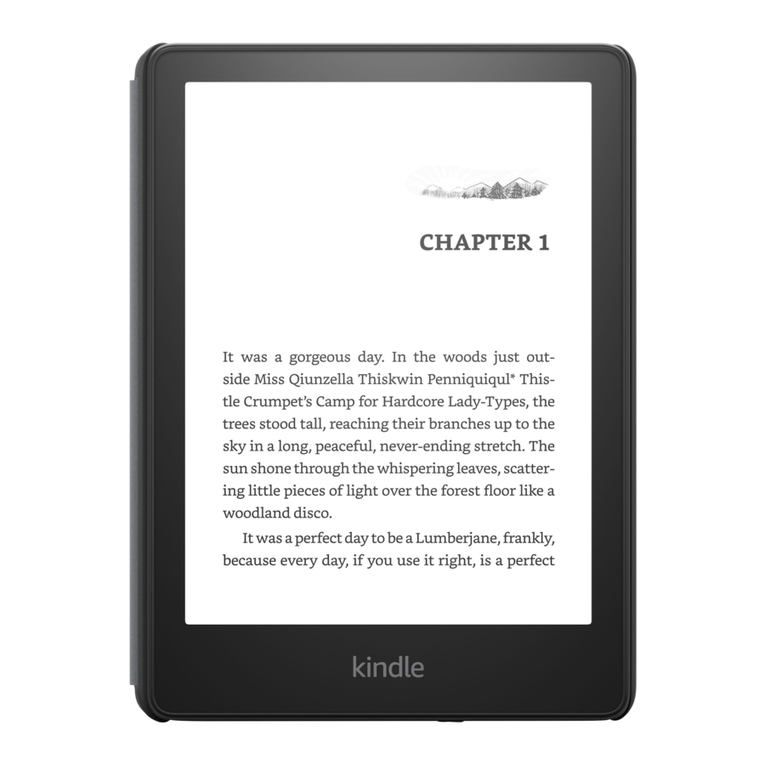
Amazon
Amazon KINDLE PAPERWHITE - Assembly instructions
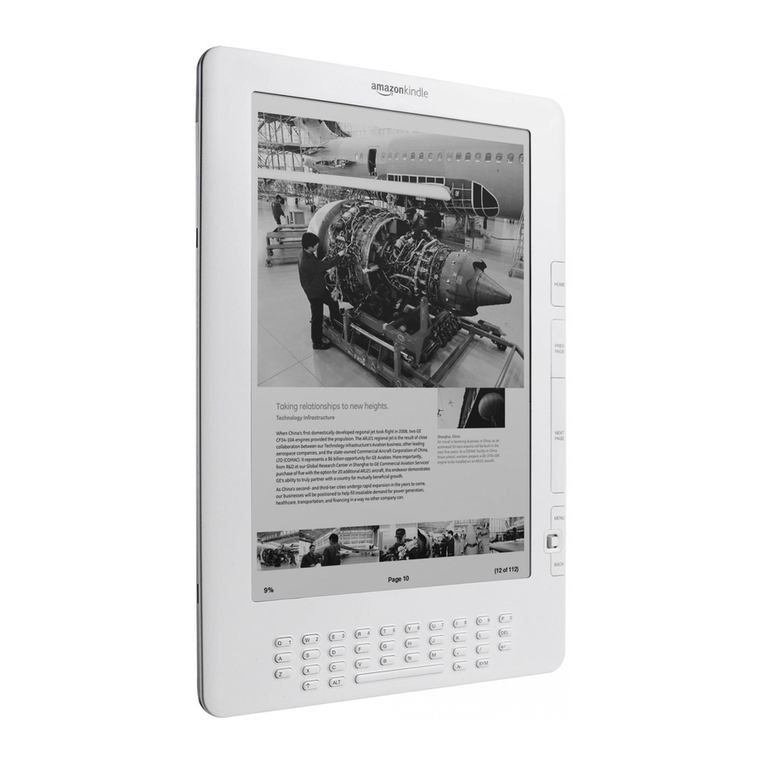
Amazon
Amazon KINDLE DX User manual
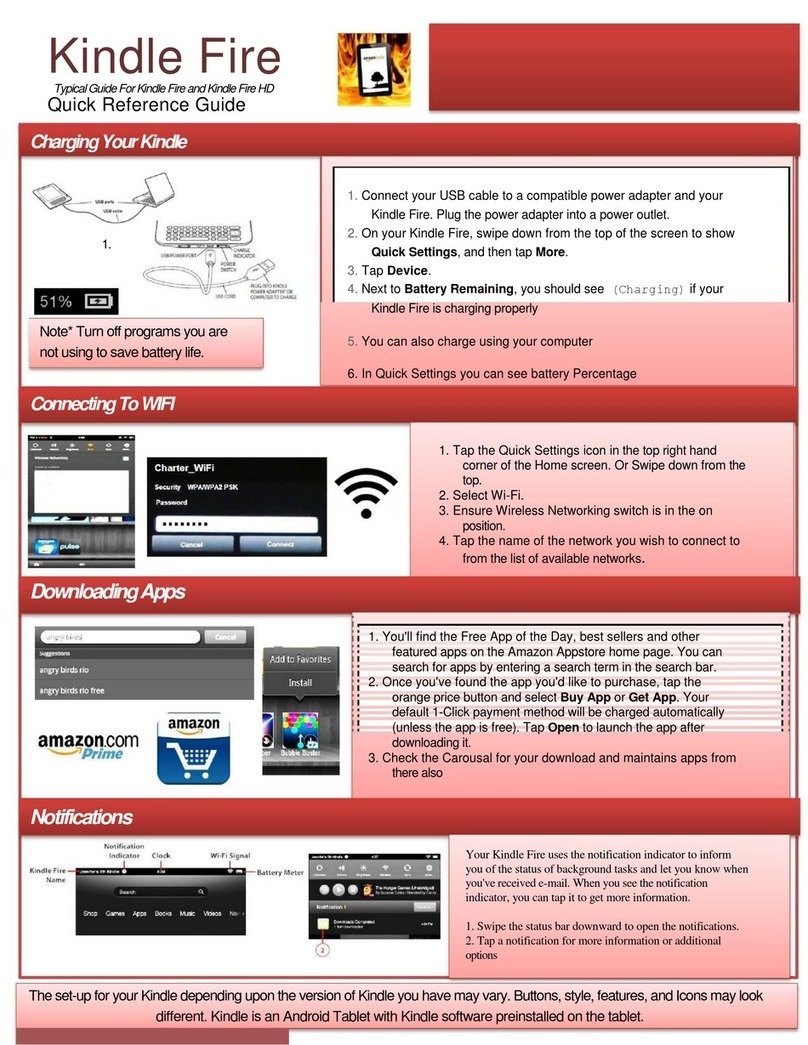
Amazon
Amazon Kindle Fire User manual
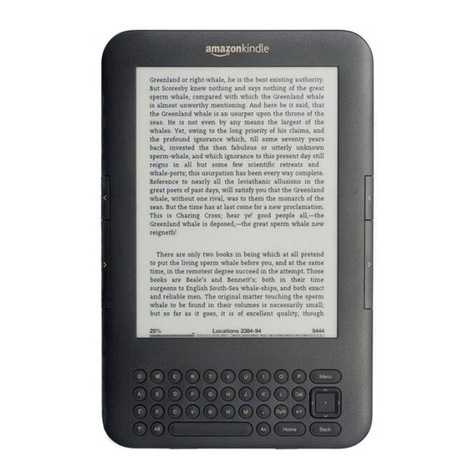
Amazon
Amazon Kindle Kindle Keyboard 3G User manual
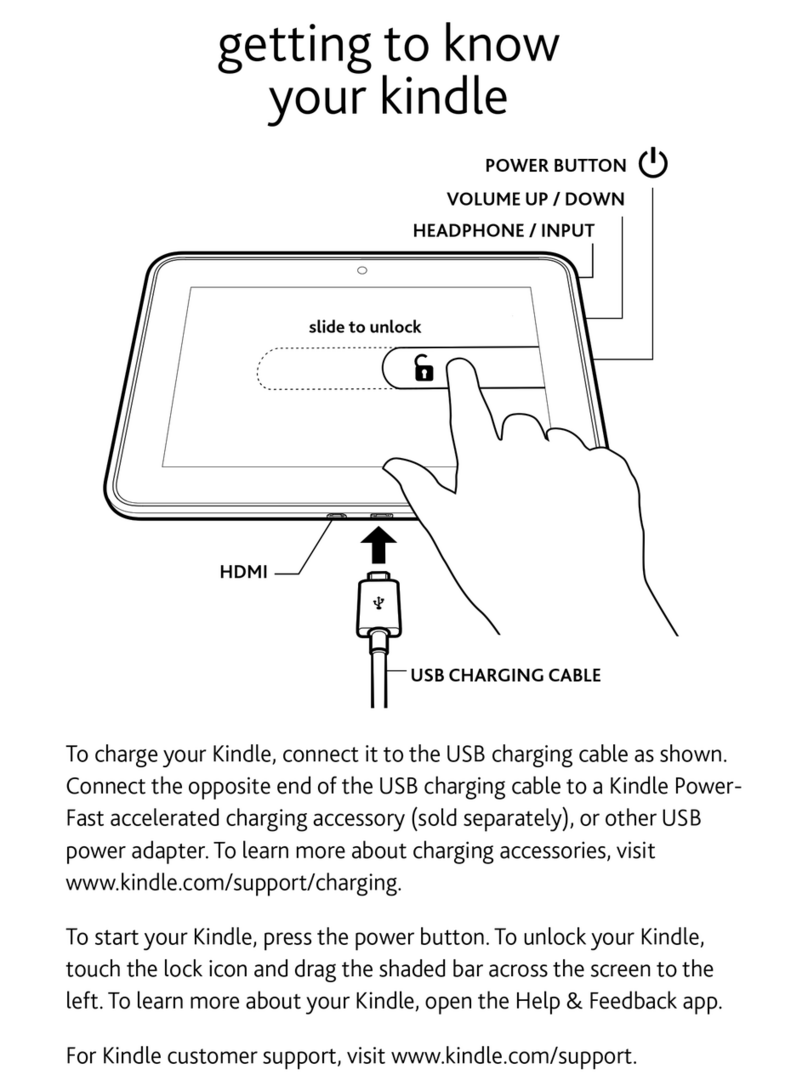
Amazon
Amazon Kindle Fire User manual

Amazon
Amazon Read on Kindle (1st Generation) User manual
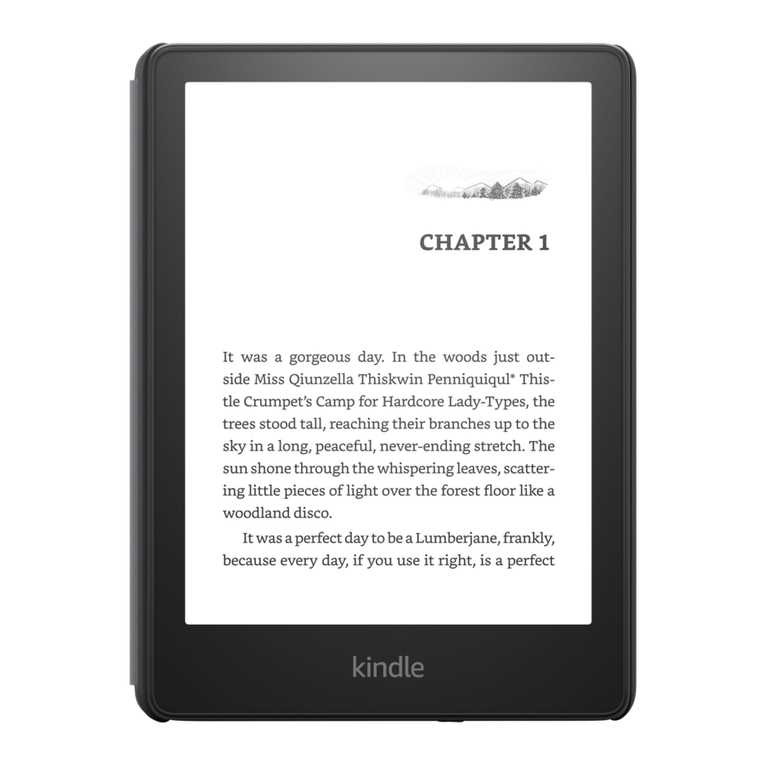
Amazon
Amazon KINDLE PAPERWHITE - User manual
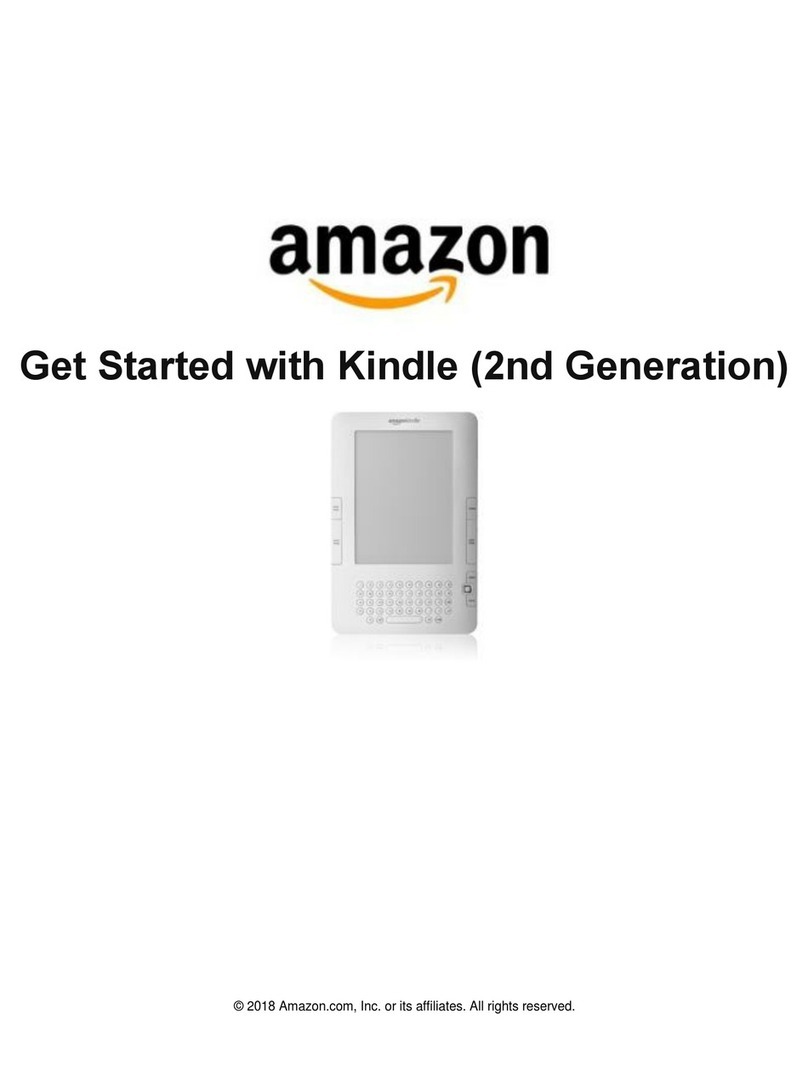
Amazon
Amazon Kindle Fire Specification sheet
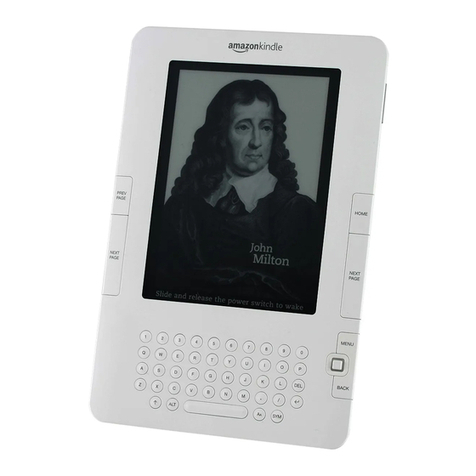
Amazon
Amazon Kindle Kindle 2 User manual

Amazon
Amazon Tablet PC User manual

Amazon
Amazon KINDLE PAPERWHITE - User manual
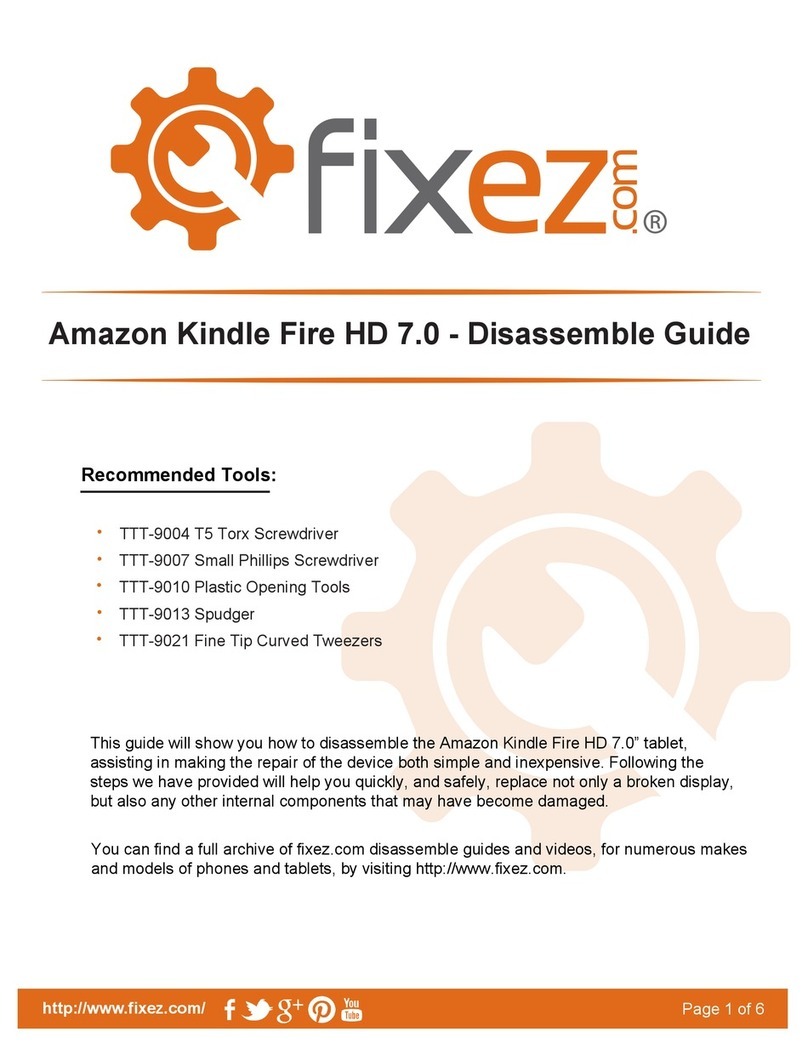
Amazon
Amazon Kindle Fire HD 7.0 User manual
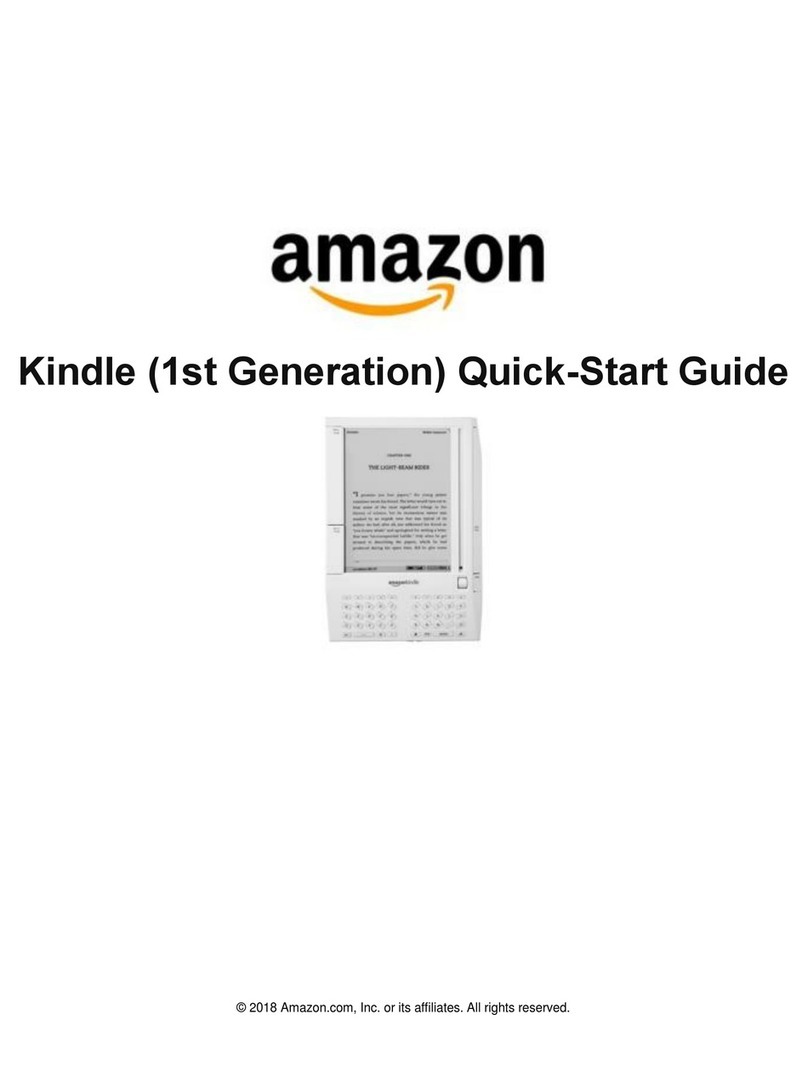
Amazon
Amazon Kindle Fire Operating and maintenance instructions