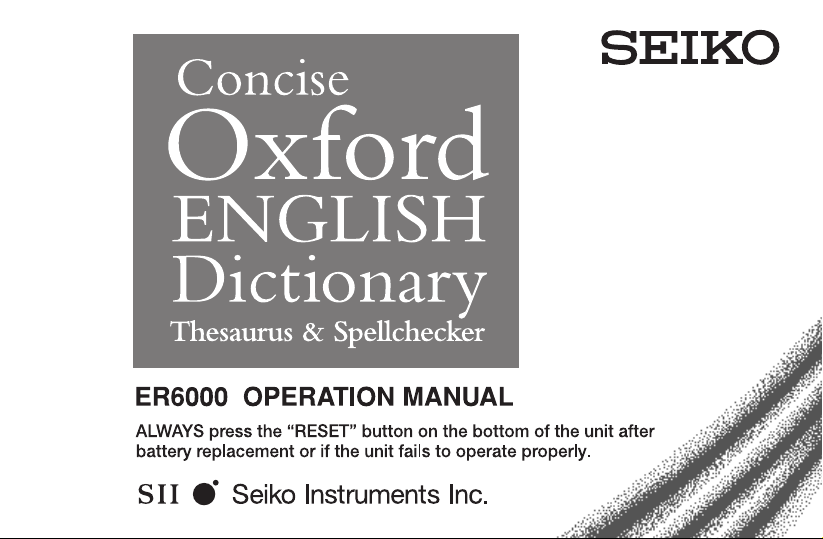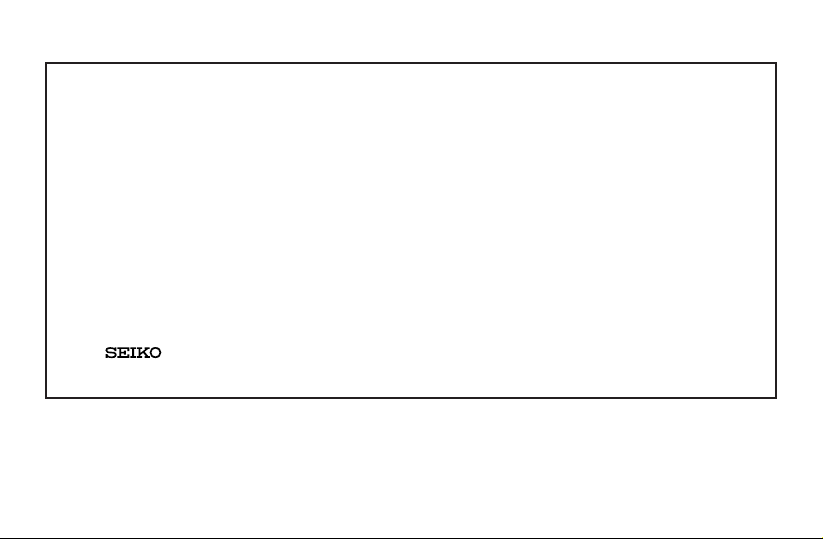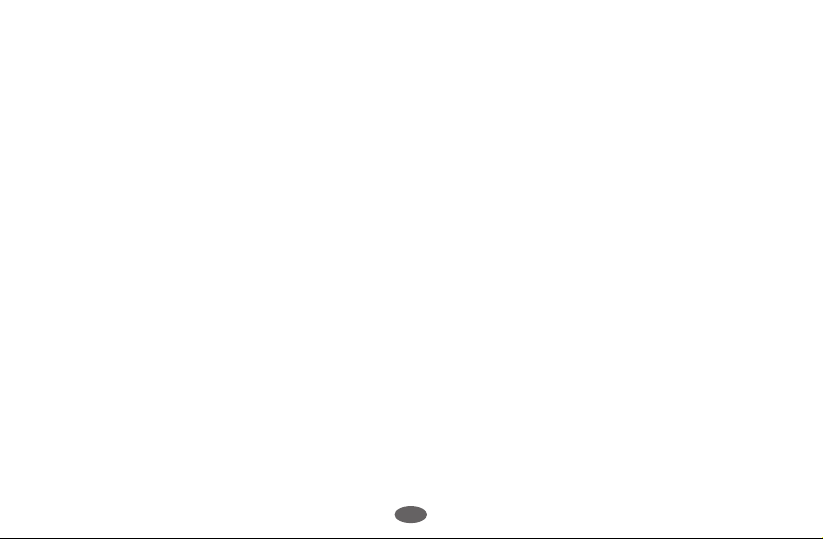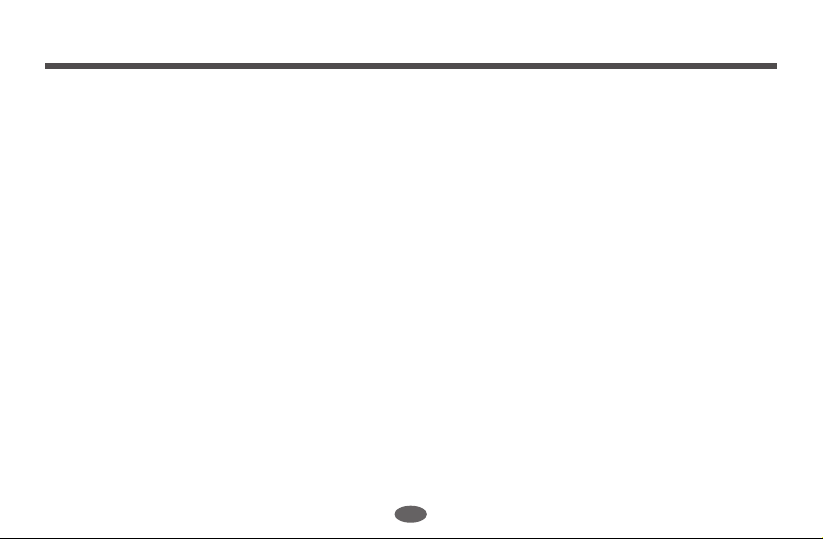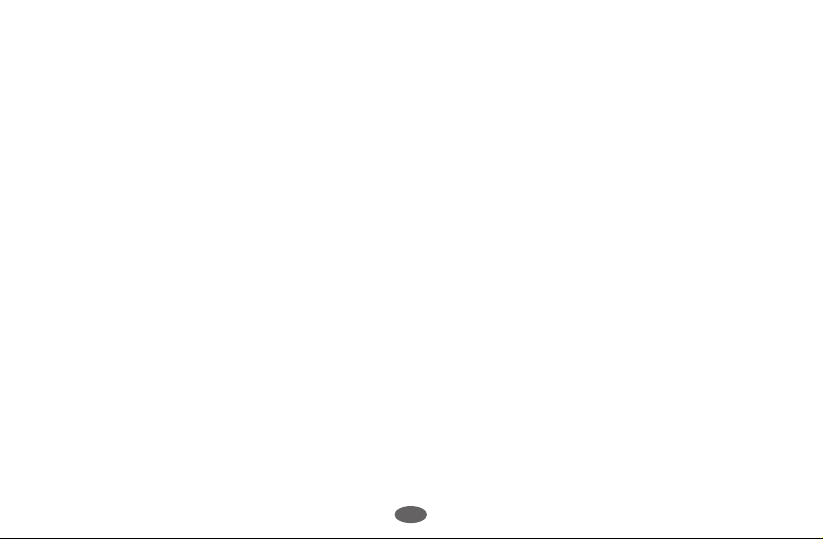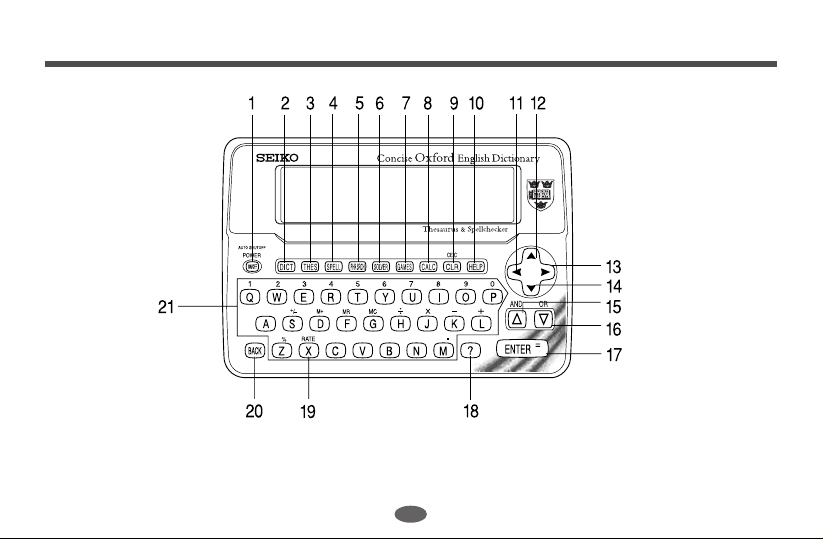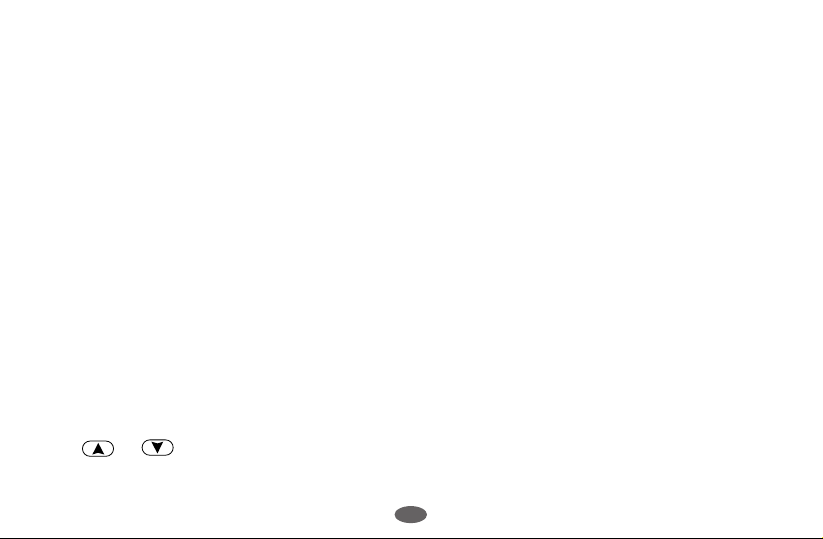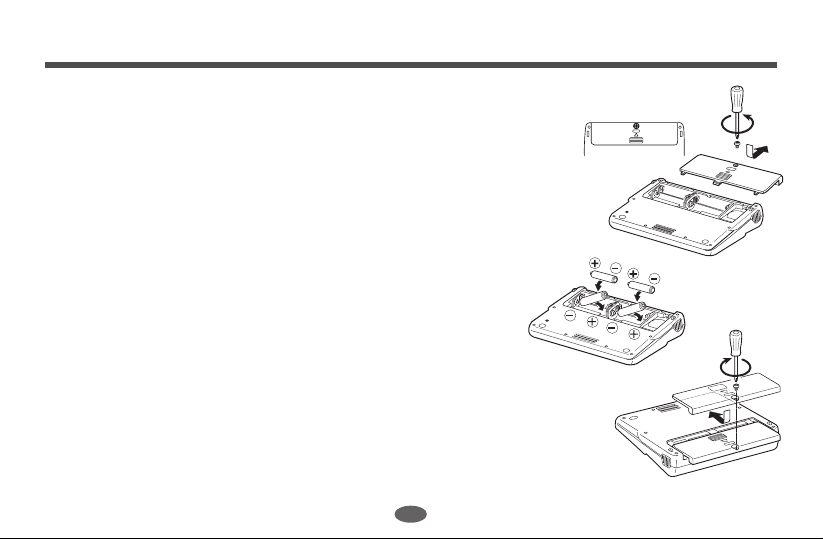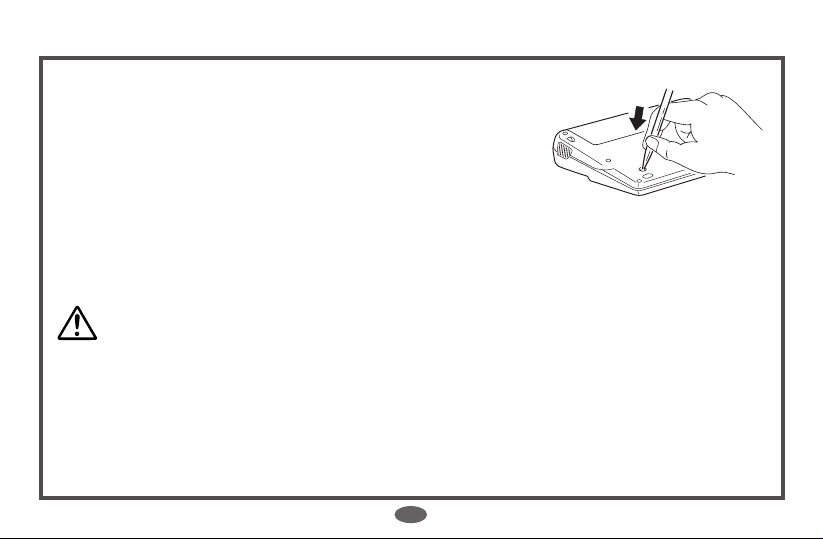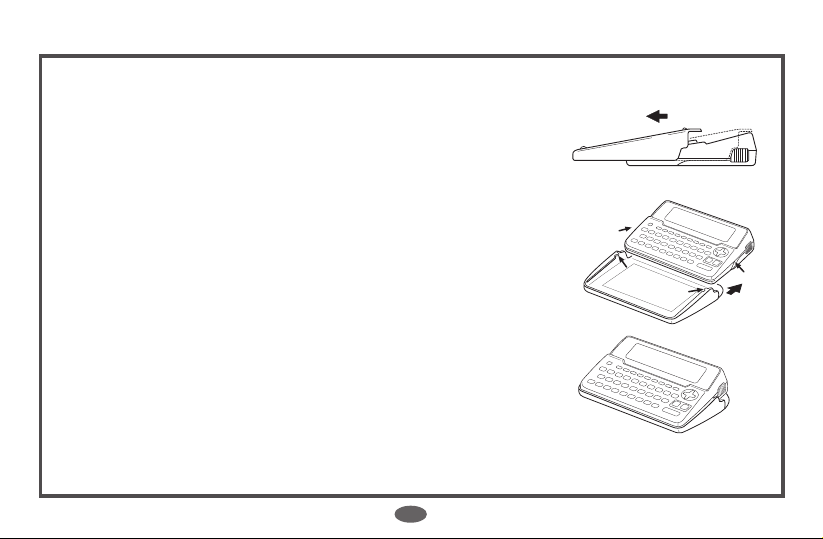1
Functions and Features ..................................2
The Keys and their Functions .........................4
Preparation for using the Unit .........................6
1.Installing Batteries ...................................6
Resetting: ................................................7
Changing Batteries: .................................7
Removing and Setting up the Case Cover ..
8
2.Contrast Adjustment ................................9
3.Selecting the Spellchecker level ............10
Demo Function ......................................11
Dictionary ......................................................12
Basic Procedure ........................................12
Phrase Search...........................................17
Thesaurus .....................................................20
Spellchecker..................................................25
Word Games / Solver ....................................31
Crossword Solver ......................................32
Anagram Solver.........................................33
Selecting the Game and Setting the Level....
34
Hangman...................................................35
CONTENTS English
User Hangman ..........................................38
Anagrams ..................................................39
User Anagrams .........................................40
Beat the Clock ...........................................42
Jumble .......................................................43
Mumbo-Jumbo ..........................................44
Memory .....................................................45
Minefield ....................................................46
Hide & Seek ..............................................48
Calculator ......................................................49
Converters ....................................................50
Currency Conversion.................................51
Metric/Imperial Conversion........................52
Clothing Size Chart ...................................53
Help Function ................................................55
Abbreviations used in the dictionary .............56
Pronunciations ..............................................59
Proper Use / Specification ............................63
ONEYEAR LIMITED WARRANTY ........................64