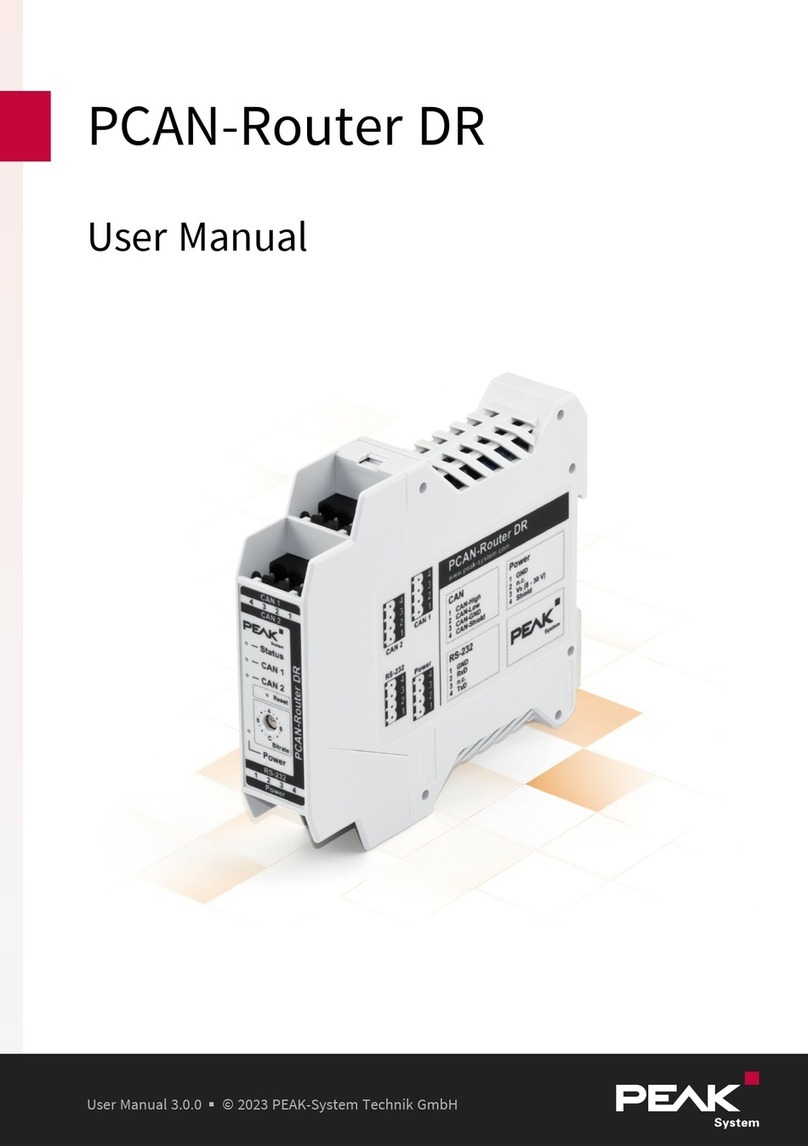2 Setting
The following describes the setting for the power supply of external devices. If you
do not need this setting, skip this chapter.
2.1 Voltage Supply of External Devices
Optionally, an external power supply can be connected separately for each CAN
channel via solder bridges at pin 1 and/or pin 9 on the D-Sub connector. This
allows external devices to be supplied with a voltage of 5 V DC, such as the PCAN-
TJA1054 bus converter for Low-speed CAN. Pin 1 and pin 9 are not connected at
delivery.
The opto-decoupled versions of the card contain an interconnected DC/DC
converter. Therefore, the current output is limited to about 50 mA.
2.1.1 Activate Voltage Supply
Risk of short circuit! Soldering on the CAN interface may only be
performed by qualified electrical engineering personnel.
Attention! Electrostatic discharge (ESD) can damage or destroy
components on the card. Take precautions to avoid ESD.
Set the solder bridge(s) corresponding to the desired settings.
The following figure shows the solder field positions on the quad channel card. The
table below contains the possible settings.
2 Setting PCAN-PCI
User Manual 3.1.0 © 2023 PEAK-System Technik GmbH
8