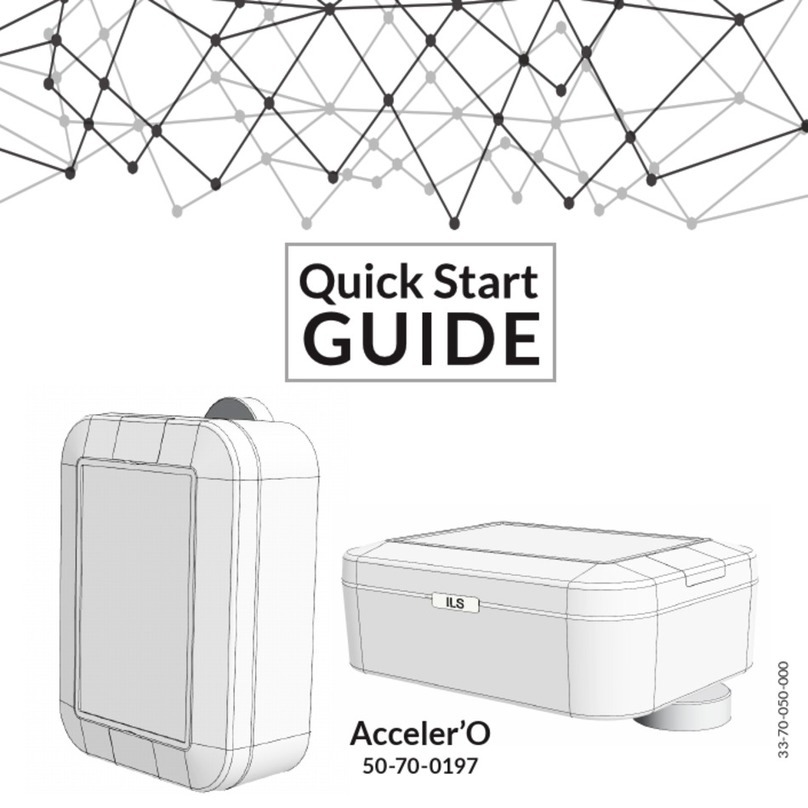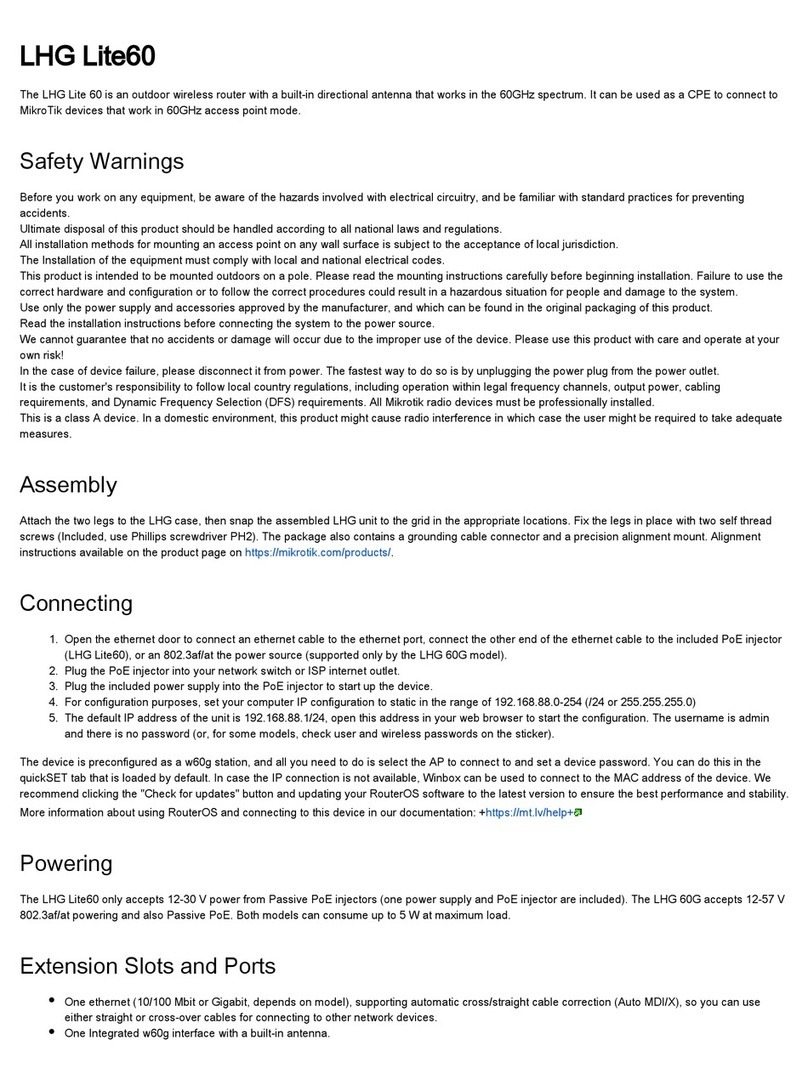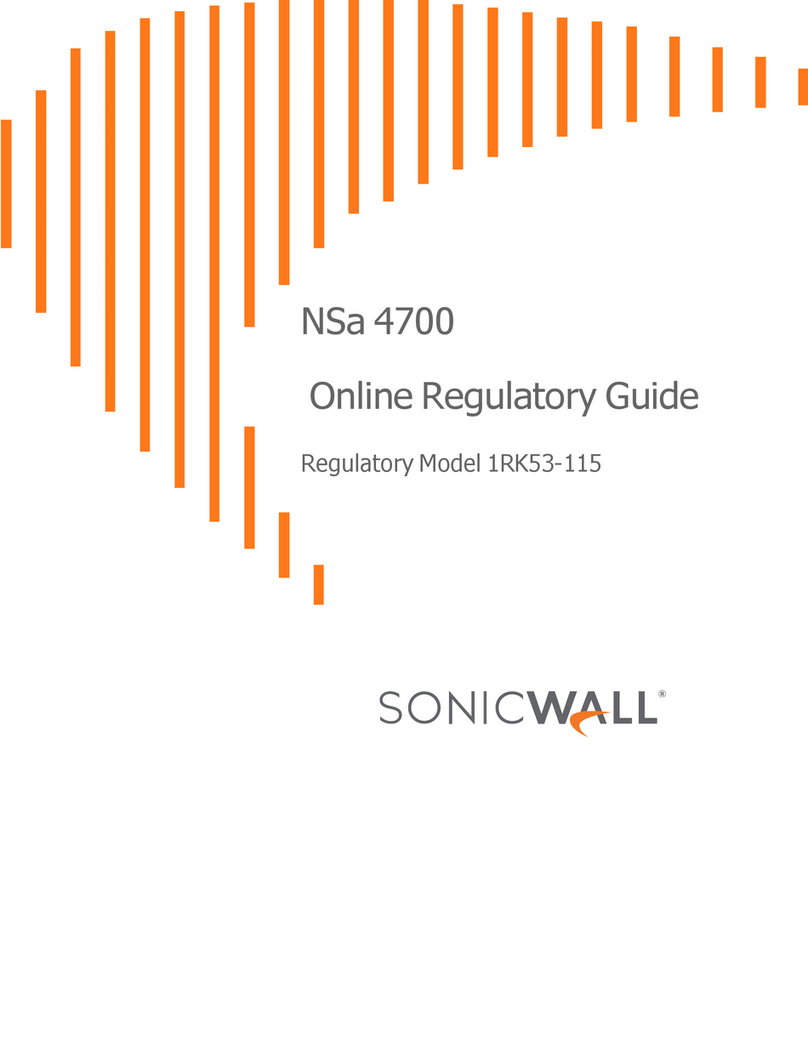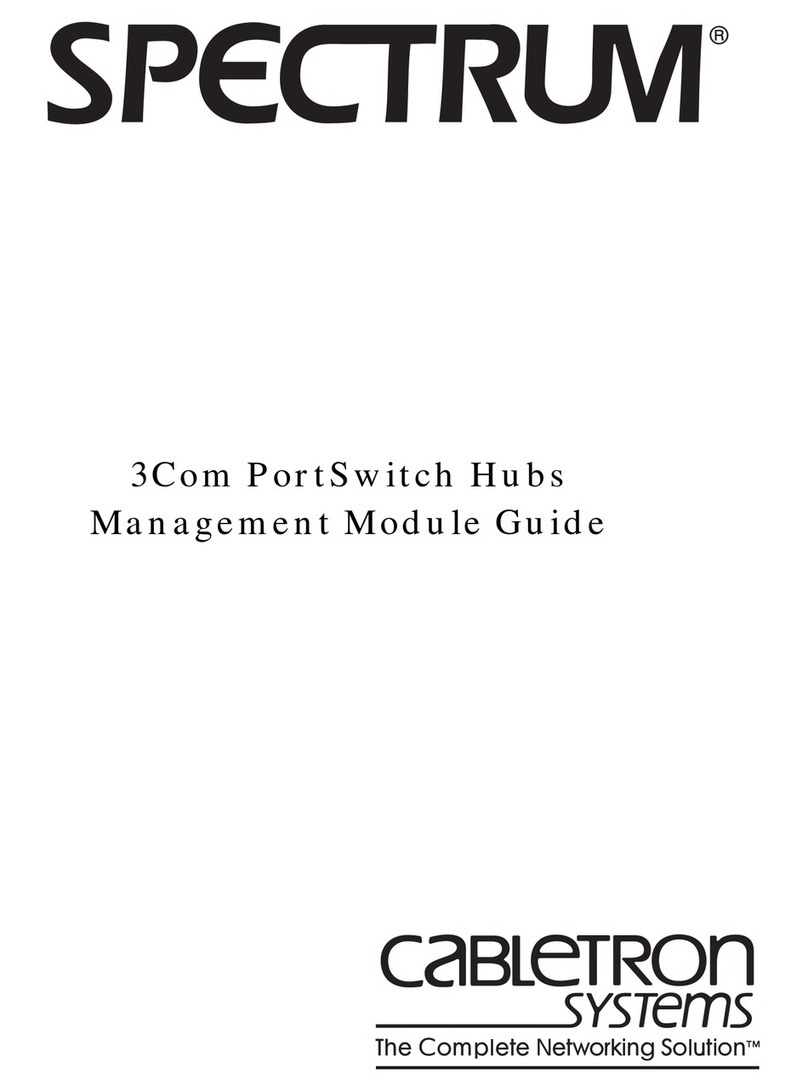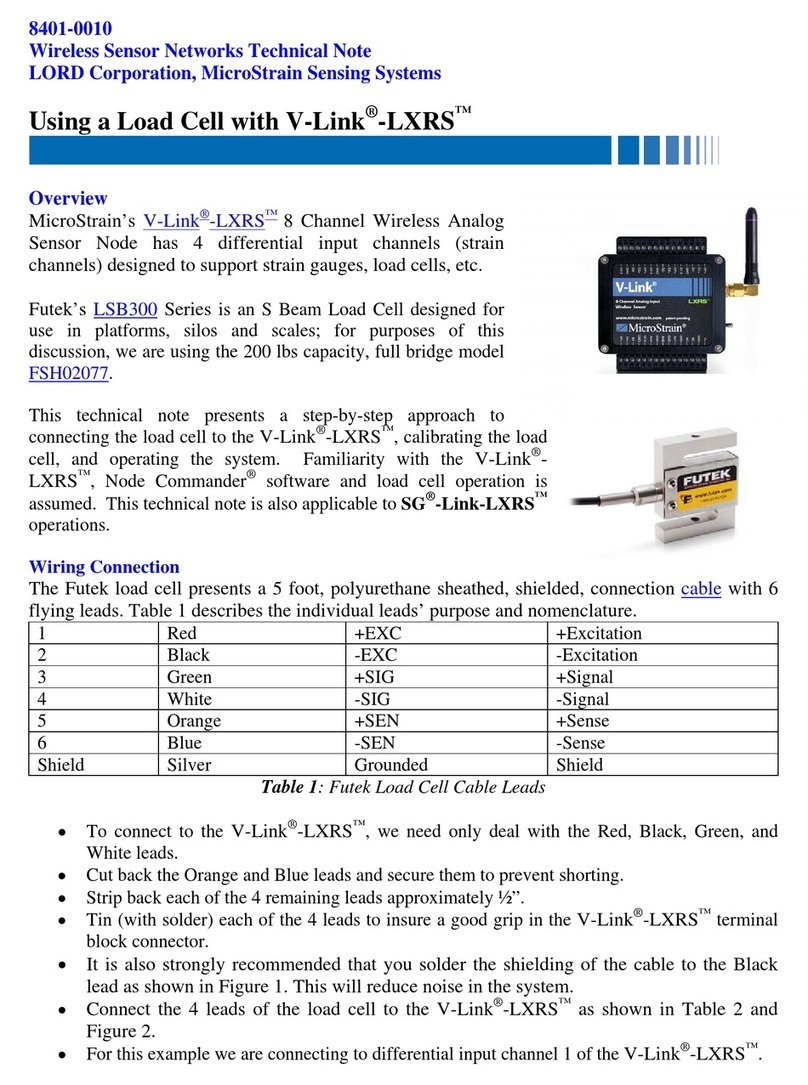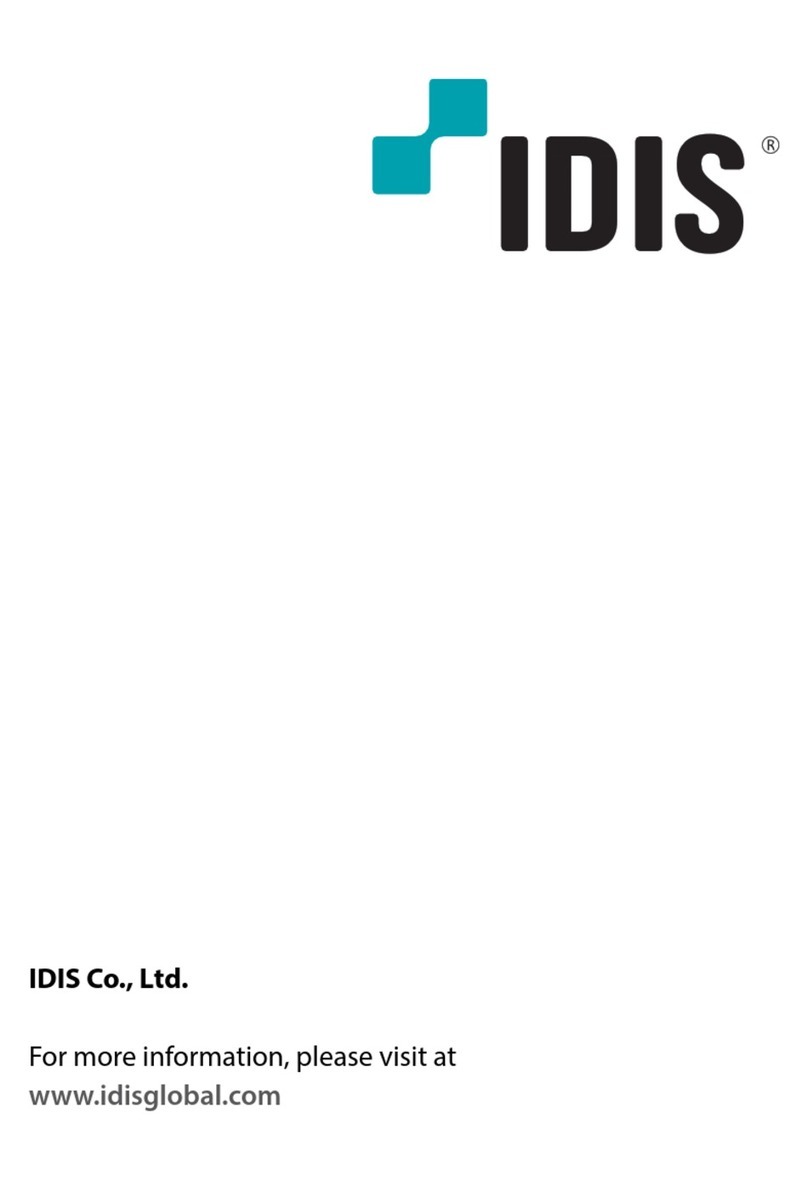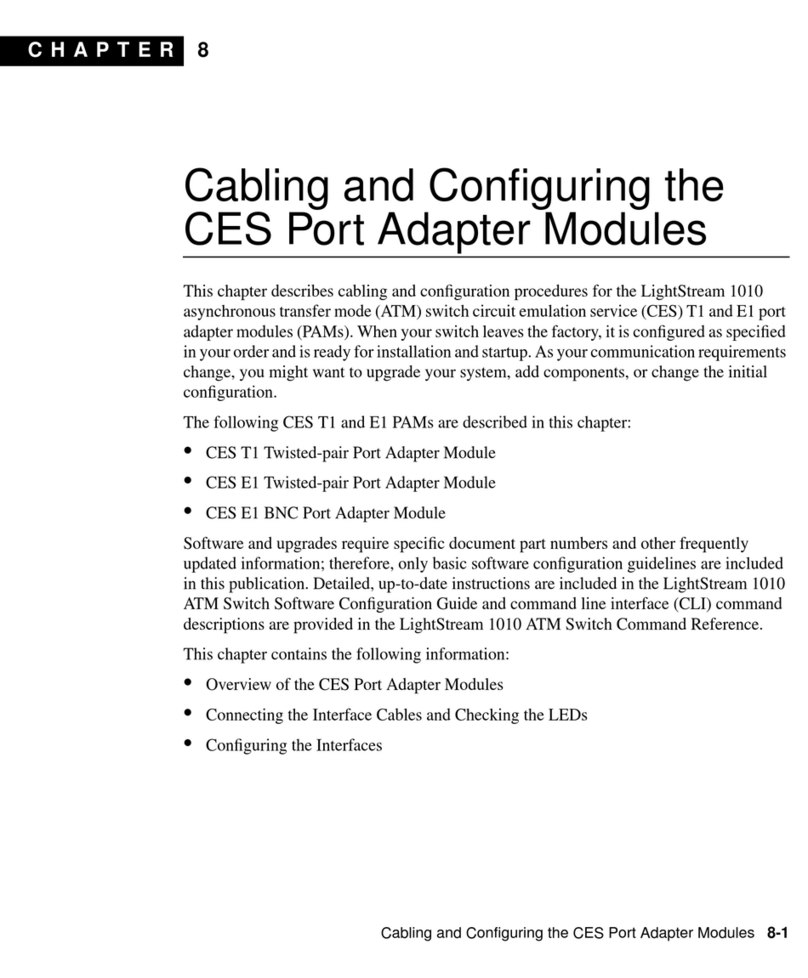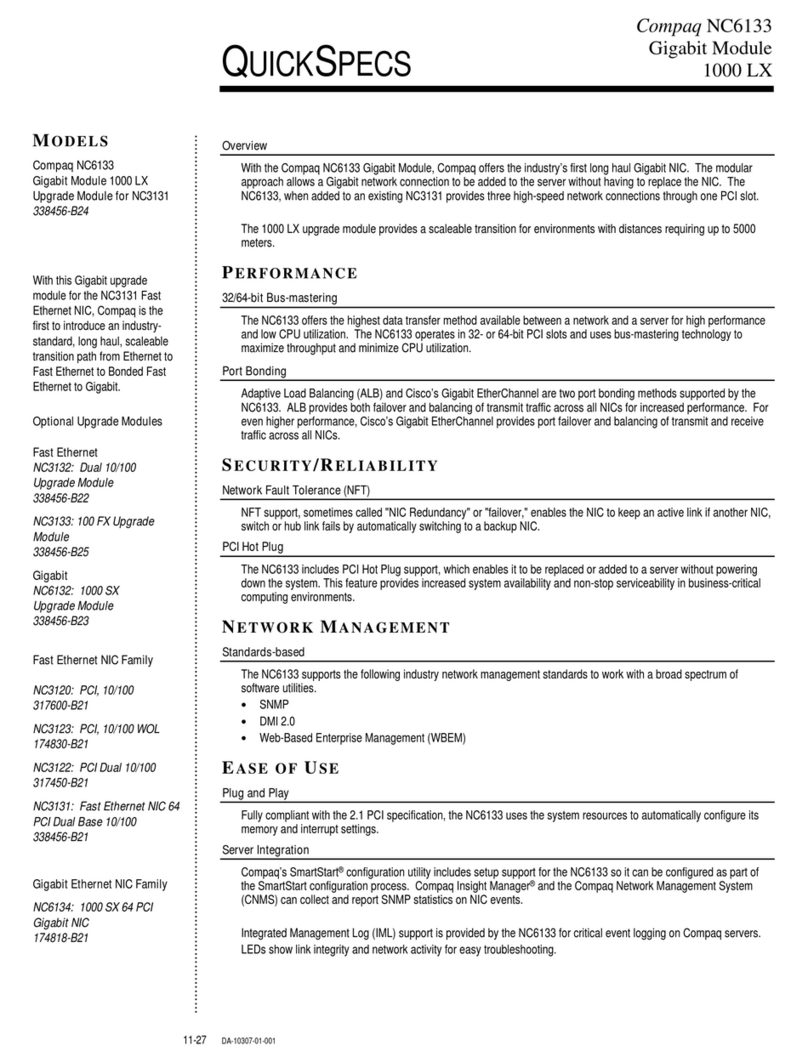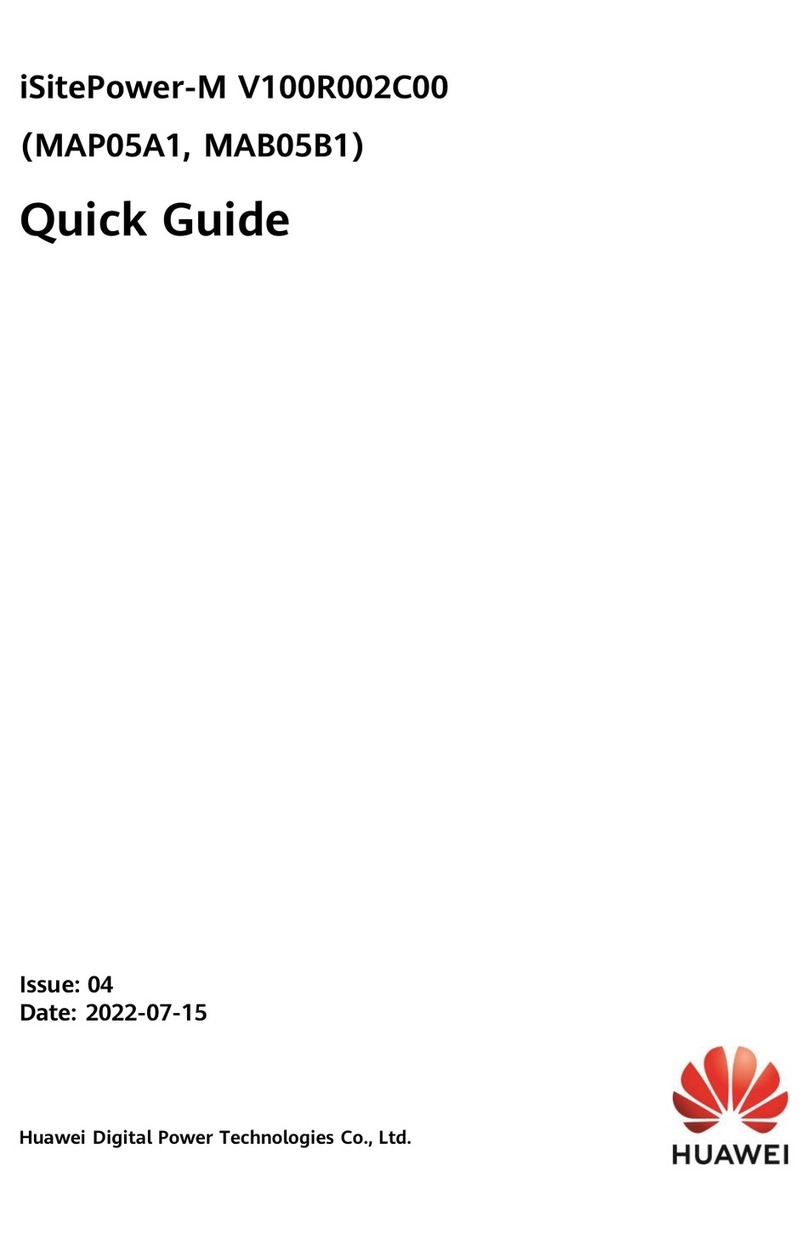Before you begin:
l Deco M5 Wi-Fi Pod and power cord
l Ethernet cable for your Wi-Fi pod
l Ensure you follow the steps in order shown
> Additional Resources:
You can find additional self-help resources at
distributel.ca/support.
> Review the contents of your install kit:
l
Coax cable to connect to the network
l
Technicolor modem and power cord
Connect one end of the Coax Cable to the Cable port on
your modem, then connect the other end to a nearby coax
wall outlet.
Place your Wi-Fi pod next to your internet modem.
Using the Ethernet Cable provided, connect one end to LAN
Port 1 on your modem and the other end to a port on your
Wi-Fi pod.
(Do not use LAN Port 2 of the modem.)
1
2
Setting Up Your High Speed Internet Service and Wi-Fi Network
Attach the Power Cord to the Power Port on your
modem, then plug the cord into a nearby power outlet.
Connect your Wi-Fi pod to a Power Outlet.
The Wi-Fi pod light will turn solid green. This can take
about 5 minutes.
Go to Wi-Fi settings on a device you would like to connect,
and search for available Wi-Fi networks. Select the Wi-Fi
Network (SSID) and enter the password that matches those
found on the bottom of your Deco M5 Wi-Fi pod.
That’s it, you should now be ready to
enjoy your Distributel Wi-Fi!
34
For help changing your Wi-Fi Network (SSID) name or Wi-Fi password and for additional security tips visit distributel.ca/support
Power Ports
Wi-Fi Network (SSID): Distributel12345
Password: 1234567891012
Tip: If the light is Red, reset the modem
and pod by unplugging the power adaptors.
Wait 30 seconds, plug in the modem.
Wait 30 seconds, plug in the pod.